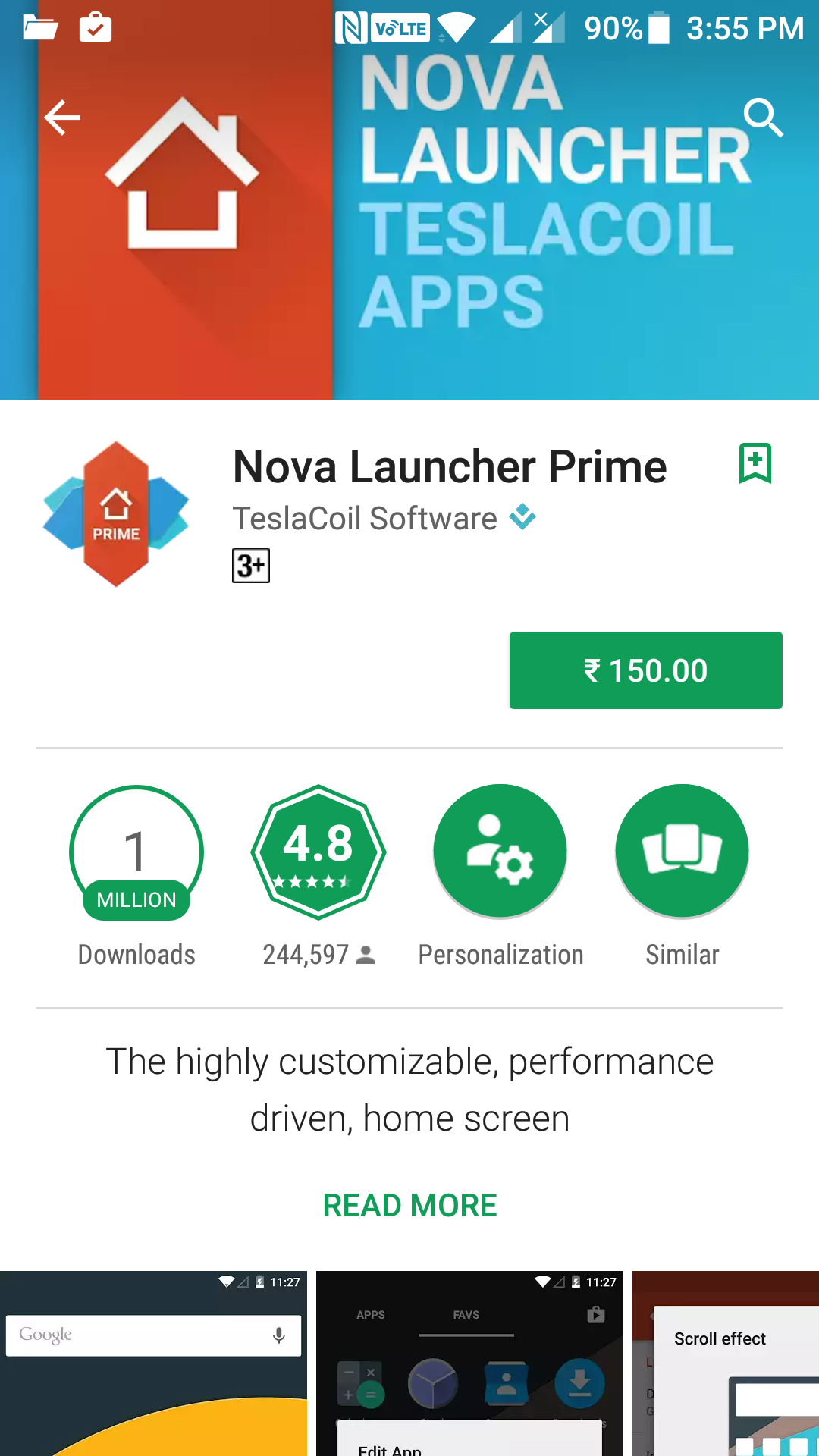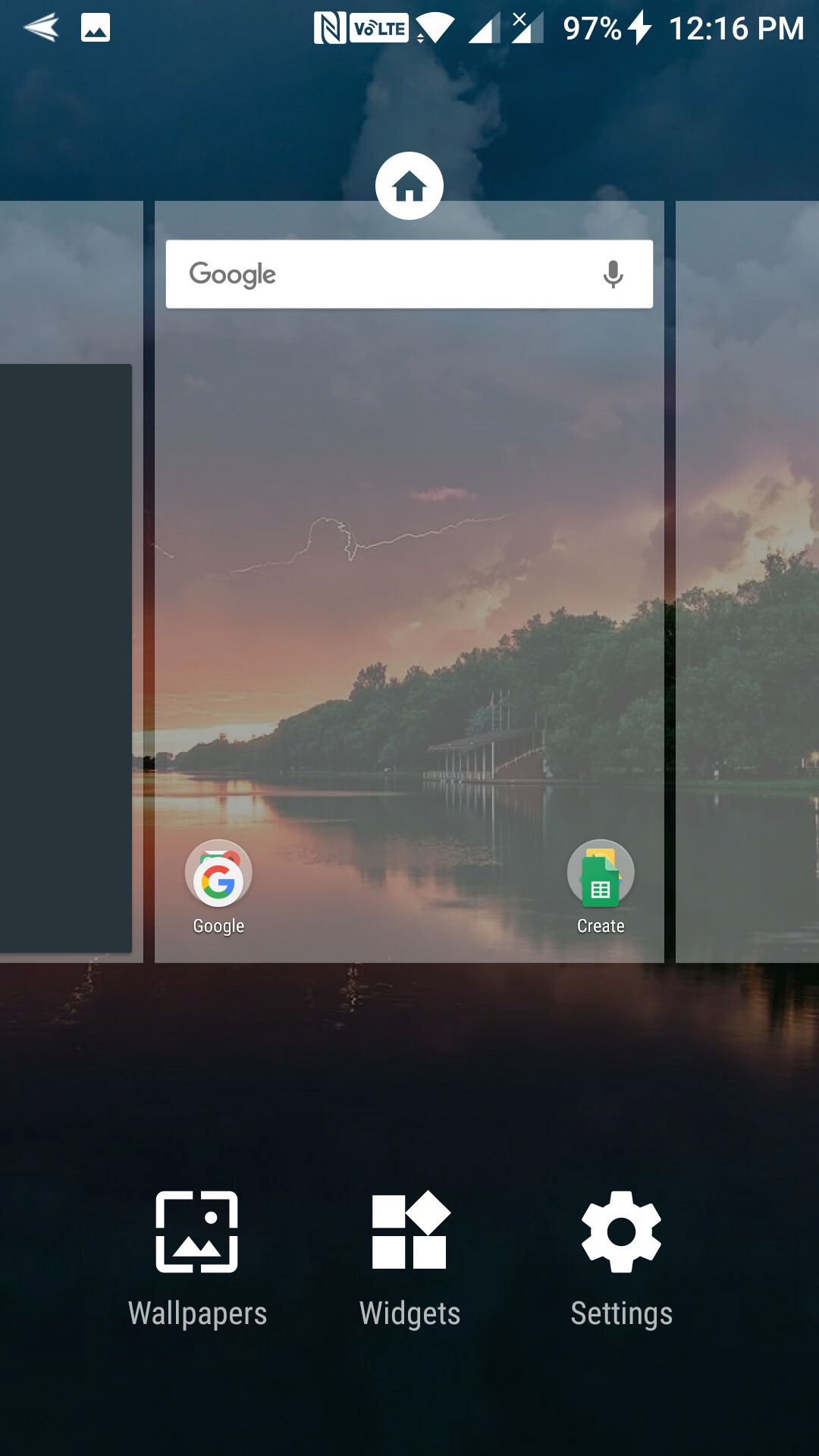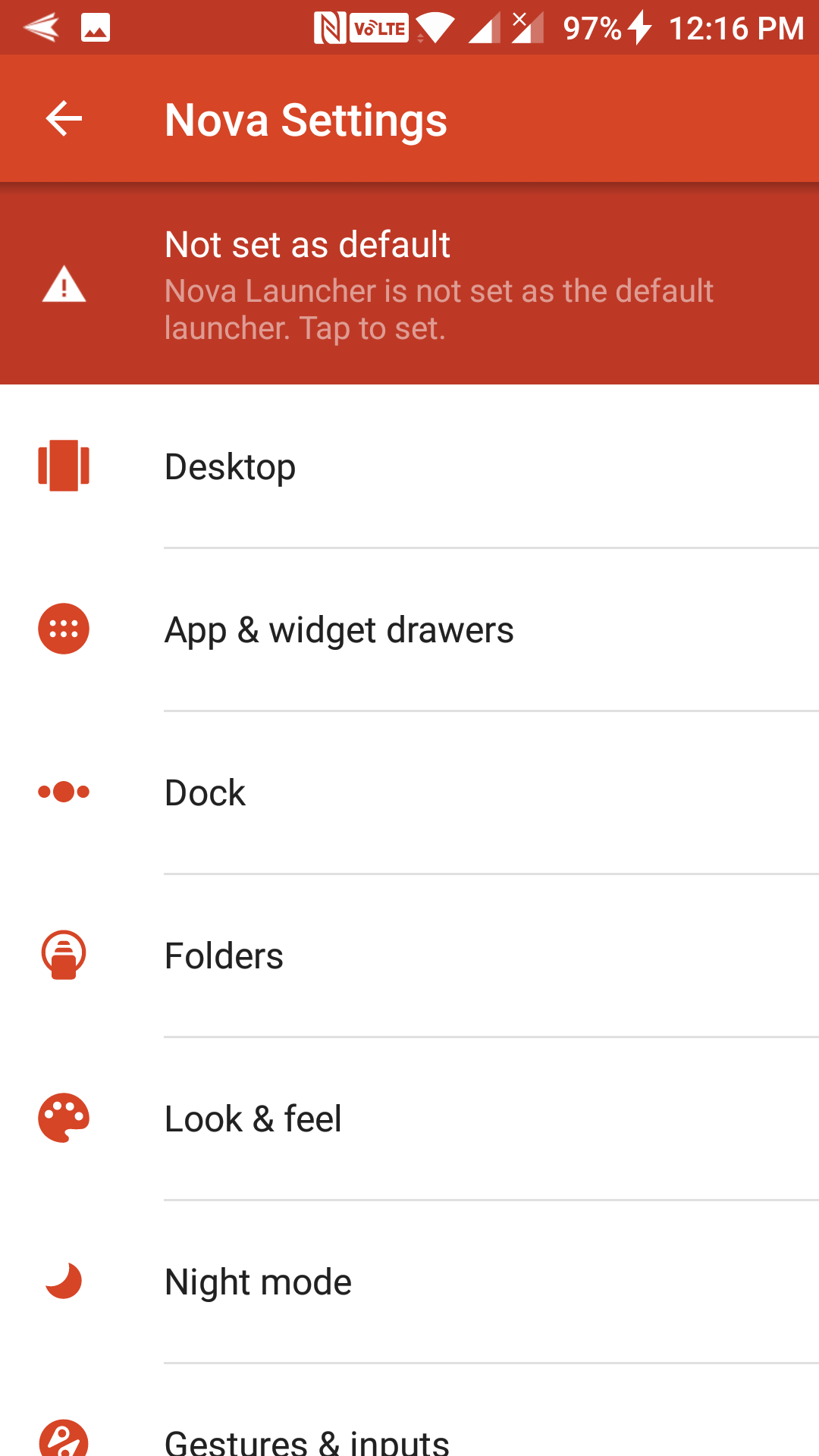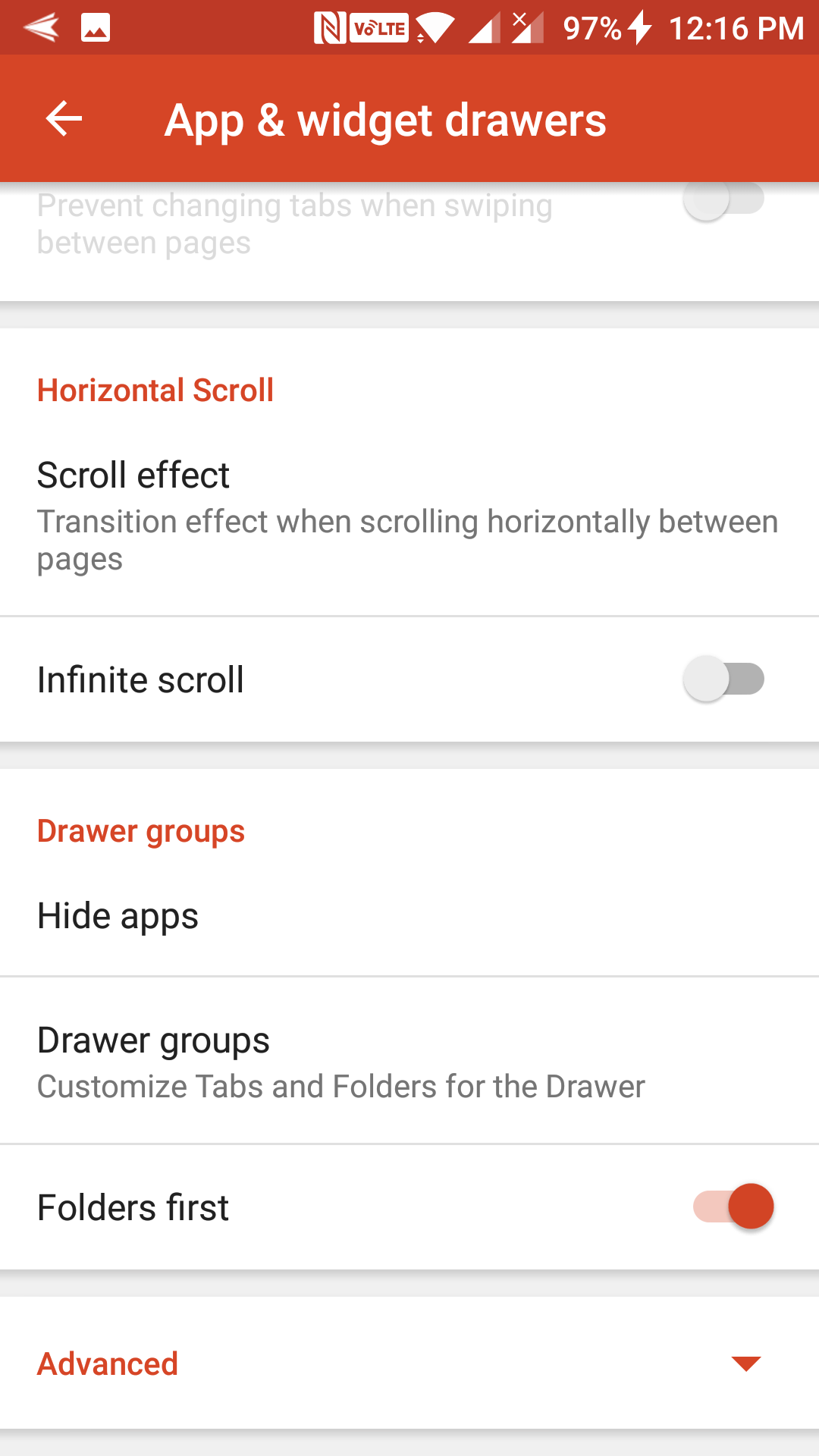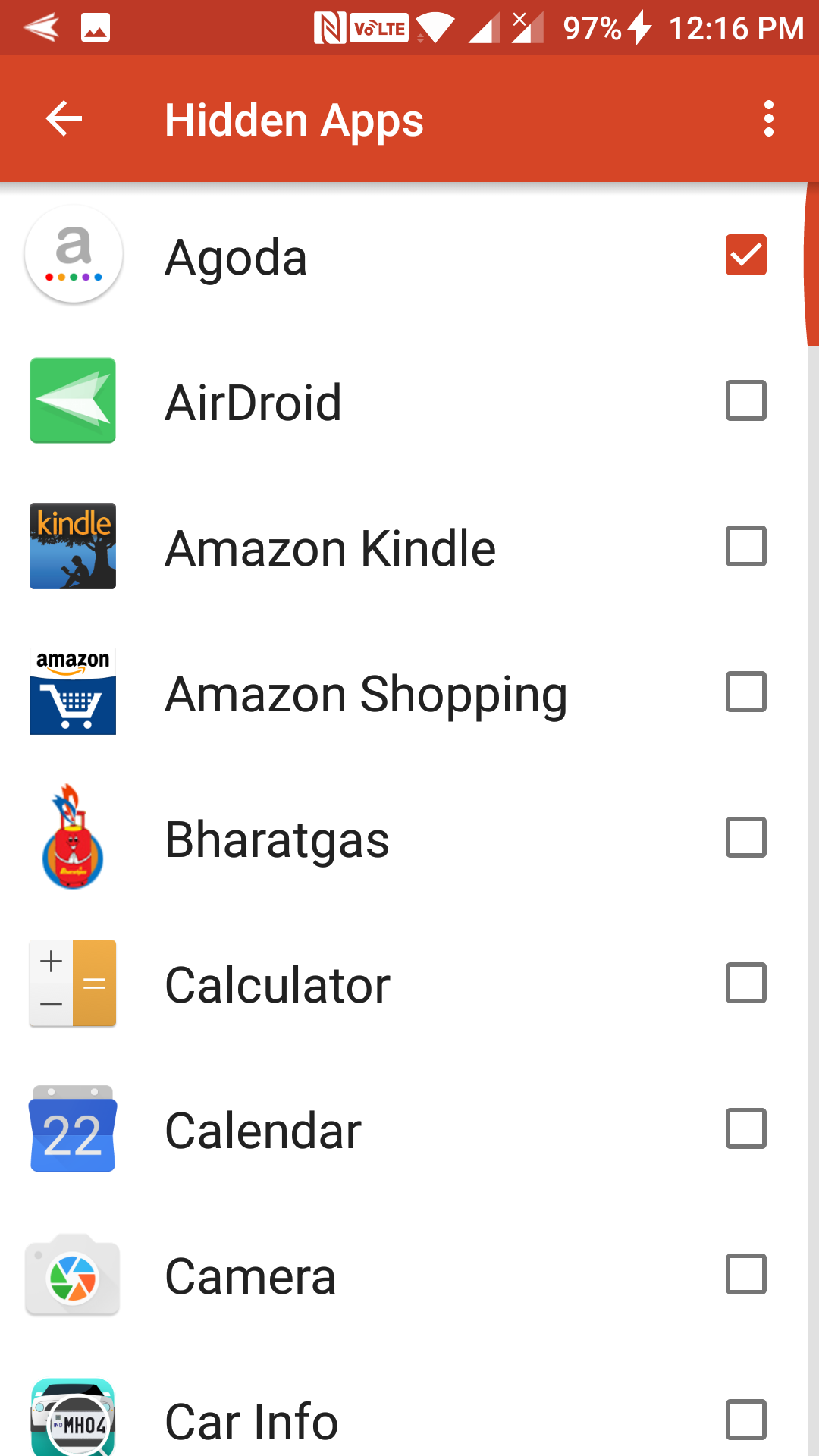There are quite a few reasons as to why you may want to hide apps on your Android device. Maybe you do not want for your kids to see some of the apps installed on your device (such as finance or any other apps) or maybe you just don’t want for anybody to see some of the apps installed on your device.
Either way, hiding apps on an Android device is relatively easy, all thanks to an app available on the Play Store. Once you download this app and install it on your device, you can hide whatever apps you want on your device, and other people using your device will not see those apps.
Here’s how to do that:
Hiding Apps on an Android Device
To do the task, you are going to use an app called Nova Launcher Prime. It is a popular launcher for Android devices that helps you do many tasks including letting you hide apps on your device.
What the app does is it allows you to hide apps from the App Drawer on your device. This means, if you change the launcher, you can see the hidden apps on your device. This does not remove any apps from the device, and all it does is just hide the apps from appearing in the App Drawer on your device.
Open the App Drawer on your Android device and tap on “Play Store” to open the Google Play Store. When it opens, search for and tap on “Nova Launcher Prime.” It is a paid app so you need to buy it before you can install it on your device. Do so, and you should be able to install the app on your device.
Once the app is installed on your device, launch it by opening the App Drawer and tapping on “Nova Launcher.” The launcher gets activated, and you are now using your device inside the Nova Launcher interface.
What you need to do now is go to your home screen and long-tap at a blank spot on your screen, and some options then appear. Select “Settings” from the options appearing on your screen, and you should be able to go the Nova Launcher’s settings panel.
When the settings panel opens for Nova Launcher, find and tap on the option that says “App & Widget drawers.” This option is what controls what apps to be shown in the App Drawer on your device.
On the following screen, you need to find and tap on the option that says “Hide apps.” The option should be located in the Drawer groups section on the panel.
When you tap on “Hide apps,” you will see a list of all the apps you have installed on your device. There is a checkbox next to each app in the list. So, what you need to do is checkmark the box for the apps you wish to hide from the App Drawer on your device. For instance, if you would like to hide the “Agoda” app, checkmark the box given next to it and it will be hidden in the App Drawer on your device.
You can now come back to the home screen of your device and open the App Drawer, and you should notice that the apps you checkmarked before no longer appears in the App Drawer.
So, that was how you could hide apps on an Android device.