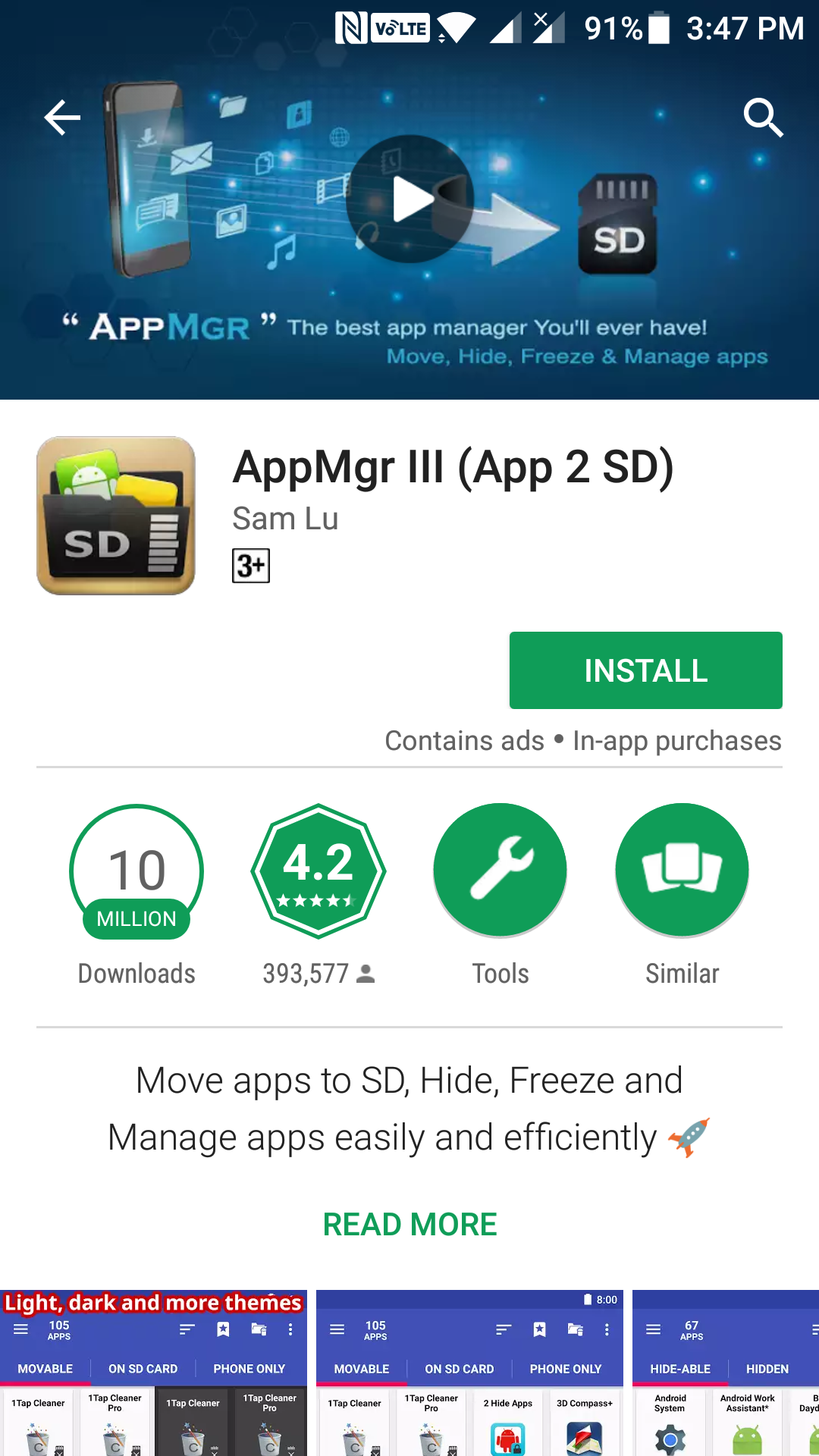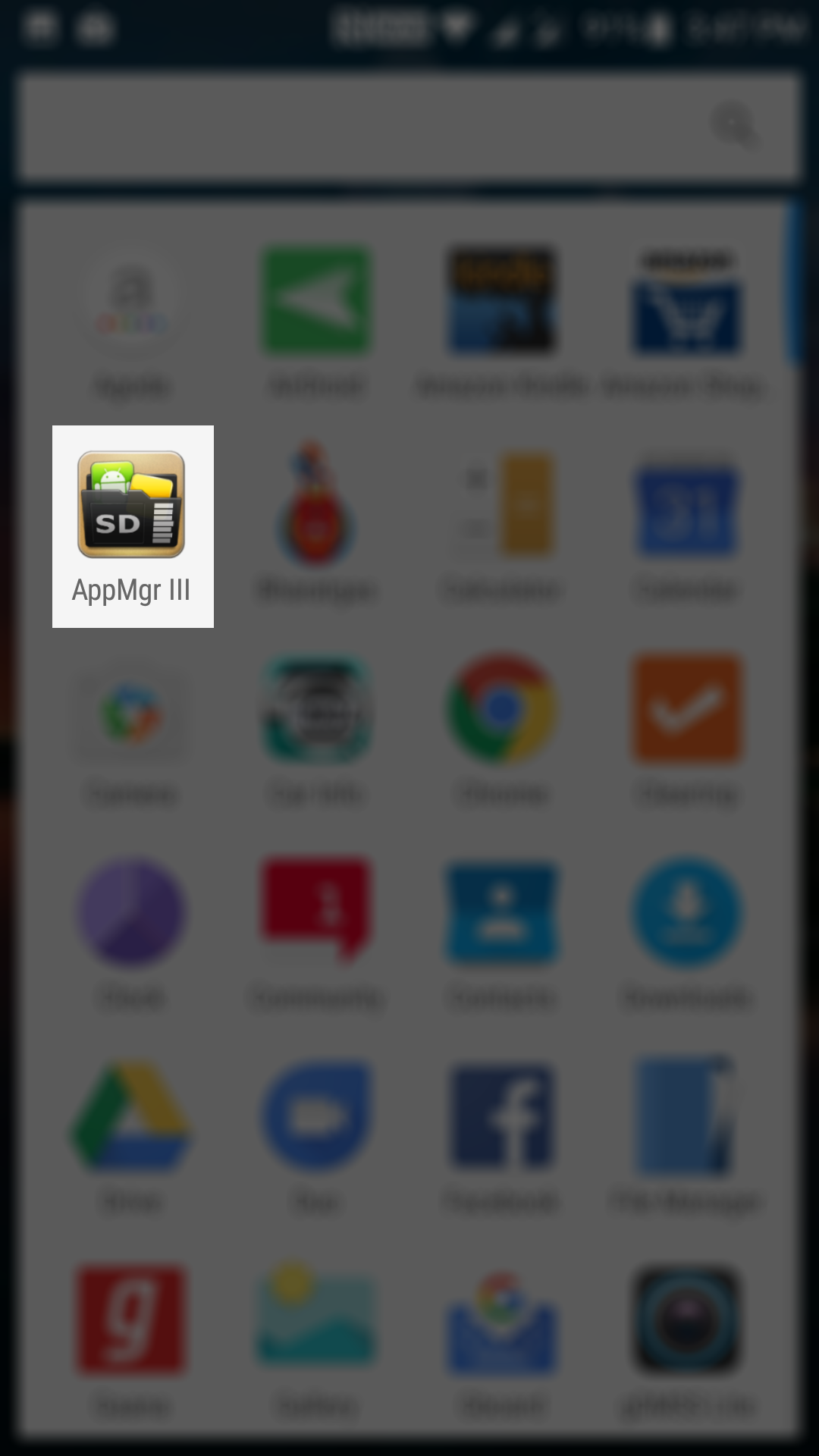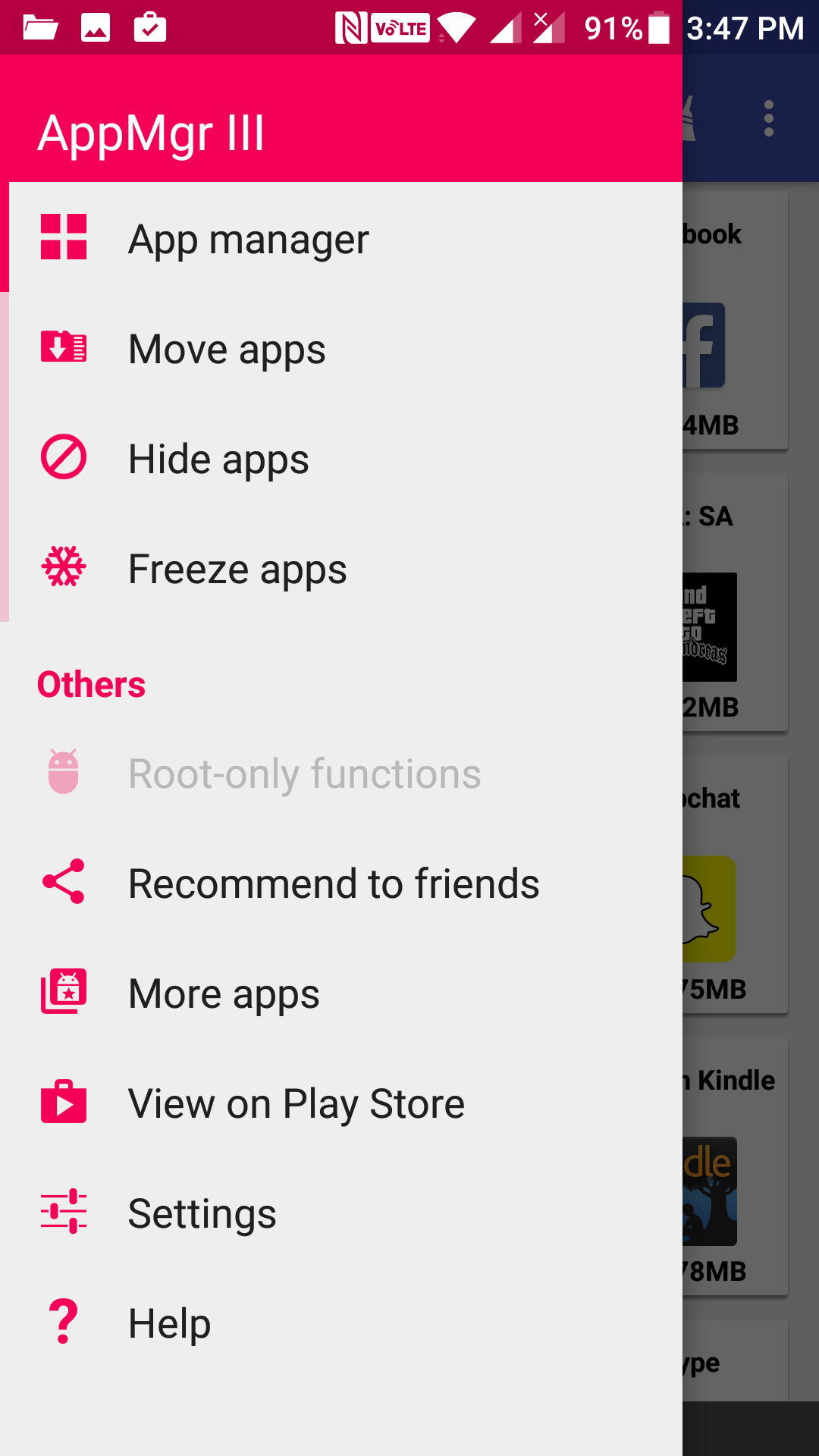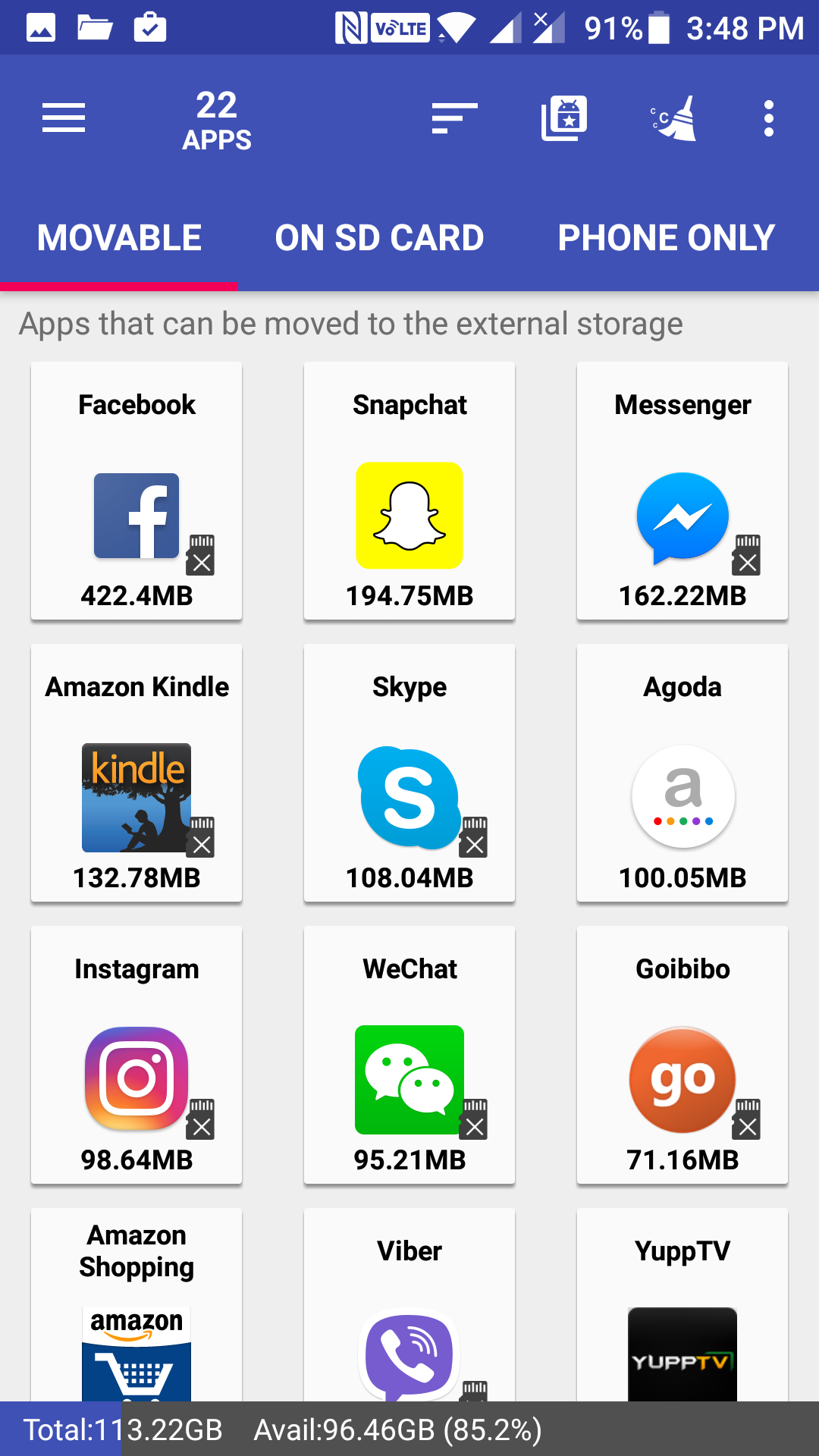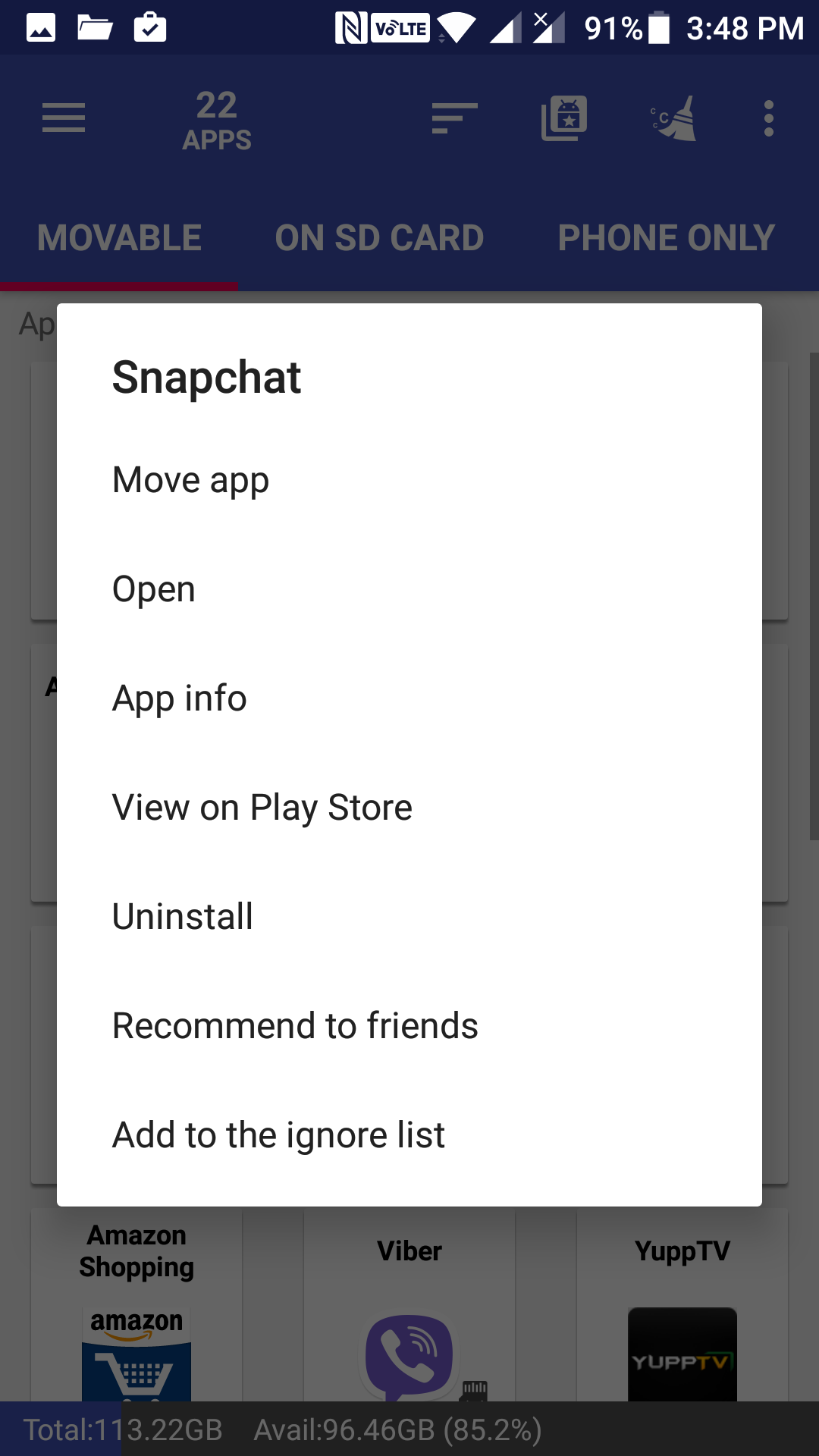One of the common issues among Android users is that they often run out of memory space on their devices. This is due in large part to manufacturers providing a less amount of memory space for internal use.
While you can store your photos and videos and other files on an external storage on your device, you cannot do so for the apps. The apps you download from the Play Store are all stored on your internal storage, and hence eventually your internal storage gets filled up, and that is when you get into issues.
Fortunately, though, there exists an app that allows you to move your apps from your internal storage over to an SD card. That means, just like your photos and videos, you can have your apps stored on an SD card rather than on a limited memory internal storage.
The guide below shows how to do just that:
Moving Apps to the SD card on an Android Device
To do the task, you are going to use an app called AppMgr III (App 2 SD). It is available for free on the Google Play Store.
Open the App Drawer on your Android device and tap on the Play Store icon to launch the app store for your device. When the store launches, search for and tap on “AppMgr III (App 2 SD)”. It will open the app page on the store. Tap on the button that says “Install” to install the app on your device.
When the app is installed on your device, launch the App Drawer and tap on the newly installed app to open it.
When the app launches for the first time, it takes some time to build a list of all the apps you have installed on your device. When it is done, you should be able to do other tasks in it.
To be able to move apps to SD card, tap on the hamburger icon in the top-left corner of your screen, and it expands a menu. Tap on the option that says “Move apps” from the expanded menu to get to the feature that lets you move apps in the app.
You should now see icons of all the apps installed on your device. At the top, you will see three sections:
Movable: this section lists the apps that you can move to the SD card.
On SD card: this section has a list of the apps that are already on the SD card.
Phone only: this section contains the apps that you cannot move to the SD card, and they must remain on the phone for them to properly work.
Since what you want to do is move apps to the SD card, you need to look at the apps in the Movable section as that is where the apps are that you can move to your SD card.
Once you have found the app, you wish to move to the SD card, tap on it to select it. You get the following menu when you tap on an app and as you can see it has the option that lets you move app to the SD card.
Tap on the option that says “Move app, ” and the app will be moved to the SD card storage on your device.
The app should be moved to the SD card on your device.
So, that was how you could move apps to the SD card on an Android device.