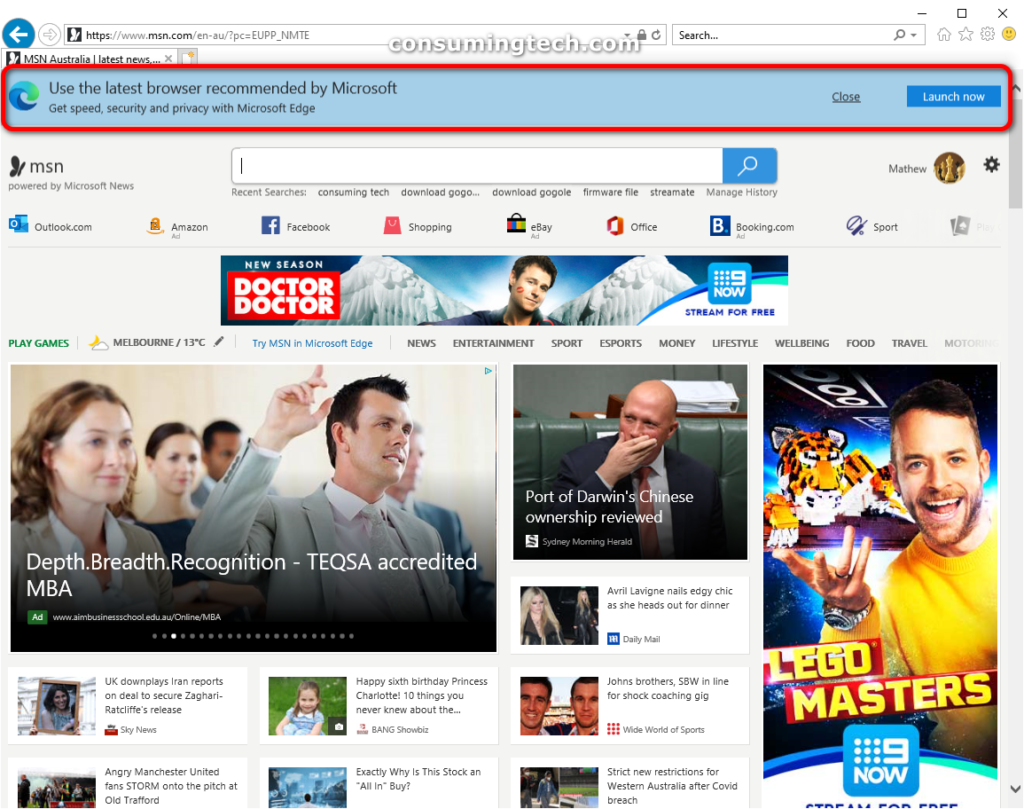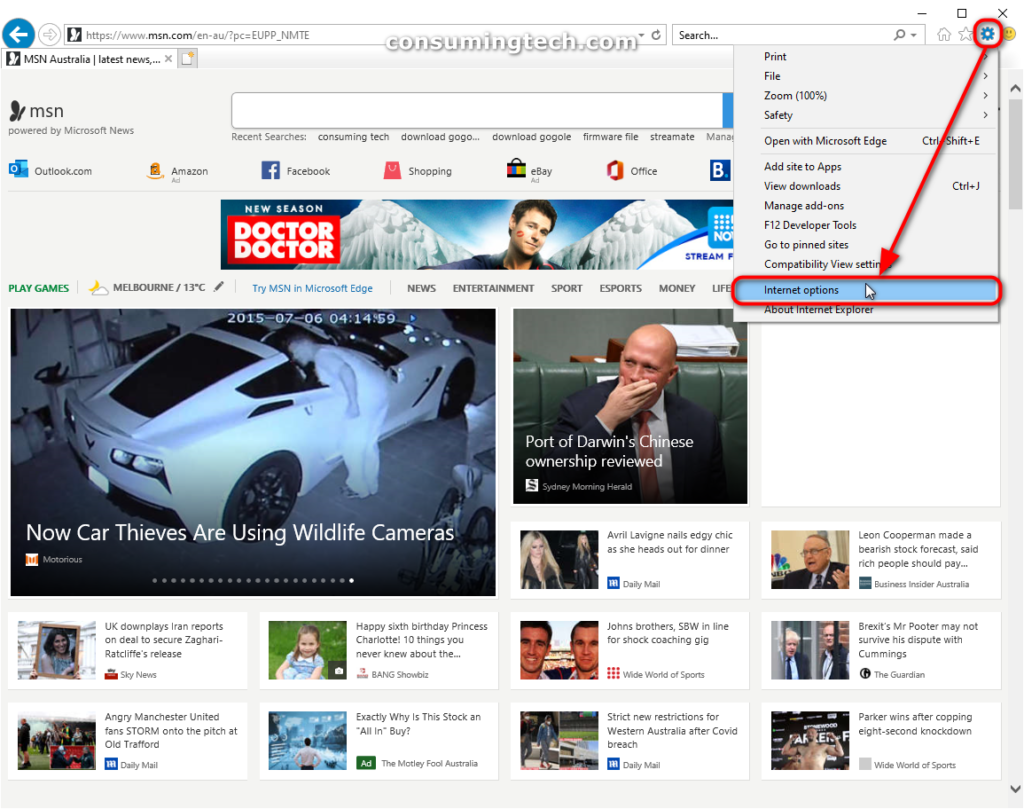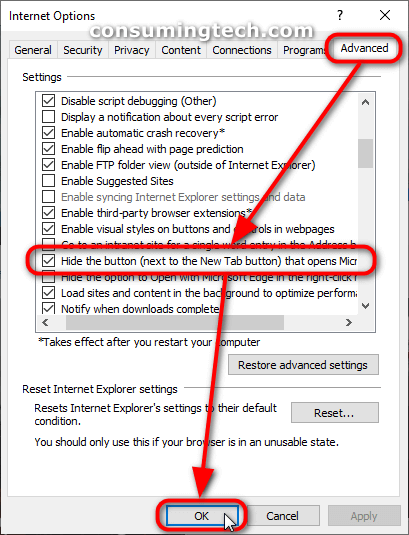Last Updated on July 29, 2022 by Mathew Diekhake
If you haven’t heard, Microsoft Edge isn’t doing so well in its infant stage of being the new default browser Microsoft promotes. Windows 10 isn’t doing great either, but that doesn’t mean it’s a bad operating system. Windows 10 is an outstanding operating system; people are just converting over to it very slowly. Like Windows 10, Microsoft Edge is also excellent. If you use it with Windows 10, you’ll find it loads quicker than any other web browser. It’s also very power efficient, so you’ll have a longer-lasting battery than if you were to use an alternative.
Still, people aren’t exactly flocking to use Microsoft Edge if web stats were anything to go by (and they are.) There are websites out there that track visits and what web browser the visitor was using during their time of visit. These stats are very reliable, so we have a pretty good idea how each web browser is going these days.
It wasn’t long ago Internet Explorer was the most used web browser in the world, but in recent times it’s taken a dramatic decline. Part of the reason is that Microsoft decided to go in a new direction and create a new web browser called Edge and Edge can only be used on Windows 10.
If Microsoft Edge is really going to manage to steal people’s hearts, it’s going to have to start converting most of the Windows 10 operating systems users to start using it instead of browsers made by competitors. Another thing it’s going to have to do is get most of the people still using Internet Explorer to make the switch to Microsoft’s newer web browser.
Many Microsoft enthusiasts enjoyed using the IE browser and still choose to use it today. But it’s also hard to argue that Edge isn’t better—Microsoft has been working on Edge a lot with the sole purpose of making it better than Internet Explorer.
Windows 10 is built on giving people lots of options—there are several options on how to do just about anything that is possible to do. It seems their patience is now running thin with converting IE users over to Edge, however, now that newer versions of Windows 10 are offering a new feature.
Starting with Windows 10 Insider Preview build 15002, Microsoft is now offering an Edge browser tab at the top of the Internet Explorer browser when you got to open a new tab in what appears to be an effort to almost force people into using Edge—or at least finally giving it a try.
The following tutorial demonstrates how to add and remove the “Open Microsoft Edge” tab when using Internet Explorer 11, the 11th and final version of Internet Explorer that is available in all versions of the Windows 10 operating system.
How to Add/Remove “Open Microsoft Edge” Tab in Internet Explorer in Windows 10
You can choose to either add or remove the tab that appears for Microsoft Edge in the Internet Explorer address bar region from the Internet Options in Internet Explorer. Here is how to do that:
Notes
- Currently Internet Explorer 11, which is the 11th and final version of Internet Explorer currently running on all versions of Windows 10, pushes a notification at the top of the browser urging users to try Microsoft Edge instead.
- You can instead download a Windows Registry file so the changes are automatically saved on your computer via the registry file itself. This means you will be adding extra files to your computer, which invariably takes up hard drive space. So it is best only to use the Windows Registry files if you are not predicting hard drive space to become a problem. Here you can download the files to add the Open Microsoft Edge tab button or remove the Open Microsoft Edge tab button in Internet Explorer.
1. Open Internet Explorer by searching for Internet Explorer via the search field in the taskbar.
Note: Windows 10 no longer wants to make Internet Explorer’s availability obvious to users and subsequently will show Microsoft Edge under the Best match section in place of IE 11. Nevertheless, IE 11 is not completely hidden — you should still see it there, just not directly under the Best match section.
2. Click on the Tools button (Alt+X) in the top right corner of the browser window and then click on the Internet Options link. (Click to enlarge the screenshot below.)
3. From the Internet Options dialog box, click on the Advanced tab and then scroll through the list until you get to the Browser section and check or uncheck the box for Hide the button (next to the New tab button) that opens Microsoft Edge. Click on the OK button to save the changes and close the Internet Options dialog. (Click to enlarge the screenshot below.)
In conclusion, that is how to add and remove the “Open Microsoft Edge” tab when using Internet Explorer 11 in Windows 10.
(This article was last updated on September 27, 2021.)
Related Tutorials
- How to Enable/Disable Extensions in Microsoft Edge [Tutorial]
- How to Allow/Block Cookies in Microsoft Edge in Windows 10 [Tutorial]
- How to Turn On/Off Potentially Unwanted App Protection in Microsoft Edge [Tutorial]
- How to View Microsoft Edge Downloads in Windows 10 [Tutorial]
- How to Delete/Change Saved Passwords in Microsoft Edge in Windows 10 [Tutorial]
- How to Enable/Disable Tab Groups in Microsoft Edge [Tutorial]
- How to Enable/Disable Microsoft Edge Pre-launching in Windows 10 [Tutorial]
- How to Turn On/Off Clear Browsing Data When Closing Microsoft Edge [Tutorial]
- How to Turn On/Off Reading View in Microsoft Edge in Windows 10 [Tutorial]
- How to Pin Email Folder or Full Email Account to Start Menu in Windows 10 [Tutorial]