Last Updated on October 4, 2022 by Mathew Diekhake
If you download the KingRoot APK and install the app on your device running Android 5.1 Lollipop or later, you can root them using a single tap.
Appropriately dubbed the new rooting tool that can root almost any Android device, KingRoot is the latest craze to hit the rooting community. The new KingRoot tool comes as an application and a desktop program. If one version doesn’t work for you, it’s advised you search the web for the other version.
Arguably the best part about KingRoot is that it’s impossible to harm your device. Thanks to a new cloud service that the owners of the rooting tool use, they can search their cloud system and locate any working rooting method automatically after you click the ‘root’ button in the app. If the tool cannot find a working rooting method, it will tell you on the screen. Doing so eliminates any possible soft brick situations because you won’t go ahead if you know it doesn’t work. Normally, though, you wouldn’t get the chance to see you are about to apply something dangerous to your device until it’s too late. That is why the new KingRoot method is so highly regarded of late.
Anyhow, we must thank the XDA Developers who came up with this new One-Click universal rooting tool that works for almost all devices. The program comes from third-party developers out of China and doesn’t have anything to do with Google or any particular OEM or manufacturer. Although it doesn’t work on any device, it does work on any firmware. That means it doesn’t matter if you are using a device that’s a minority running 2.3 Gingerbread, or if it’s one of the latest handsets that’s running Android 5.1 Lollipop. The KingRoot app works for all Android software updates, including the Android 5.0 Lollipop.
Furthermore, just like with any other rooting method, you should backup the device before starting the guide. If your device does get the root access but still doesn’t respond well to having the system internals cracked open, you might want to apply a hard reset. A hard reset is just like a factory reset whereby you wipe the data from the storage and completely reset the device to its original factory state. Doing that is often the easiest way out of trouble. However, you need to backup so you can restore that data later after applying the reset. Those without backups cannot restore the data, and it is lost.
How to Download KingRoot App for Android 5.1 Lollipop to Root your Android Device
You can install the version of the KingRoot tool that works for the Android 7.1.2 Nougat software update directly from the official KingRoot website when you visit it from the device that you want to root, but before you can do that you need to turn on the Unknown Sources option from the Settings application. By default, the Android operating system stops you from being able to install applications from outside of the Google Play Store. They do this because they don’t have any control over apps outside of the Play Store and therefore, installing them comes with more of a security risk. To prevent installing malware they don’t allow it until you make the adjustment from the Settings app. To get there, head to the Menu > Settings > Security > and then toggle the option for the “Unknown Sources” so that it is now on.
Now that installing applications from outside of Google Play is possible, you are ready to download the KingRoot APK from the direct download links given below.
- Kingroot_4.9.5.20160728.apk
- Kingroot_4.9.6.20160803.apk
- Kingroot_4.9.6.20160826.apk
- Kingroot_4.9.6.20160906.apk
- Kingroot_4.9.6.20160930.apk
- Kingroot_4.9.7.20161018.apk
- Kingroot_4.9.7.20161025.apk
- Kingroot_4.9.7.20161108.apk
- Kingroot_4.9.7.20161111.apk
- Kingroot_4.9.7.20161114.apk
- Kingroot_5.0.0.20161123.apk
- Kingroot_5.0.1.20161215.apk
- Kingroot_5.0.2.20170113.apk
- Kingroot_5.0.2.20170122.apk
- Kingroot_5.0.4.20170213.apk
- Kingroot_5.0.5.20170313.apk
- Kingroot_5.0.5.20170324.apk
- Kingroot_5.0.5.20170420.apk
- Kingroot_5.1.0.20170505.apk
- Kingroot_5.1.2.20170609.apk
- Kingroot_5.2.0.20170711.apk
- Kingroot_5.2.2.20170912.apk
- Kingroot_5.3.0.20171025.apk
- Kingroot_5.3.1.20171127.apk
- Kingroot_5.3.5.20180207.apk
- Kingroot_5.3.7.20180619.apk — This is the latest and recommended version
Note: Alternatively, you can head to the official KingRoot website using the same device that you want to get rooted. To do that, pick up your device and then tap on the web browser application that you prefer to use (most people use Google Chrome on Android because it’s the default browser) and then type https://kingroot.net into the address bar at the top of the window and hit the Enter key so that the website loads.
When the KingRoot website opens, it automatically knows when you are visiting it from your Android, and it gives you the “Download APK for Android” button that you need to click by just scrolling down the screen a bit.
It then thanks you for downloading but Android gives a warning message letting you know that this type of file can be harmful. That’s just referring to the fact that you are installing a file from outside the Google Play Store and not anything to do with this one file in particular, so tap on the “OK” button to continue with the download.
Swipe down from the top of your device’s display to pull down the notification shade and then tap on the KingRoot file that has finished downloading on your device.
It then brings up a page full of information about what you agree to allow KingRoot access to on your device. You don’t have any chance to accept some and deny others; you either accept them all or don’t accept them as a group. If you don’t want to agree to the terms, then you can tap on the “cancel” button. If you are happy with the things KingRoot can get access to on your device, then tap on the “Install” button, and the installation begins.
KingRoot then starts installing on your device.
You will probably get a message on your screen after a few seconds letting you know that the installation has been blocked. That’s Android choosing to block the installation. You can fix it by clicking on the small arrow next to where it says “More details.”
And then by tapping on the “Install anyway (Unsafe)” button.
In a few moments, the KingRoot application will be completely installed this time. Now all you need to do is open it up and start using it. Do that by tapping on the “Open” button.
All that you need to do now is begin installing your root apps that you wanted to try. If you like, there’s also a way that you can check the guide above worked for you. To do it, you need to install the root checker application from the Google Play Store. Once you know your device is verified to have root access by the root checker app, then all of the root apps should have no trouble working on your device.
If you are used to using the SuperSU for have root access, then the KingRoot tool takes some getting used to. You’ll need to start visiting the KingRoot app that is now available from your app drawers to start managing the root permissions of the applications that you have installed. So, if you think one of the apps you have installed is no longer trustworthy, it’s the KingRoot app you want to enter to mange the permission for that app a.k.a revoke its rooting permissions so that it is now denied instead of granted.
If at any time in the future you decide that you no longer want to have root access on your device, you can follow the guide that is required to unroot using the KingRoot tool. You should have no problems getting that done all on devices; KingRoot has made it very easy to take root access off.
There is now no limit to the number of root apps that you can install. The same number of root apps work for your device no matter what method you used to get the root access. As long as the internal system is open and apps can get access to the root user account, then there is no difference. However, that doesn’t mean finding out what the root applications are is easy because it isn’t. There is nowhere on the Google Play Store that showcases the apps that need root access like it does from its front page for all of the apps that don’t require root access. What you need to do instead is look around the web for articles that go into detail and list the root apps for you. We have made one of those of out own that lists over 60 of the best root apps for Android, and the list should contain at least a few that suit your needs.
The KingRoot tool works for most devices that are from Samsung, HTC, Google, LG, and Huawei, but it doesn’t work for all devices. The version of the KingRoot tool that is available in this guide is the version that can be installed directly on your Android device as an APK file. However, there is another version of the KingRoot tool that you can use instead that is made for Windows PCs. Moreover, the KingRoot team does actually recommend people use the version made for Windows PC if the version for Android does not grant root access because the version made for PC has an even higher success rate. You can check the Windows version out by reading the article that goes into detail about how to download KingRoot 7.1.2 Nougat for Windows PC.
There will also be times when the KingRoot tool is not working. There are a number of different reasons why that might be the case. We have another article that gives all the known solutions for KingRoot not working and what you can do to solve them. The article also offers other suggestions about what you can do if you need to get root access another way instead.
Kingroot.net is the official KingRoot website. Beware of imitations, particularly on the Google Play Store, from apps that are labeled ‘KingRoot’ but not made by the real KingRoot team. Those apps likely won’t root your devices and could cause you harm.
You might also be interested in:
- How to Install KingRoot Android 8.0 Oreo APK App for Android Mobile
- How to Install KingRoot Android 7.1 Nougat APK App for Android Mobile
- How to Install KingRoot Android 7.0 Nougat APK for Android Mobile
- How to Install KingRoot Android 6.0.1 Marshmallow APK App for Android Mobile
You can subscribe to our RSS, follow us on Twitter or like our Facebook page to keep consuming more tech.

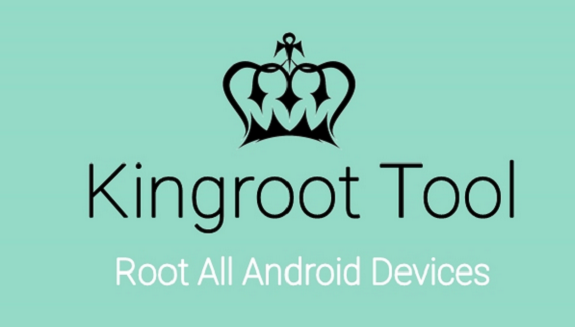
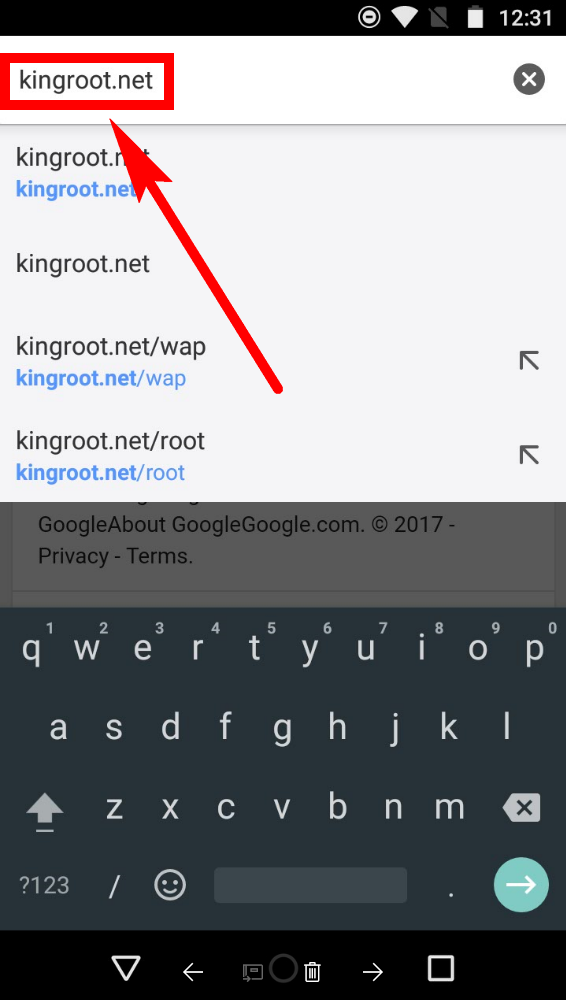
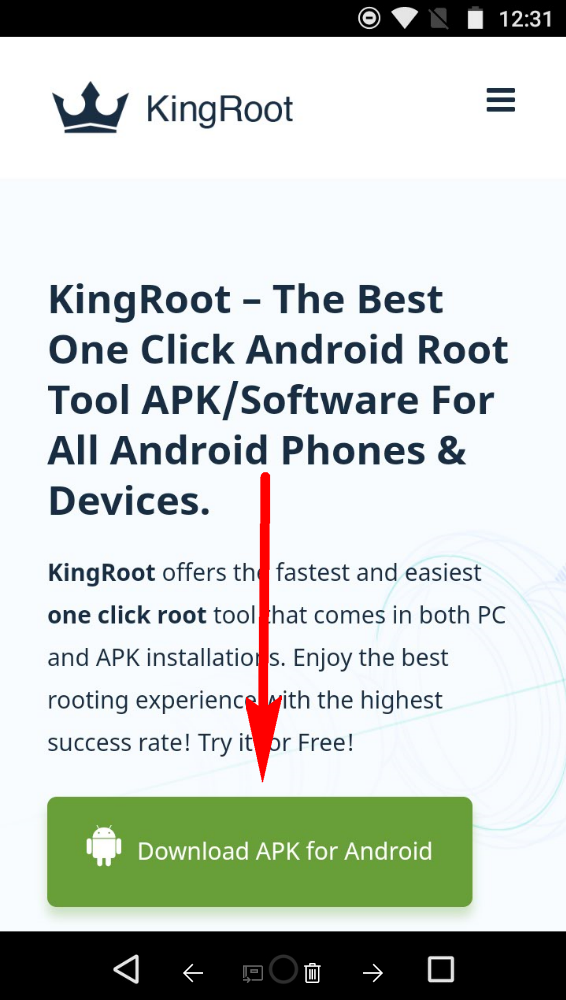
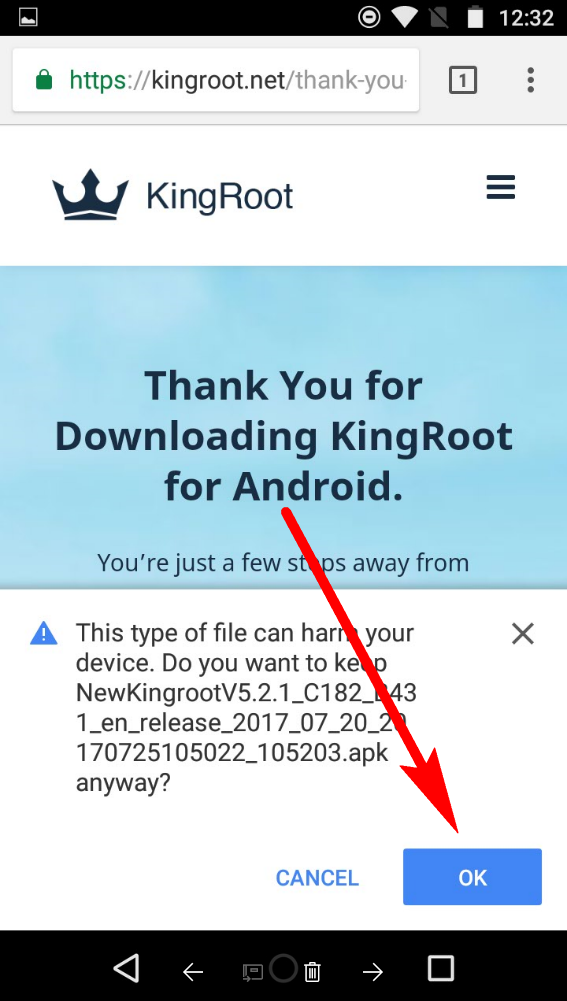
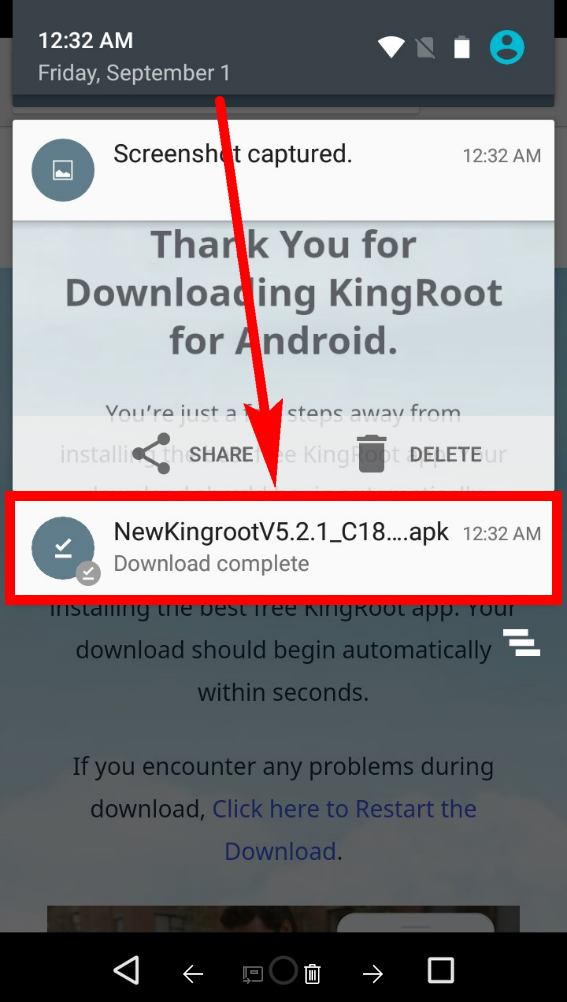

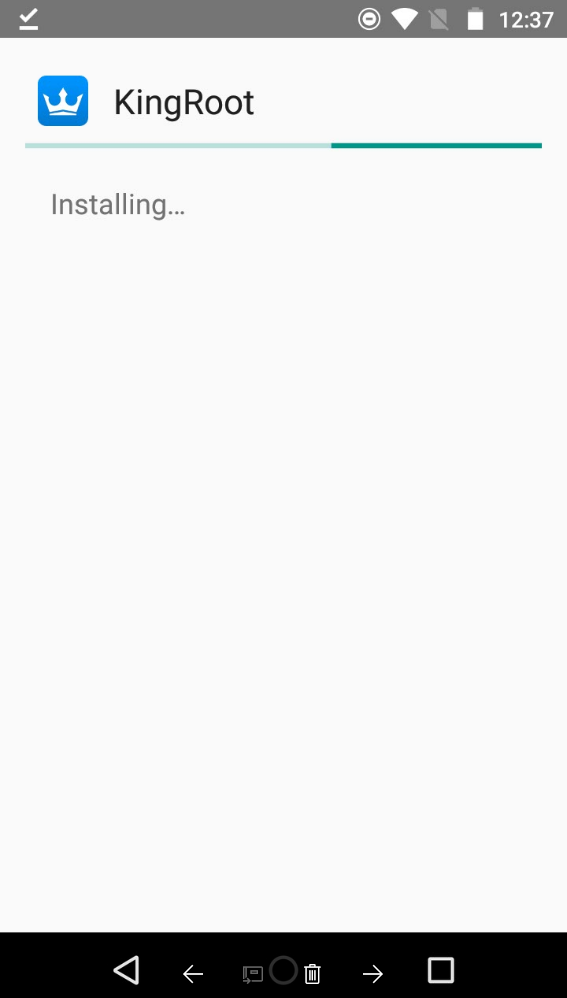
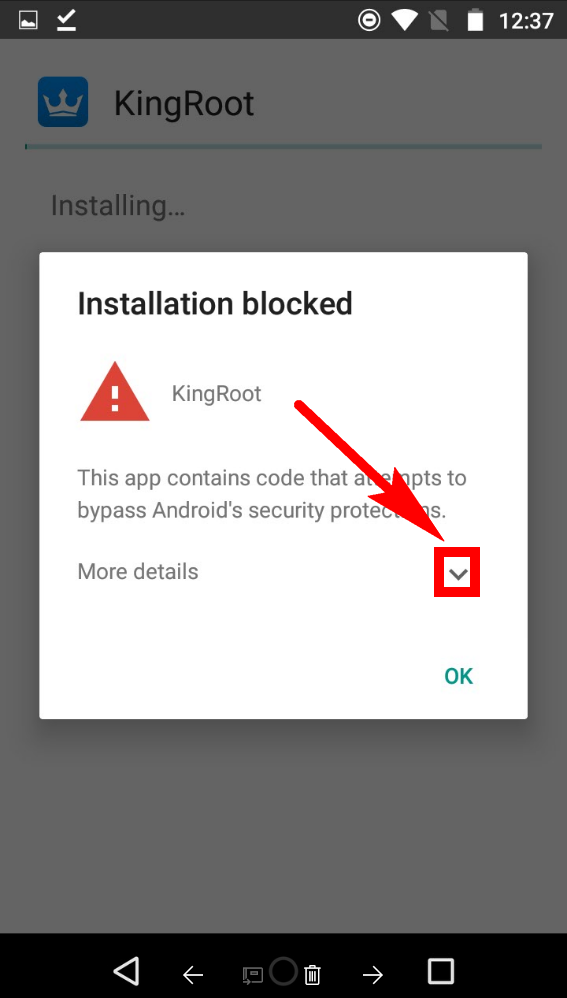
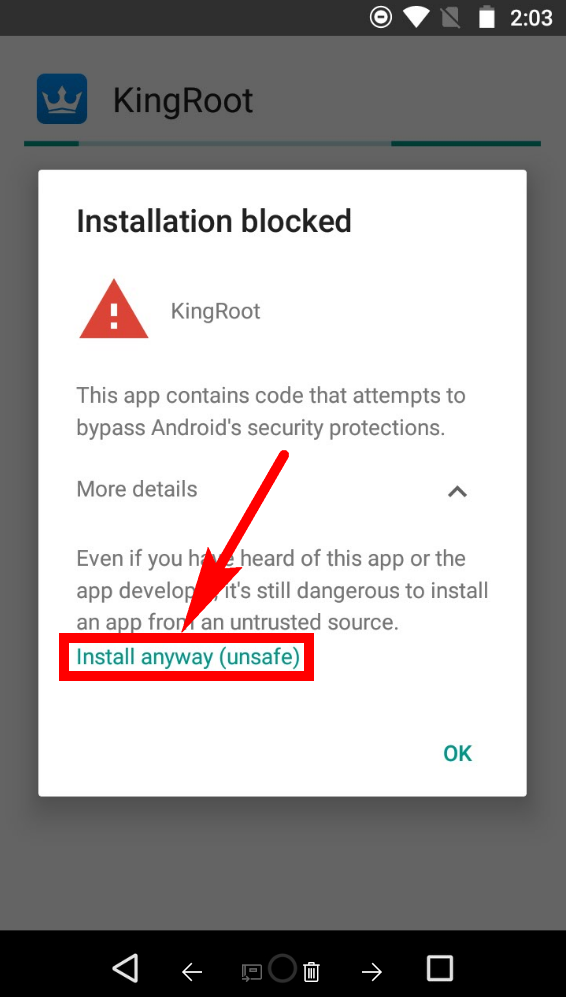
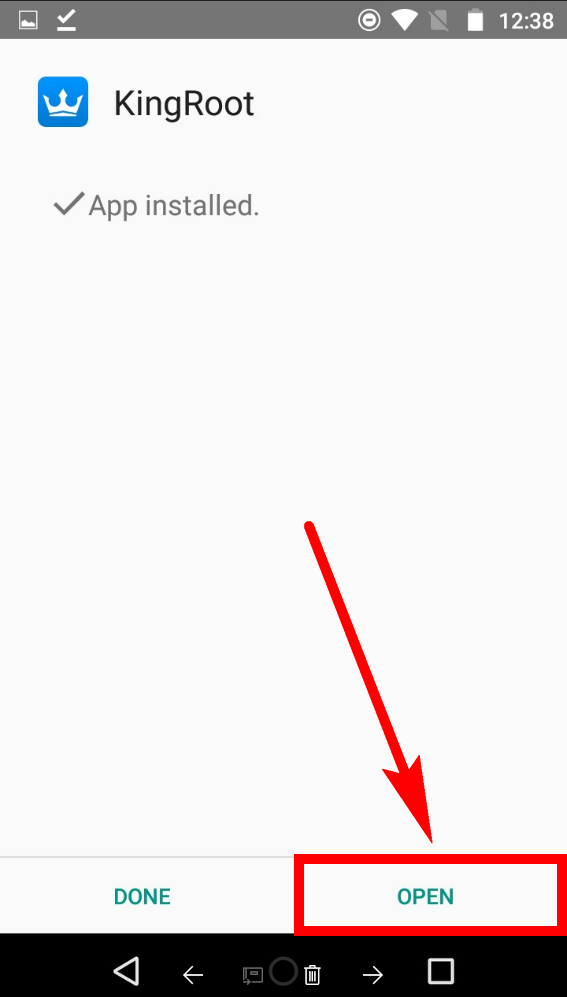
September 18, 2018 @ 01:47
This app do not work my phone. my phone is Samsung J1 ace. Can you solved my problem?
Thank You.
September 18, 2018 @ 14:13
What model number?