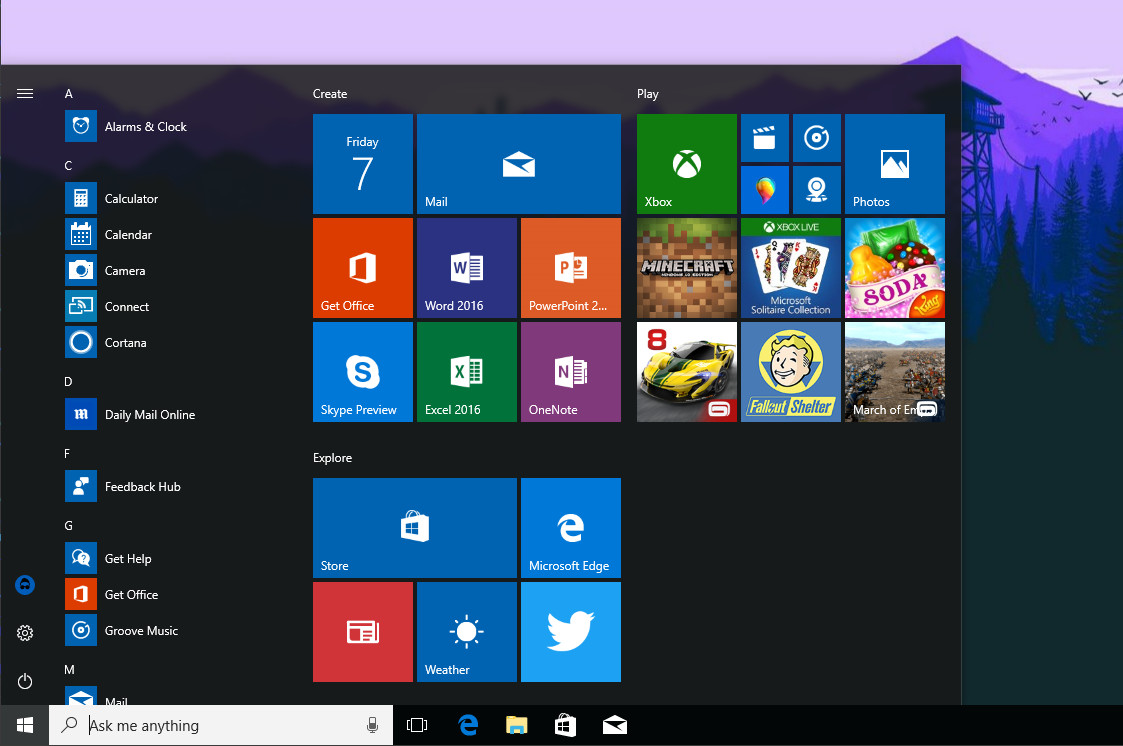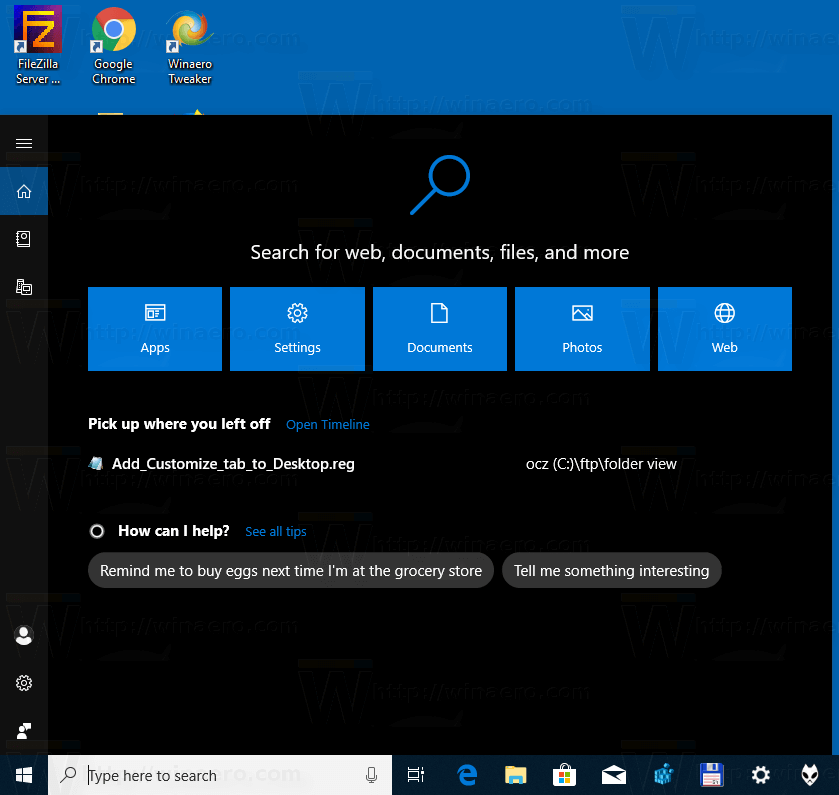Last Updated on January 30, 2021 by Mathew Diekhake
You may already know that development for the most significant Windows 10 update due to arrive soon has already concluded, but now Microsoft has made the full list of features available to check out as well.
The update, which was codenamed the “Redstone 5” update for many months now, has also been given an official name by Microsoft: Windows 10 October 2018 Update Version 1809.
Windows 10 1809 will be available to install via the Update Assistant, Media Creation Tool, and ISO images. Windows Insiders, who are even signed up to the fast ring, haven’t found the update available yet, but it will be installed on machines before September ends. Windows 10, will, of course, update everyone else’s computers automatically also, in due time.
Here’s what you can expect to find when the Windows 10 October update eventually rolls out to your computer over the coming months.
Start Menu
- The Start menu now supports a new feature called “Always Visible Scrollbars” that you can enable. You’ll find this option from the Ease of Access settings, listed under “Automatically hide scrollbars in Windows.”
- Tile Groups can be renamed. These group tiles are also known as folders in the Start menu.
Cortana
- Cortana gets a new design, with previews of applications and a you-can’t-miss search box and tile-like settings to choose from.
- You will find your recent activities now showing up in the search as well, although those who don’t like it should be able to disable this option just as you still can from File Explorer.
Taskbar and Action Center
- After opening the Action Center, the notifications now fade in.
- The brightness button gets removed from the battery flyout and is now only available from the Quick Action buttons.
- The Timeline background has changed: you’ll see an acrylic and blur effect that helps the important information better stand out.
- Windows’ Screen Snip tool gets its own Quick Action button.
- Hovering over the Start button shows the “Start” tooltip.
- Edge tabs get shown as individual windows when viewing from Timeline.
- You can scroll through full restoreable tabs in Timeline.
File Explorer
- Windows’ Dark Theme is now supported in File Explorer.
- You can rotate HEIF files in File Explorer.
- You can edit the metadata for the HEIF files.
- The File button follows the accent color.
- File Explorer’s context menu (right-click menu) now supports “Open Linux Shell here” option.
- The old “sorting by file size” feature is updated with new details regarding what those sizes mean. The updated file size categories are as follows: 0 – 16KB, 16KB – 1MB, 1 MB to 128 MB, 128 MB – 1 GB, 1 GB – 4 GB, and > 4 GB respectively.
Microsoft Edge
- Pinned books on the Start screen now show the book’s cover and your progress.
- Same site cookies are now supported.
- The main menu in Edge is revamped with a new look to help make navigating easier.
- Top sites now appears in the Jump Lists.
- Groups of tabs that have been set aside can now be named.
- You can mute tabs that aren’t yet playing any audio.
- The Hub’s context menu now allows for book sharing.
- You can choose the scale of the books that you’re printing.
- Local files are included in the browser history now.
- You can look up definitions of words directly from books.
- You can change the Reading View text size in books.
- You can install Grammar tools in Microsoft Edge.
Settings
System
- Screen Snips, Window’s screen capture tool, is added as part of the new Quick Action feature in the Action Center.
- Focus Assist disables all notifications while you’re playing a game in full screen mode by default. You can change this by deselecting the “When I’m playing a game” option.
- You can’t remove the previous version of Windows when you use the “Free up space now” feature. This now stays for troubleshooting reasons.
- You can remove the previous version of Windows from the “Change how we free up space automatically” option instead.
- Clipboard is added to a new page and comes with the cloud clipboard which allows you to sync clipboards across devices.
- From the “Change how we free up space automatically” menu, you’ll find another option for using the Files on Demand feature if you haven’t used them for a while.
- Windows HD Color is available from the Display settings if you have an HDR enabled display.
Devices
- All Bluetooth devices connected to Windows now show their battery levels.
- You can take screenshots by clicking once on the pen tail.
- You can set the PrtScr (Print Screen) button to launch the snipping tool instead of taking screenshots.
- You can rename audio devices and set spatial audio formats.
- Pens can be set to be used like a mouse instead of just scrolling and panning.
- Windows gives notifications for when Bluetooth devices are running low on battery.
- Typing insights get added to the “Typing” area where you’ll see how often you make spelling errors, word predictions, and word predictions.
There are still loads more changes coming your way. You can view them in full by checking out the ChangeWindows website.
Related Tutorials
- Windows 10 Insider Preview Build 17074 for PC Announced
- Windows 10 Insider Preview Fast/Skip Build 17046 for PC Announced
- Windows 10 Insider Preview Build 17004 for PC Announced
- Windows 10 Insider Preview Build 16299 for PC Announced
- Windows 10 Insider Fast Build 16257 PC + 15237 Mobile Announced
- Windows 10 Pro for Workstations Announced; Due Out in Fall Creators Update
- Windows 10 Insider Preview Build 15002 for PC Announced
- Windows 10 Insider Preview Build 14371 for PC Announced By Dona Sarkar