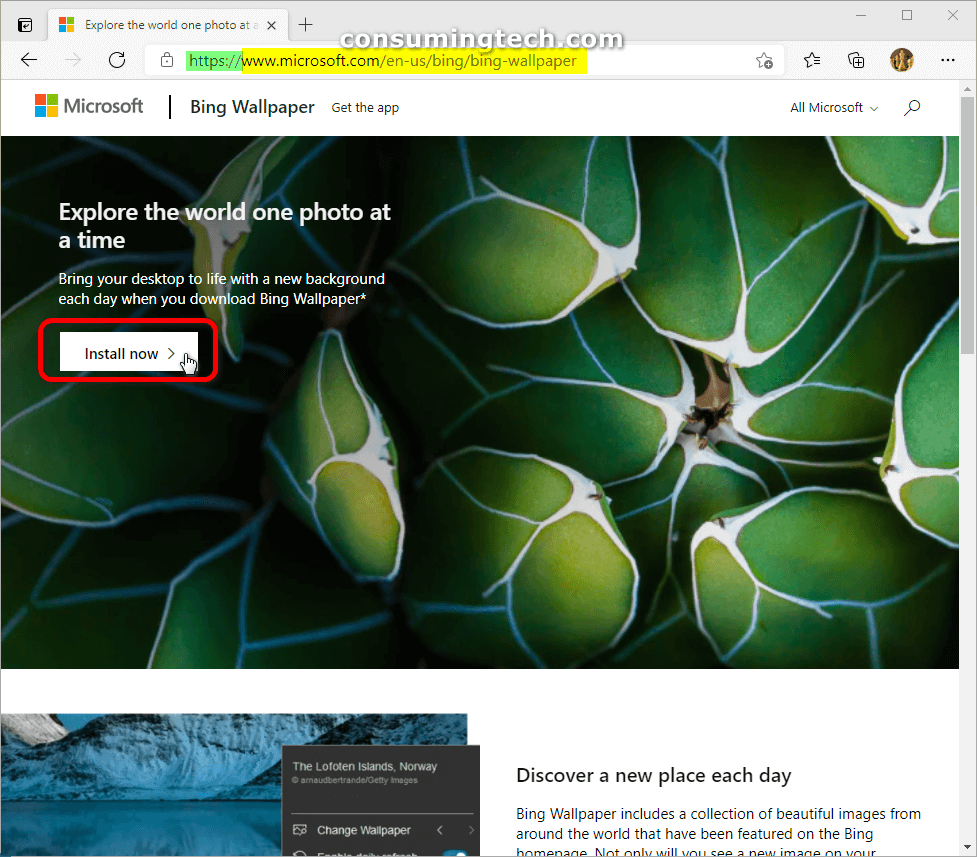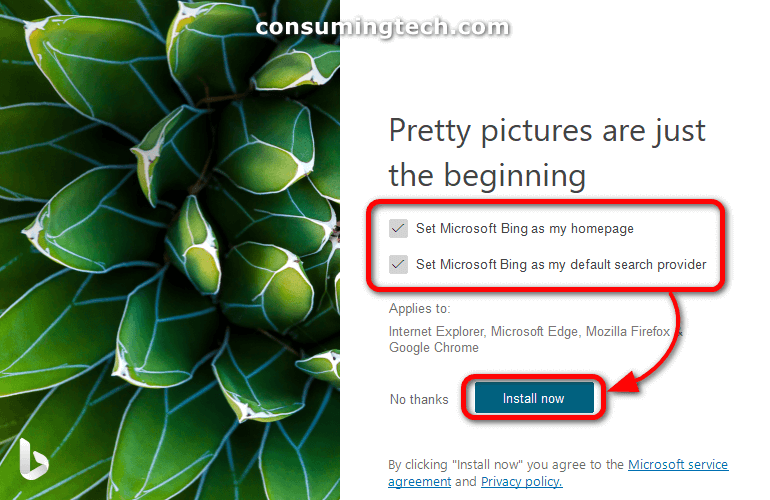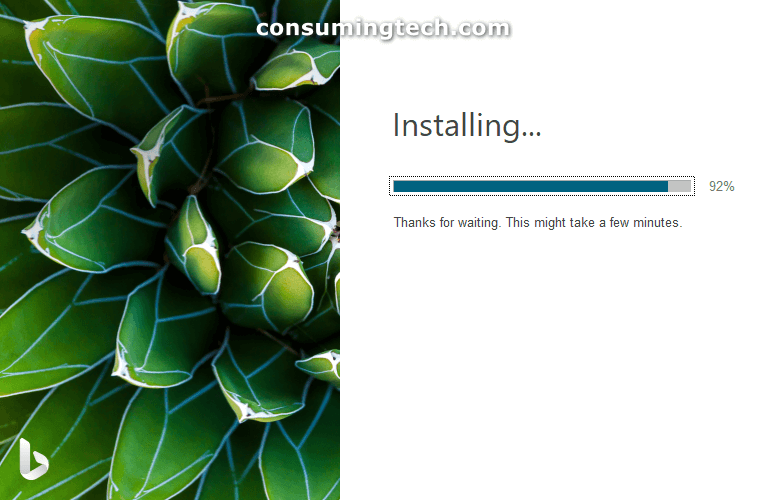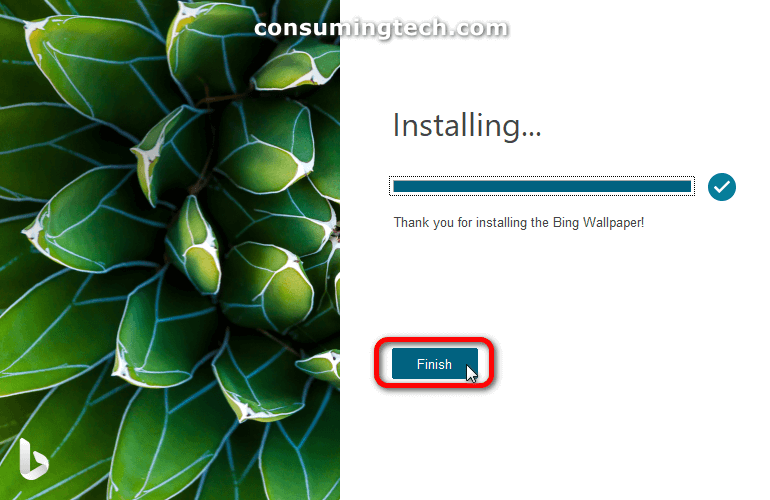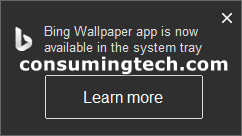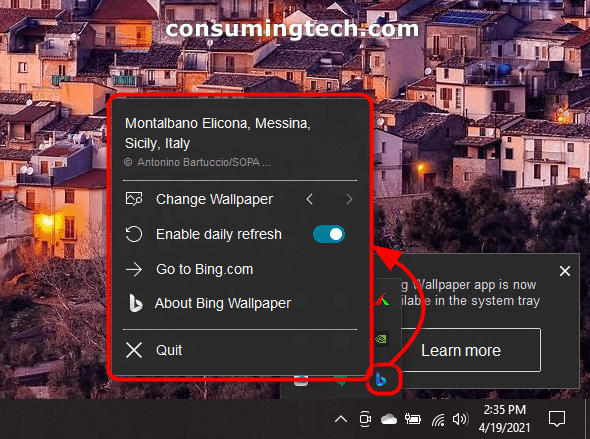Last Updated on December 24, 2022 by Mathew Diekhake
I would like to get Bing’s daily photos delivered automatically on my computer so they can be used as wallpapers. I would like these wallpapers to differ from the wallpapers that are available from the official Microsoft Windows 10 featured wallpapers section, though I would still like them given by an official Microsoft source such as Bing. Resolution:
Microsoft has always offered you the chance to Google Windows 10 featured wallpapers, so forth, to then land on an official Microsoft webpage to download the official wallpapers they made available for Windows 10.
More recently, these webpages on offer by Microsoft aren’t as good as they used to be. No longer do they show you what each wallpaper looks like on the page. Instead, you only get the link with the wallpaper name creating the hyperlink, which means you have to click on the links to see what each wallpaper looks like. It could be that Microsoft actually tried to enhance the user experience here because they felt it was taking too long for the webpages to load previously. But from our experience, it has only resulted in a complete lack of interest even trying to sort through what was available (because we aren’t clicking thousands of links to see them like Microsoft apparently assumed we would).
If you would like to bypass all of that hassle, you can download the Bing Wallpaper app from the Microsoft Store instead. The Bing Wallpaper app immediately applies a wallpaper and will shuffle the wallpapers, so you get a different one each day. Once installed, you get the Bing Wallpaper app icon in the system tray, and it allows you to shuffle through the wallpapers manually. It also offers the chance to stop the automatic daily shuffle (so it remains on the wallpaper you have chosen).
Please note that these wallpapers are not the same as the complete list of wallpapers you get from the Microsoft website. These Bing wallpapers are what you would get from the background of the default page for the Microsoft Bing search engine. Microsoft Bing wallpapers are chosen by Microsoft still which makes them more valuable to you than just wallpapers chosen by regular people not associated with Microsoft which is what many of the alternative sources to official Windows 10 featured wallpapers are on the Web.
How to Use Bing Wallpaper App to Change Windows 10 Desktop Background
You can download the Bing Wallpaper app from the Microsoft Store to begin showing Bing’s daily photos on your Windows 10 desktop background. Here’s how:
1. Visit the Microsoft webpage to download the Bing Wallpaper app.
Note: Upon visiting the Bing Wallpaper app page from Microsoft, there were several links on the page when we visited, and each of them allowed you to download the app.
2. Open the Downloads folder in File Explorer (Start > Documents > This PC > Downloads) and click on the BingWallpaper.exe installation file. (Click to enlarge the screenshot below.)
3. Check or uncheck Set Microsoft Bing as my homepage and Set Microsoft Bing as my default search provider before clicking on the Install now button to install the Bing Wallpaper app. (Click to enlarge the screenshot below.)
4. Wait for the Bing Wallpaper app to finish installing. (Click to enlarge the screenshot below.)
5. Click on the Finish button once the Bing Wallpaper app has finished installing. (Click to enlarge the screenshot below.)
6. If using Windows 10, which is the version of Windows the app is known to be compatible with, you will get a notification letting you know that the Bing Wallpaper app is now available in the system tray. This is also known as the taskbar notification area. (Click to enlarge the screenshot below.)
7. By clicking on the Bing Wallpaper app icon, you can get access to the available settings which include the option to manually scroll through the available wallpapers as well as enable or disable the automatic daily refresh. (Click to enlarge the screenshot below.)
If you wish to ever uninstall the Bing Wallpaper app, you can do that from the Windows 10 Settings app by opening the Apps section.
In conclusion, that is how to download, install, and use the Bing Wallpapers app so you can have an official app owned by Microsoft changing your wallpapers.
Related Tutorials
- How to Change Title Bar Text Size in Windows 10 [Tutorial]
- How to Turn On/Off ‘Show All Folders’ in Windows 10 Navigation Pane [Tutorial]
- How to Set This PC or Quick Access as the Default in File Explorer in Windows 10 [Tutorial]
- How to Create Shortcut for Color and Appearance in Windows 10 [Tutorial]
- How to Add/Remove Move to OneDrive Context Menu in Windows 10 [Tutorial]
- How to Change Width of Taskbar Buttons in Windows [Tutorial]
- How to Choose How Long Windows Notifications Are Shown in Windows 10 [Tutorial]
- How to Add/Remove Quick Launch Toolbar in Windows 10 [Tutorial]
- How to Change Folder Template of Folder in Windows 10 [Tutorial]