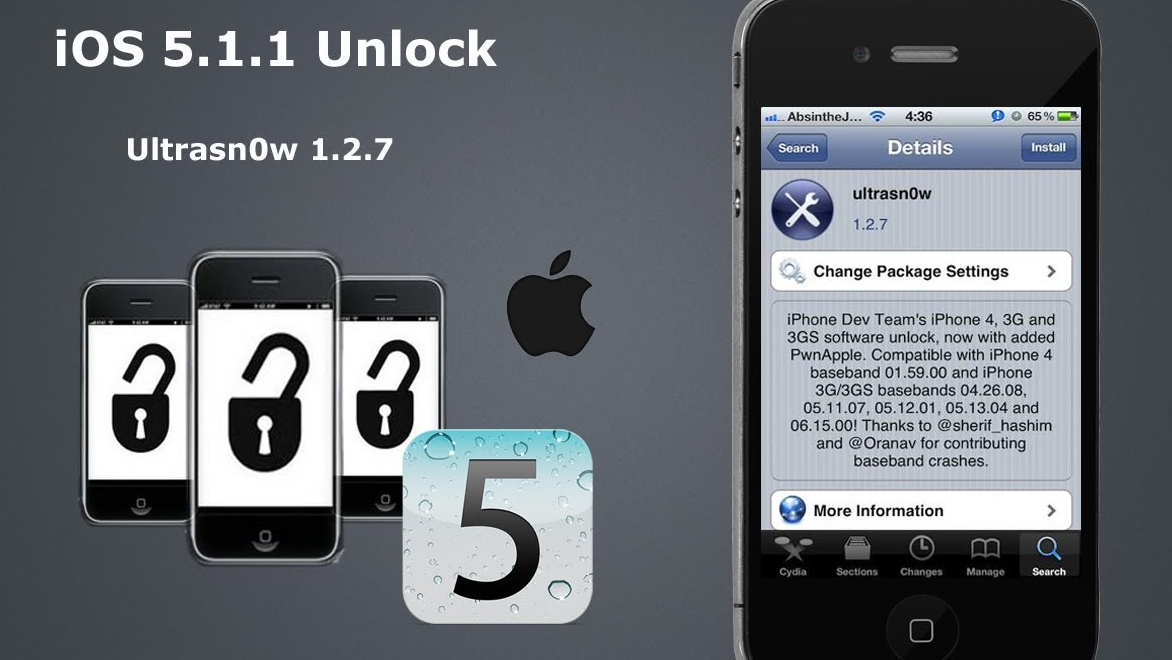Last Updated on November 15, 2019 by Mathew Diekhake
Last week we brought you the Jailbreak for your iOS 5.1.1 device, today we bring you the unlock with the Ultrasn0w guide. The iPhone Dev team have been working away furiously to bring the Jailbreak community the ability to unlock their iPhones and have just updated the unlocking tool Ultrasn0w to version 1.2.7.
Unfortunately, at this stage, the Ultrasn0w Unlock for iOS 5.1.1 tool doesn’t have any additional baseband support and thus, only works with old basebands. We have included a list below of the basebands it does support:
- 01.59.00
- 04.26.08
- 05.11.07
- 05.13.01
- 05.12.01
- 06.15.00
To check your iPhones current baseband, simply go to ‘Settings’ > ‘General’ > ‘About’ and from there you should be able to view the Modem Firmware number. If your iPhone happens to be running on one of the above basebands and is Jailbroken, you can continue to the Unlock iOS 5.1.1 With Ultrasn0w 1.7.2 tutorial below.
As with all tutorials, please backup your device beforehand and proceed at your own risk. Mobicuppa will not take any responsibility for any loss of data or damage which occurs to your device while you follow this guide.
How to Unlock iOS 5.1.1 with Ultrasn0w 1.2.7
Step 1. You must ensure your iPhone is running iOS 5.1.1 and is Jailbroken first. Make sure that when you complete the Jailbreak, you preserve the older baseband. This can be achieved by using custom firmware which will come in the form of the latest Redsn0w/ PwnageTool or Sn0wbreeze tool version.
Step 2. Once Jailbreak is complete, launch Cydia via the icon on the home screen of your iPhone. It may take a moment to open as it needs to reload default repositories.
Step 3. Now using the bottom navigation bar select ‘Search’ and type in ‘Ultrasn0w’. You won’t need to add any additional repositories as it should come pre-install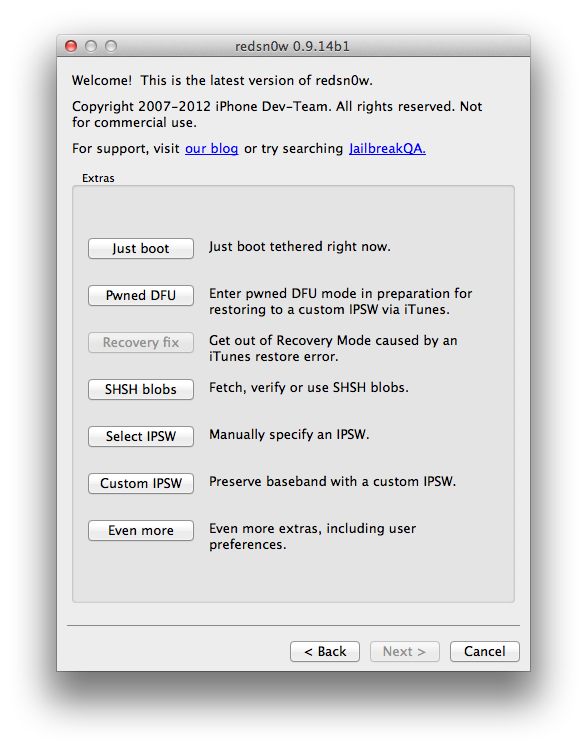 ed on one of the default ones. If for any reason you need to add the repository (highly unlikely). Just select ‘Manage’ > ‘Sources’ > ‘Add’ and then in the pop-up box type‘http://www.repo666.ultrasn0w.com’ then press ‘Add Source.’
ed on one of the default ones. If for any reason you need to add the repository (highly unlikely). Just select ‘Manage’ > ‘Sources’ > ‘Add’ and then in the pop-up box type‘http://www.repo666.ultrasn0w.com’ then press ‘Add Source.’
Step 4. From the search results list, you need to will need to select the Ultrasn0w Package option. Then in the top right corner, hit ‘Install.’
Step 5. You will need to confirm the package installation. Then let run until you are prompted that it is complete.
Step 6. When it is done, you will need to reboot your iPhone. To do this simply select‘Reboot Springboard’.
So, that is everything you need to unlock the iOS 5.1.1 software update with the UltraSn0w 1.2.7 version.
You might also be interested in:
- Less Jailbreak Tweaking And More Stock Customizing On The Way According To iOS 8 Beta Code
- iOS 8 Beta Jailbreak Accomplished, But Don’t Expect A public Release Any Time Soon
- Download Pangu Jailbreak For iOS 7.1.1 And 7.1, Comes With Malware Warning
- Jailbreak iOS 6 With Official Cydia On iPhone & iPod Touch (A4) Using Redsn0w 0.9.15b1
- How to find out what Apple thinks about Jailbreaking
Have something to say? You can contribute to this tech article by leaving a comment below.