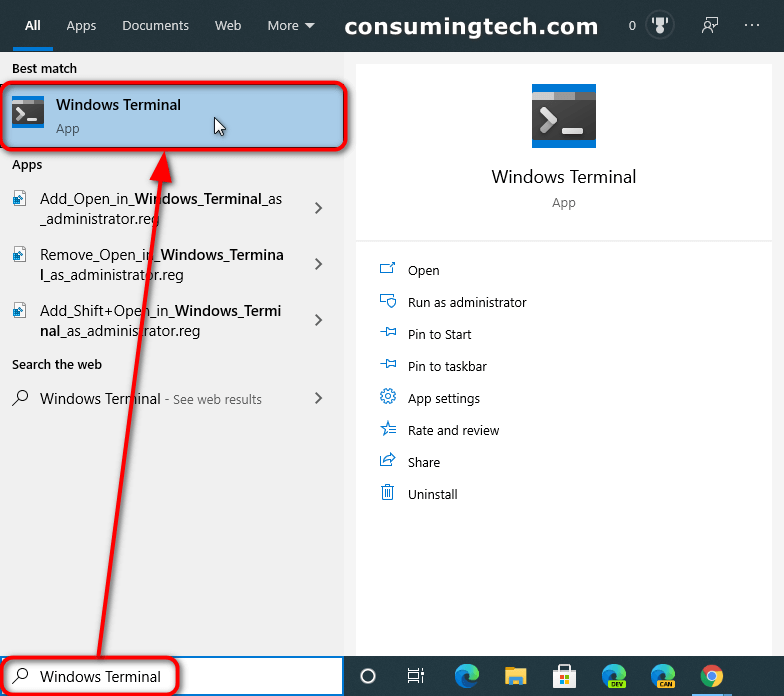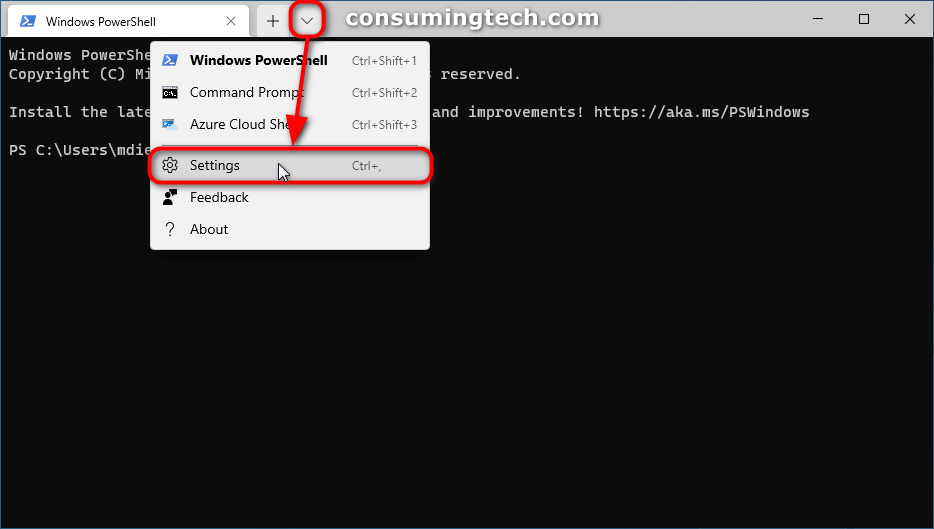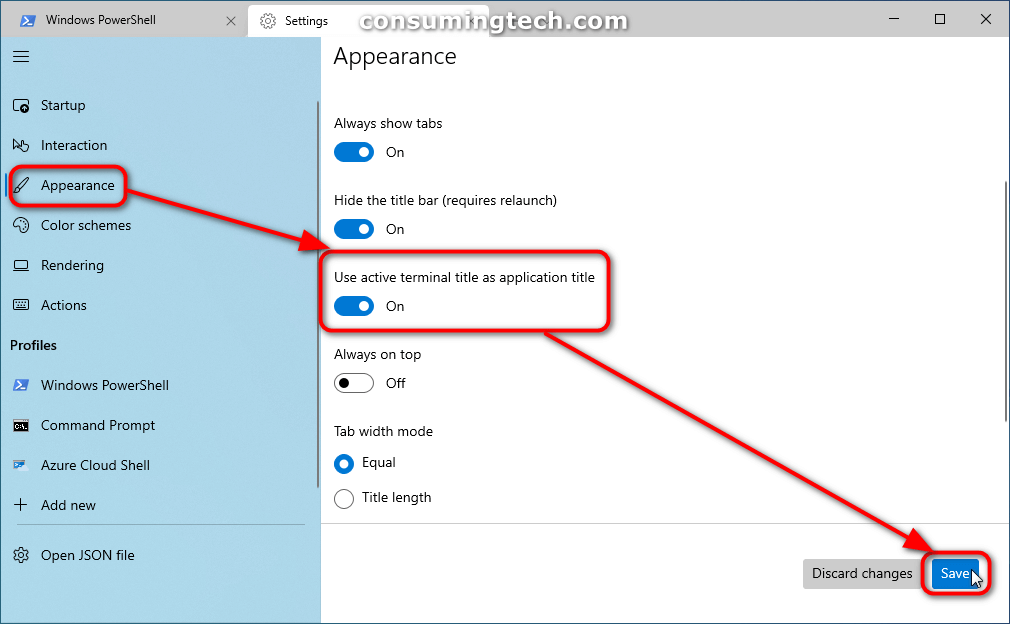Last Updated on December 24, 2022 by Mathew Diekhake
Windows Terminal is Microsoft’s new command-line app. It allows for multiple tabs, and from each tab you also have the option of opening either the Windows PowerShell, Command Prompt, Azure Cloud Shell, or the plain PowerShell. Additionally, it is also preconfigured to run SSH and WSL. Windows Terminal can run any command-line app which includes all Windows terminal emulators.
The Windows Terminal app, otherwise known as the new Windows PowerShell, is the long-awaited app many Windows enthusiasts had been waiting for thanks to its ability to do far more than the typical command line which had become outdated. Interestingly, the Windows Terminal was initially available as a separate app that needed to be downloaded from the Microsoft Store; however, if you were to go to the Microsoft Store to download it now you would be prompted that it is already on your computer. You haven’t got memory issues; as stated above in recent Windows 10 updates you would now find the app on your computer as an Inbox app.
The option to toggle ” Use active terminal title as application title” means you can choose to show the name of the tab in the Windows Terminal title bar or you can choose to always display it as only the Windows Terminal regardless of what apps you have open on the tab itself.
The following tutorial demonstrates how to turn on and off the option to use the active terminal title as the application title when using a version of the Windows 10 operating system.
How to Turn On/Off Use Active Tab Title on Windows Terminal Title Bar
You can turn on or off the option to use the active terminal title as the application title from the Windows Terminal app’s settings menu. Here is how to do that:
1. Open the Windows Terminal app. (Click to enlarge the screenshot below.)
2. Next to the tabs, click on the down-facing arrow to bring up the Windows Terminal menu and then click on the Settings link. (Click to enlarge the screenshot below.)
3. Click on Appearance in the left menu.
4. From the right side of the same window, click on the Use active terminal title as application title toggle to turn it on or off.
5. After selecting to turn on of off the active terminal title as an app title, click on the Save button at the bottom of the Settings page. (Click to enlarge the screenshot below.)
You can close the Windows Terminal settings and continue using the computer.
In conclusion, that is how to turn on and off the option to use the active terminal title as the application title in Windows 10.
Related Tutorials
- How to Enable/Disable ‘Always Show Tabs’ in Windows Terminal in Windows 10 [Tutorial]
- How to Hide/Show Title Bar for Windows Terminal App in Windows 10 [Tutorial]
- How to Change New Instance Behavior of Windows Terminal in Windows 10 [Tutorial]
- How to Use Windows 10 Sticky Notes Online via OneNote Online [Tutorial]
- How to Enable/Disable Windows Terminal Always On Top in Windows 10 [Tutorial]
- How to Reset Windows Terminal Settings to Default in Windows 10 [Tutorial]
- How to Change Default Profile in Windows Terminal App in Windows 10 [Tutorial]
- How to Enable Windows Mobility Center on a Desktop Windows PC [Tutorial]