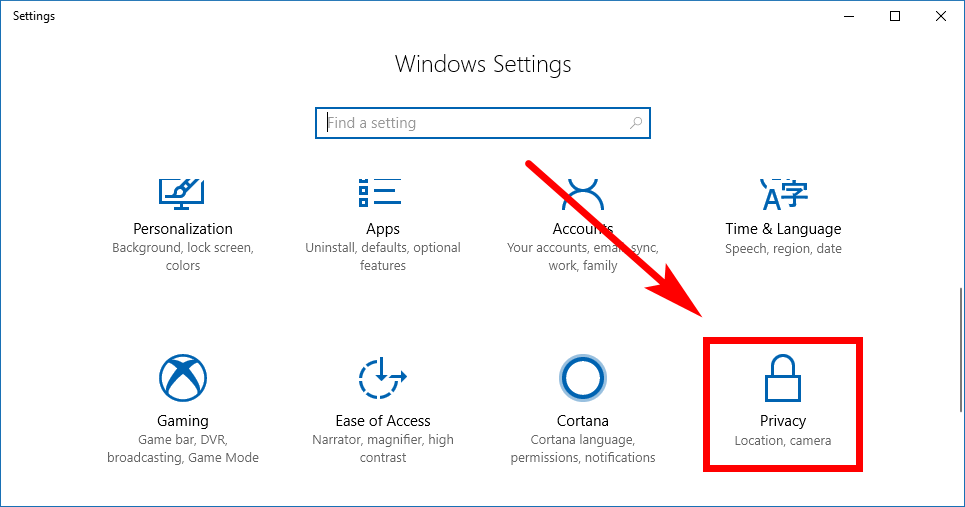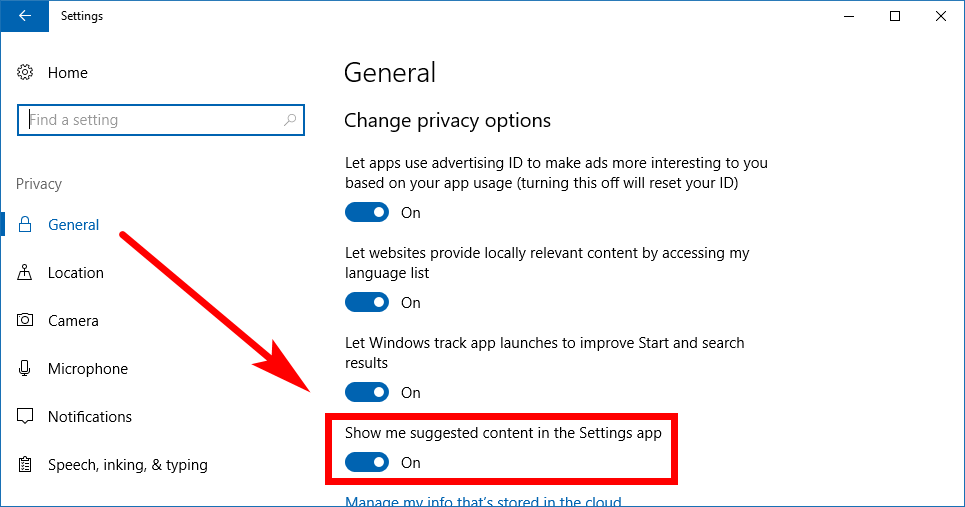Last Updated on December 26, 2022 by Mathew Diekhake
The Windows 10 operating system has long been putting in suggested applications around the place—you’ll find quite a few enticing games showing up from the Start menu, for instance.
Starting from Windows 10 build 16273, Microsoft now starts showing suggestions–that can also include applications–from the Settings application. From our experience, these new suggestions aren’t visible all that often. You do have the luxury of turning this new suggested content from the Settings app off though if you prefer not seeing it.
Here is what you need to turn the suggested content from the Settings application on or off in Windows 10.
How to Turn On/Off Suggested Content from Settings app in Windows 10
You can choose whether or not you would like to see the Settings application suggested content from the Settings app itself. To get started, head to the Start menu > Settings in the Start menu’s left side pane. Then click on the “Privacy” link from the Windows Settings hub.
Keep it in the “General” link from the left side pane and then scroll down the right side pane until you can see the “Show me suggested content in the Settings app.” Toggle this option on or off depending on what you want to achieve. Turning it off will mean that you no longer will see any suggested content.
You can now close the Settings application, and next time you open it, expect not to find any of the suggested content that you saw earlier. Or, if you wanted to turn it back on again, you can head back to the same toggle and turn it on.
The content that you find within the Settings application that is suggested isn’t always about applications—it can be many things, and including filling you in on some new features that Windows has included—so you might want to keep it on, but the option is there to turn it off if it’s not something you’re interested in seeing.
You might also be interested in:
- How to Turn On or Off My People Suggested Apps in Windows 10
- How to Turn On/Off Mobile Hotspot in Windows 10
- How to Change System Protection Max Storage Size for Drives in Windows 10
- How to Change Layout of Touch Keyboard in Windows 10
You can subscribe to our RSS, follow us on Twitter or like our Facebook page to keep on consuming more tech.