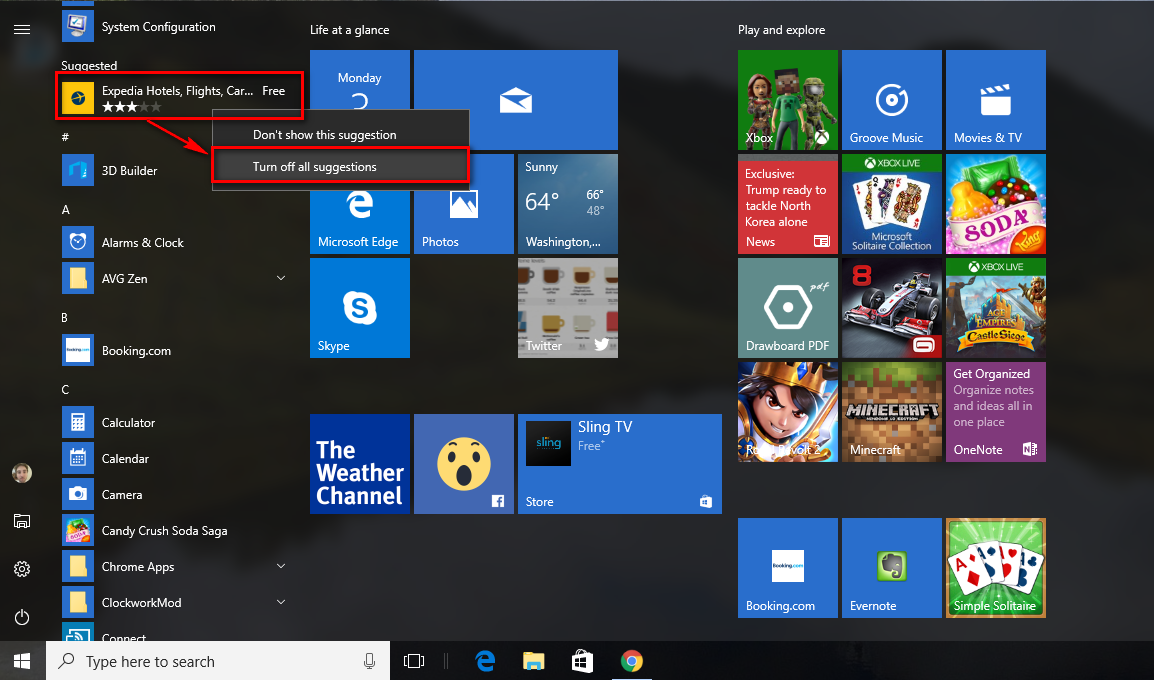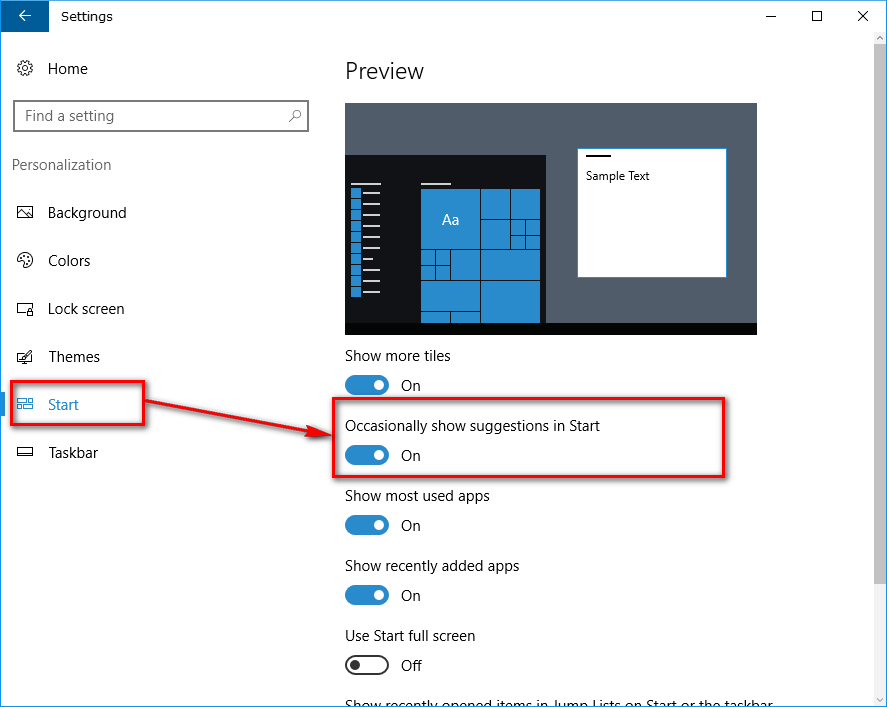Last Updated on December 26, 2022 by Mathew Diekhake
The Windows 10 Start menu shows you a “Recently added” section to display everything that you had added to the operating system recently. Directly beneath that list is all of your apps that you can scroll down the list and find them in alphabetical order.
If you scroll all the way down to the end of the list, you should see at least one app suggestion that Windows 10 has given you. It does this based on what cookies suggest you might like and whoever is paying them the most money to display the ads. These paid recommended apps are either going to be for websites or apps. It can be games or something more practical like sites that can help you plan your next holiday.
How to Turn On/Off Showing App Suggestions in the Start Menu
Click on the Start button that is always available on the taskbar to bring up the menu.
Scroll down the list of applications until you see the heading “Suggestions” and then right-click on the app that is visible directly beneath that heading.
You are then given two options: to no longer show that particular app or to never show any more apps as suggestions. If it’s just that one app that you have no interest in seeing but you do wonder what else Windows might have for you, then you should just choose the “Don’t show this suggestion” option from the list and then the app that was there will disappear.
On the other hand, if you have no interest in the app suggestions at all and want them all gone then you should choose the second option from the list that says “Turn off all suggestions” and then when you scroll through your list of apps from the Start menu, you will no longer find any suggestions.
How to Turn on/off Showing App Suggestions on Start from the Settings menu
You can also turn off the suggested apps from the Start menu by navigating to the Settings application > Personalization > Start menu and then toggling the switch off that says “Occasionally show suggestions in Start.” That’s referring to the suggested application ads in the Start menu.
Windows 10 versions come with many suggested apps from a number of places, and that’s a good thing for them to be able to make some money from the operating system that they offered us for free. But if you don’t want ever to install any apps, then the suggestions are not doing you any favors. In that case, it makes sense for Microsoft to allow people to turn off these suggestions since those people weren’t going to click on them anyway. Now those people can still use their version of the Windows 10 operating system and not find the suggestions annoying, and Microsoft doesn’t notice any revenue changes from these people. It should result in a win for both people.
You might also be interested in:
- How to Uninstall the Desktop Apps and the Windows Apps
- Turn On/Off the Cortana Listen Keyboard Shortcut in Windows 10
- How to Add or Remove Folders from This PC in Windows 10
- How to See if Your PC is Running 32-Bit (x86) or 64-Bit (x64) Architecture of Windows 10
- How to Reset the Windows Update in Windows 10
You can subscribe to our RSS, follow us on Twitter or like our Facebook page to keep on consuming more tech.