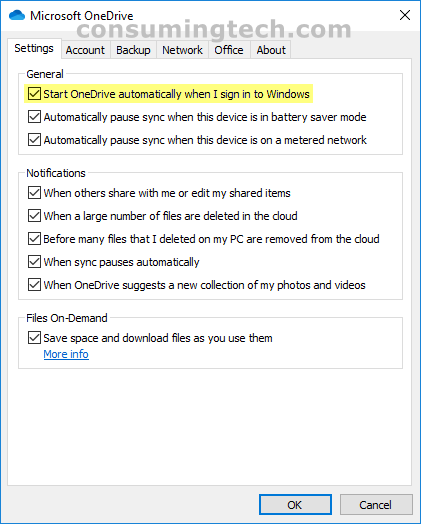OneDrive is a feature many people want to automatically start running so they can open it whenever they want. However, it’s not ideal for everyone if OneDrive starts up when the computer does. If you know you are not going to use OneDrive when you first start using the PC, or if you are somebody who does not use OneDrive often if at all, you may wish to allow the Windows operating system to load without OneDrive as one of the programs that take up some of the total time it needs to load.
The following tutorial demonstrates how to turn on/off OneDrive running when the computer starts up when using a version of the Windows 10 operating system.
How to Turn On/Off Run OneDrive at Startup in Windows 10
You can choose if you want to run OneDrive at startup or not in the OneDrive settings. Here is where you can find it:
1. Use one of the method in step 2 to open OneDrive’s settings.
a.Right-click on the OneDrive icon in the Notification Area of the taskbar and click Settings from the context menu.
b. From the OneDrive pop-up, click on the three-dotted menu. And then click on Settings from the menu.
2. From the Microsoft OneDrive dialog, select the Settings tab. And then under the General heading, check or uncheck the box next to Start OneDrive automatically when I sign in to Windows.
In conclusion, that is how to turn on/off OneDrive running at startup in Windows 10.