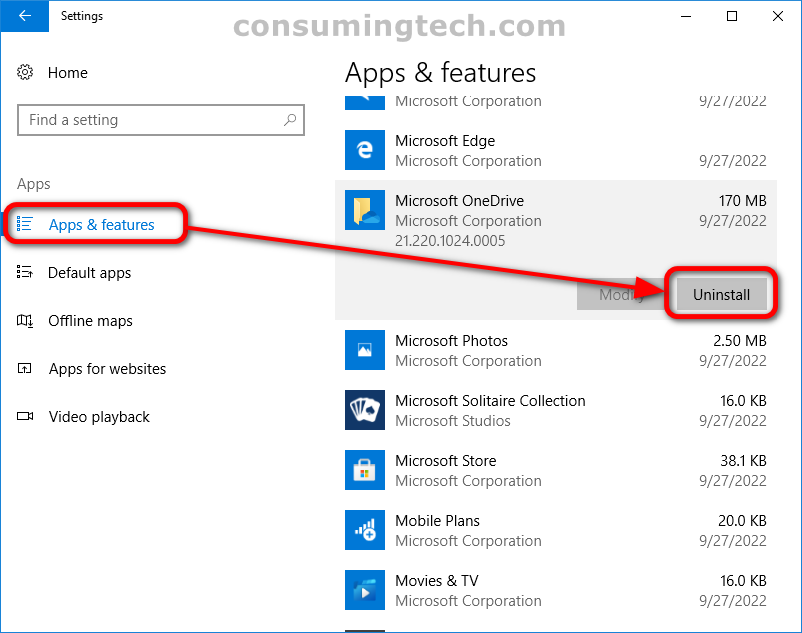Microsoft acquired OneDrive so it could have a cloud storage service natively integrated into its Windows operating system. That said, there are times when people prefer disabling it. If you know you are not going to use OneDrive, you may as well uninstall it and free up some more memory so your computer’s hardware does not have to work as hard. Only those with flagship computers do not have to worry about such a thing today.
The following tutorial demonstrates how to uninstall OneDrive when using a version of the Windows 10 operating system.
How to Uninstall OneDrive in Windows 10
You can uninstall OneDrive from your computer from the Apps section of the Settings app. Doing so will completely remove OneDrive from the computer and free up the memory resources for the hardware it was using when it was installed. Here is how to do that:
Note: Once you uninstall OneDrive, you need to download it again from the Microsoft Store if you were ever wish to reinstall it.
1. Open the Settings app.
2. Click on the Apps category.
3. From the Apps left menu, click on Apps and Features. And then on the right side of the same window, under the Apps and Features heading, click on the Microsoft OneDrive app to expand it, and then click on the Uninstall button.
In conclusion, that is how to uninstall OneDrive in Windows 10.