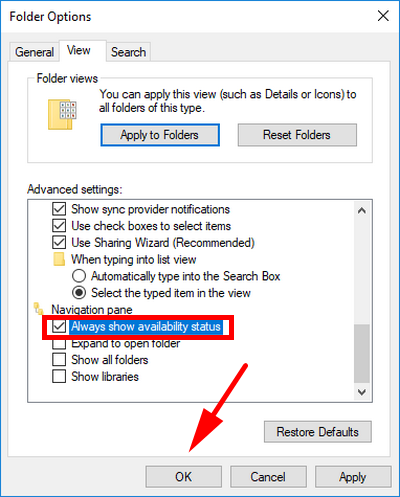In Windows 10 build 17063, Microsoft added OneDrive icons in File Explorer, known as “states,” so you can see the status of your OneDrive files and folders on demand. Since OneDrive Files On-Demand allows all your files stored in the cloud to be viewed from File Explorer on your PC, it helps to see the status of each folder and file in case you, at times, have varying statuses for different files and folders.
The following tutorial demonstrates how to turn on/off OneDrive Cloud States for the Navigation Pane in File Explorer when using a version of the Windows 10 operating system.
How to Turn On/Off OneDrive Cloud States for Navigation Pane in Windows 10
You can choose to show the status of your OneDrive Files On-Demand files and folders in the Folder Options dialog. Here is how to do that:
Note: OneDrive Files On-Demand is available starting from Windows 10 version 1709.
1. Open Folder Options.
2. From the Folder Options dialog, select the View tab. And then in the Advanced Settings window, check or uncheck the box that says Always show availability status.
3. Click on the OK button at the bottom of the Folder Options dialog to save the changes.
Inconclusion, that is how to turn on/off OneDrive Cloud States for Navigation Pane in Windows 10.