Last Updated on December 26, 2022 by Mathew Diekhake
Airplane mode was designed to help you instantly turn off your WiFi when you’re onboard an airplane. It can be used anywhere to cut the WiFi connection, but most people don’t think about turning off their WiFi for anything other than to abide by airplane rules. Those rules are becoming looser as the years go on, with some airplanes now offering WiFi of their own, but the option is still there from all good modern day operating systems nonetheless.
You should always turn the Airplane mode on or off from the operating system and not by any hardware switches that your devices might have available. While the hardware switches can work in theory, they could also result in the WiFi coming back on. Sometimes applications can cheekily turn the WiFi on so the applications can start working with the WiFi that they need to operate but without notifying you about it first. The operating system is all the wiser when it comes to these kinds of tricks that applications can partake in, and there are measures in place to prevent it from happening. In other words, if you were to turn off the WiFi from the operating system by using one of the methods in the guide below, the applications can’t get any control over what happens to your WiFi.
WiFi is the main thing to think about with Airplane mode, but it actually does more than just change your WiFi. More specifically, the Airplane mode does the following to your device:
- Bluetooth. The Bluetooth wireless technology that many people use to listen to music via headphones that don’t have a cable is turned completely off when Airplane mode is enabled. Some people also use Bluetooth technology for keyboards and mice, so you won’t be able to do that either, even if you wanted to use a laptop or tablet offline for working purposes.
- WiFi. The device no longer searches for any surrounding WiFi signals and will not connect to them. If you are already connected to a network, the connect will be lost with the Airplane mode is on.
- Cellular. The device does not communicate with any cell phone towers when Airplane mode is turned on. You can’t send out or receive any data that would usually rely on a cellular tower.
- GPS. GPS signals, in general, are disabled when Airplane mode is turned on. There can be times when some GPS signals still function due to the way GPS works. But there are some airplanes in existence that do not permit the signals, and those are the times when the GPS will more than likely be off as well without you needing to do any extra work to make it happen.
How to Turn On/Off Airplane Mode Using Action Center
You can turn on the Airplane mode on or off in Windows 10 from the Action Center. The Action Center is that little icon in the system tray that looks like a squarish speech bubble. Click on it once and then click on the Airplane mode tile.
Note that sometimes people don’t always see all the icons after clicking on the Action Center icon. If you are facing the same problem, you need to click on the Expand link, and then the Airplane mode tile will be showing.
How to Turn On/Off Airplane Mode Using WiFi Icon
You can also turn the Airplane mode on or off from the WiFi icon in the system tray. To do that, just click on the WiFi icon and then click on the Airplane mode tile that looks the same as it did from the Action Center.
How to Turn On/Off Airplane Mode Using Settings App
The Settings application also offers a way for you to turn the Airplane mode on or off as well. To do it this way, click on the Start menu > Settings.
Then click on the Network and internet link from the Windows Settings window.
Click on the Airplane mode from the left side pane.
Now in the right side pane is a toggle under the Airplane mode heading for you to toggle the Airplane mode settings on or off.
Regardless of if your airplanes that you use to fly around the world permit the use of WiFi, the Airplane mode will still need to be available from the operating system. There is no such thing as a plane that allows WiFi before taking off. It’s usually only allowed when traveling above 10,000 feet, at least for a little while longer.
Related Tutorials

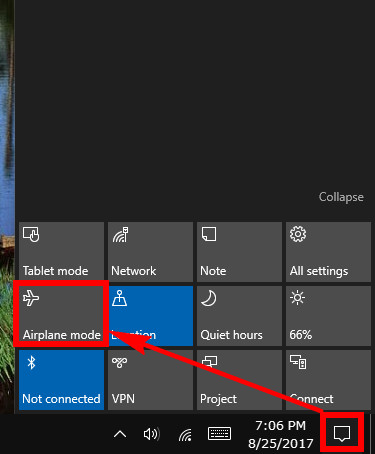

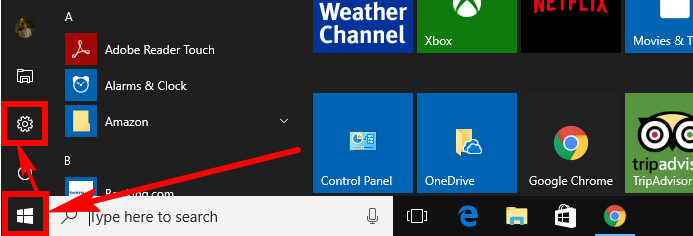

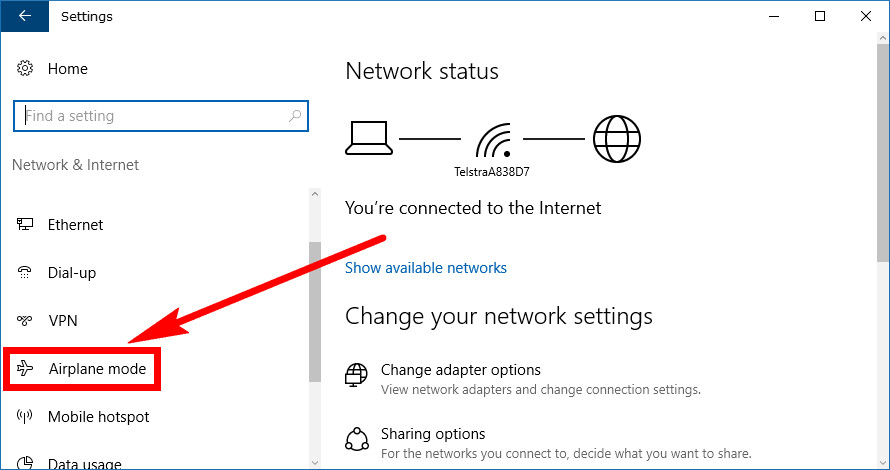
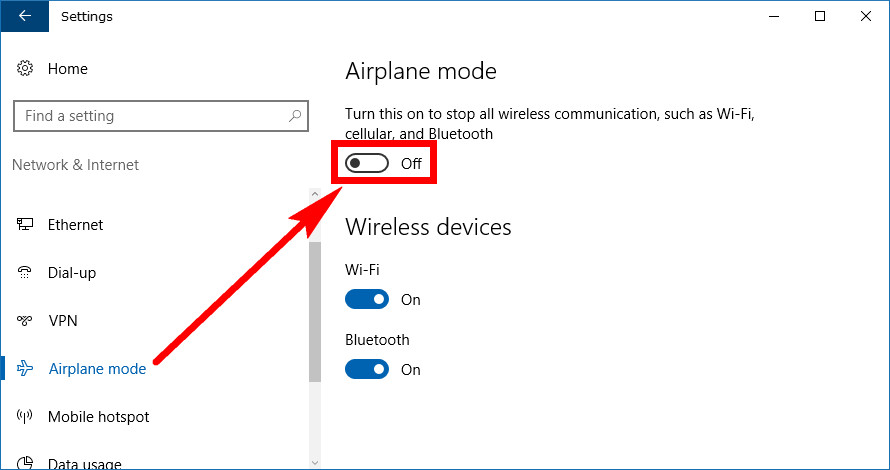
February 2, 2019 @ 10:05
I have an airplane mode that turns itself on and off intermittently when I do not touch any of the settings for it. Sometimes it can change the setting by itself so quickly that it might as well be flickering on and off while other times it can take a few minutes before it either turns itself off or on.
I tried to change it by changing the startup services but it didn’t do anything. I also tried to disable the airplane mode but it didn’t work either.
February 2, 2019 @ 10:02
I travel quite a lot and enjoy using the airplane mode for my flights. I couldn’t imagine life without it and I’m sure the pilots couldn’t either. After one of my latest updates, my Bluetooth turns off whenever I turn the airplane mode off. This is not a huge issue since I don’t really care about Bluetooth being off when I have airplane mode, but I assume this isn’t supposed to happen.
Does anyone know if Bluetooth is turning off now when you put a device into airplane mode or if this is something I should look into fixing just in case I do need it someday? Off the top of my head, I can’t think of why anyone would need Bluetooth when they can’t use WiFi but I could be wrong.
February 2, 2019 @ 09:55
I bought a Lenovo Thinkpad because they were supposed to be really good for typing. At least that is what a blog post I read said from ARS.
The laptop and I have gotten off to a rocky start. Every time I turn it on it is stuck in airplane mode. I appear to successfully get it taken off of airplane mode, only for it to come back again each time after the reboot.
I can only assume that this is a problem that others are also experiencing with the Windows operating system. I’ve now been through a Windows automatic software update and the problem still persists.
February 2, 2019 @ 09:57
Have you tried seeing if the F7 key is stuck? It is usually the Airplane mode shortcut key on Lenovo laptops.