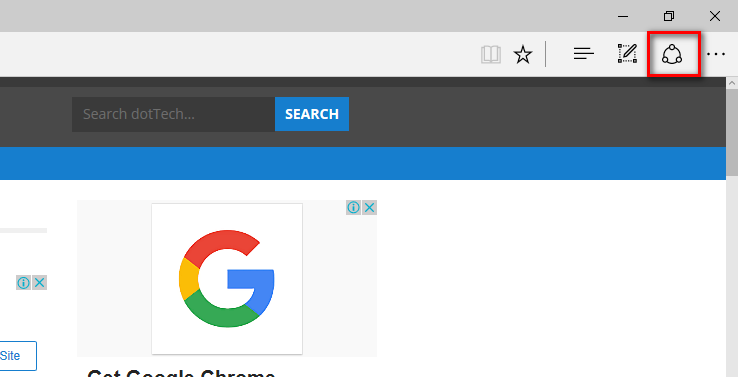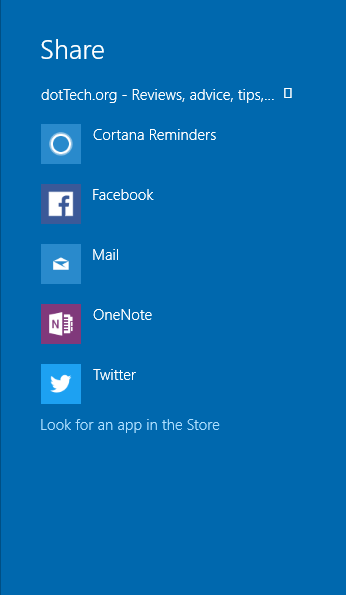Last Updated on December 26, 2022 by Mat Diekhake
Everyone using a version of the Windows 10 operating system can now share articles online as well as files by using the Windows sharing experience. The way in which you share the files and content is by using one of the Universal Windows Platform applications like Reminders, OneNote, Cortana, etc.
The way in which you share your content can happen a few different ways. You’ll notice the share icon in more than one place around the Windows 10 operating system and those are all the places you can share things from. For example, the Windows 10 File Explorer has a share icon in the toolbar, and if you browse the web using the Microsoft Edge we browser, you’ll have a share icon available in the top right-hand side of the browser toolbar also.
Here is where things get a little bit tricky: the newer versions of the Edge browser shows the share button that looks like the share button in the screenshot above, but the older version looks more like an arrow. If you have the same share button that I have in this article, then when you click on it, you’ll see something that resembles the same screenshot below.
By default, the Edge browser gives you a bunch of favorite apps for you to share web notes: Cortana Reminders, Drawboard, Facebook, Windows Live mail, OneNote and so forth. If you right-click on any of these icons, you don’t get any options apart from the chance to pin them if they are not yet pinned already.
The older versions of the Microsoft Edge browser, however, does give you an extra option to “Show app suggestions” when you right-click on it. For that to happen, all you need to do is click on one of the app icons, and then you’ll see those same words there. The way you turn the app suggestions on or off is by right-clicking and then clicking it again to select it. Each time you choose it will either turn the option on or off. You know that it is turned on when there is a tick next to the words “Show app suggestions.” Likewise, you know it is turned off when there is no tick next to it.
According to Microsoft, the list of applications that you see available to share from changes based on your usage. If you haven’t done any sharing, then yours will look the same as the one’s shown in the screenshot above. During February when Microsoft released Windows 10 Insider Preview Build 15042 is the time when the sharing changed designs to the same as you are looking at in this article. You need to be running on a version of Windows 10 before that date to be able to turn these app suggestions advertisements on or off.
Related Tutorials
- How to Disable the Advertising Ads in Windows 10
- How to Turn Off the Windows Spotlight Ads on Lock Screen
- How to Turn On/Off Showing the App Suggestions on the Start Menu in Windows 10
- How to Uninstall the Desktop Apps and the Windows Apps
- Turn On or Off the Cortana Listen Keyboard Shortcut in Windows 10