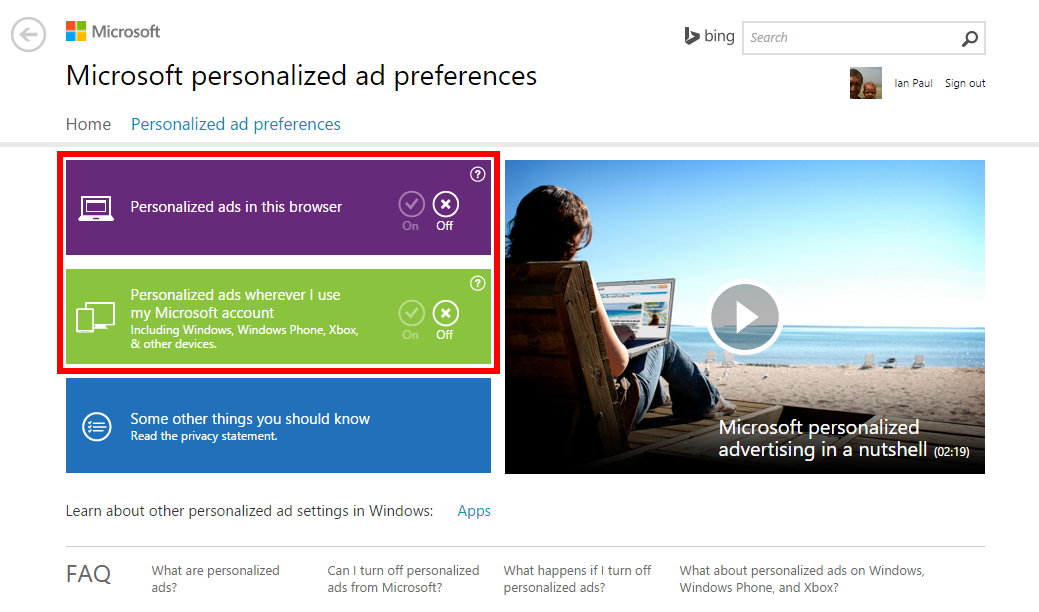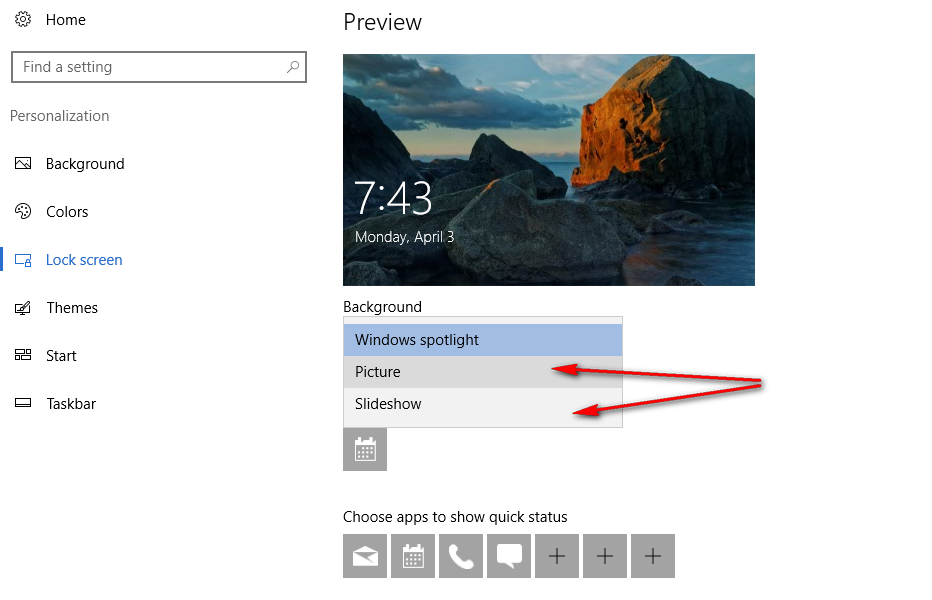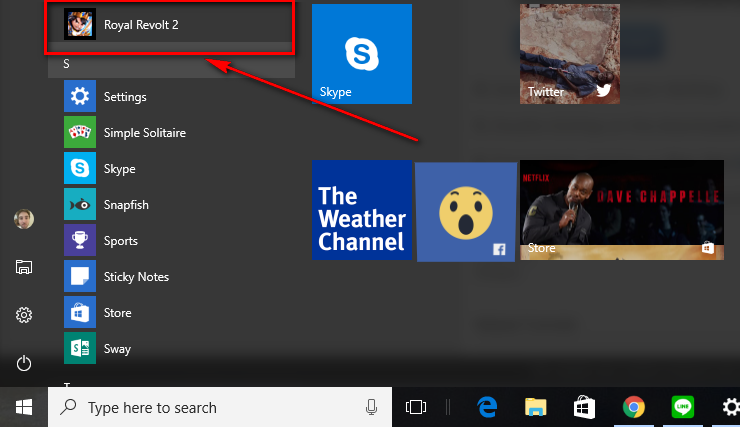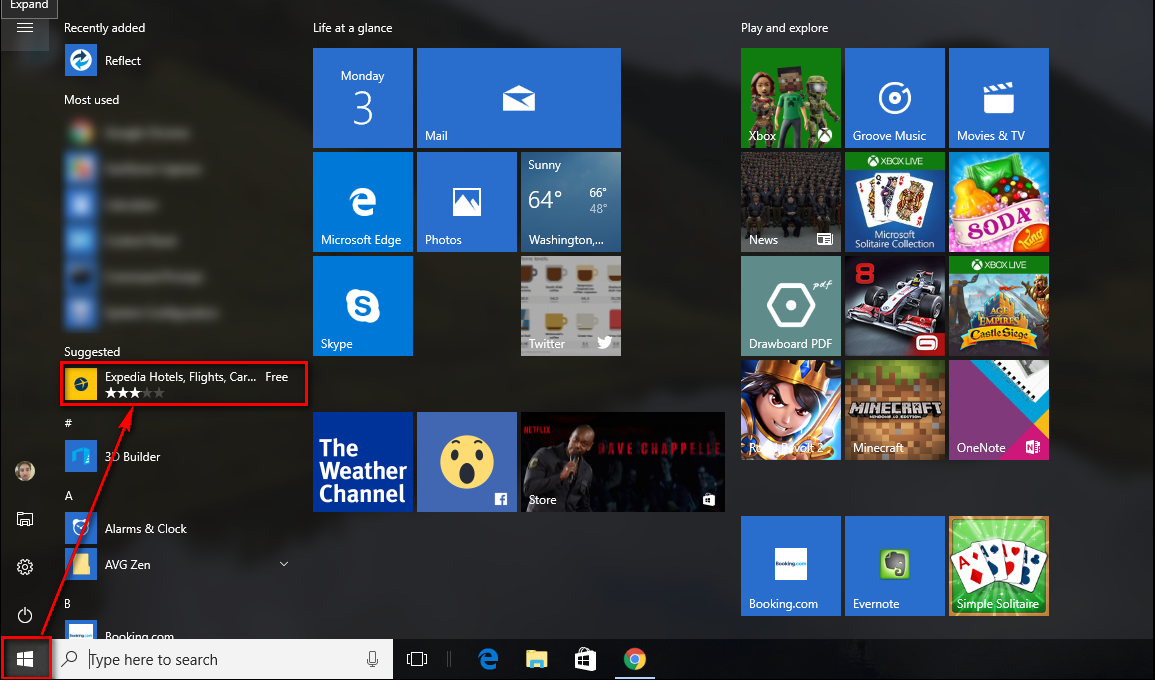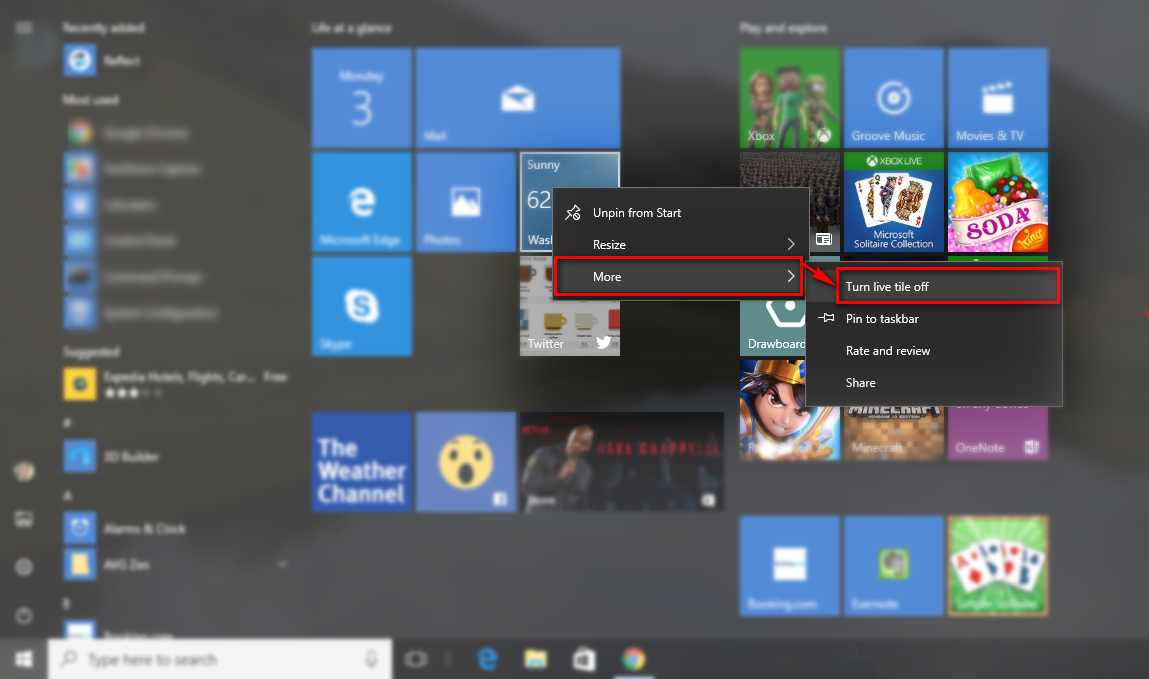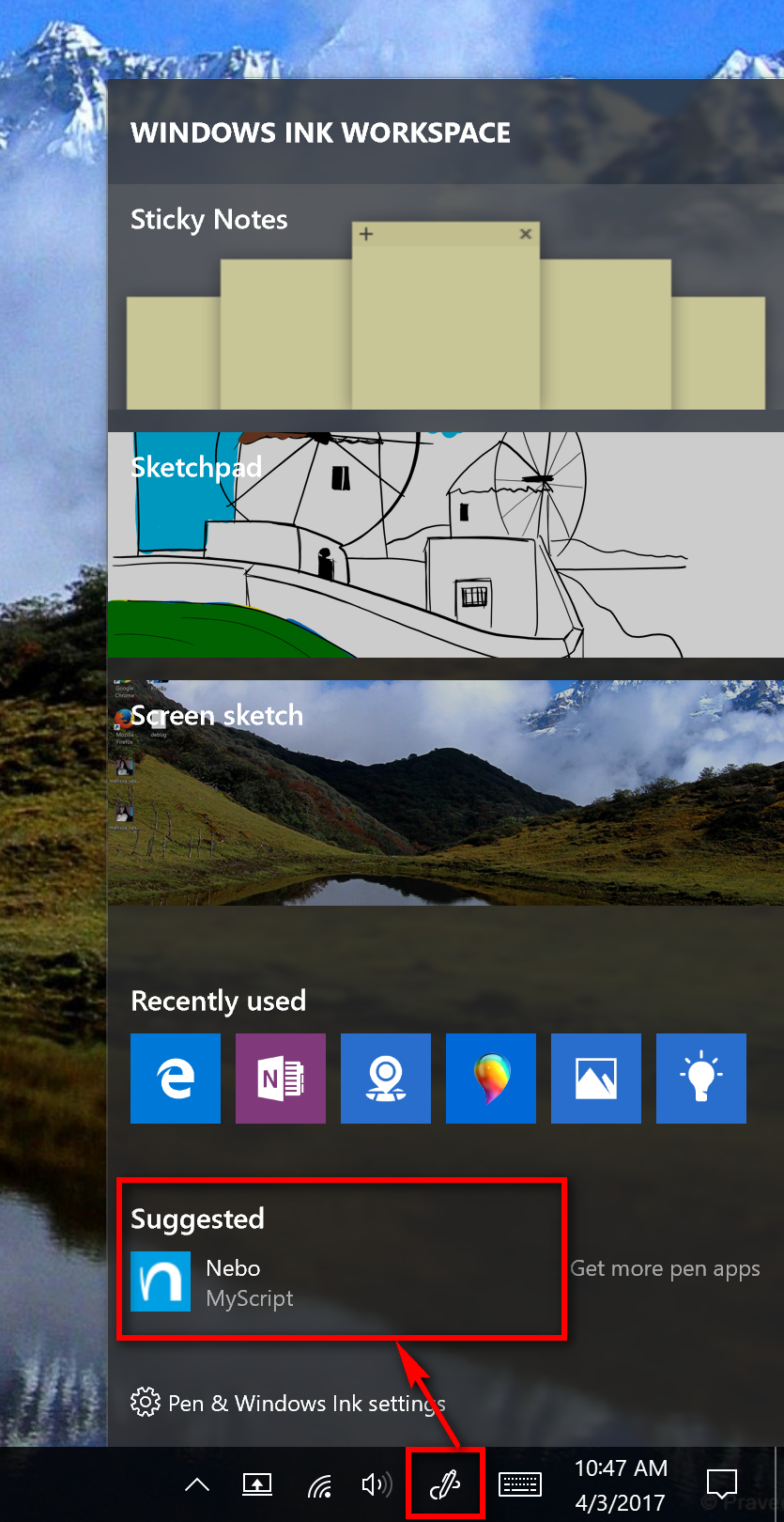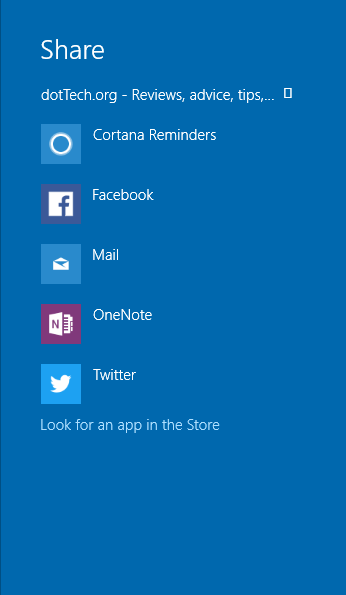One of the most sound ways to make money in this world, in my opinion, is through advertising. In my younger years, I struggled to know what I wanted to do with my life. There were two main reasons for this: I didn’t like ripping people off, and I didn’t like working where I was getting ripped off.
Sadly, that is the reality for a lot of jobs in today’s world. I have a friend who sells wine for a living. The way he does that is by buying the wine for a low price and then marking up that price and selling it to the rest of the world. A true capitalistic business. That’s how most businesses work. That’s the reality of how to make money: buy something in bulk for a low price then sell it off for as much money as you can. People shamelessly do this everywhere. It’s a part of life in modern-day society. And should that person happen to get rich doing it, there will be people lining up to shake his hand and congratulate him on his success.
The other thing that people do is employ people not based on their true worth to businesses but rather at the lowest price they can get them to do the work for them so their profit margins are as high as they can be. That is also the reality for a lot of jobs out there. My father who worked as a tradesman always had to give a quote, and his aim was coming under with the lowest cost. That was how he scored his jobs for the wealthy builders that he worked for. What’s more, my father had no problem with this and even considered some of those builders his best friends. Most freelancing work is also like that too unless you can find a boss who appreciates your work and is fair.
I had no interest in participating in any of those two ways of living. I wanted to create money to live, but I wanted to do it where I wasn’t abusing or being abused. I eventually found the job for me writing online.
The main way to make money writing online is through advertising. You don’t make people pay any money to view your content that they want to see and you make money via ads. The ads you show are helping businesses be seen, and when people click on these ads, it helps those businesses grow as well as paying the site owners revenue so they can continue doing the work they were doing to provide something that the world needs.
With Windows operating systems, Microsoft used to sell them, so people had to buy them for a price. That price was usually relatively high, and they no doubt made lots of money from selling it. With the latest version of Windows, Windows 10, they decided to go in a different direction and give people a free upgrade. One of the ways they support that free upgrade is by displaying some ads in the operating system. The ads that are in the Windows OS aren’t your typical banner ads coming from Google, so you don’t have to see anything like that. But there are ads around the operating system that they collect money from displaying.
An example of Microsoft’s personalized ad preferences from the Microsoft website:
How to Turn Off Windows Spotlight Ads on Lock Screen
The Windows Spotlight feature aims to provide a more inviting feeling from the lock screen and is the gateway to the operating system. Spotlight gives you some incredible images to look at, but along with those images are some advertisements on occasion for apps and games in Windows. You can get rid of those ads for the games if you don’t want to see them.
How to Turn Off Automatically Install Suggested Apps
There is no way you can turn off these suggested applications from the Windows 10 Start menu, but somebody at the Windows 10 forums has created a reg file that contains the solution inside. All you need to do is download the file, and it will take away the suggested apps for you, so you don’t see them anymore.
Download the reg file that you need from here: Disable_automatically_installating_suggested_apps.reg
How to Uninstall Desktop Apps and Windows Apps in Settings
Some applications are already on Windows 10 operating systems when you start using them. These are called the default apps. There are also other apps out there that you can install. These are just known as universal apps. You can remove any apps you install, or programs install for you without you knowing (PUPS aka. potentially unwanted programs), and you can even uninstall the default apps also—unlike if you were to use a mobile phone that often makes you keep the default apps unless you are jailbroken or have root access.
You remove the default apps and the additional apps from the same place in Windows 10. All of the default apps show up in the “Apps and features” section so you can scroll down the list and find them in the same place where you typically uninstall your apps and programs.
How to Turn On or Off Showing App Suggestions on Start in Windows 10
In all versions of the Windows 10 operating system right up to the Creators Update that I’m running now, you are exposed to suggested apps from the Start menu. These suggested apps can be anything from games like Candy Crush Saga to websites Windows thinks you might be interested in like Expedia for your travels.
Windows needs to make money, but it also understand how much some people dislike ads, so it gives people a way in which they can switch these suggested applications off if they prefer.
Windows is kind enough to offer two ways to turn off these suggested apps that are on the Start menu. One of the ways is by using the Settings, and the other way is by clicking on the suggested app when you can see it on the Start menu. You can find out exactly what it takes by reading the article on How to Turn On/Off Showing App Suggestions on Start in Windows 10.
How to Turn Off Live Tiles for Apps that Show Ads on Start
Live tiles are a bit different to a traditional tile that you get from the Windows 10 Start menu. A live tile shows you updates of some description. Sometimes it can be a tile that is showing you the current weather while other times it can be showing you the emails that have just come in. A traditional tile not including the “live” part is just a tile that shows you an app or something.
Some of the live tiles from the Start menu are showing ads that are similar to the suggested apps that you get from the Start menu. You can get rid of these in a similar fashion to the suggested apps also.
How to Turn Off Suggested Apps Ads in Windows Ink Workspace
The Windows Ink Workspace has been around for most versions of the Windows 10 operating system—ever since Windows 10 build 14328, in fact. I’ve been involved with user accounts that don’t display anything from the Action Center was is interesting. And I’ve also been around people who have no idea what the Windows Ink Workstation even is. The reason for that is because their user account doesn’t have the feature enabled.
The Windows Ink Workspace is for dabbling in your creative side. There is one small part of the Ink Workspace panel down the bottom that shows some additional suggested apps that are always related to you having an arty good time. Still, those recommended apps are technically ads and are paid apps by the developers to be there on Windows. You can remove those also.
It is a relatively simple task to turn off the recommended app suggestions for the user account you are logged into now and also for all users. You can read up on how that is done by checking out our article on How to Enable or Disable Windows Ink Workspace Suggested Apps in Windows 10.
How to Turn Off Suggested Apps Ads in Share flyout
Windows changes features far more often that Mac OS X ever did and a lot of the time that’s great because as time goes on naturally we find better way to do things as what we do and want changes with it. However, sometimes Windows changes features so often that it can cause issues for people trying to work out how to do something.
People using versions of the Windows 10 operating system before version Windows 10 build 15002, can have a change to turn off suggested application advertisements in the Share flyout that is available in the Microsoft Edge web browser. Everyone else using a version of the Windows 10 operating system past that date will no longer see this suggested apps feature that was there before and thus cannot make any changes to do with this anymore.
If you do see the suggested apps in the Edge Share flyout available from the right side pane, then you can read up on what you need to do to get rid of those here by viewing the article on How to Turn Off Suggested Apps Ads in Share Flyout in Windows 10.
Advertisements in Windows 10 are some of the least annoying ads you’ll ever find. We recommend not blocking the ads in Windows 10 because they are there for two reasons: help Microsoft be profitable during this tenure of offering us free operating systems as well as to help people. These ads that Microsoft is showing aren’t just about helping some people find what they are looking for in life in general. They are almost always related to the Windows 10 operating system.
You might also be interested in:
- How to Turn Off the Windows Spotlight Ads on Lock Screen
- How to Turn On/Off Showing the App Suggestions on Start in Windows 10
- How to Uninstall the Desktop Apps and the Windows Apps
- Turn On/Off the Cortana Listen Keyboard Shortcut in Windows 10
- How to Add or Remove the Folders from “This PC” in Windows 10
You can subscribe to our RSS, follow us on Twitter or like our Facebook page to keep on consuming more tech.