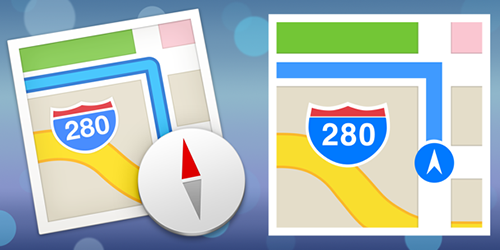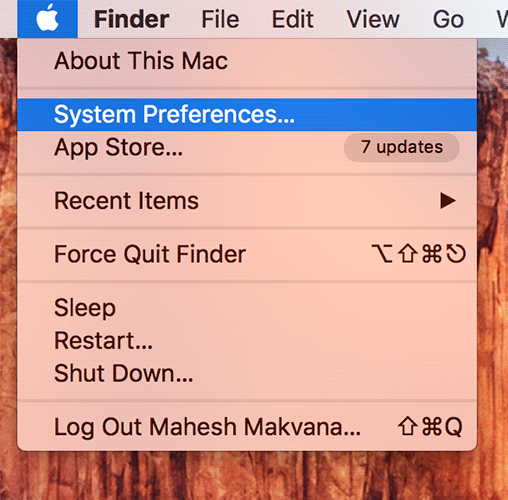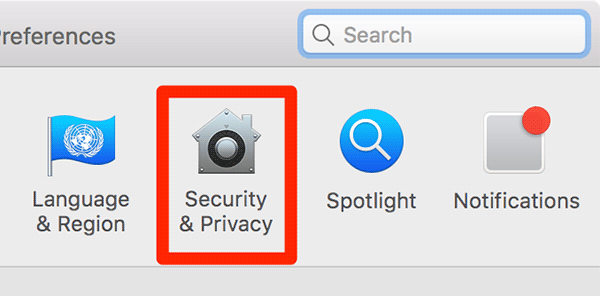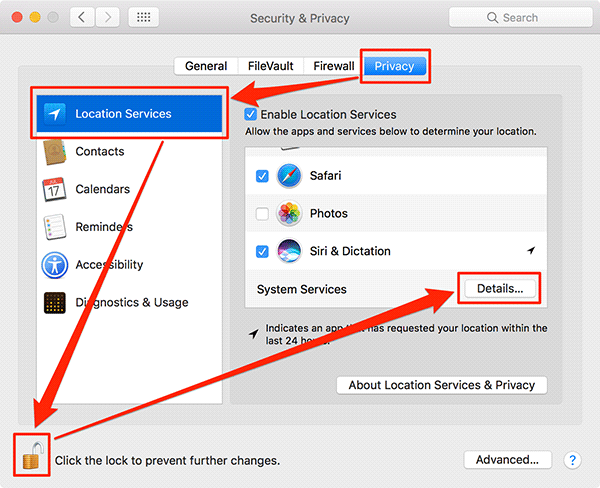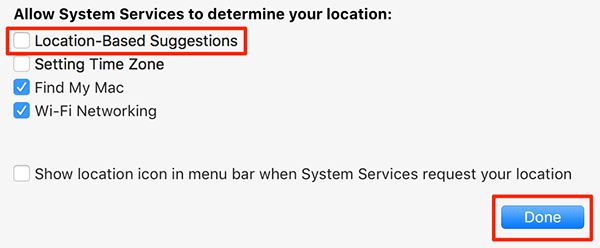Last Updated on January 30, 2020 by Mathew Diekhake
In order to provide you with the results that are most relevant to you, many of the apps on your Mac use your location data to serve you with the results that are closer to you regarding location. For example, if you search for Sushi Restaurants in the Maps app on your Mac and you are in Shanghai (China), most of your search results will be based on that area. It means you will mostly see the sushi restaurants that are located in Shanghai and not too far from that place.
While that works for many users, some users don’t prefer to have location-based results, and they would like to see the global results. If you are one of those users, here’s how you can go about turning off the location based suggestions on your Mac that runs macOS.
Turning the Location Based Suggestions Off on a Mac
This should work fine on the Macs that run macOS. Also, this does not require a third-party app so you can do the following procedure using the built-in tools on your Mac.
Click on the Apple logo in the upper-left corner of your screen and select the option that says “System Preferences.” It will take you to the system preferences panel from where you can modify all of your Mac settings.
When the system preferences panel opens, click on the option that says “Security & Privacy.” The option that we are looking for is one of the privacy options on your Mac.
When the security and privacy panel opens, click on the “Privacy” tab on the top to open privacy settings.
You should now see a number of options in the left panel, but the right panel should be grayed out which means you can’t edit it. So, what you need to do is click on the padlock icon in the bottom and enter your admin password and press Enter. It will now let you edit the privacy settings.
Click on “Location Services” in the left panel and then scroll down in the right panel until you see the option that says System Services. Click on “Details” next to that option.
On the following screen, you will see an option that says “Location-Based Suggestions.” That’s the option that allows many of the apps on your Mac to use your location data to provide results. Uncheck the box to disable the feature on your Mac. Click on “Done” to save your settings.
The location-based suggestions are now turned off on your Mac, and you will no longer see any app offering you the results that are tailored towards your location.
In the future, if you would like to enable the feature, then you can do so by going into the same settings panel as you went to in the above guide and checkmark the box and the feature will be enabled for you.
So, that was how you could disable location based suggestions on your Mac running macOS. Let us know how this worked for you in the comments below!
You might also be interested in:
- How To Quickly Open The Library Folder On Your Mac
- How To Share Your Mac’s Internet Connection With Others
- How To Prevent Safari From Launching iTunes When Visiting App Store Webpages
- How To Import Notes From Evernote To OneNote Using Your Mac
- How To Factory Reset The Dock On Your Mac
Have something to say? You can contribute to this tech article by leaving a comment below.