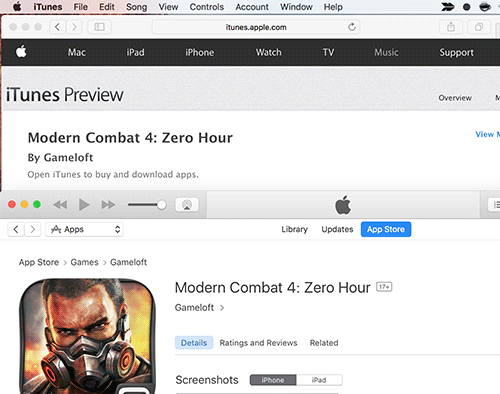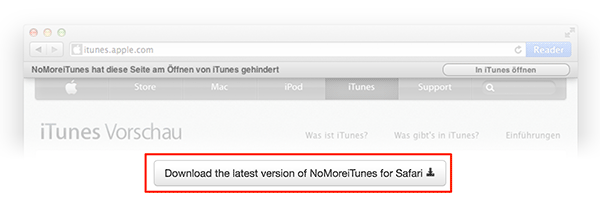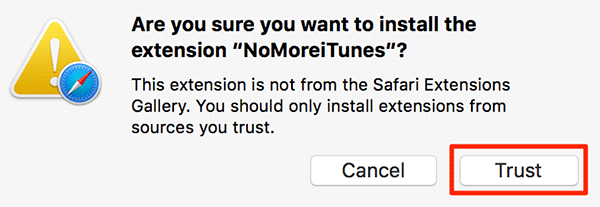In order to make the downloading stuff task easier for you, what the Safari browser on your Mac does is open the iTunes app when you visit an App Store web page using the browser. So what happens here is that if you are only looking through the items list and you don’t intend to download them to your Mac, you will still be thrown to the iTunes app to view and download the item whose webpage you were on.
It gives headaches when Safari keeps sending you to the iTunes app on your Mac although that is not what you want to do. And unfortunately, there are no built-in settings that can help you disable this functionality of Safari.
A developer understood this pain of Safari users, and he has developed an extension for the browser that lets you block iTunes from launching when you are visiting an App Store web page in the browser. The extension works just fine, and it’s only a few minutes task to download and start using it.
Here’s how:
Preventing Safari from Launching iTunes When Visiting App Store Webpages
This will download and install a Safari extension on your Mac.
Open Safari on your Mac and head over to the NoMoreiTunes extension’s web page.
When the extension web page loads up, click on the “Download” button to begin downloading the extension on your Mac.
When the extension has been downloaded to your Mac, double-click on it to open it.
As soon as you double-click on the downloaded extension file, Safari will show you the following page where you are asked whether you trust the extension or not. Click on the button that says “Trust” to move forward with the process.
The extension should be installed and activated automatically. You are now all set to visit any App Store web pages in Safari without the worry of Safari sending you to the iTunes app for you to view and download the items you were seeing in your browser.
You should note here that the feature of opening an item in iTunes hasn’t gone forever. You can still use it but this time manually. To do that, you can just click on the “View in iTunes” button whenever you are on an iTunes web page and that particular item will open in the iTunes app on your Mac. What you did here was allow the iTunes app to open with your willingness unlike before when it automatically got launched.
So, that was how you could get rid of the feature that allowed Safari to launch iTunes every time it opened an App Store or an iTunes web page.
Now you can have a peaceful time seeing all of those really cool iTunes items, App Store apps, and you can go through all of them without worrying that you will be thrown to an app that you just don’t want to see.
If this guide saved you from Safari throwing you to the iTunes app each time you visited an App Store or an iTunes web page, please let us know by commenting in the comments section below.
You might also be interested in:
- How To Import Notes From Evernote To OneNote Using Your Mac
- How To Factory Reset The Dock On Your Mac
- How To Speed Up The Time Machine Backups On Your Mac
- How To Reset App Settings Using AppCleaner On Your Mac
- How To Quickly Access Recently Used Apps And Documents On Your Mac
Have something to say? You can contribute to this tech article by leaving a comment below.