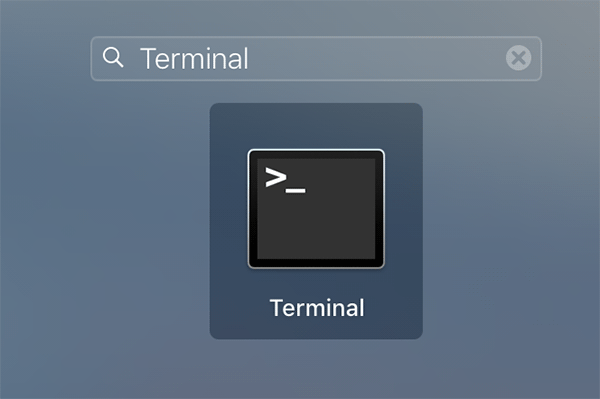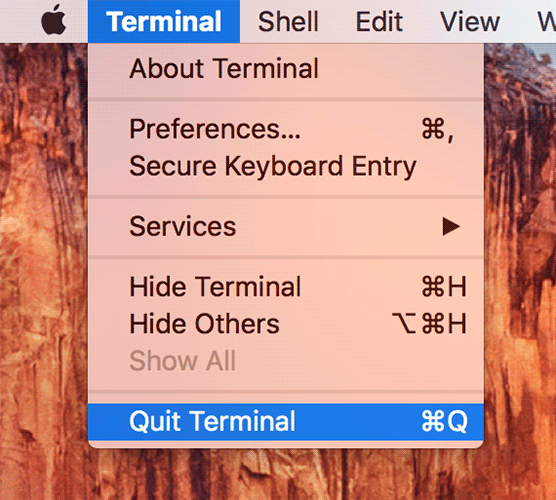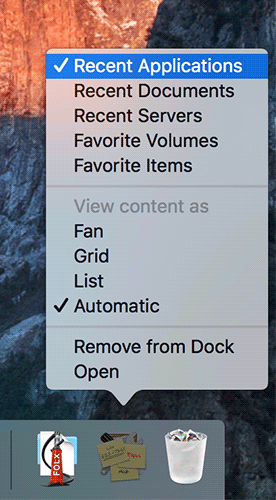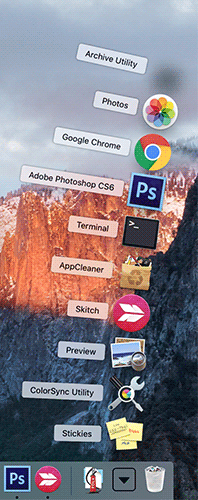By default, your Mac just does not have a way to show you the apps and documents that you have accessed recently. It is actually a requirement of most of the users to get to the recent apps as quickly as possible because that is what they tend to use often. If you are like those people, there is actually a way to get to the recently launched apps quickly.
What you can do here is add a list of the recently launched apps to the Dock on your Mac. That way, besides the regular apps that appear in your Dock, you will also have a list of the apps and documents that have been opened recently on your Mac. Of course, if they have been opened recently, you might still want to see them again and work on them.
There is no graphical user interface so you can add a stack to your Dock which shows the recent apps. In this case, you will need to use a command in the Terminal app on your Mac that will help you add the feature of accessing recent apps quickly on your Mac.
Here’s how you can do that:
Quickly Accessing Recently Used Apps and Documents on Your Mac
To do the procedure, all you are going to need is access to the Terminal app and the Dock on your Mac.
Open the Terminal app on your Mac by clicking on Launchpad in the Dock and searching for and clicking on “Terminal.” The app will open.
When Terminal opens, type in the following command and press Enter. It will add a new stack to the Dock that shows the recently used apps and documents on your Mac.
defaults write com.apple.dock persistent-others -array-add '{ "tile-data" = {"list-type" = 1; }; "tile-type" = "recents-tile";}' && \killall Dock
When the command has been executed, exit out of the Terminal app by clicking on the “Terminal” menu on the top and selecting “Quit Terminal.”
You will see a new item in your Dock with the title Recent Applications. The item also allows you to customize it so that it only shows the things that you really want to see.
To do that, right-click on the item in the Dock and select what you would like to see on the list. The options that are available to you include applications, documents, servers, volumes, items, and so on. When an item is selected, a sign will appear before the name of the item which indicates the item will be shown on the list.
In my case, I have only chosen recent applications to be shown on the list, and as you can see in the following screenshot, there are only apps that I have recently used on my Mac.
So, that was how you could quickly access recently used apps and documents on your Mac by adding a stack of these items to the Dock. The great thing is the stack is fully customizable, and you can have only your favorite things to be shown there.
You might also be interested in:
- How To Catch Something You Missed In iTunes With Backward And Forward Skipping
- How To Use Instagram On Your Mac
- How To Speed Up Your Mac By Removing Some Effects
- How To Check What Apps Are Using The Internet On Your Mac
- How To Remove An App From The “Open With” Menu On Your Mac
Have something to say? You can contribute to this tech article by leaving a comment below.