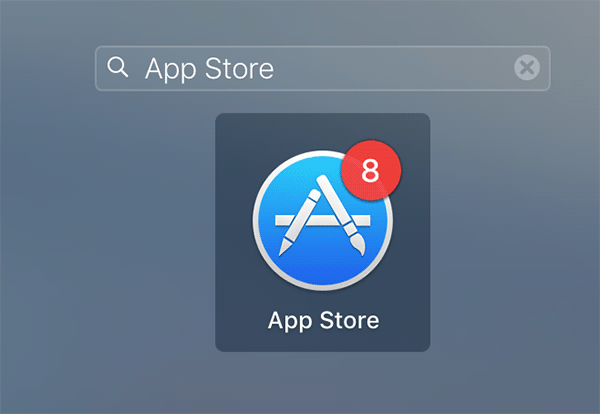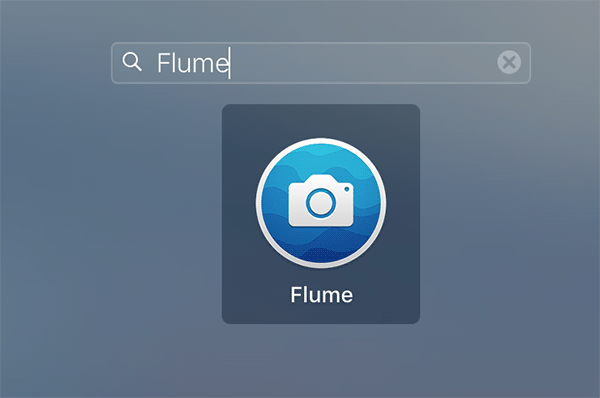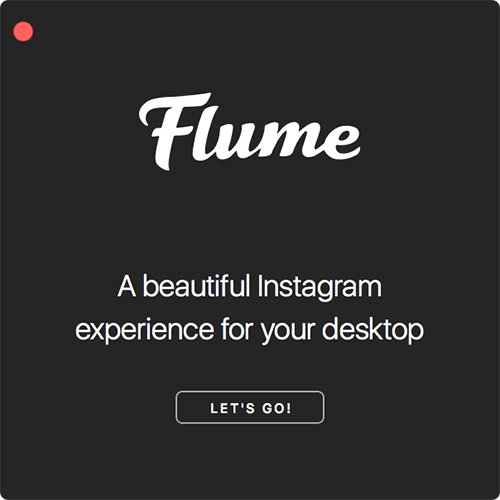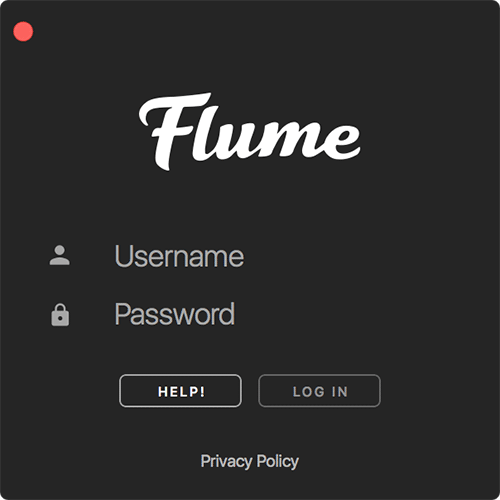Last Updated on November 12, 2024 by Mathew Diekhake
If Instagram happens to be the place that sees your food pics first, and only then you show them to others, then you might want to use it on your Mac as well. Instagram is actually built for smartphones so that you can upload your pics to the web wherever you are in the world and get loves and comments on your pics.
Having millions of followers on Instagram is something that you can brag about to your friends and families. Unfortunately, the official app of Instagram is not available for Macs, yet. That means you cannot view or upload pictures to Instagram while you are on your Mac. You must go back to your smartphone and fire up the app and do whatever you want to do with Instagram, but on a Mac, you, unfortunately don’t have a way to manage your Instagram account.
However, that does not mean you can’t use Instagram on your Mac at all. Some third-party developers have come up with their apps that enable you to use the entire version of Instagram on your Mac. And fortunately, these apps work just fine, and the following guide shows how you can use one of these apps and get started with using Instagram on your Mac:
How to Use Instagram on a Mac with Flume
Flume for Mac is a free application on the Mac App Store that allows you to access your Instagram account from your Mac machine.
Launch the Mac App Store on your Mac by clicking on Launchpad in the Dock and searching for and clicking on “App Store.” The store should launch.
When the App Store launches, type in Flume in the search box and press Enter. When the app page comes up, hit the Get button to download and install the app on your Mac.
Launch the app once it is installed on your Mac by either clicking on “Open” in the App Store or searching for the app in Launchpad and clicking on it when it appears.
When you launch the app for the first time on your Mac, it will show you an introduction. Click on “Let’s Go!” to move forward.
On the following screen, you will be asked to enter your Instagram username and password. Do so and then click on “Log In” to sign-in to your account.
You should immediately be able to see your Instagram feed on the app interface. You can then play around with it and also the other features of the app to get what you want.
There are many things that you can do with Flume. You can like people’s pics, comment on them, share the pics, save the pics, and the list goes on. You can only know all the features of the app when you actually install and use it on your machine.
We’re done.
So, that was how you could use Instagram on your Mac using a free app called Flume.
You might also be interested in:
- How To Speed Up Your Mac By Removing Some Effects
- How To Check What Apps Are Using The Internet On Your Mac
- How To Remove An App From The “Open With” Menu On Your Mac
- How To Use An Image As The Homepage Of Safari On Your Mac
- How To Remove An Extension From Safari On Your Mac
Have something to say? You can contribute to this tech article by leaving a comment below.