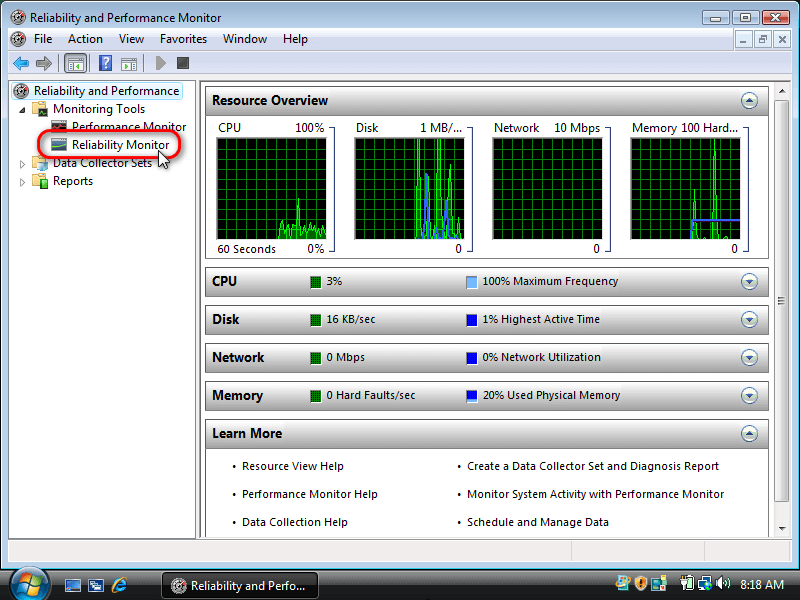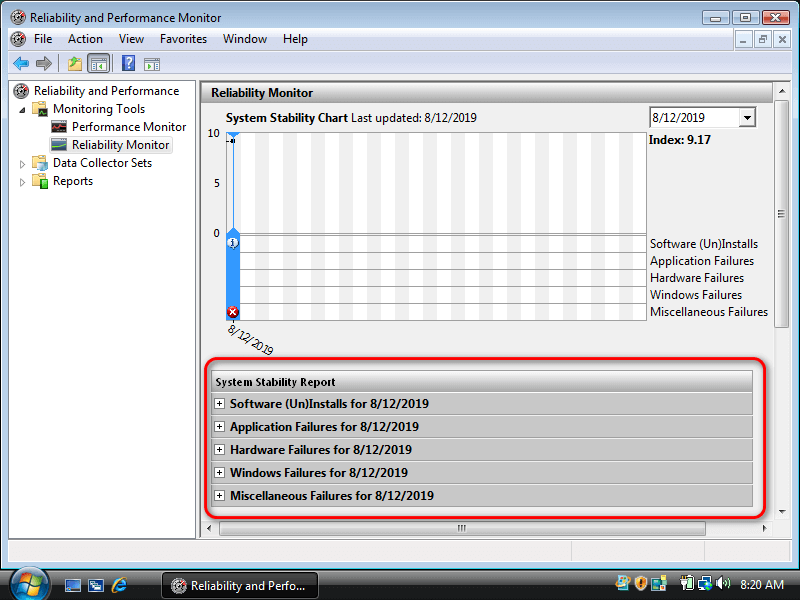Last Updated on December 24, 2022 by Mathew Diekhake
You can view the Reliability Monitor chart in all version of Windows Vista to check for application failures, hardware failures, windows failures, and other miscellaneous failures. The chart makes it easy for you to see what applications had the problems and on what days.
The following tutorial demonstrates how to troubleshoot common Windows Vista application failures when you are using a version of the Windows Vista operating system.
How to Troubleshoot Using Reliability and Performance Monitor in Windows Vista
You can troubleshoot your computer that runs on any version of the Windows Vista operating system by using the Reliability and Performance Monitor application. Here is where you can find it and how you can use it:
1. Click on the Start button to open the Start menu and then in the shield field type Perfmon and then click on the Perfmon application when it appears under the Programs heading.
2. If you get prompted by User Account Control, click on the Continue button.
User Account Control is there to stop computer viruses from roaming around the operating system. By forcing the user such as yourself to click Continue, it now knows that a real human is behind the computer requesting access to the particular application that you are trying to view.
3. From the left pane of the Reliability and Performance Monitor window, click on the Reliability Monitor icon. (Click to enlarge the screenshot below.)
4. Under the System Stability Report heading in the right pane of the same window, expand the category — software uninstalls, application failures, hardware failures, Windows failures, and miscellaneous failures — and then click on the software or application etc. for its details to show up on the chart. (Click to enlarge the screenshot below.)
5. You can find the chart details under the Reliability Monitor heading. (Click to enlarge the screenshot below.)
You can now close the Reliability and Performance Monitor application and continue using your computer if you like.
That’s all.
Related Tutorials
- How to Fix Program Installation Errors in Windows Vista [Tutorial]
- How to Change Menu Show Delay Time in Windows Vista [Tutorial]
- How to Change Recycle Bin Storage Size in Windows Vista [Tutorial]
- How to Change Internet Time Synchronization Update Interval in Windows Vista [Tutorial]
- How to Switch Windows Media Player to 64 Bit in Windows Vista [Tutorial]
- How to View Boot Information at Startup in Windows Vista [Tutorial]
- How to Open Elevated Command Prompt in Windows Vista [Tutorial]
- How to Setup Event Viewer to Send Email Notifications in Windows Vista [Tutorial]