Last Updated on December 26, 2022 by Mathew Diekhake
One of the most common things to change on a Windows operating system is the desktop background whenever people settle into using a new operating system. Windows has always been good at offering enough choices for anyone to pick a picture that they want and those who are still unsatisfied can still head to their search engine of choice and find a more suitable image to set that as the background instead.
The inclusion of being able to set a web page as a desktop background has built off of that and now offers people the chance to use a search engine without even opening a web browser. It’s a feature that not only looks good but is about as practical as a feature has ever been. Don’t be surprised if this is the way people use their preferred search engine now and heading into the future simply because it saves the time of having to open a browser application at all—even of that app is sitting on the desktop or located in the taskbar already.
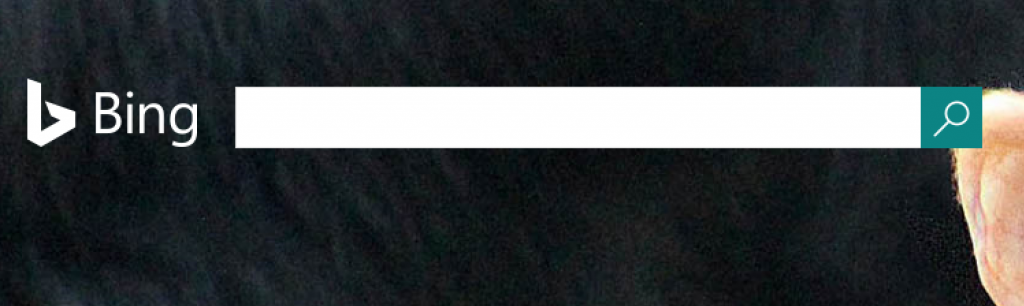
While I’ve just spent a couple of hundred words referring to the feature is useful for a search engine, it doesn’t have to be search engines that you use. People are choosing to set their social media profiles as their desktop wallpapers so they can see what is happening in their online social worlds instead. Likewise, others are setting the desktop background to their favorite sports teams or news websites. All web pages that are available on the web are there to be set as the desktop background in Windows 10 for you to use.
Most people recently introduced to Windows operating systems are not aware that the older Windows XP offered this feature out of the box, meaning people could do it from the Windows settings available from the operating system itself and without the help of third-party tools. However, the following Windows release—Windows Vista—took that feature away and it has not been back since. What you can do, though, is use a third-party application to set the desktop background as a web page when using the Windows 10 operating system. The app that makes it all possible is called WallpaperWebPage, and here is everything that you need to install it.
Setting a web page as a desktop background using Windows 10
Download the WallpaperWebPage application from its web page by visiting the link and then clicking on the “Download” button.
Click on the “Softpedia Secure Download” link and choose between the US and EU versions.
Once you have clicked the link, you then get a message letting you know that “your download should start automatically in a few seconds…” and then see it appear above the taskbar.
Click on the link for the WallpaperWebPage.zip file and then wait for the folder to open.

Click on the “setup” option from the links that are available. (If you try to click on the WallpaperWebpage option from the link, the program will not run. You need to go through the setup first.)
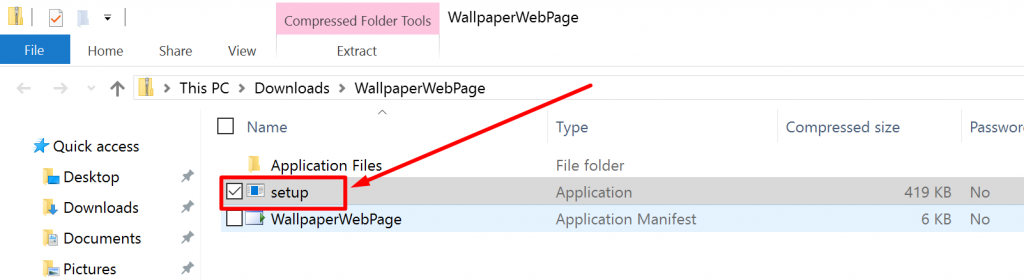
Click on the “Install” button from the “Application Install” page.
As soon as the installation is complete, you are greeted with the URL address bar. It’s at this point where you type in the URL of the web page that you want to set as your desktop wallpaper. In my example, I am choosing to enter the Bing website.
Once you have clicked on the “OK” button, your website that you opted to set as the desktop wallpaper background is then displayed. You can see in the screenshot below that Bing is now on my desktop and set as the wallpaper.
That is everything that you need to have set a desktop wallpaper as the background when you are using a version of the Windows 10 operating system. Each time that the program is running, an icon is available from the system tray (on the right side of the taskbar) for you to click if you ever want to set a new page as the default page to open. The icon gives you access to three options: configure, auto-start and exit.
You might also be interested in:
- How to Erase the Data on Microsoft Surface Tablets Without Booting into the Operating System
- How to Change the Desktop Wallpaper in Windows 10
- How to Create a WiFi Hotspot with a Device on Windows 10
- How to Install the Windows 10 Anniversary Update
- How to Change the Default Web Browser and Apps in Windows 10
Have something to say? You can contribute to this tech article by leaving a comment below.

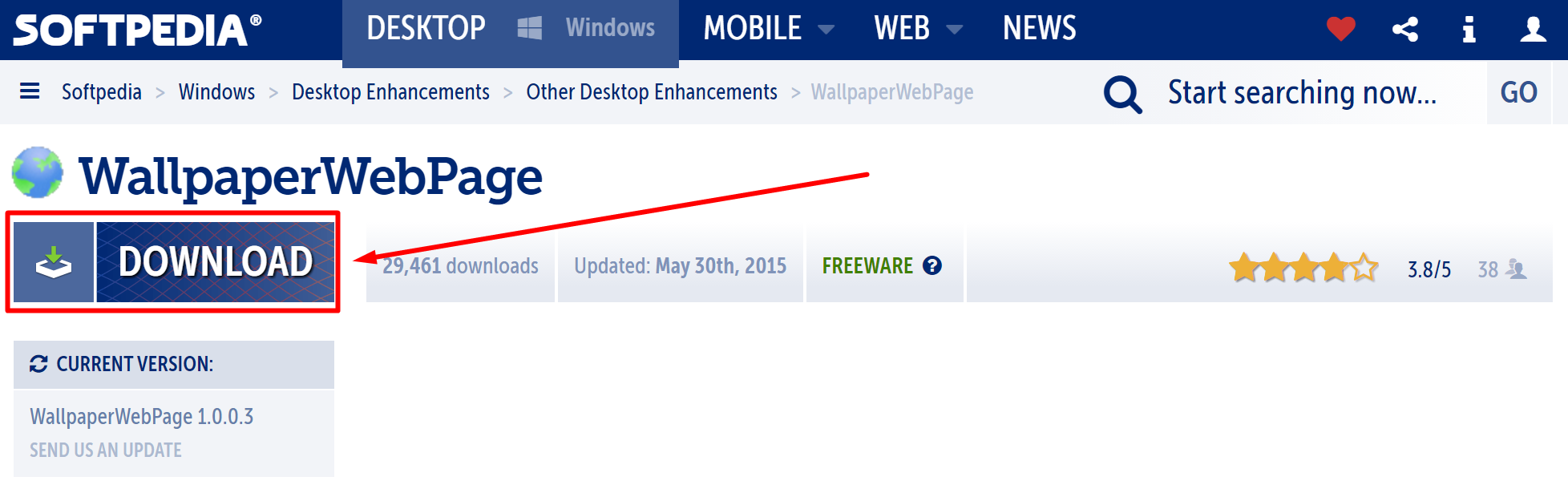
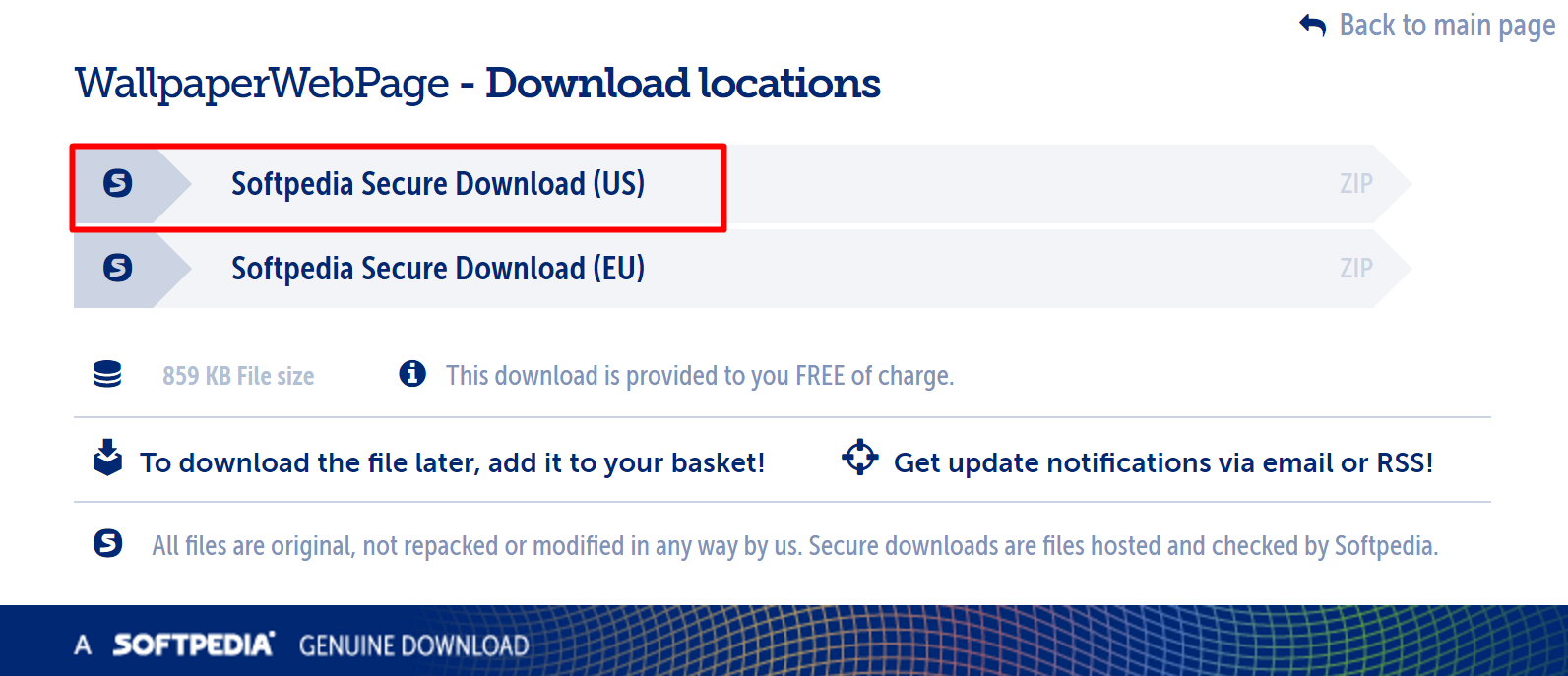
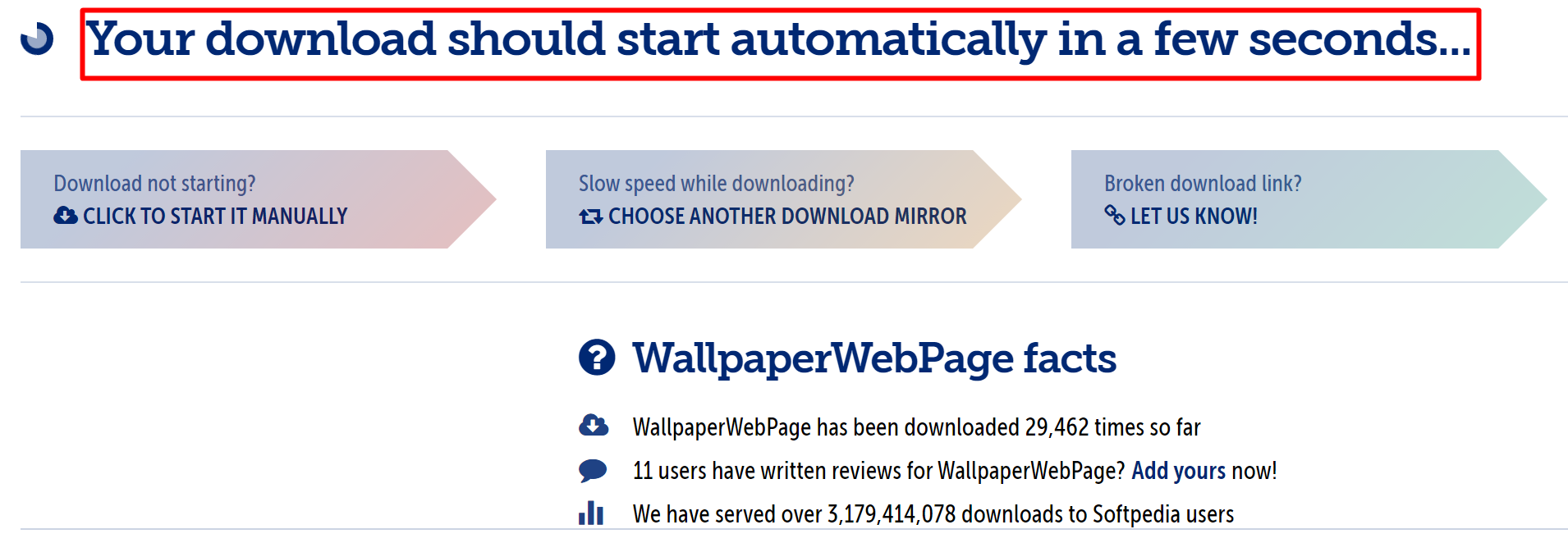
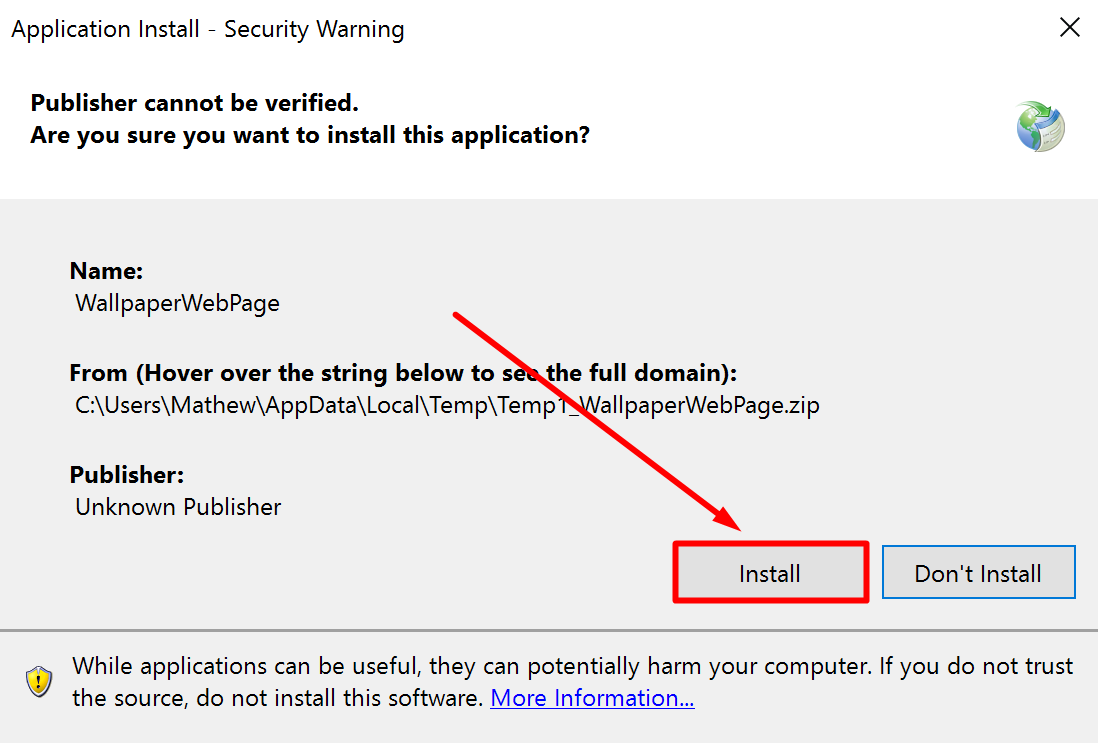
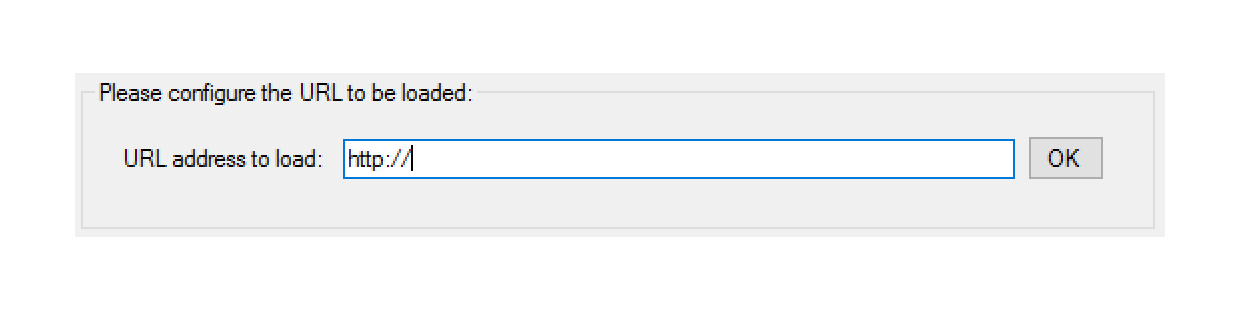
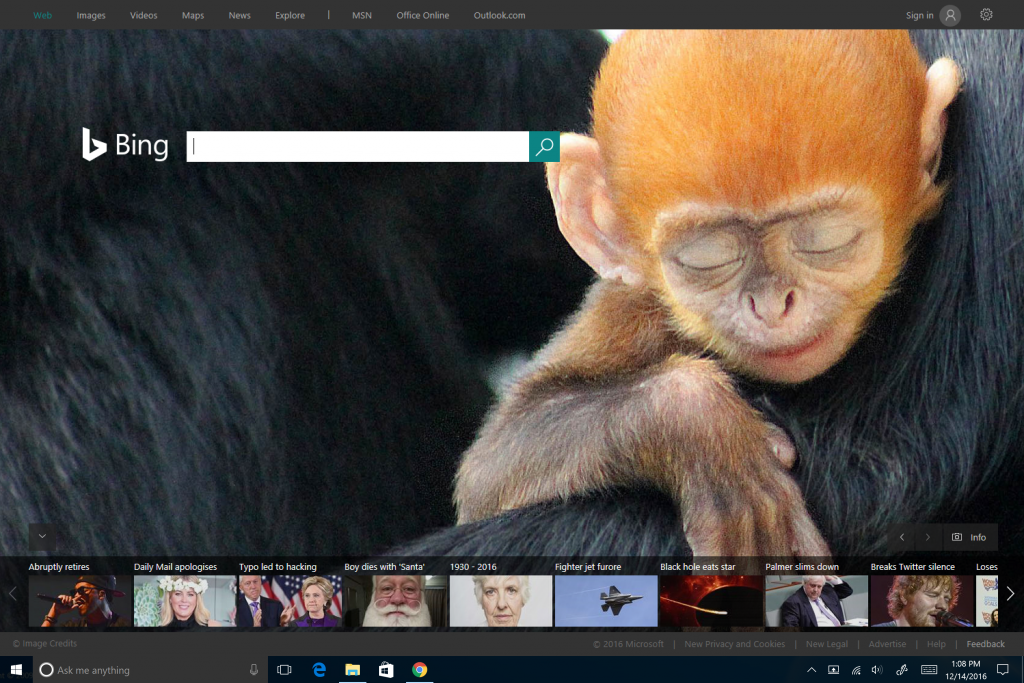
March 27, 2019 @ 06:44
Thank you so much for writing this article. It really helped me out, an was informative, easy-to-follow and a success!
January 8, 2017 @ 17:56
Hello
WallpaperWebPage ne fonctionne pas ou mal avec win 10
erreurs de script à répétition !!!
une idée ?
merci