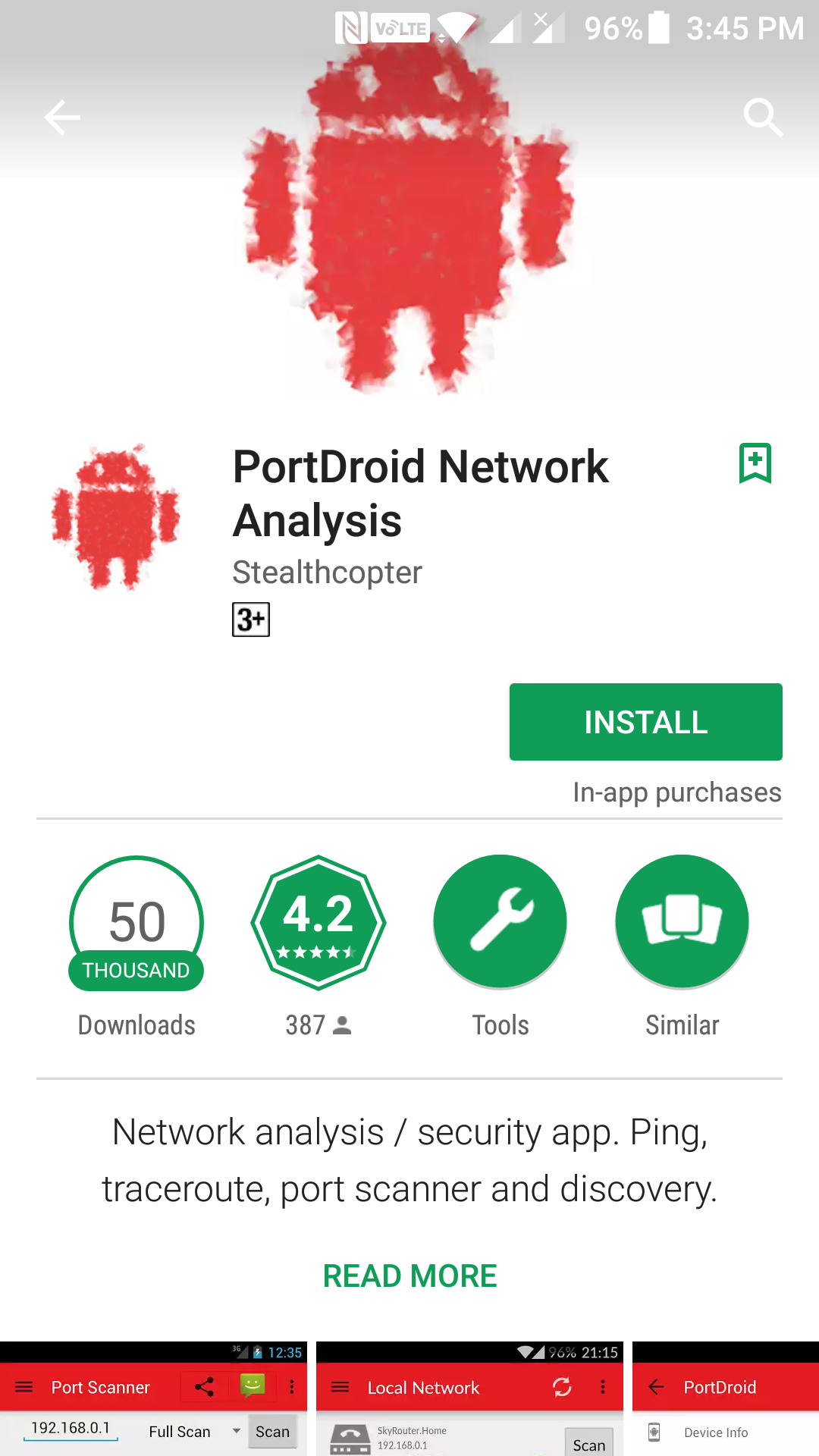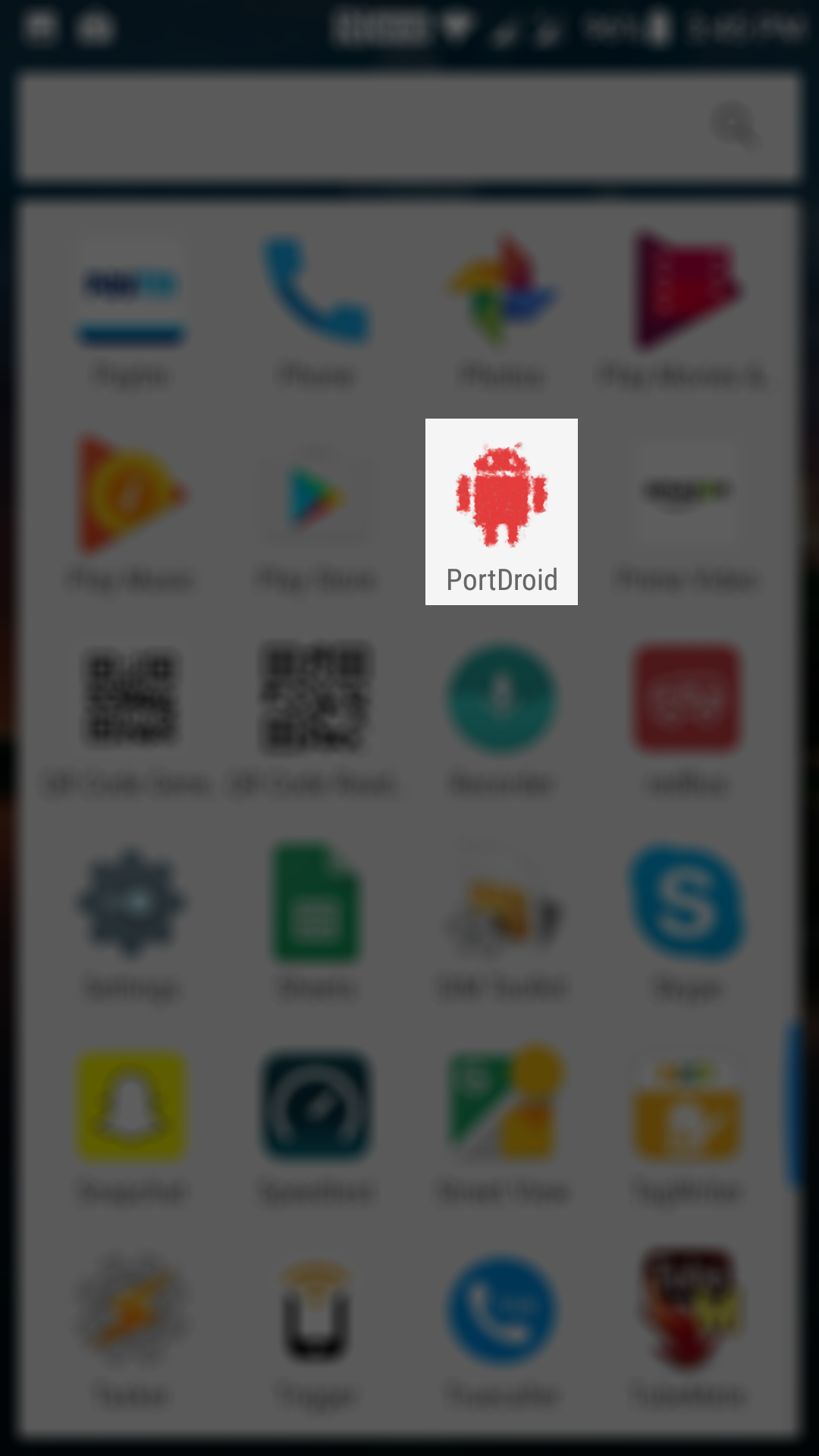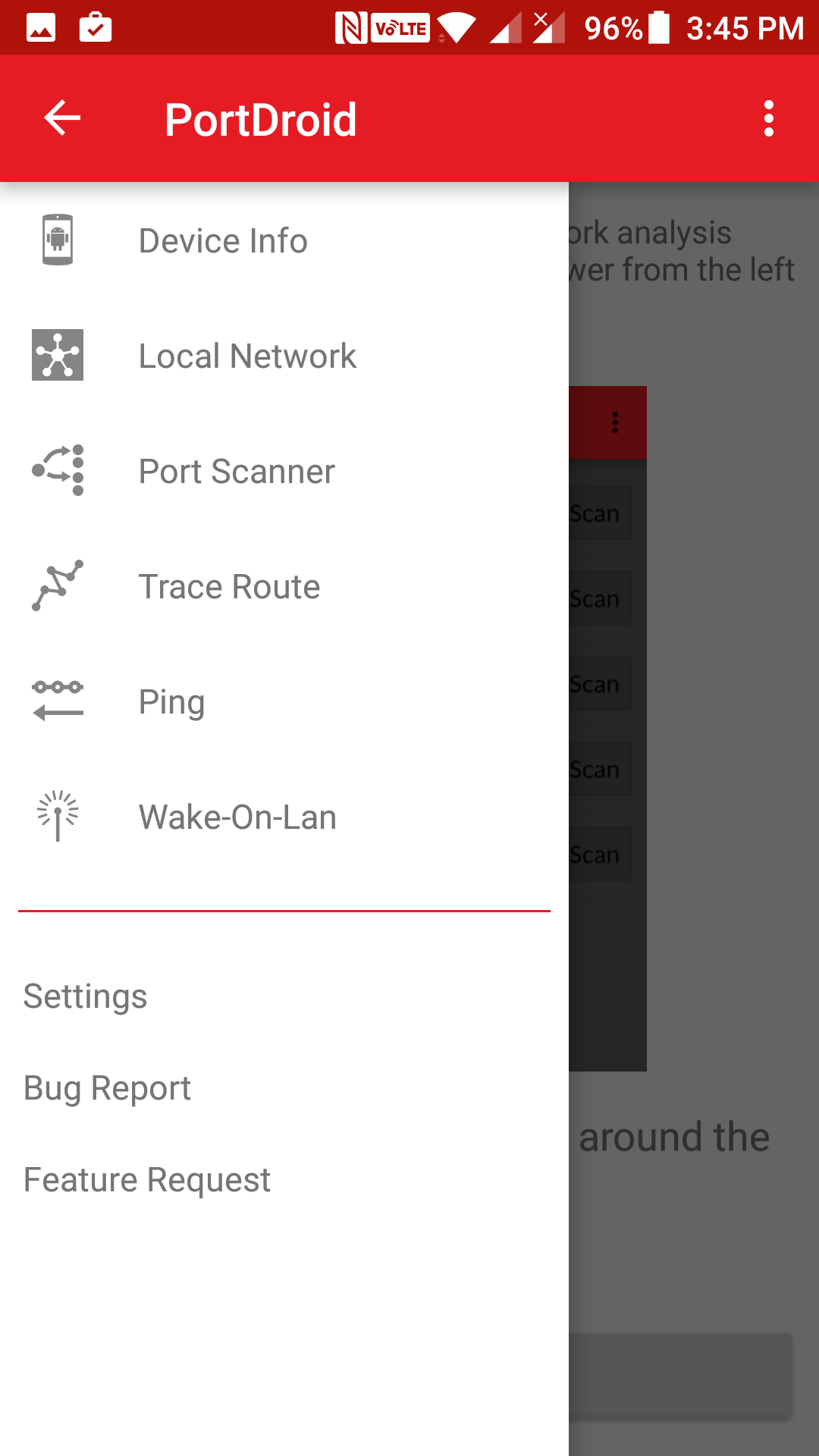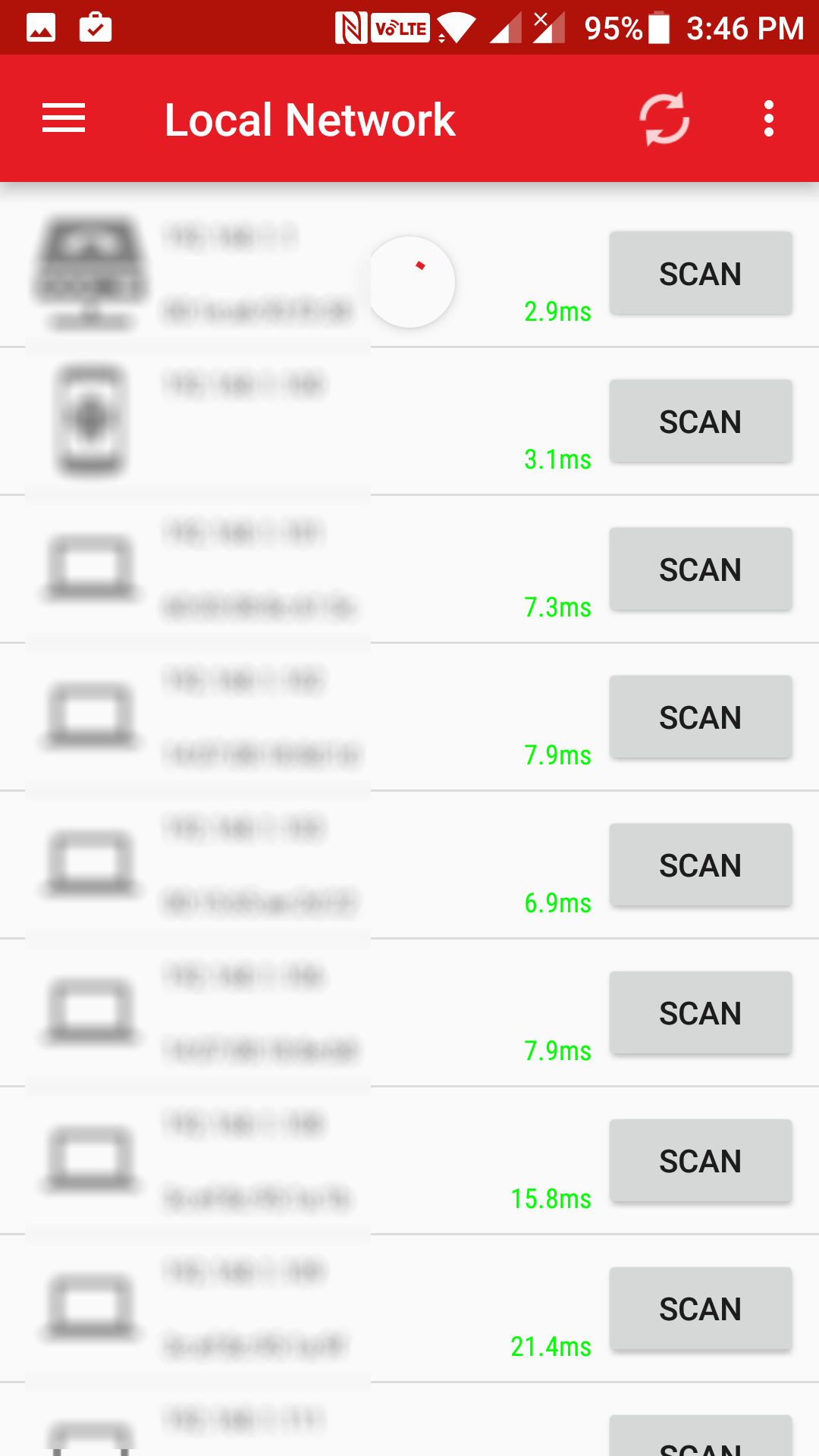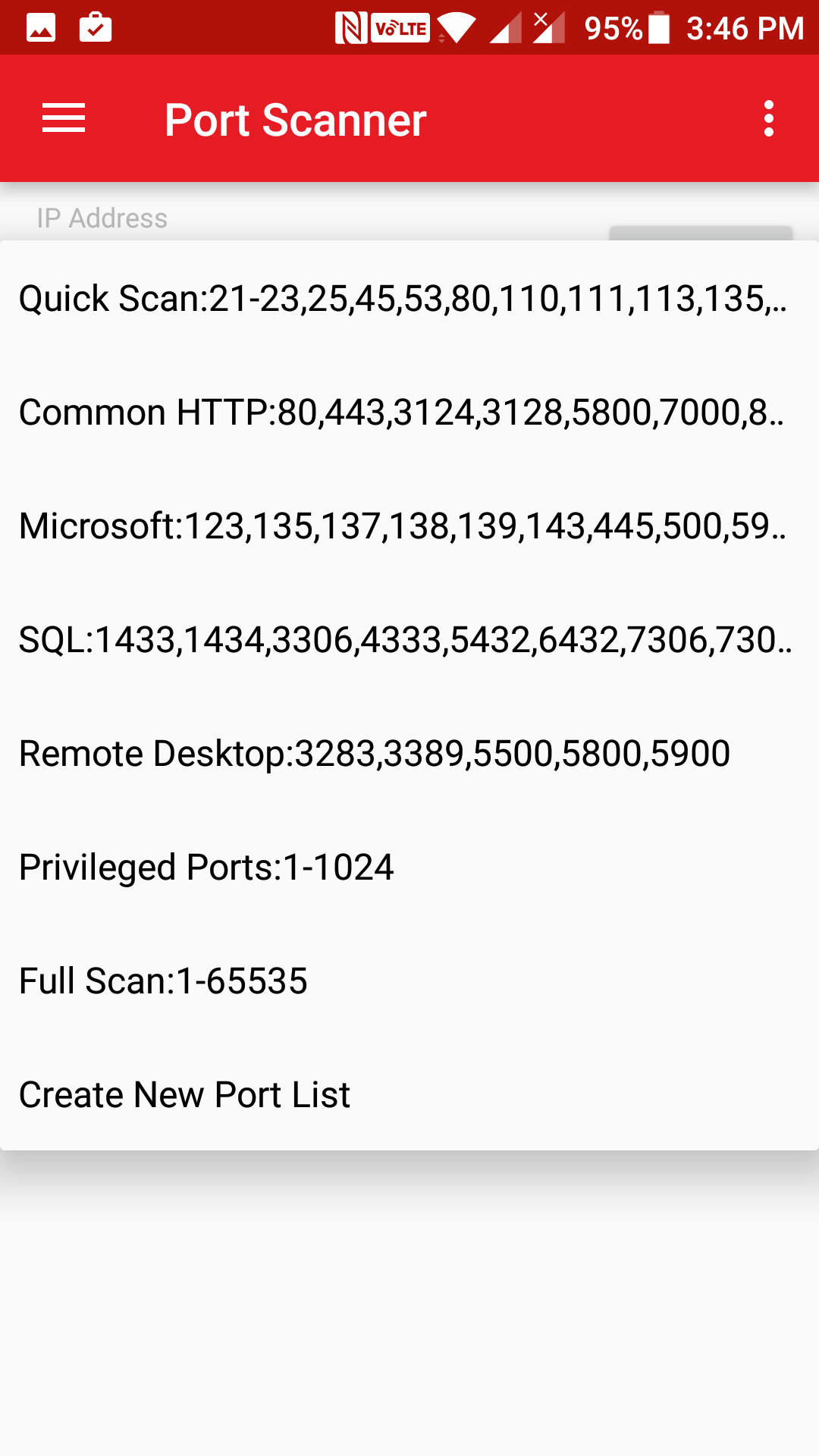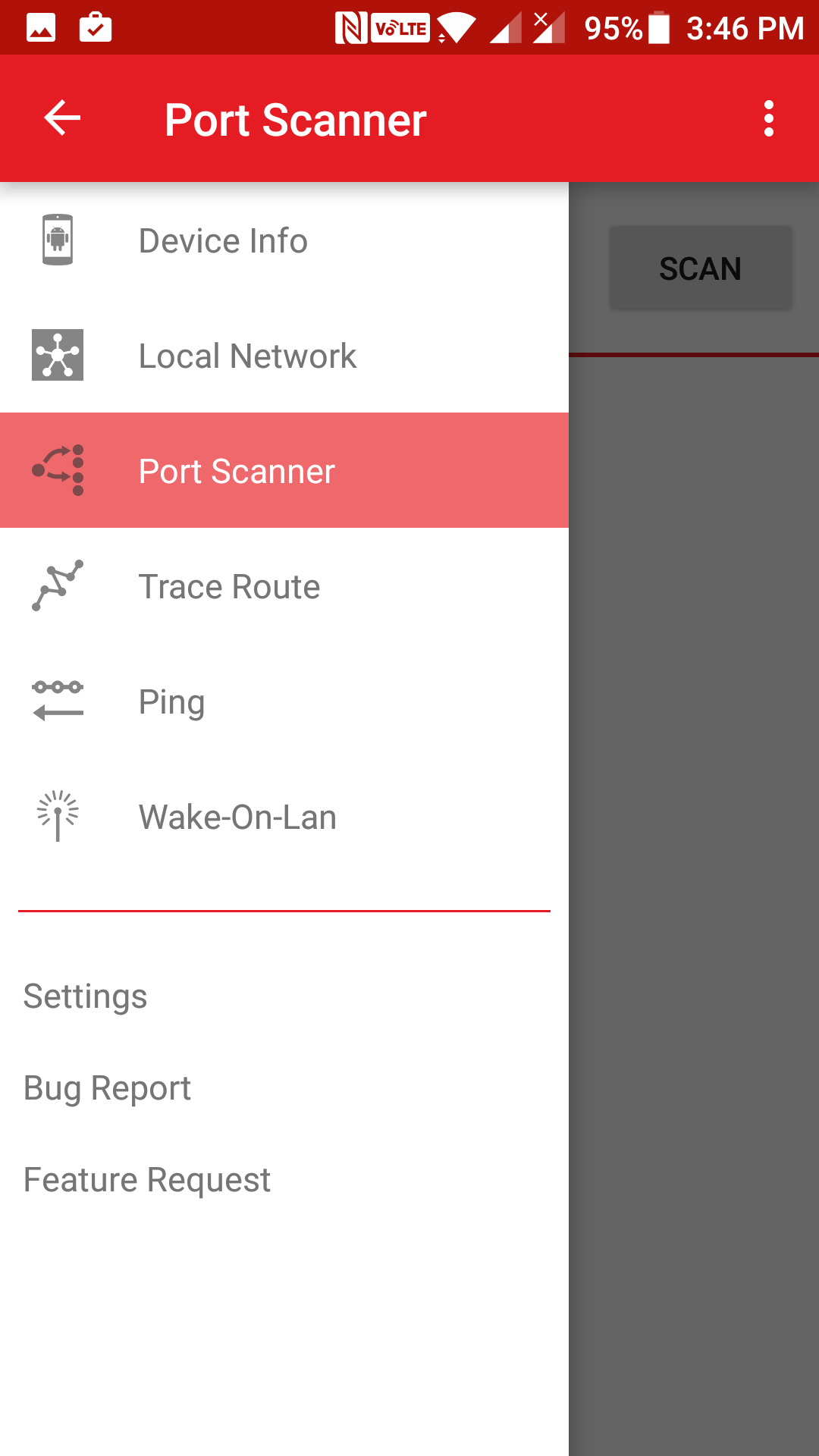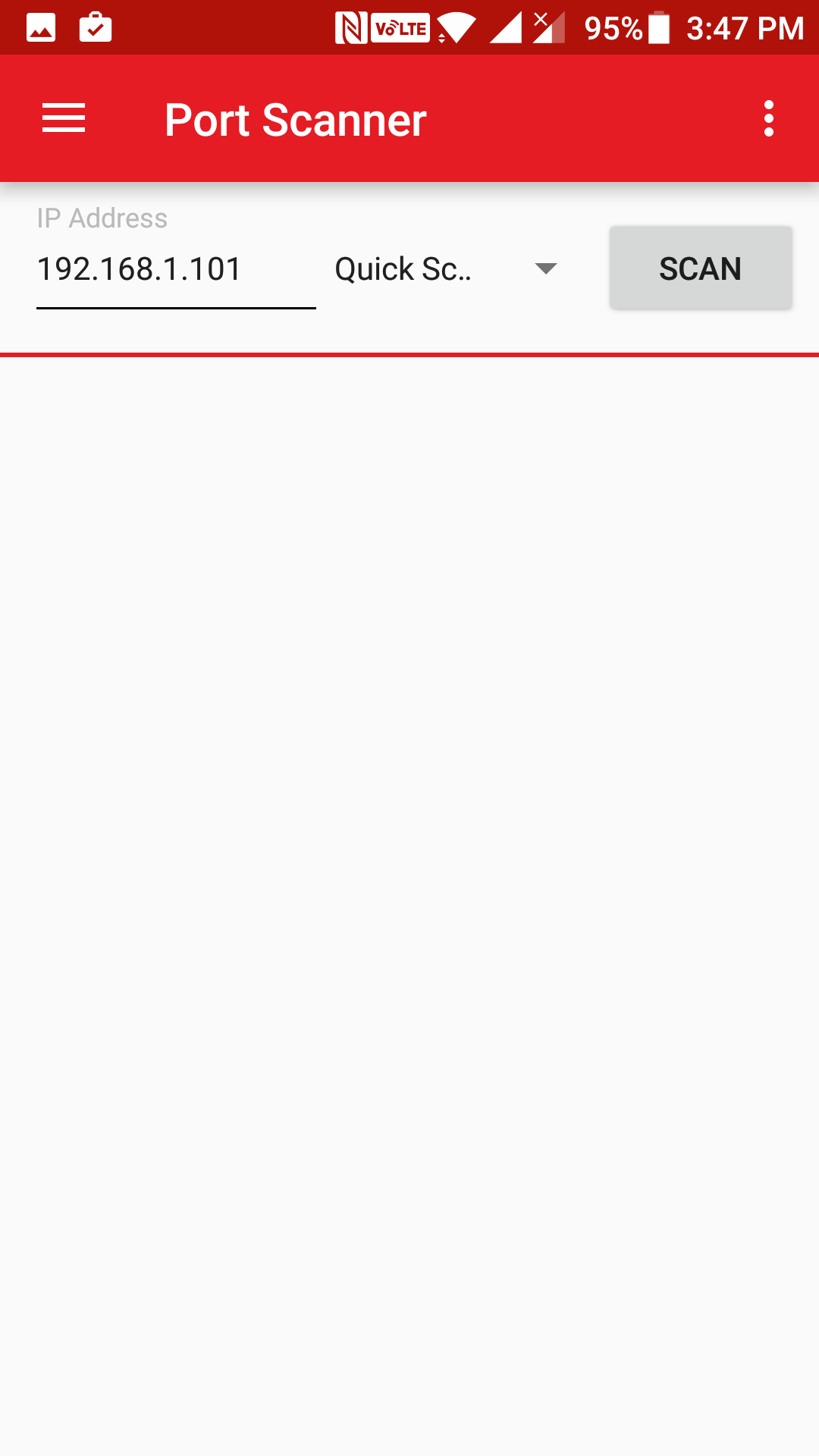Last Updated on May 30, 2021 by Mathew Diekhake
If you happen to be a hacker or someone who is into networking, you often need to scan for ports on various networks. Maybe you are troubleshooting an issue, and you wish to see if a particular port is open on a particular device or maybe you just want to see what all the open ports are on a device.
While you can easily do that on desktops, doing so on an Android device might not seem that easy. However, with an app like PortDroid, scanning ports on your Android device is an easy peasy task.
Here’s how you can do that:
Scanning Ports on Android Devices
To do the task, you are going to use an app called PortDroid that can be downloaded for free from the Google Play Store.
Open the App Drawer on your Android device and tap on “Play Store” to launch the Google Play Store on your device. Then, search for and tap on “PortDroid.” When it opens the app page, tap on the button that says “Install” to start downloading and installing the PortDroid app on your Android device.
Once the app has been installed on your device, open your App Drawer and tap on “PortDroid” to launch the newly installed app.
When the app launches, you have two options to run a port scan. The first option is for when you already know the IP address of the device you wish to run a port scan on. The second option is for when you are not aware of the IP address of the device, and you just want to run a quick port scan on your local network.
Let’s see the first option in action.
Tap on “Local Network” in the PortDroid app menu so that you can search for ports on your local network.
On the following screen, you will see a list of all the devices connected to your local network. Now, what you need to do is select the device you wish to run the port scan on. When you have found out the device, tap on the button that says “Scan” next to the device, and it lets you perform a port scan on that device.
On the following screen, you will be asked what kind of scan you would like to run. You have several options to choose from. You can also manually input the port numbers you wish to search for using this screen.
You should see the port scan results on your screen.
Another option for searching ports was that if you knew the IP address, you could search for ports on it. To do that, tap on the “Port Scanner” option in the app, and it lets you do that.
On the screen that follows, you will be asked to enter the target device’s details. You need to enter the IP address of the device, scan type, and then you need to tap on the button that says “Scan” to start the scanning process.
The results should be displayed just below the panel where you entered the details of the target machine.
So, that was how you could scan ports using a free and useful app called PortDroid on your Android device.