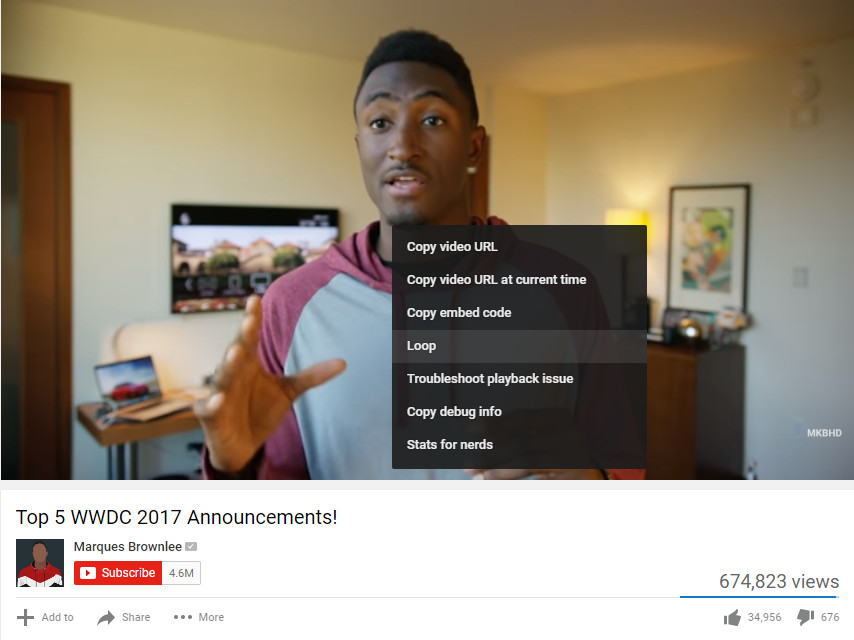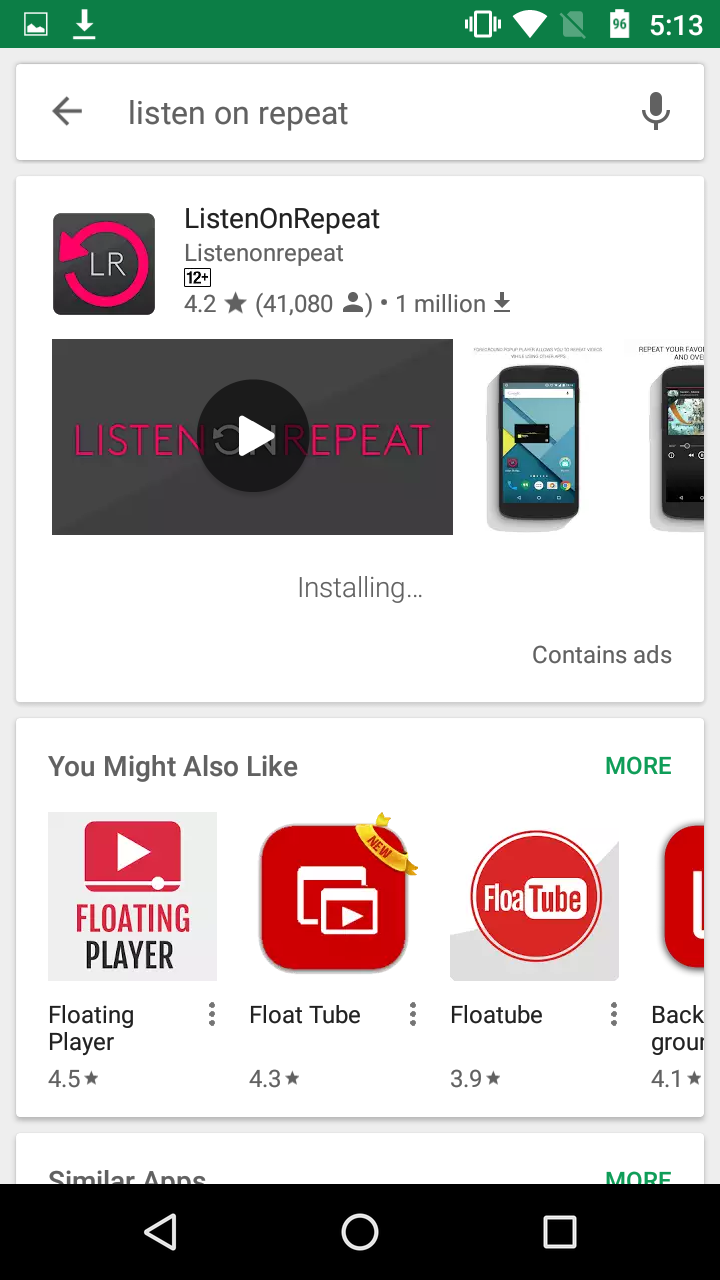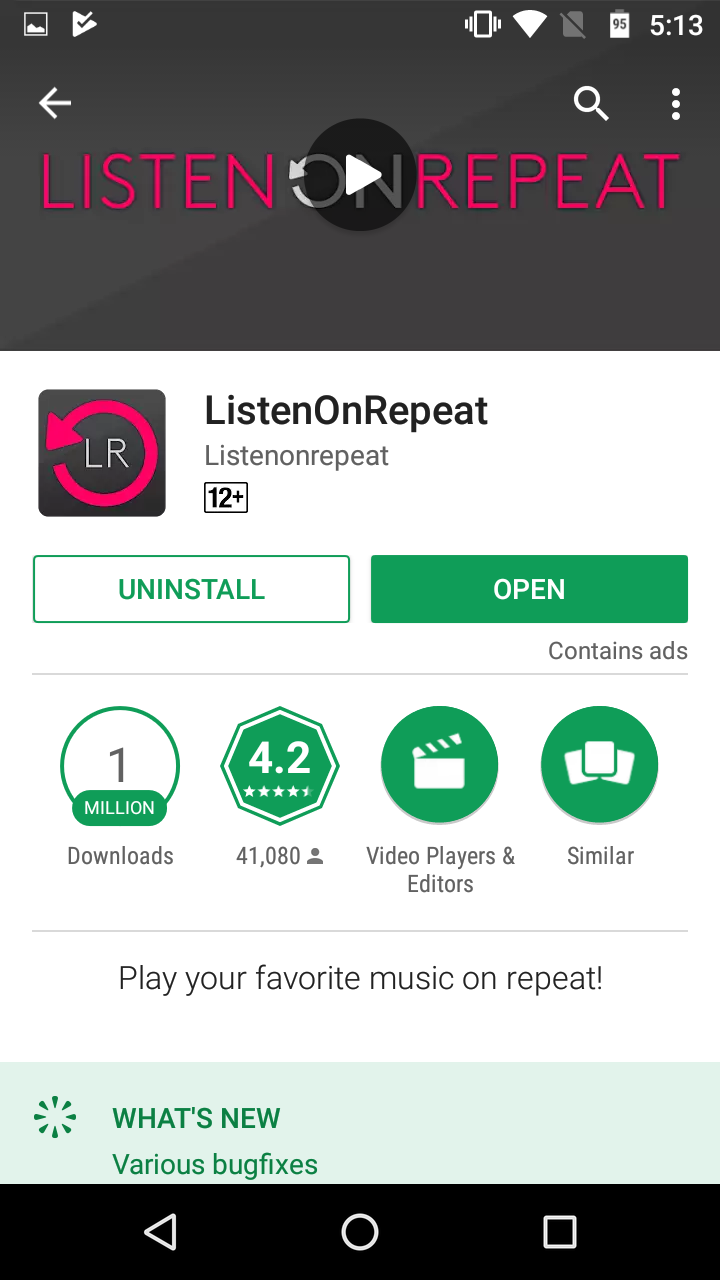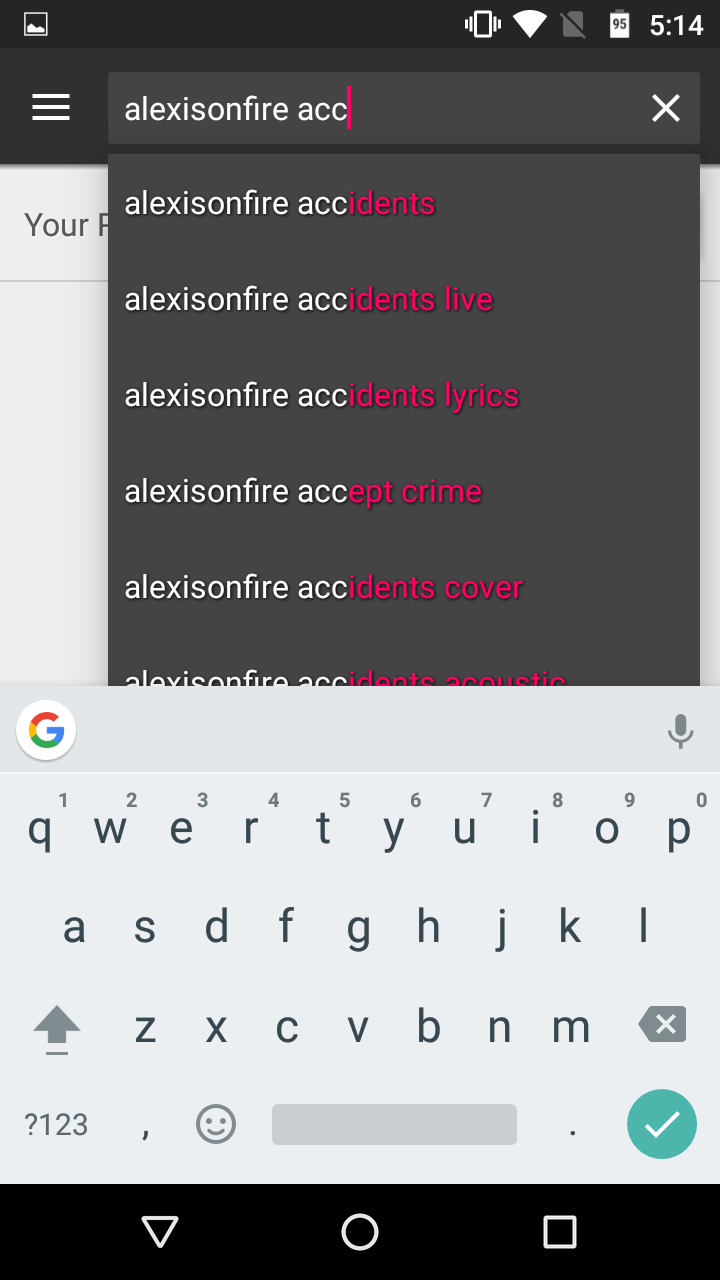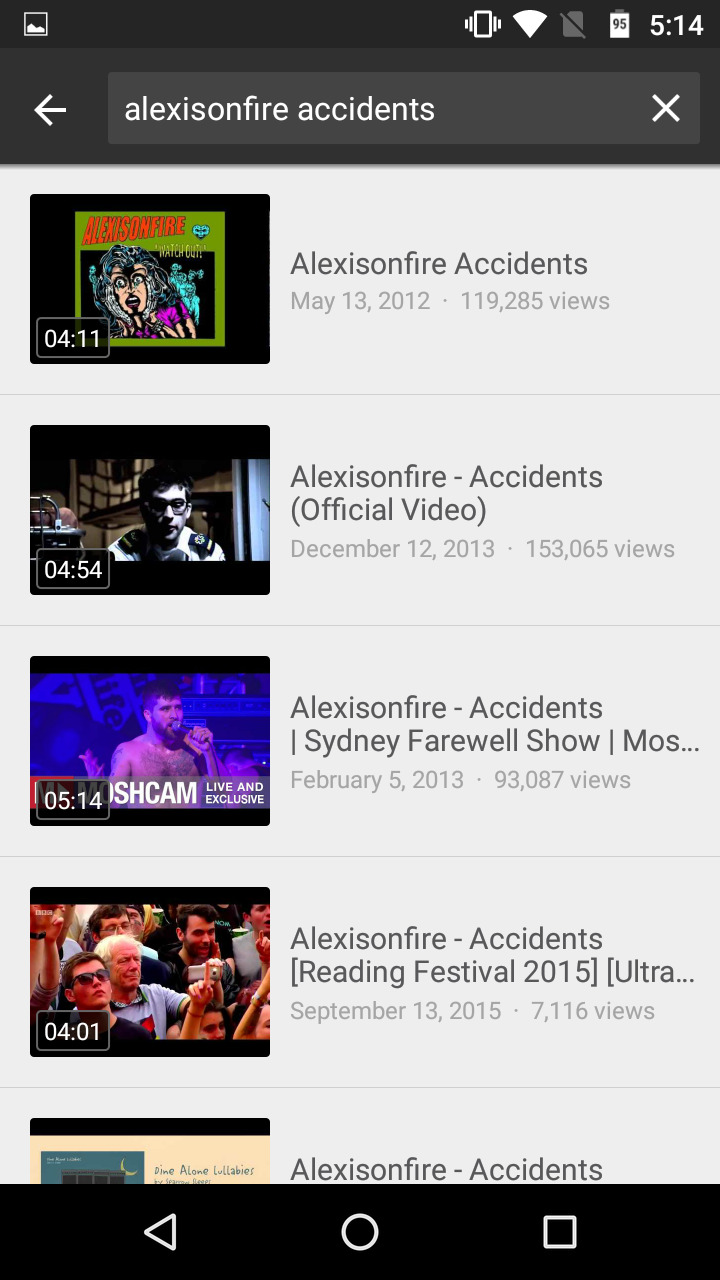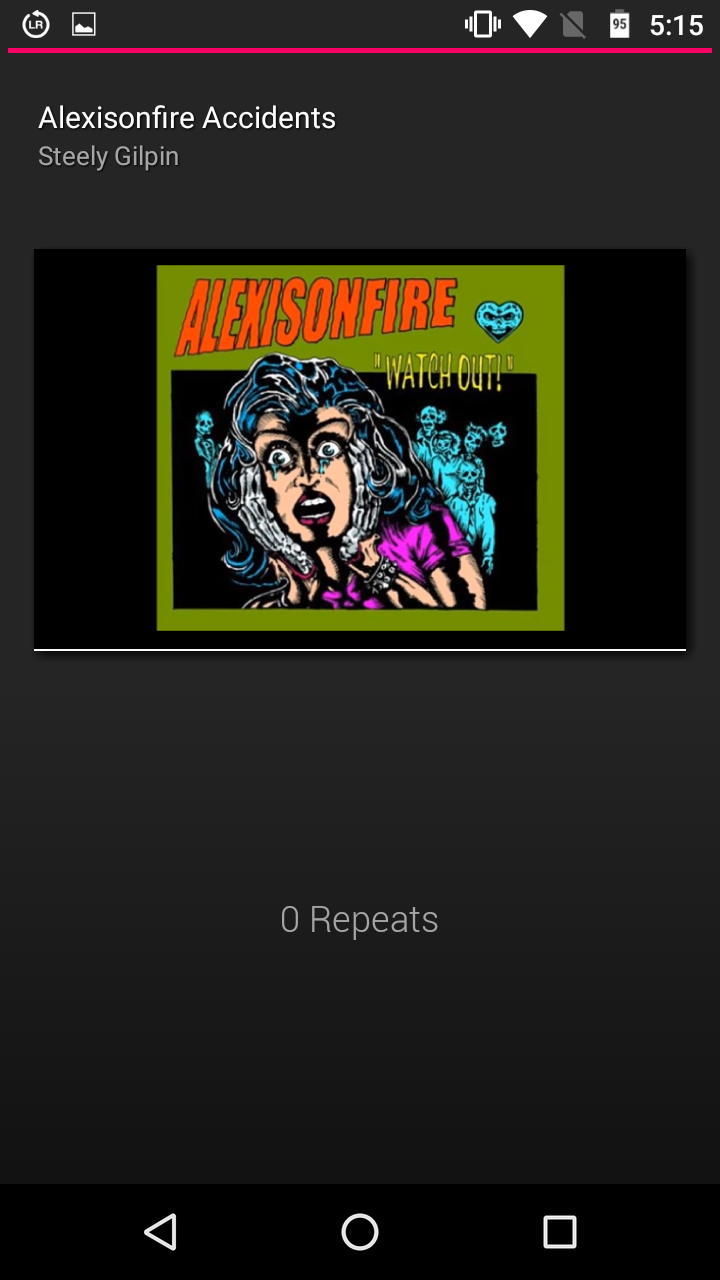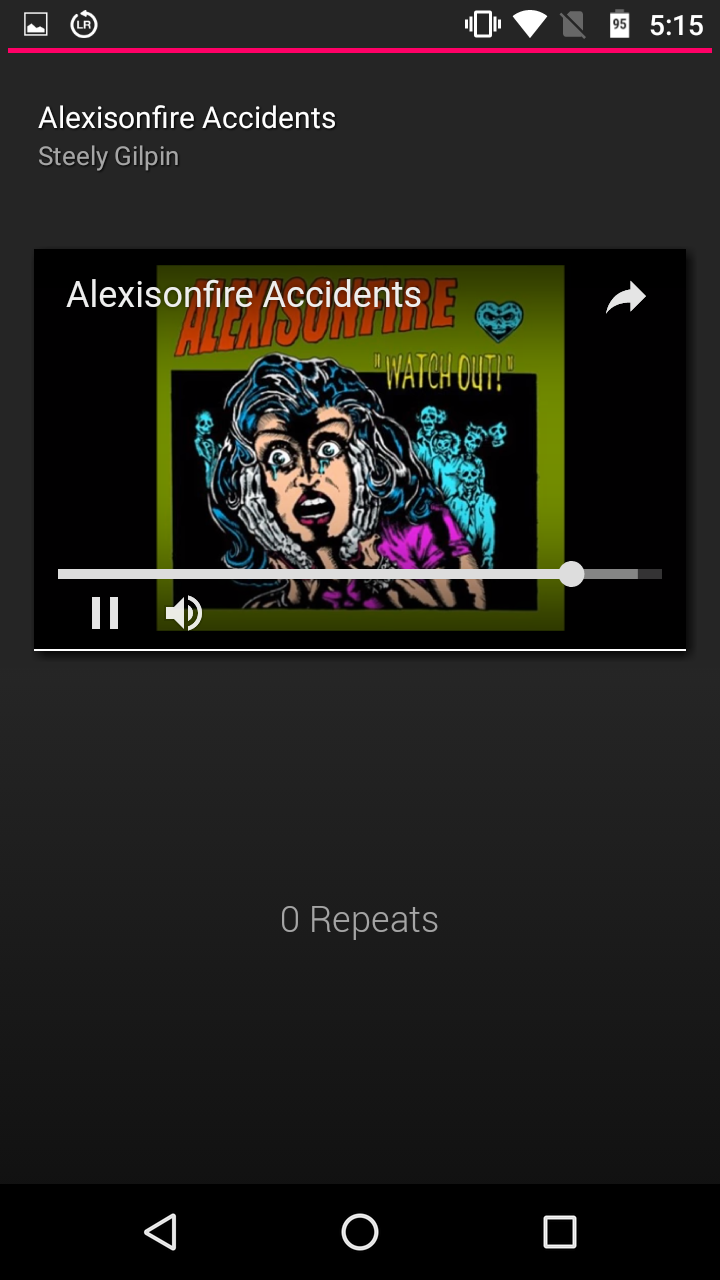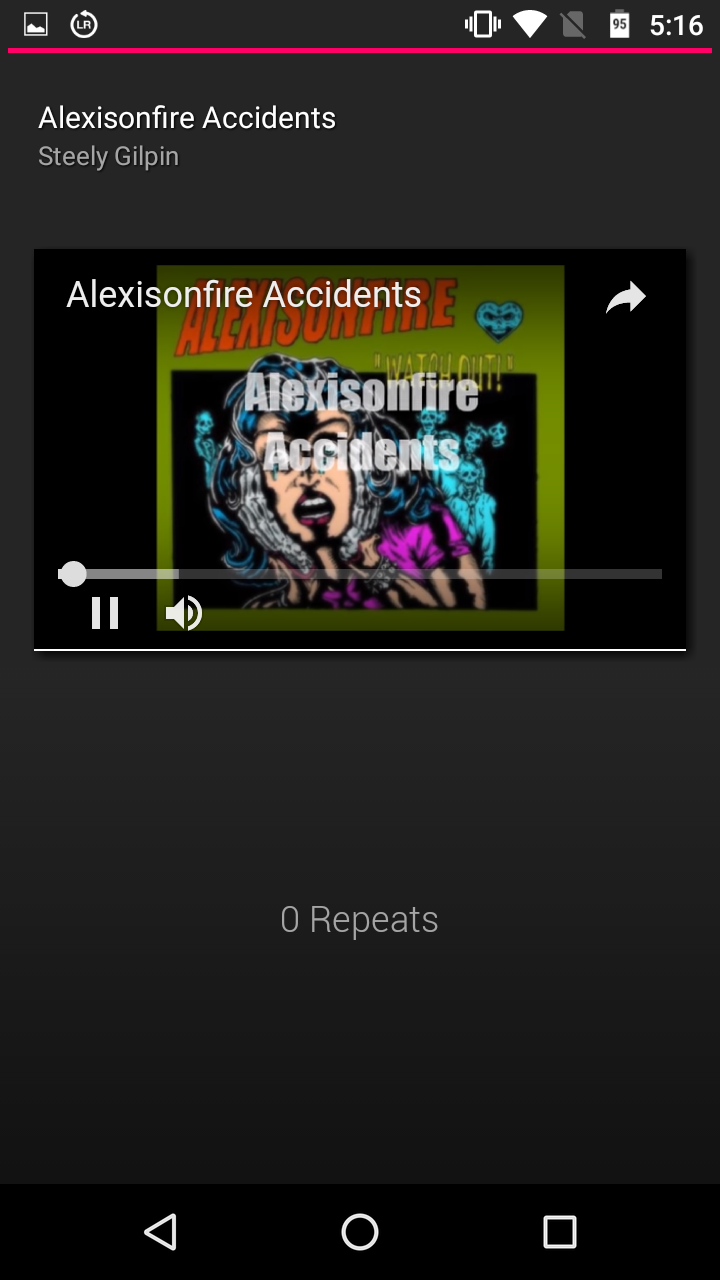Last Updated on January 18, 2019 by Mathew Diekhake
If you were around last year when YouTube announced the news that people could now right-click on a video that was playing and then select the “loop” option to put a video on repeat, then you would have no doubt been pretty excited. It marked the first time that YouTube had natively included the feature for repeating videos without the need for a third-party application.
The news was great to hear from YouTube, but sadly, the new looping feature was only available for desktop computers. Say, if you were on your laptop or family computer and opened a web browser like Google’s Chrome and then started watching a video from the YouTube website. If you were to open up the same video on the YouTube website on your phone—even if you visit YouTube from a web browser—the video won’t give you any loop feature when you tap on it or long press or anything else.
There is still a way that you can watch or listen to your videos that are playing on YouTube if you want, though. It just means you need to install a third-party application. The name “third-party application” never sounds great, but this app that does perform the looping actually works very well, and I’m more than happy to have it sitting on my phone. Its battery usage seems to be minimal according to my operating system battery usage stats, and I haven’t noticed any bugs. In other words, it looks to have been developed by a good developer which is great.
Here’s what you need to repeat YouTube videos so that they play on a loop and start all over again once they’ve finished.
How to Repeat YouTube Videos on Android
Turn on your mobile that runs on Android and then tap on the “Google Play Store” application from the Home screen to open it. Once Google Play is open, search for “Listen On Repeat” and then tap on the button to start installing the free app.
Tap on the “Open” button after the installation completes or tap on the new app icon that is available on your device.
When the app opens, you aren’t directed to YouTube directly, but it offers you the chance to search for the YouTube video that you want to loop. In my example, I’m going to loop the Alexis On Fire song called “Accidents” because that’s a song I wish was longer, and I enjoy listening to it pretty much on repeat all the time but have never had the luxury of making that happen without having to manually click or tap on the button to restart the song.
The search results from within the Listen On Repeat application are just as good as the real YouTube website from my experience of browsing with it thus far. Hopefully, your results also offer an exact match to what you would have found if you were doing it from YouTube also. If they don’t, that’s something people would be interested in reading about in the comments below.
Start playing the video just like you would from the YouTube website or app on your phone. The good thing about this app is that it keeps the background very dark, and that means it should do a pretty good job at preserving as much battery life as possible. That’s a nice little bonus because the only problem with having to loop things from a phone is that it is going to use up more power. One might even say this app is better than having the looping feature coming from YouTube itself.
There’s nothing you need to do to make your videos loop (a.k.a play on repeat). You’ll notice a little repeat symbol in the notification tray at the top of the screen. That’s there telling you that your video is already going to be playing on a loop. Since that is all the app is designed to do, it happens every time automatically for you without you doing anything. Neat right?
And just to prove that my video did loop all by itself, you can see here the song has started playing again.
Food for thought before using the app: Just because the videos you are watching are repeating doesn’t necessarily means they still aren’t using your data up like you would expect them to. It’s not possible to see whether this app reloads the song on YouTube or whether it genuinely just repeat the same video that you already loaded and that the data has already finished loading. If it is just repeating the video and refreshing each time, then it’s highly possible that the app is also using up your data for each load. Most people are probably going to want to take advantage of the Listen On Repeat application for listening to music. As such, you ought to look at the YouTube videos that show lyrics only instead of the music videos just in case it is using excessive amounts of data.
For the time being, the Listen On Repeat app just might be my favorite Android app. I’ve been listening to this same Alexis On Fire song the entire time I’ve been writing this article, and I’m not sick of it yet. I do plan on going back to the baseball soon because I can’t usually write very well with music going unless it’s a song that I really like. I hope you guys get as much enjoyment out of this application as I have, and a shout out to its developers who deserve a lot of credit for piecing together such a useful app. Keep this one in your app drawers.
Related Tutorials
- Search Videos Within a YouTube Channel from Mobile Phone
- How to Enable Dark Mode on YouTube
- How to Download MP3 of YouTube Video in Android
- How to Turn Off YouTube Subtitles
- How to Set YouTube Videos to Repeat so They Play Again Automatically
- How to Automatically Skip Ads in YouTube for Android
- How to Turn Off YouTube Video Autoplay