Roughly a year ago now my television in my bedroom broke. Since I don’t live alone and the only other television in the house is often occupied, it meant it would be the end of my TV watching for the most part until I decided to get a new TV set. After about a month of going cold turkey on television, I decided not to invest in a new TV because I was enjoying life away from my TV addiction that often involved doing a lot less work and just sitting in front of it watching very little of any use.
Looking ahead now to another couple of months and my withdrawals from watching something started to show up in other ways. I was finding myself on the website called YouTube a heck of a lot more often than I used to be before my TV watching days were numbered. At first that had become a bit of a problem because many of the videos of what I was watching were absurdly wrong like the Alex Jones guy from InfoWars who does nothing but try to get as much money from advertising revenue as possible by lying through his teeth. I highly suggest staying away from Alex Jones as he is the YouTube equivalent to WWE on television.
The longer time went on, the more I found myself warming to YouTube as I had quickly learned how to stay away from conspiracy theories and started finding out lots of practical uses for it instead. From listening to audiobooks for free to watching interview after interview of some of my favorite writers, YouTube had it all there available—and it was up to me what I wanted to watch and when I wanted to watch it which is fantastic for an alpha male like myself.
One of the issues that I found after watching YouTube videos as I was getting closer to bed time was if I fell asleep, the videos would just keep playing until I woke up again. If I didn’t wake up anytime soon, then I lost heaps of data from YouTube videos playing while I was sleeping. The reason that is the case is that by default the YouTube videos just continue playing one after the other when one of then finishes unless you intervene.
If you are anything like what I used to be like, then you might have heaps of data up your sleeve, and it doesn’t really matter. There can even be times when you know you are paying for it, so it feels great to use up as much data as possible since your internet company didn’t offer you any package in between that was more suitable. However, if you are anything similar to what I’m like today—which is getting closer and closer to running out of data and needing to invest in an even higher data plan—(which none of us want to have to do) then you will find this article incredibly useful as it teaches you what you need to do to stop the YouTube videos from auto-playing by themselves.
Turning off Autoplay feature for YouTube videos to save your data
Open the https://YouTube.com website and browse for the video that you want to watch or listen to (and also that you want to not automatically start playing another video when it finishes).
I’ve chosen to load a video that gives storm sounds. It’s a common thing to listen to for relaxing and falling asleep for many.
Once the video is playing, you can see a small blue toggle on top of the right-hand side pane that shows other related videos called “autoplay.” That is the switch you need to toggle off by clicking on it.
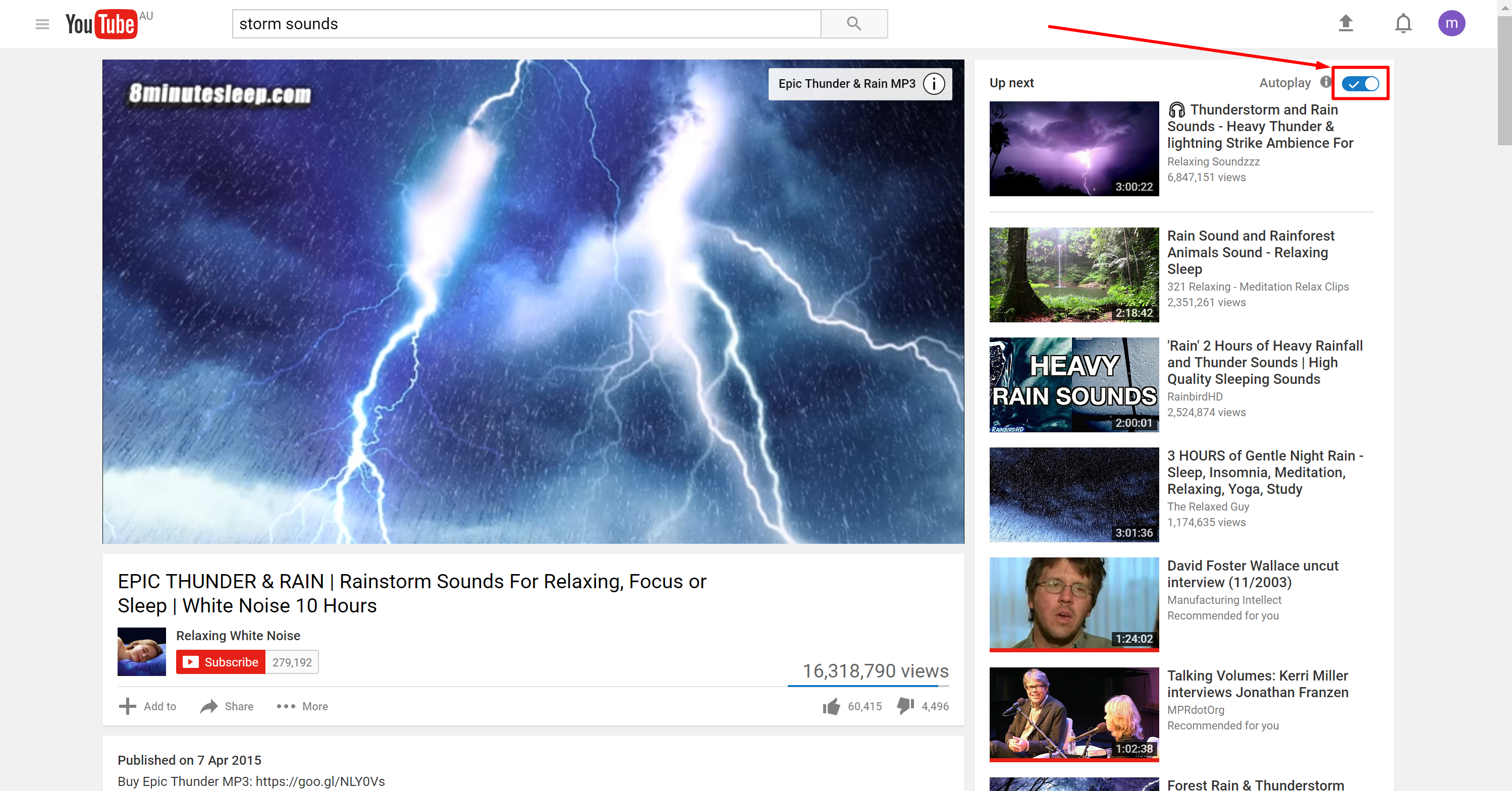
After clicking on the autoplay toggle, it is then grayed out and if you hover the mouse over the little information symbol, you get a message that let’s you know “when autoplay is enabled, a suggested video will automatically play next.”

I have fast forwarded the ten hour video all the way to the end to show what happens after the video completes. As you can see when the autoplay toggle is grayed out, no other videos begin to automatically play when the video you were watching ends. It just stays on the same screen. Moreover, since nothing is playing, the timer for your computer to sleep should begin too, which means if you have it set to automatically go to sleep after a period of time, that will happen now—whereas before with the autoplay feature on, because the video was continually playing, the sleep feature would never work.
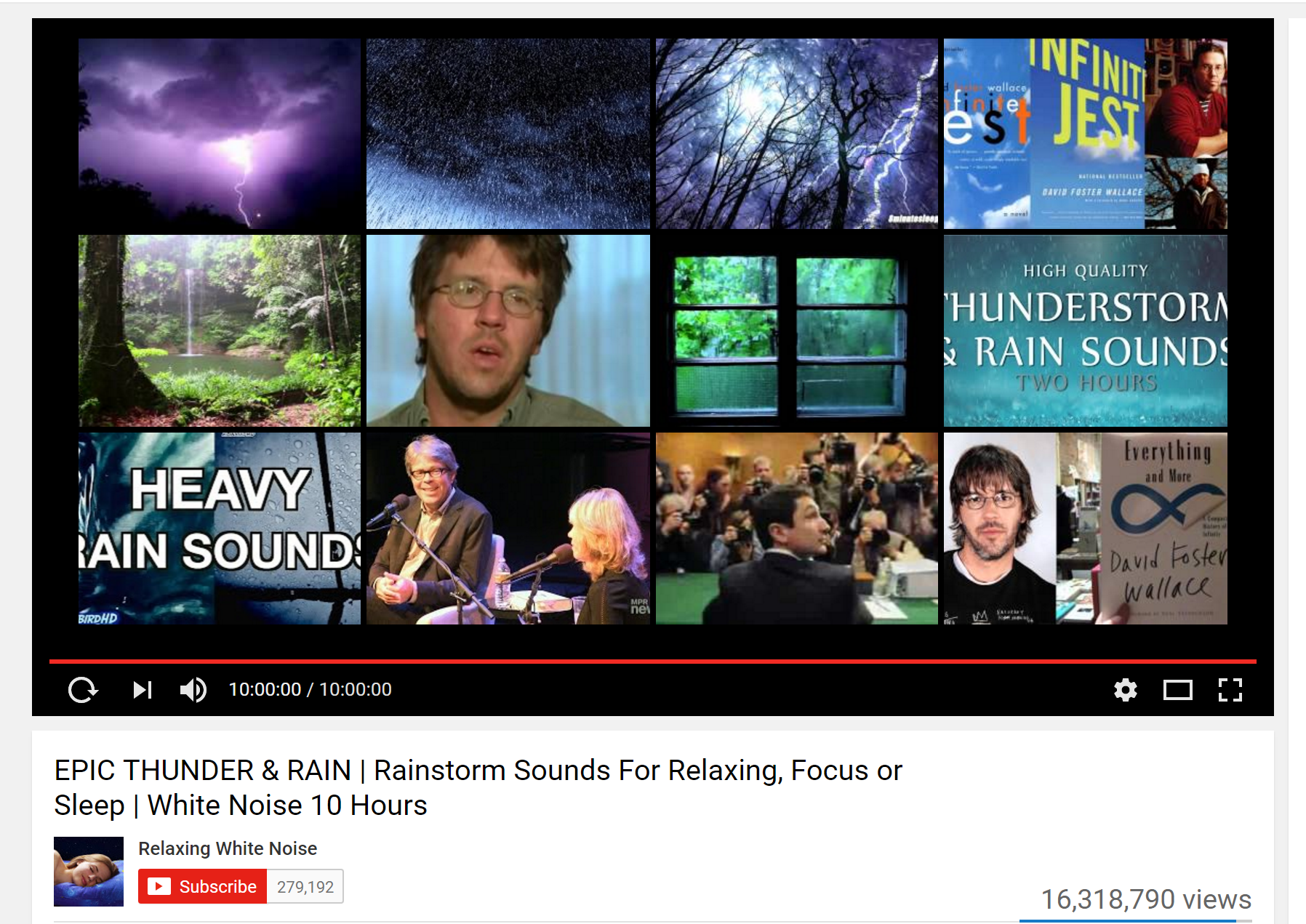
Now that you have toggled the autoplay switch to the “off” position, it always remembers that same setting when you play new videos. I have loaded a video featuring Formula 1 driver Lewis Hamilton directly after finishing with the storm sounds and you can see the autoplay toggle is still grayed out like I had chosen for it to be in the last video I watched.
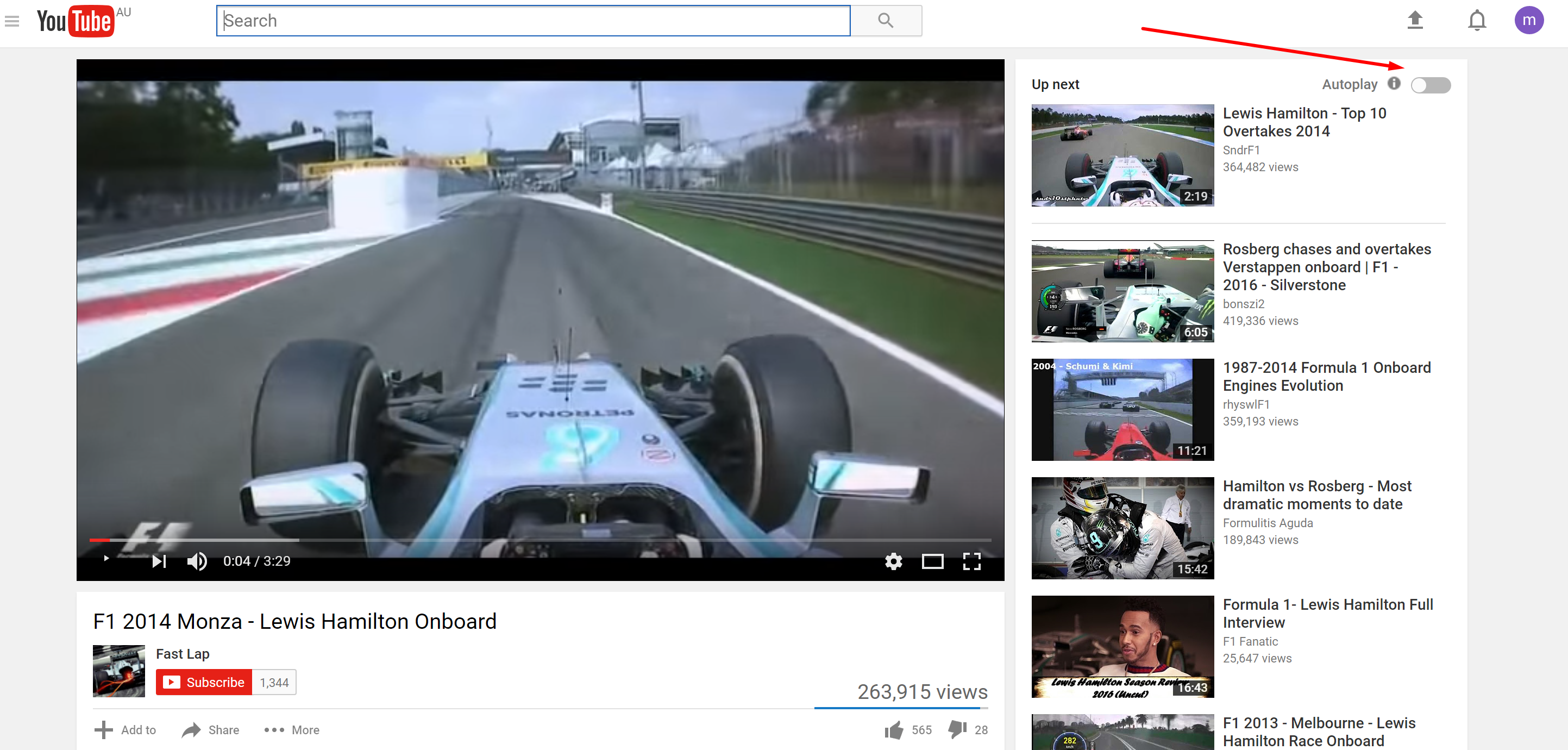
That’s all you need to stop the YouTube videos from automatically playing by themselves. Note that the autoplay feature we are talking about is when YouTube starts playing a new video after the current video ends. It is not referring to repeating the current video that is playing, although that is something you can make your YouTube video do if you want that to happen.
