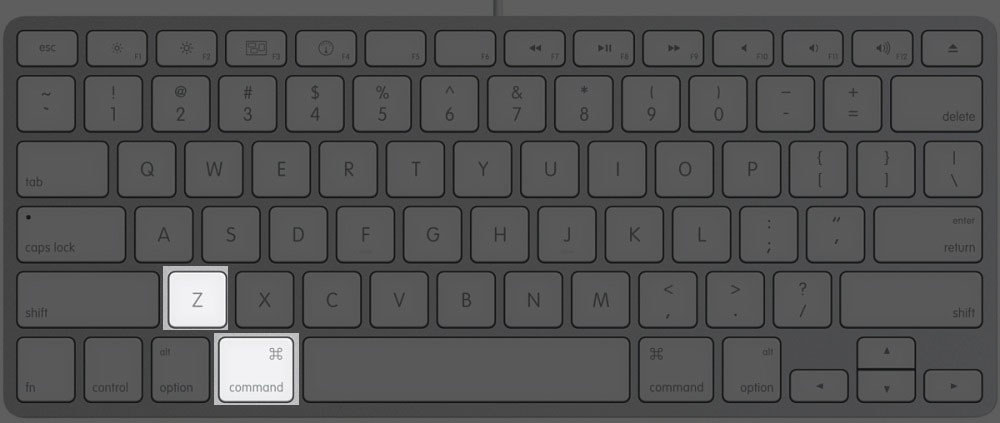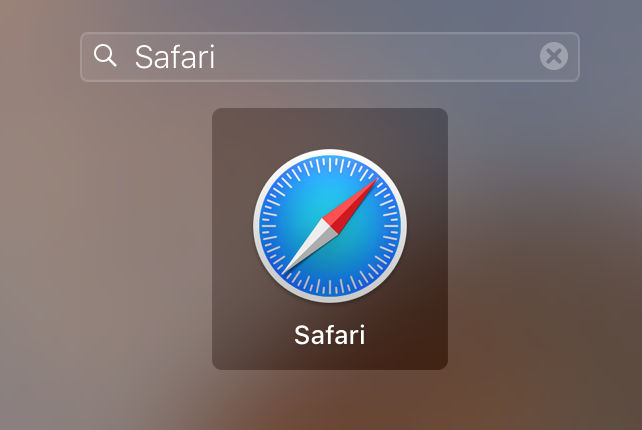Often while browsing in browsers, we accidentally close a tab. If you knew the site, you could easily go back to it using the full URL or a Google search. However, if it was something you do not remember, you will have difficulties getting back to it.
In such a case, you can just view your browsing history and click on the link you accidentally closed, and it will open in a new tab in the browser. However, that takes a lot of time, and if you happen to close tabs a lot of time accidentally, you need an option that lets you restore closed tabs quickly.
Fortunately, Safari has a feature that lets you do just that: to re-open recently closed tabs in your browser. The guide below teaches how you can do that when you have a single tab and when you have multiple tabs to be restored.
Reopening the Last Closed Tab in Safari for Mac
If you have accidentally closed a tab in Safari and you want to return to it without searching for it or going through your history and clicking on it, then you have a super fast way to get to that tab again.
Safari provides you with a keyboard shortcut that allows you to re-open the last closed tab with a single key combination. By pressing this key combo, the tab that you last closed in Safari will automatically open in the browser for you.
The key combination that you need to press is “Command + Z.” You must be familiar with this key as it is a standard undo key on many of the operating systems including Mac and Windows. In most apps, you can just press this key combo, and the last action you did gets removed (undo).
Similarly, in Safari, pressing the key combo re-opens the last closed tab for you.
Re-Opening the Recently Closed Tabs in Safari for Mac
If you have closed some tabs recently and you would like to re-open them without much hassle, then Safari has covered you.
If it is about one tab, you can use the above method, and it will restore the tab for you. However, if you want to open multiple tabs that you recently closed, then you need to use another method as explained below.
To re-open multiple tabs that you recently closed in Safari, open the Safari browser on your Mac. It can be done by clicking on Launchpad in your Dock and searching for and clicking on “Safari.”
When the browser launches, click and hold on the plus sign for a second. This is the plus sign that you use to open a new tab in the browser.
By clicking and holding on the plus sign, you will open a new menu where you will be able to see all of the tabs that you have recently closed in the Safari browser on your Mac. To restore a tab from the list, just click on it and it will open in your browser.
As you can see, there are some tabs that you can restore from the list, and all it takes to do that is a single-click on the tab, and it gets restored for you.
So, that was how you could re-open recently closed tab or tabs in Safari for Mac.