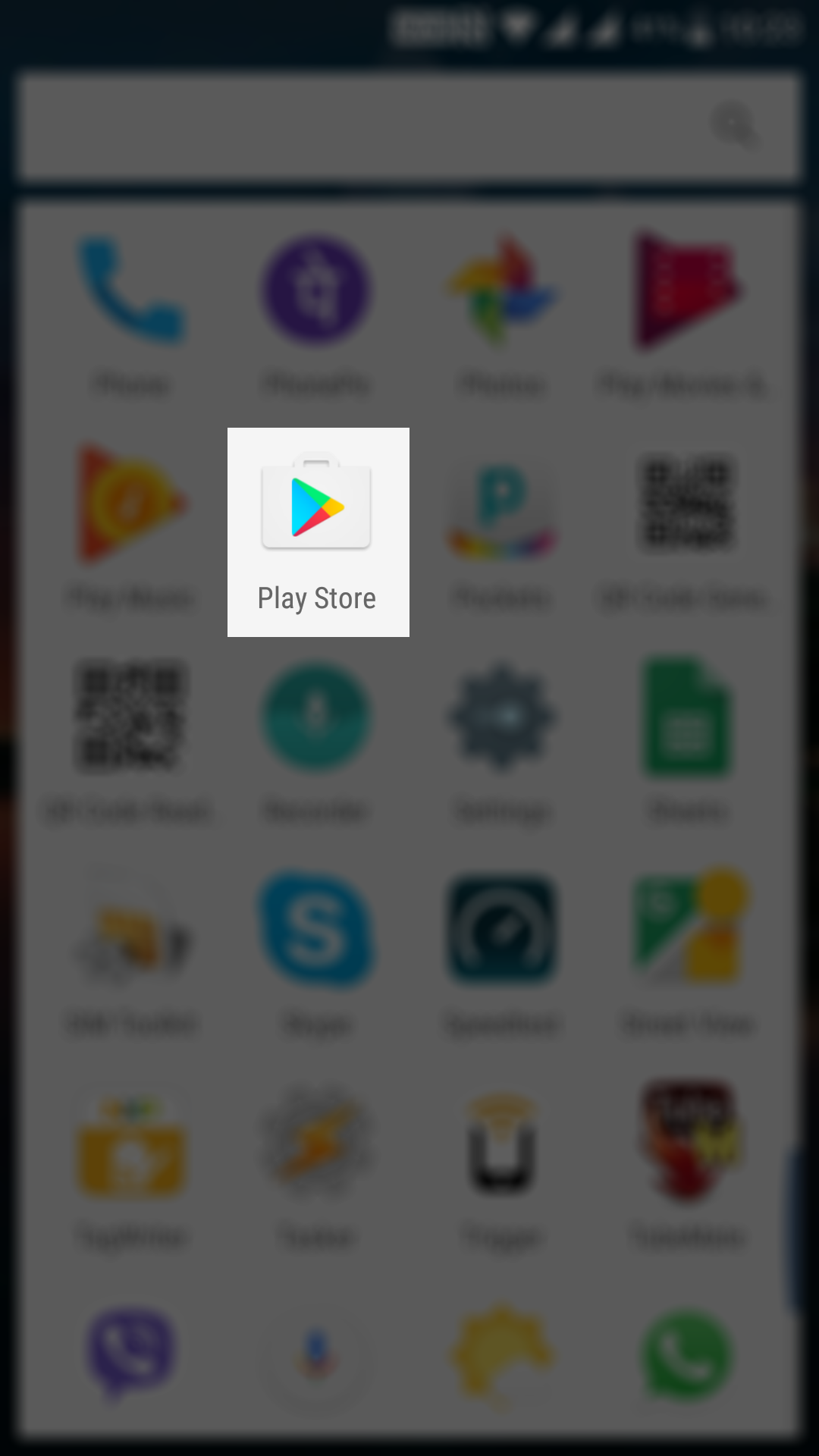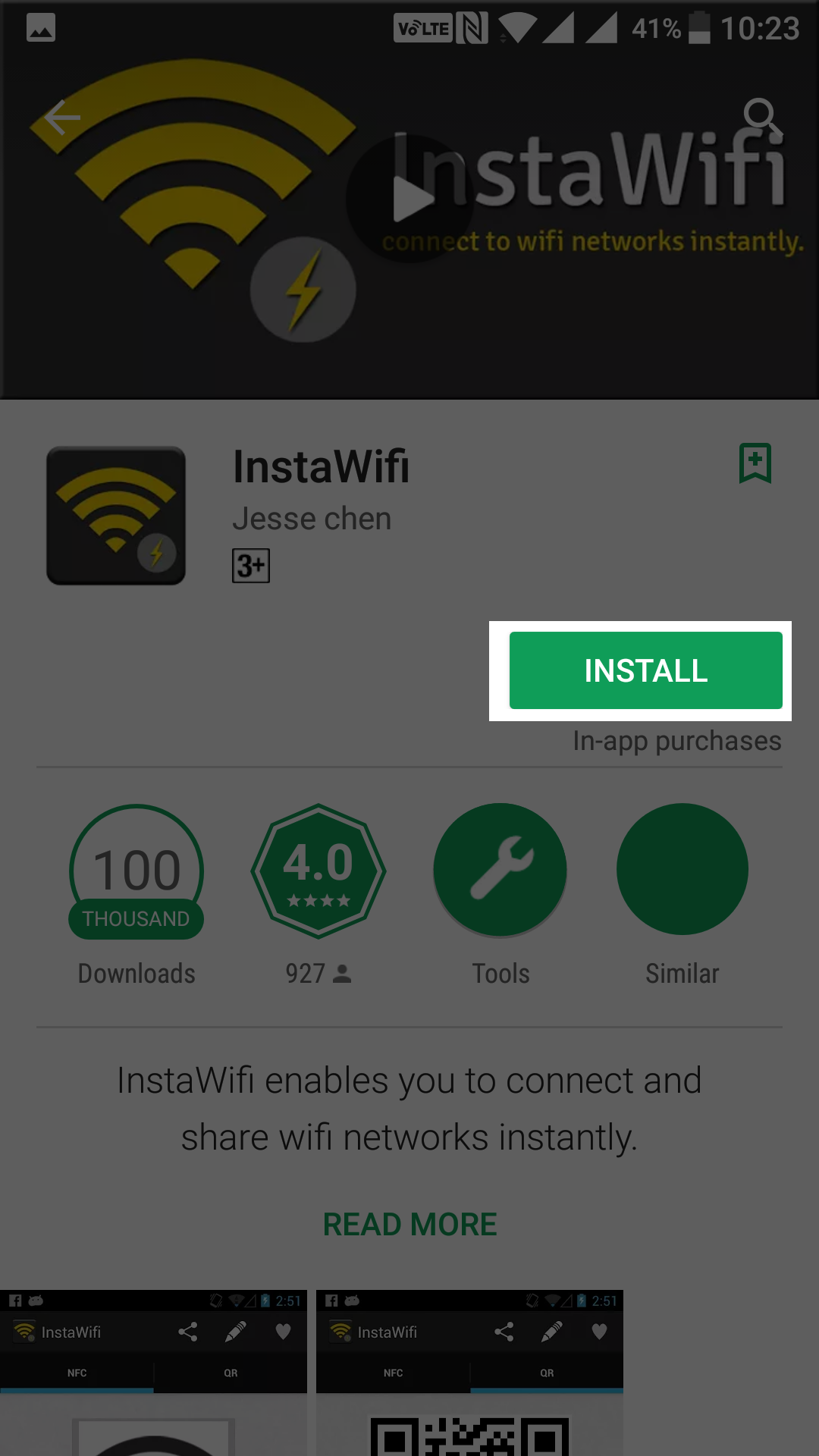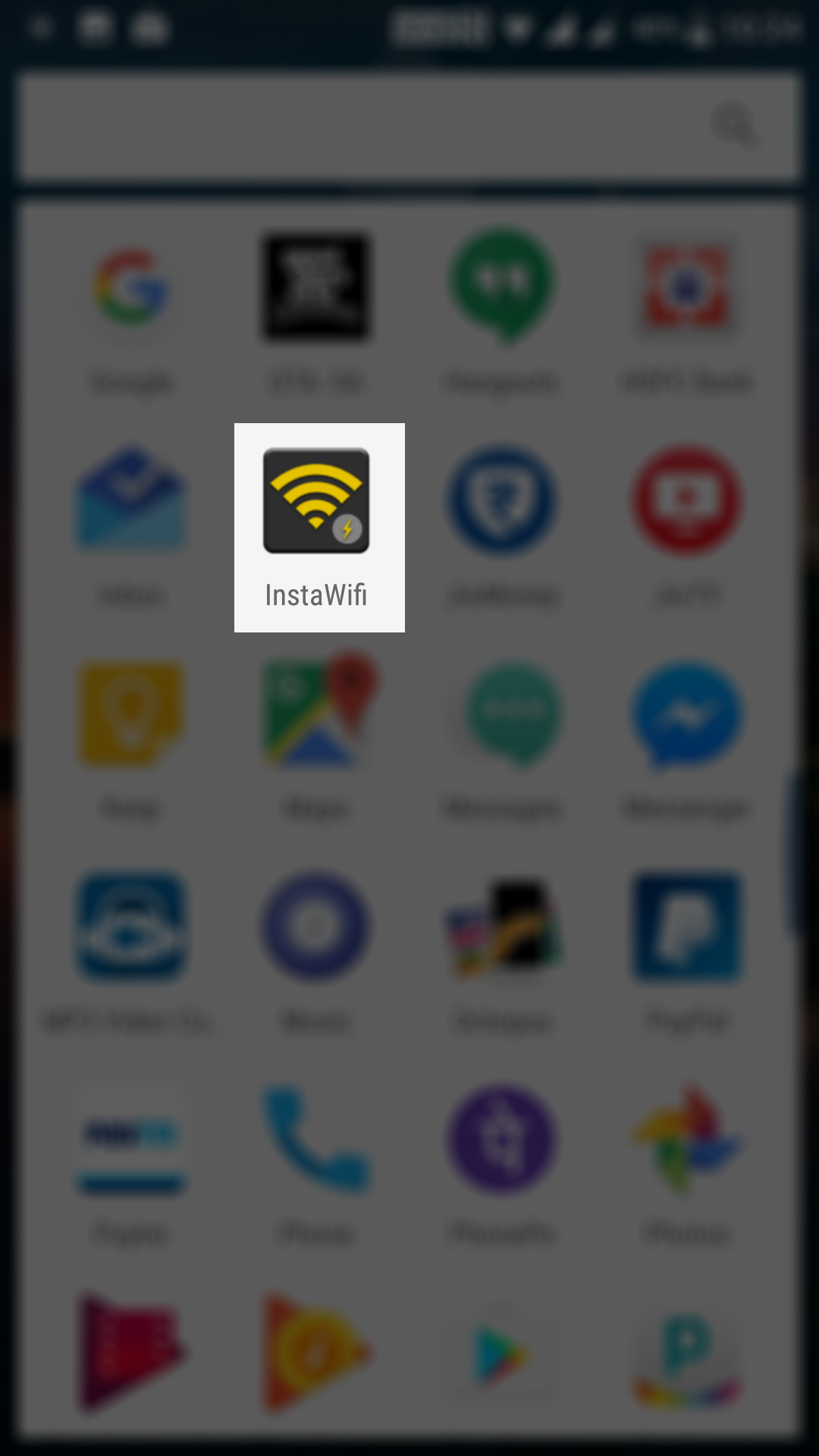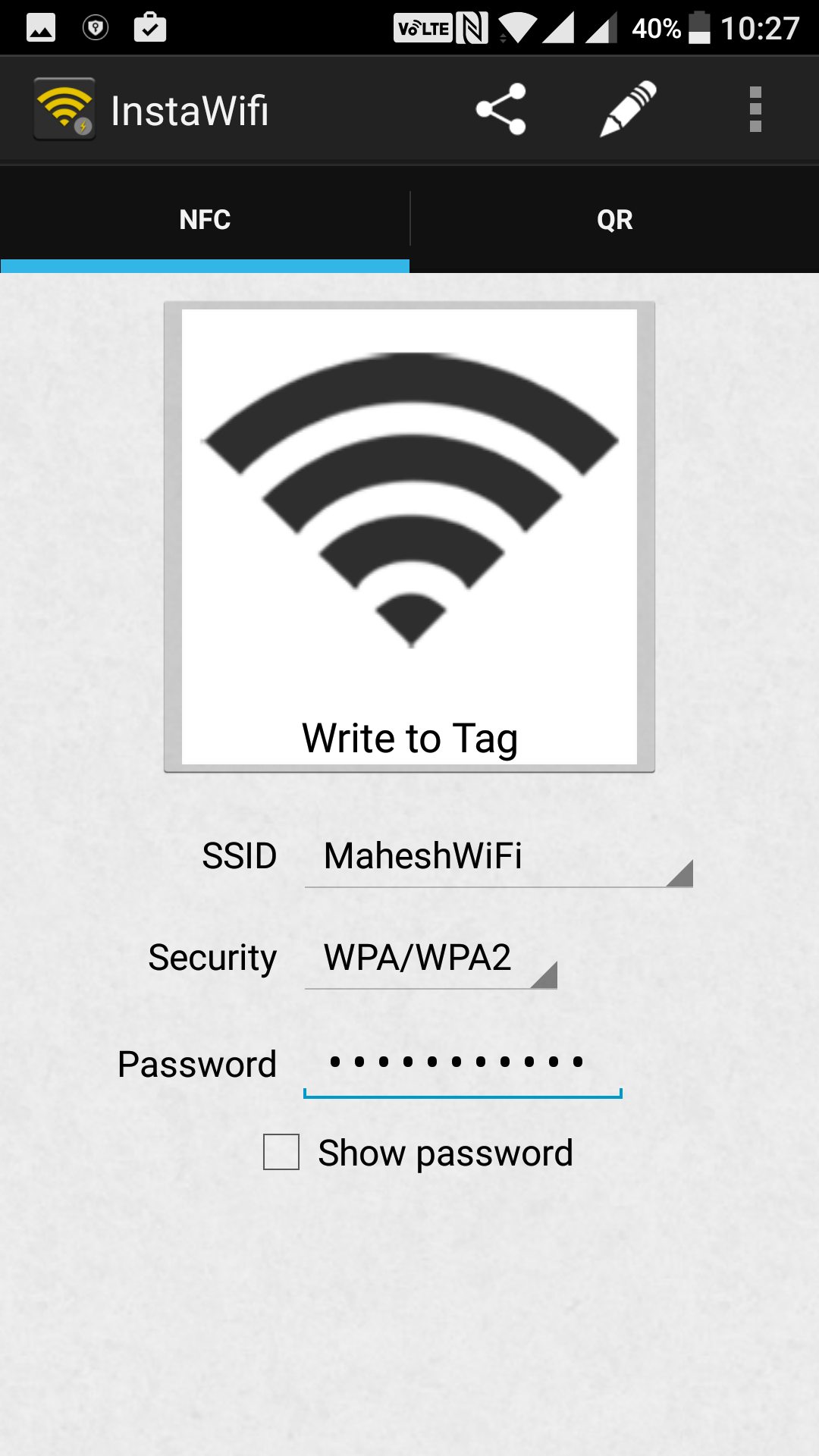Last Updated on May 30, 2021 by Mathew Diekhake
One of the most frequently asked questions by the guests that come over to your home is what’s your WiFi password. In this advanced technological world, nobody wants to live without the access to the Internet as missing out on an update seems like a big deal nowadays.
If the guests coming over are not too many, you can have them set up their phones to use your WiFi connection, but if the number of guests is not small, well, you will not be able to provide each and every one of them with connectivity instructions for your WiFi connection. This is exactly the scenario where the use of NFC tags comes into the picture.
An NFC tag is a small tag that contains data written by an NFC writer, and it performs actions based on this data. For instance, if you program an NFC tag to set the alarm at 6 AM, tapping your NFC device to that tag will cause the device to set an alarm that rings at 6 AM.
So, getting back to what we were talking about. You can now use an NFC tag to let the guests coming over your home automatically connect to your WiFi connection. To do that, what you will have to do is get an NFC tag which is an inexpensive item, get an NFC writer app which is freely available on the Play Store, and then write your WiFI data onto the tag, and it will act as a connector for your WiFi connection.
Once the tag has been written on, tapping on it will cause the device to connect to your WiFi connection, and there will be no prompts asking for your SSID or your WiFi password as the device will fetch all that data from the tag. Does it sound like less hassle? Indeed.
Here’s how to do that all:
Creating an NFC Tag for Connecting to Your WiFi Connection
As I said above, you are only going to need your WiFi connection details, an NFC tag, an Android device with NFC support, and an NFC Writer (free) app and you will be good to go.
Open the Play Store app on your device by opening the App Drawer and tapping on the Play Store app icon.
When the Play Store opens, search for and tap on “InstaWifi.” When the app page opens, tap on the “Install” button to install the app on your device.
Once the app’s installed, open the App Drawer and tap on the app icon to launch the app on your device.
When the app launches, you see the interface where you can enter your WiFi connection’s detail and create an NFC tag for the same. The app also allows you to create a QR code for your connection so that anyone can connect to your WiFi connection by just scanning the QR code using a QR code scanner app on their devices. However, that’s out of the scope of this post.
In the field that says “SSID,” enter the name of your WiFi connection. That is the name that appears on your devices when you connect to your network.
Then, from the “Security” drop-down menu, choose the security type of your WiFi network. If your WiFi network requires a password to be entered to connect, then enter in the password in the “Password” field.
Once that’s done, tap on the button that says “Write to Tag” to begin writing the data to your NFC tag.
Tap your NFC tag to your device’s NFC spot and let the app write the WiFi data on it.
Congrats, your NFC tag is now ready. You can now let your guests tap the NFC tag to connect to your WiFi network. They won’t have to select your WiFi network from the list nor will they have to enter a password. They will just automatically be connected to your network as soon as they tap the NFC tag.
You might also be interested in:
- How To Delete Search History For Google In Android
- How To Enable And Use The Reader Mode In Google Chrome For Android
- How To Fake Your GPS Location In Android
- How To Get A Virtual Navigation Bar On Your Android Device
Have something to say? You can contribute to this tech article by leaving a comment below.