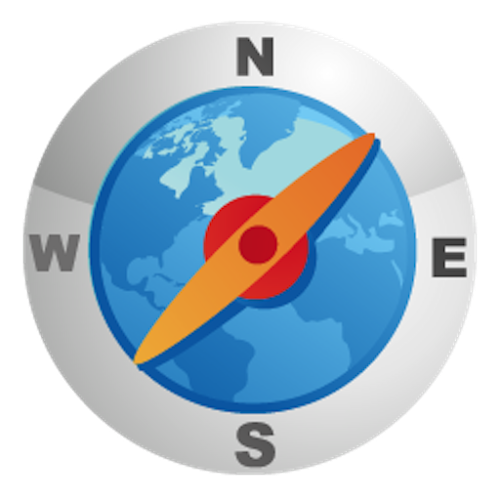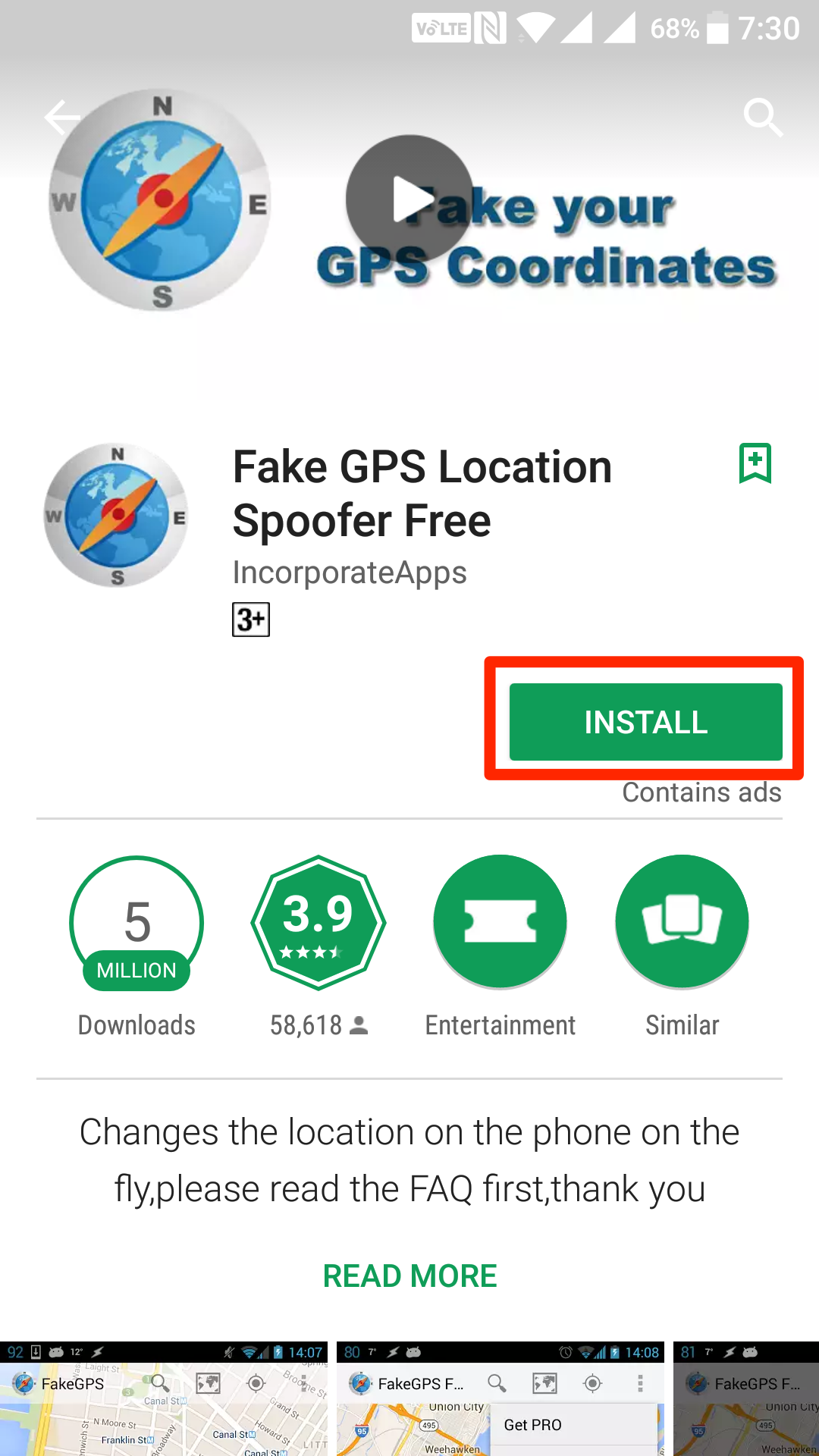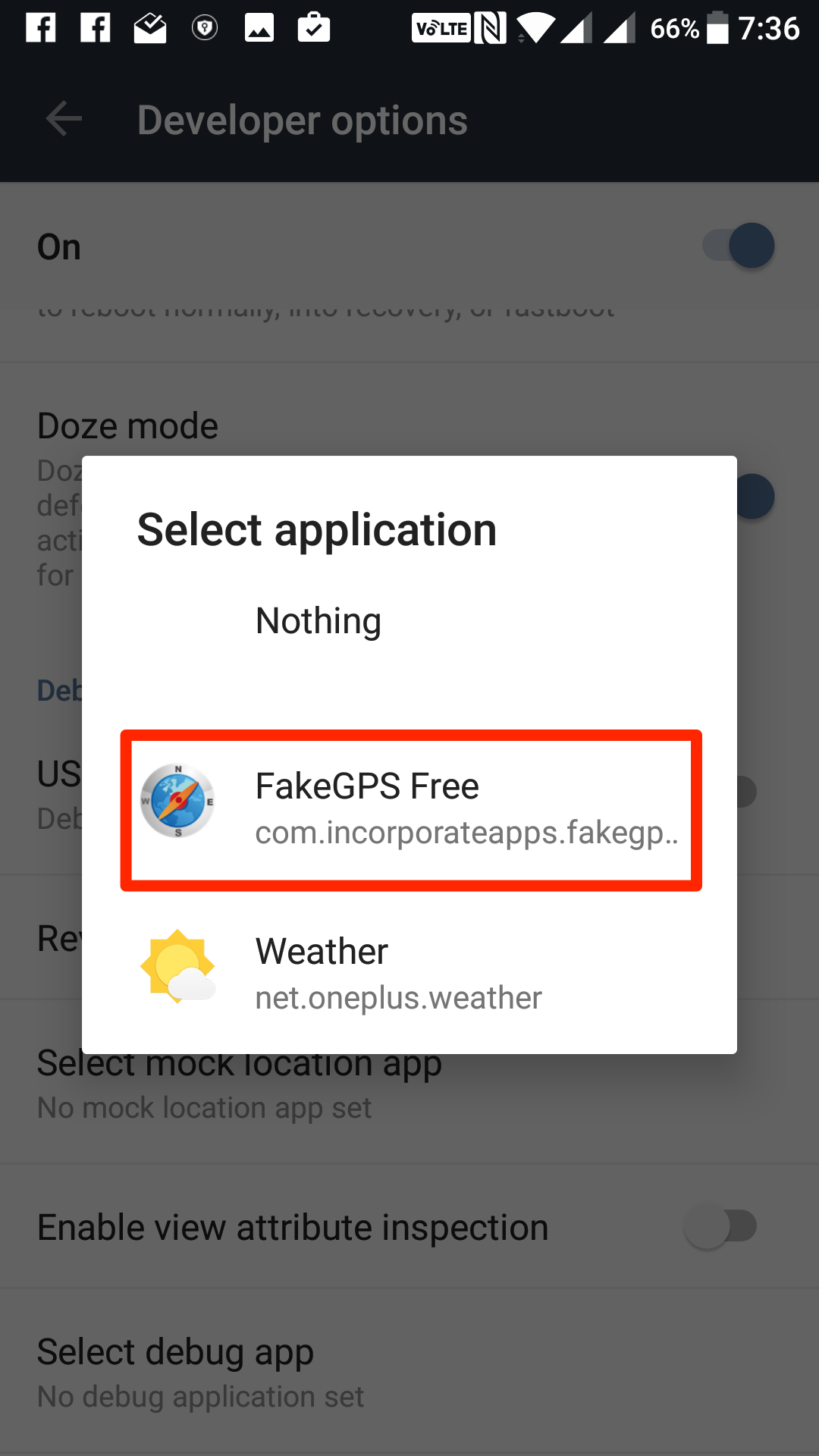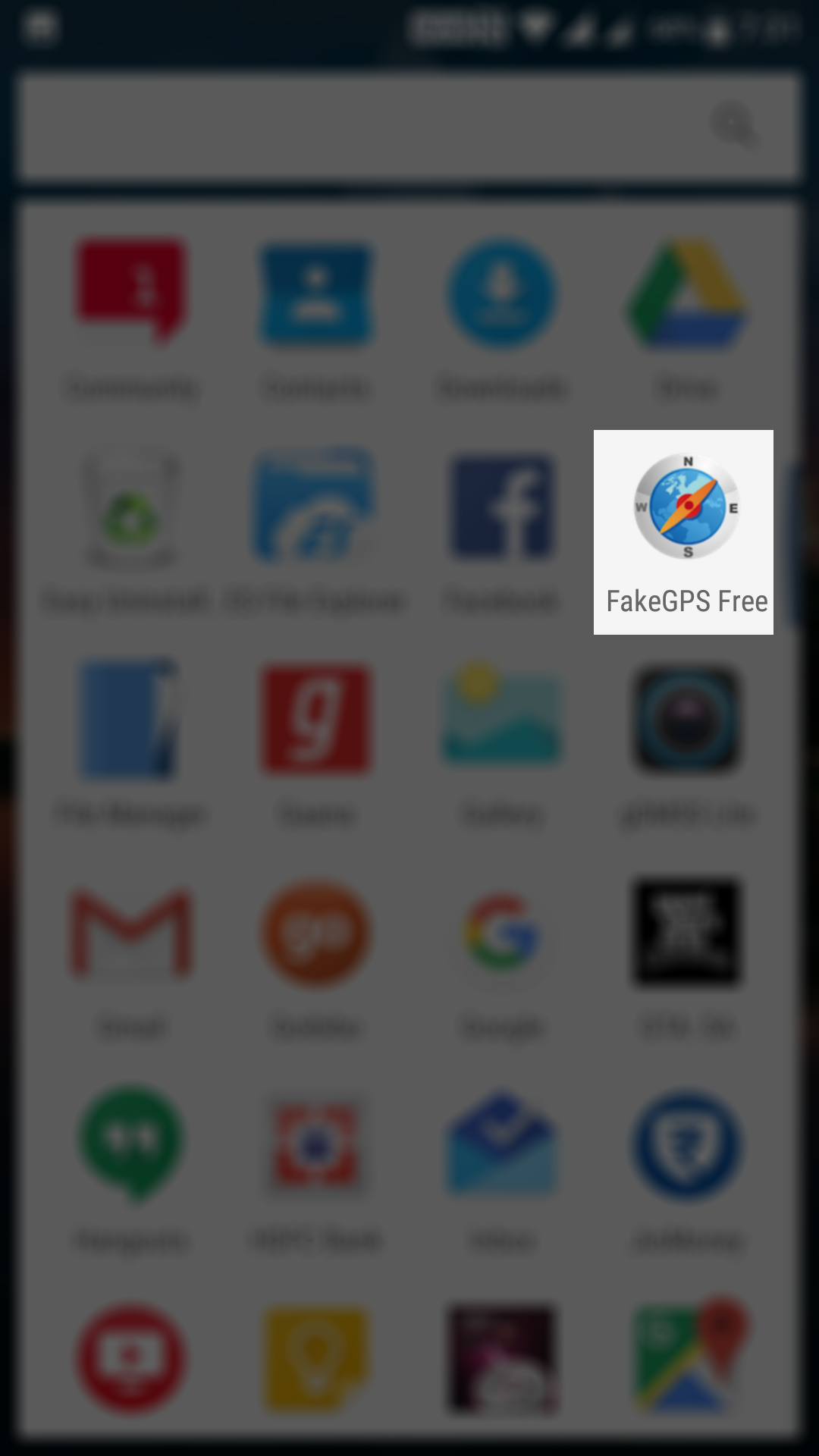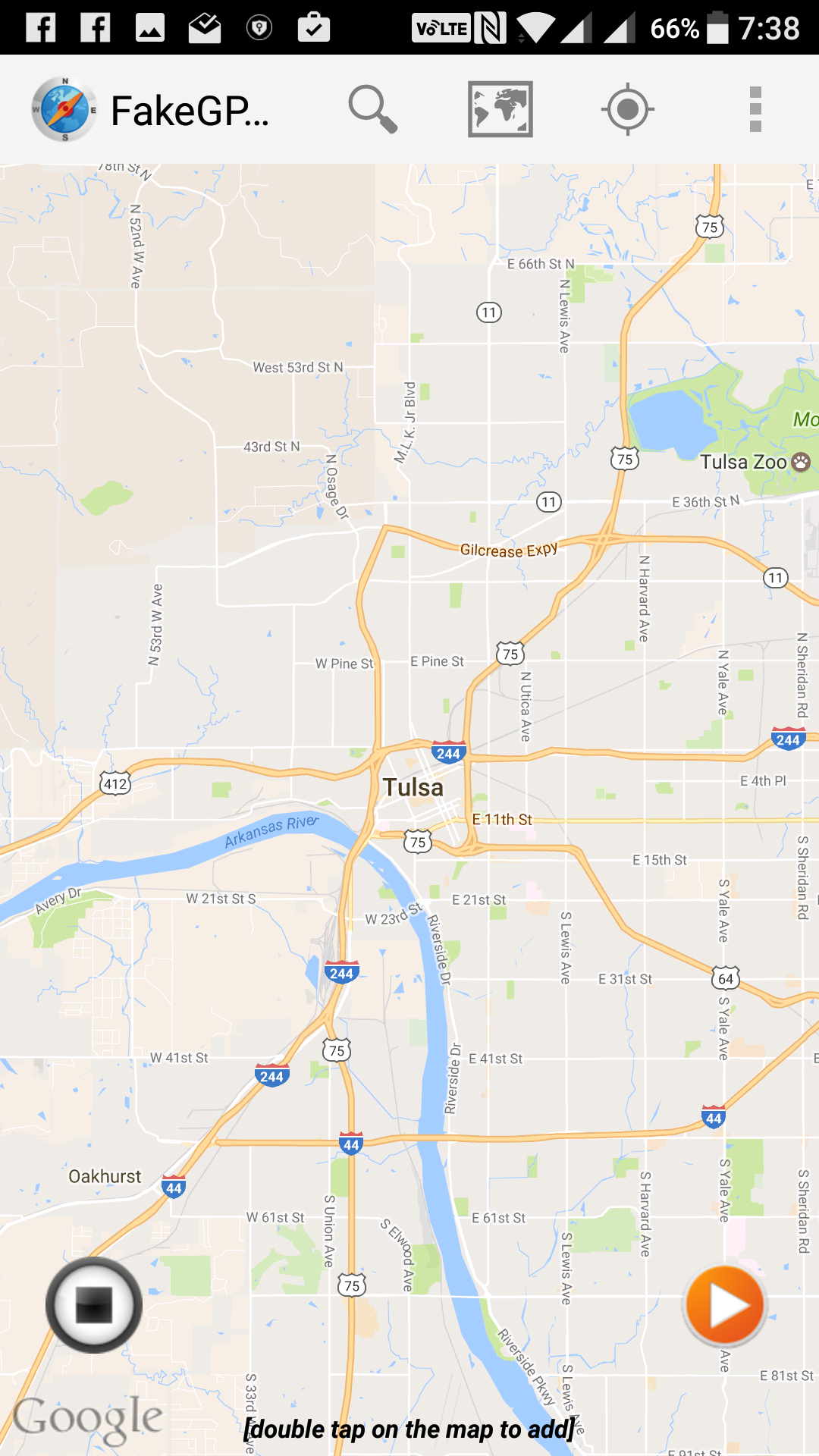A significant amount of applications on your Android device use your location data to provide you with the services that they offer in your location. To gather this data, what these apps do is they fetch the data using the GPS feature on your device. The GPS on your device determines where you are located in the world and then provides this data to the requesting apps.
Sometimes, what happens is that you install an app on your device, but it does not work just because you are not located in a particular country it works in. For example, there are numerous services offered by these apps, but they only work in the United States. If the app finds out using your GPS data that you are out of the US, the app will not work on your device, and it will simply show an error saying you have to be in that country to be able to use it.
Now, you have two ways to do that. Either you move to that country and use the service which is practically not possible or what you can do is you can fake your location data. What the latter option means is that you can trick the app into thinking you are located in its supported country, and then the app will work for you.
Faking the GPS data on an Android device is possible using a GPS location spoofer app. The app is available on the Play Store, and you can download and install it on your device and start faking your location.
Here’s how you can go about doing that on your Android device:
Faking Your GPS Location on an Android Device
Note: The app does not require your device to be rooted.
Open the Play Store app on your device by launching the App Drawer and tapping on the “Play Store” icon.
When the Play Store opens, search for and tap on “Fake GPS Location Spoofer Free.” When the app page opens, tap on the button that says “Install” and the app will begin to install on your device.
If WiFi is enabled on your device, turn it off as some of the apps on the device use it to gather location data, and it might conflict with the app you just downloaded.
After you have turned off WiFi, you then need to enable mock locations. The mock locations option is not available in the standard settings menu. It is located in the developer menu which you first need to enable from the about phone menu.
Tap on “Settings” in the App Drawer of your device to launch the settings panel.
When the settings panel opens, scroll all the way down and tap on “About phone.” Then, tap on “Build number” for 7-8 times and it will say you are a developer. It has just unlocked the developer menu for you.
Head back to the main settings panel and tap on “Developer options.” Then, find the option that says “Select mock location app” and tap on it. You will see a list of apps that you can use to mock your location.
From the given list, tap on the app that you downloaded above, i.e., “FakeGPS Free.”
Open the App Drawer on your device and tap on the “Fake GPS Location Spoofer Free” app to launch the app.
When the app opens, you will be able to see the world map from where you can choose your fake location. Tap on the location you want to set, and you will be all set.
So, that was how you could fake the GPS location using a free app on an Android device.
You might also be interested in:
- How To Create A Shortcut For Custom Text On Your Android Device
- How To Get A Virtual Navigation Bar On Your Android Device
- How To Block Ads Without Root Access On Your Android Device
- How To Turn Photos To Black And White In Android
Have something to say? You can contribute to this tech article by leaving a comment below.