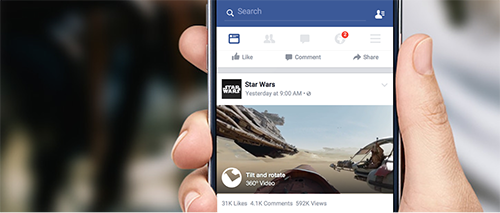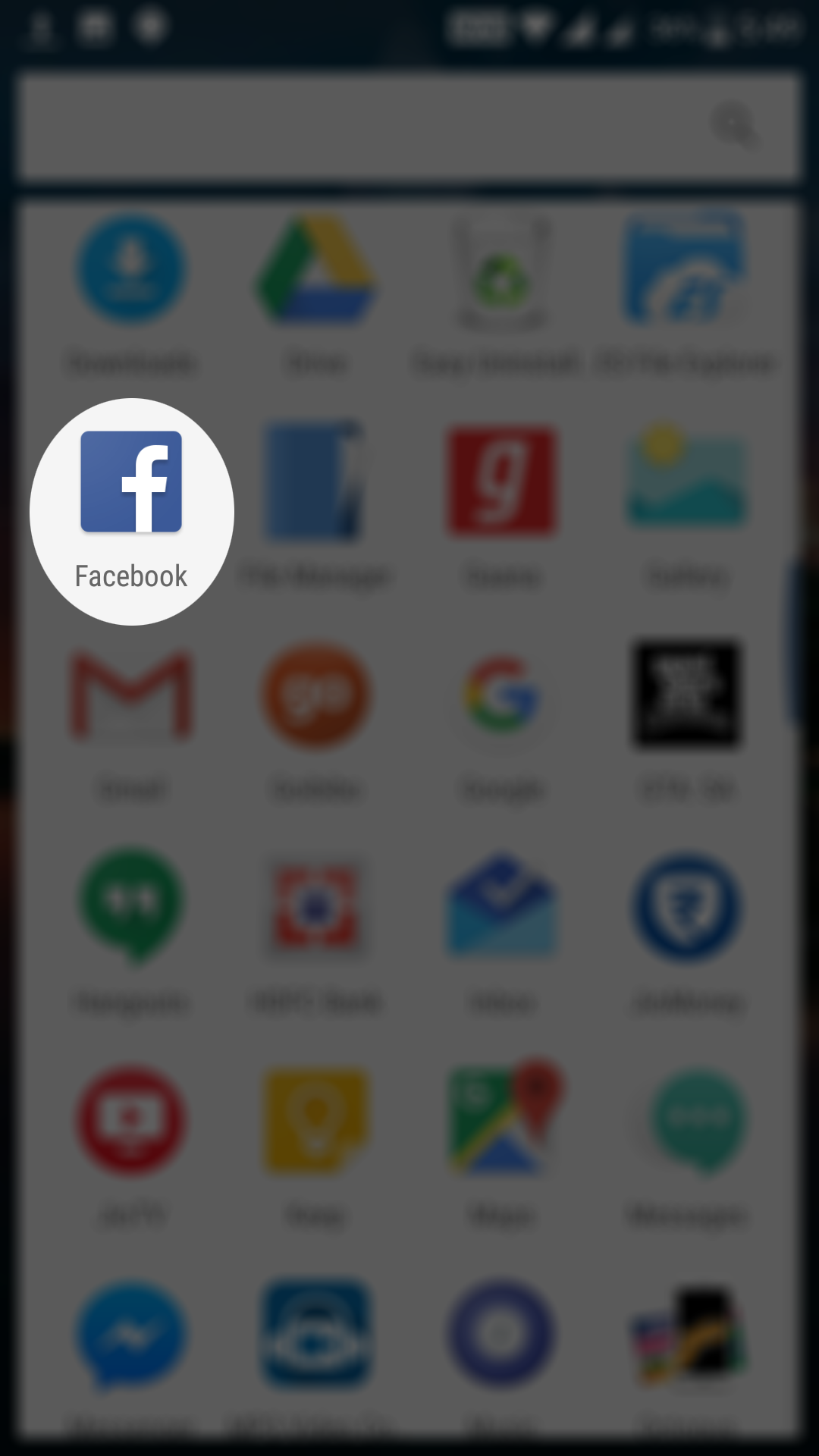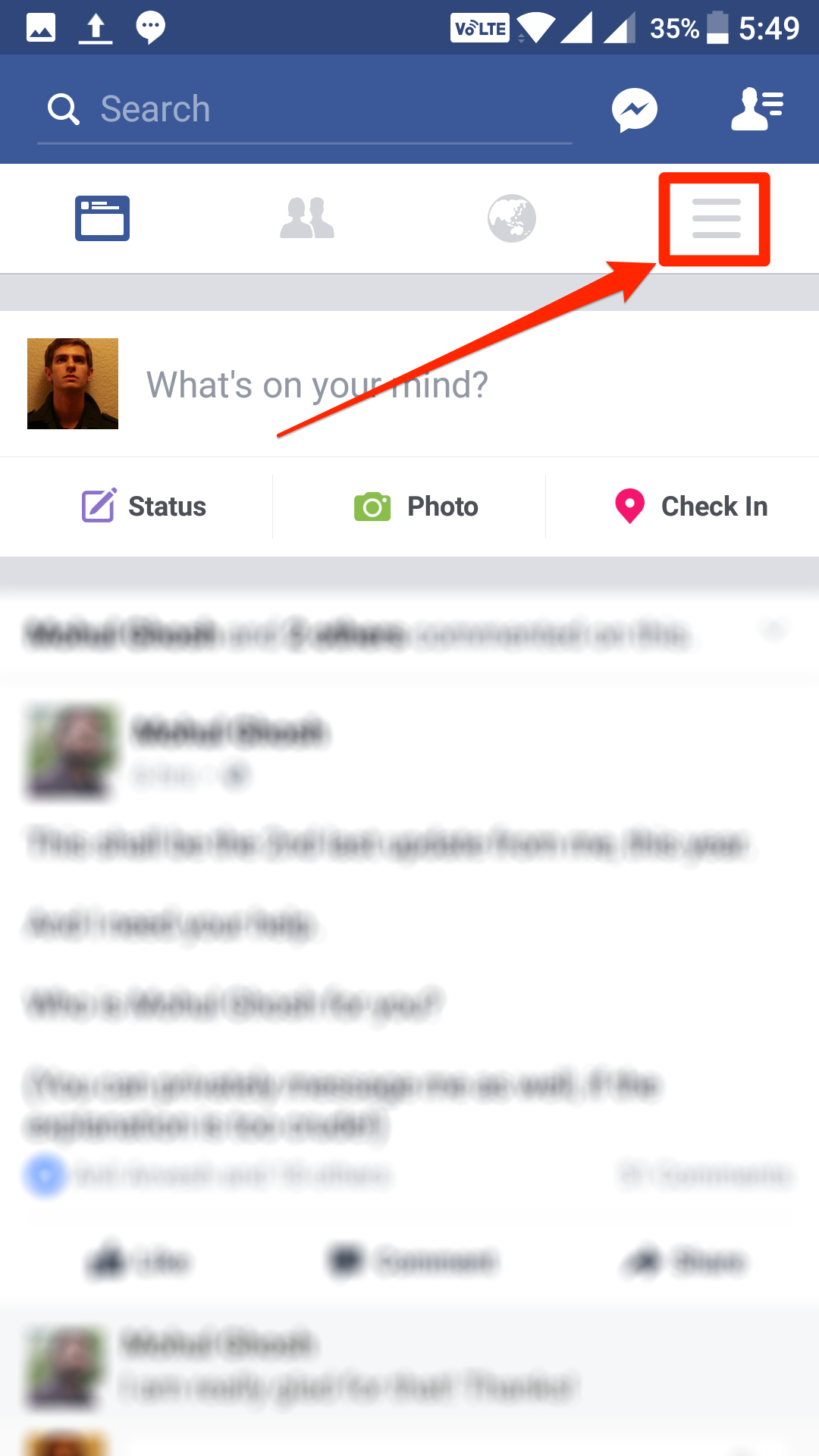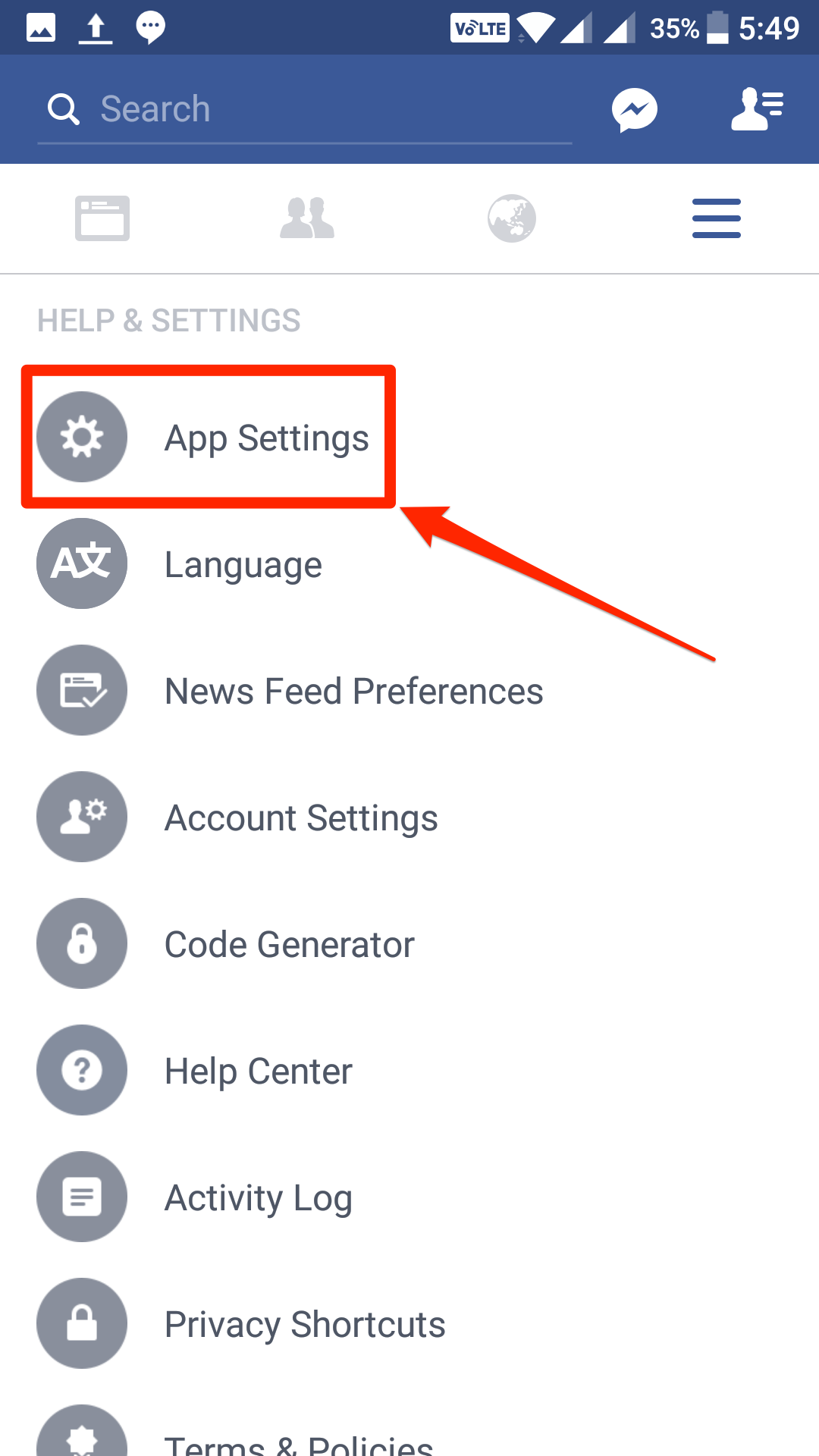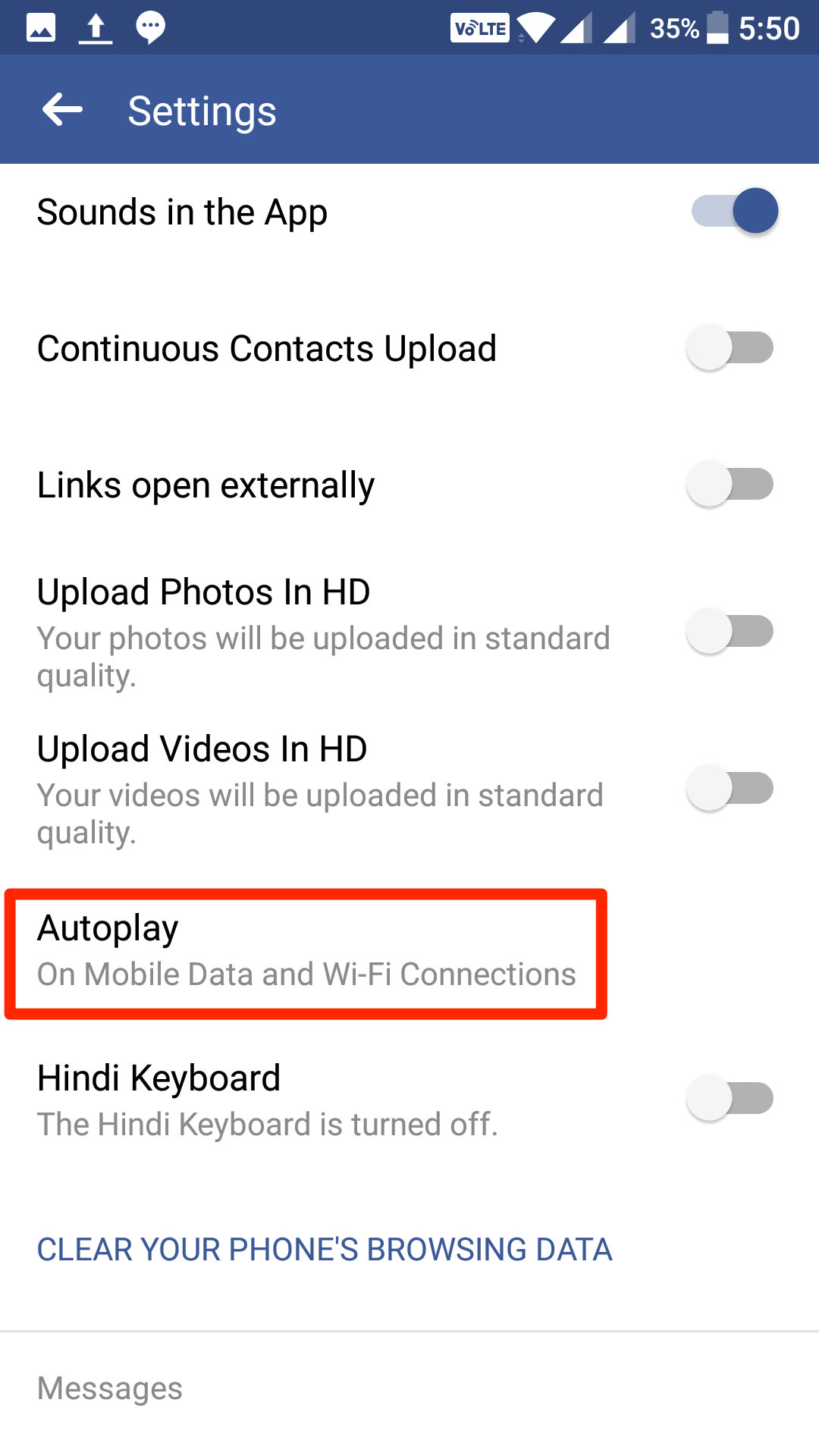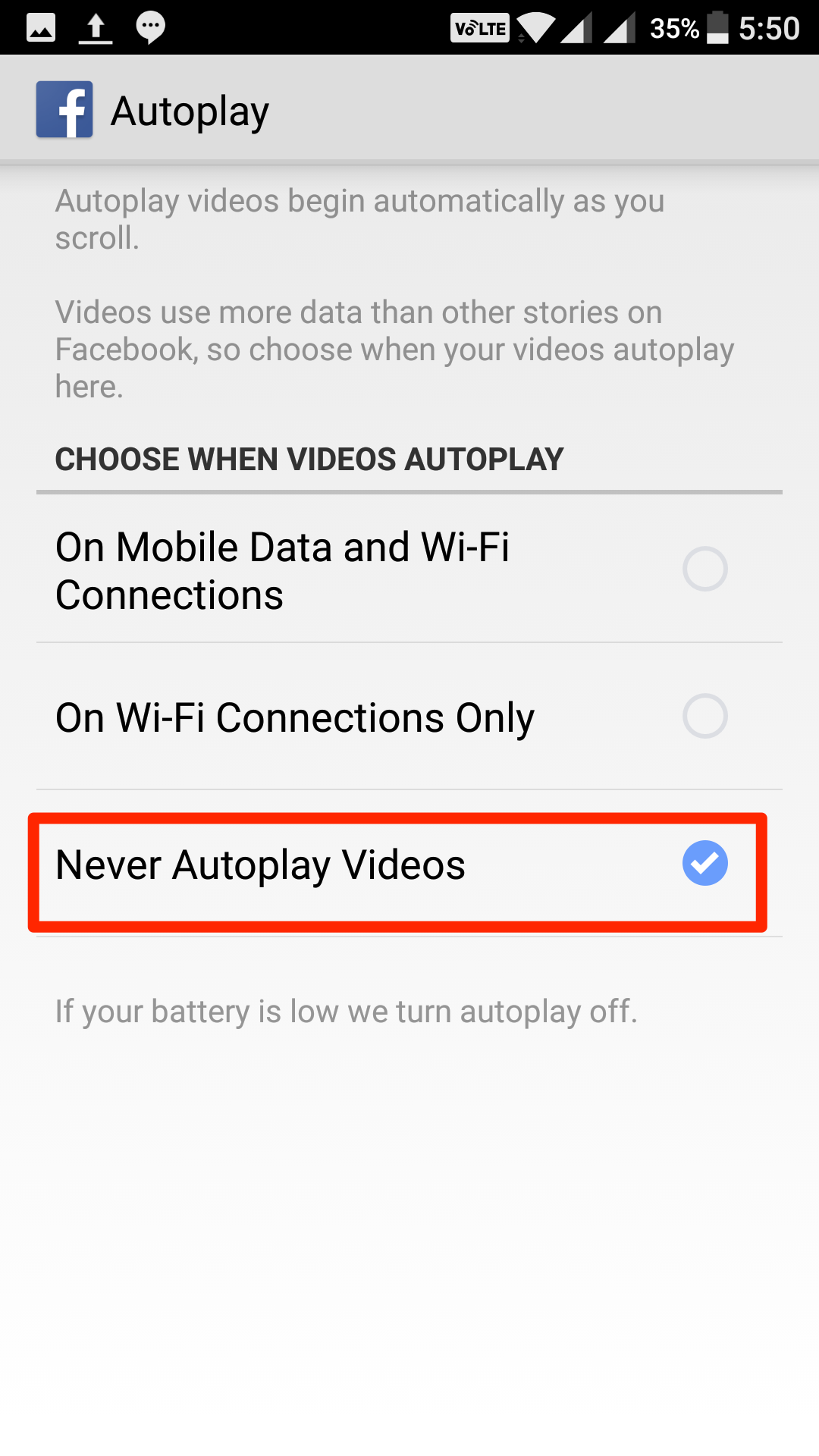Last Updated on May 30, 2021 by Mathew Diekhake
While scrolling through your news feed in the Facebook app on your Android device, you have likely come across the videos shared by other pages and people. What these videos do is that they automatically start to play as soon as they get your focus. So, even if your intention is not to play any of these videos, they will automatically play when you get to them while going through the news feed.
Imagine you are at a silent place and browsing your Facebook news feed to kill your boredom and all of a sudden a video starts to play automatically with really loud music. It is surely not a good thing, and it can distract the people around you. And also, it is something you really do not want.
If you really want to watch a video, you would just tap the play button to watch it but the video playing automatically is not the best way to watch videos in the Facebook news feed. If you are like me and you do not like the videos automatically playing in your news feed, then there is a way for you to disable that.
The Facebook app for Android allows you to change the setting that controls how the videos are played while you scroll through the news feed in the app. One of these setting options allows you to disable the videos from playing automatically and that is exactly what we want.
So, without further ado, here’s how to get that done on your device:
Turning Off Video Autoplay in the Facebook app for Android
To do the task, the only thing you are going to need is the Facebook app installed on your device.
Launch the App Drawer on your Android device and tap on “Facebook” to launch the official Facebook app.
When the Facebook app launches, sign into your account if you are not already. Then, tap on three horizontal lines in the top-right corner to open the app menu.
When the menu opens, scroll all the way down until you see an option that says “App Settings.” Tap on it, and it will take you to the settings menu from where you can change the app options such as how the app should work on your device.
On the following screen, you will be able to see all the options that you can adjust for the Facebook app on your device. What you need to do here is find and tap on the option that says “Autoplay” as that is what controls what items to be autoplayed in the app.
The following screen will let you adjust settings for the autoplay feature in the app. On this screen, you have the following options:
On Mobile Data and Wi-Fi Connections: if you choose this option, the videos in the app will autoplay when you are using mobile data and WiFi. Selecting this option will always autoplay the videos.
On Wi-Fi Connections Only: choosing this option will autoplay the videos when you are using a WiFi connection. This means the videos will not autoplay when you are using mobile data.
Never Autoplay Videos: if you choose this option, the videos in the news feed will not autoplay at all. Regardless of what you use, the videos will not autoplay if this option is selected.
If you want to disable the video autoplay completely on your device, choose the third option and you should be good to go.
You may now close the settings panel and get back to your news feed.
From now on, the videos appearing in your news feed will not automatically play saving you from the embarrassing moments you may face otherwise.
You might also be interested in:
- How To Create A Shortcut For Custom Text On Your Android Device
- How To Change The Launcher To The Default On Your Android
- How To Edit Your Android Device In The Google Play Store
- How To Use Offline Browsing In The Chrome Browser For Android
Have something to say? You can contribute to this tech article by leaving a comment below.