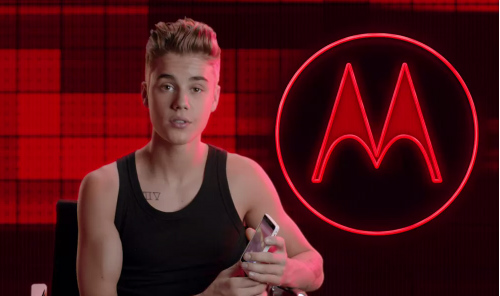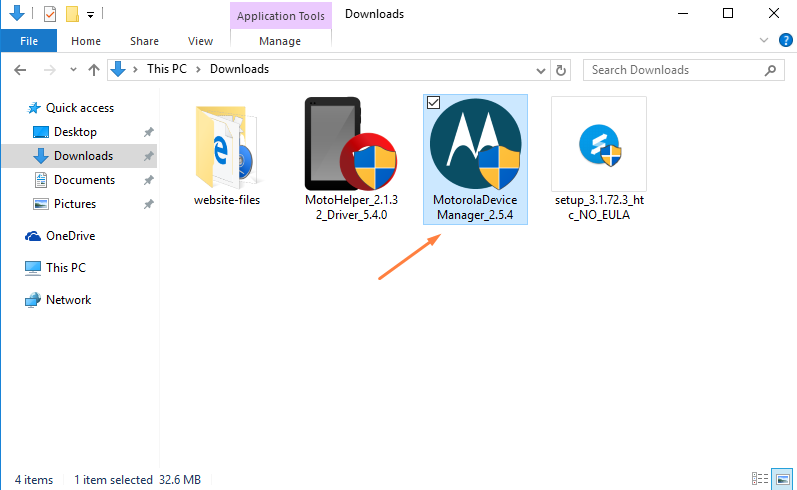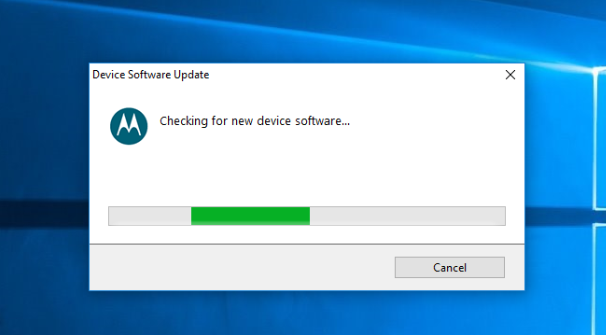If you own a mobile device that runs on the Android operating system like the Motorola Razr D1 does and want to connect it to a computer that runs Windows then you need to have the USB drivers installed before that can happen.
The USB Drivers always act as a bridge for the Windows operating system to be able to pick up and connect to the device you are connecting to the computer. It’s just how Microsoft had programmed the Windows OS to work. Not all operating systems are like this, but all of the Windows versions are the same.
In the earlier days finding the correct drivers for a device would prove a royal pain but thankfully in modern times things have become much easier. One of the ways the Motorola Corporation have aided this area is by providing the Motorola Device Manager that allows practically all Motorola smartphones to connect to it and it installs software updates for the device and also the Motorola USB Drivers package that is required for transferring the data to and from the computer and device.
Installing the Motorola Razr D1 USB Drivers on the Windows computer
Click the Motorola custom help page and it directs you through to the main page where you can find the link available for the Motorola Device Manager which is what contains the USB Drivers for the Windows version. Click on the Download for Windows button available on the left side of the display.
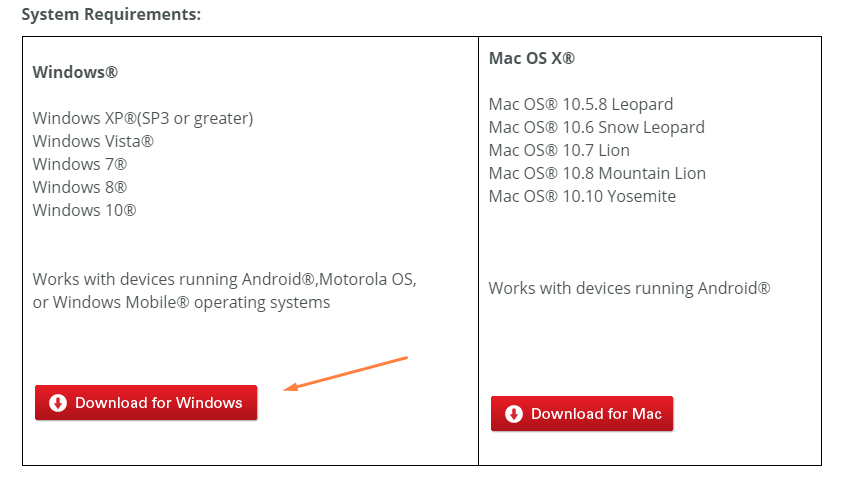
Doing so then begins the download which appears above the taskbar.
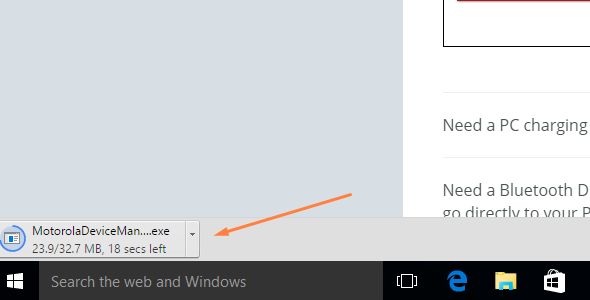
Once the download is complete, click on the Motorola Device Manager executable file and the setup wizard opens.
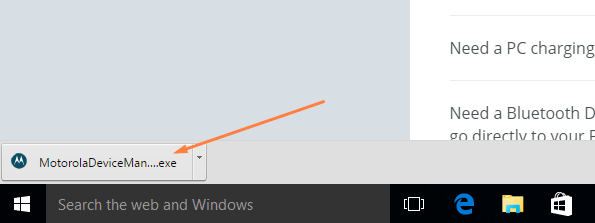
Read the welcome message along with what the Device Manager installs so you understand what is going on your computer and then click on the Next button at the bottom.
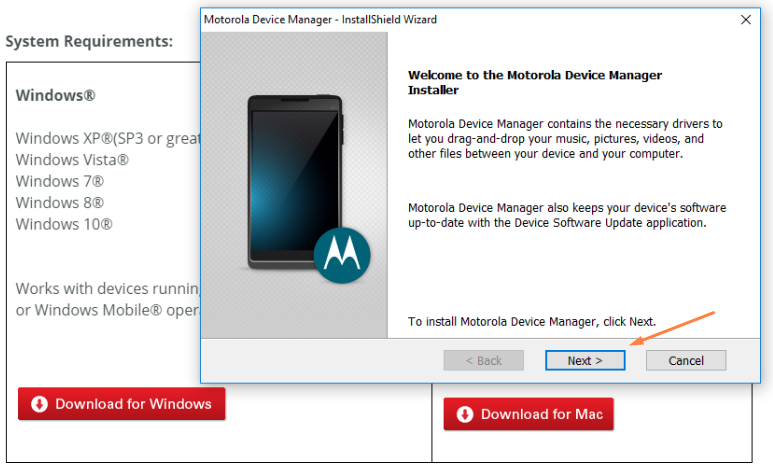 Be sure to check the box available for the option that agrees to the terms and the conditions before clicking on the Install button.
Be sure to check the box available for the option that agrees to the terms and the conditions before clicking on the Install button.
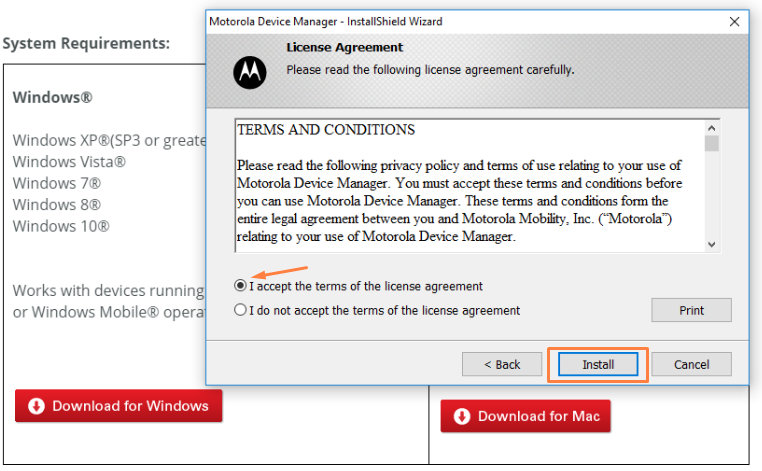
The Motorola Device Manager program now downloads and installs on the computer and you know it is complete when the progress bar makes its way across to being full at which time the screen changes.
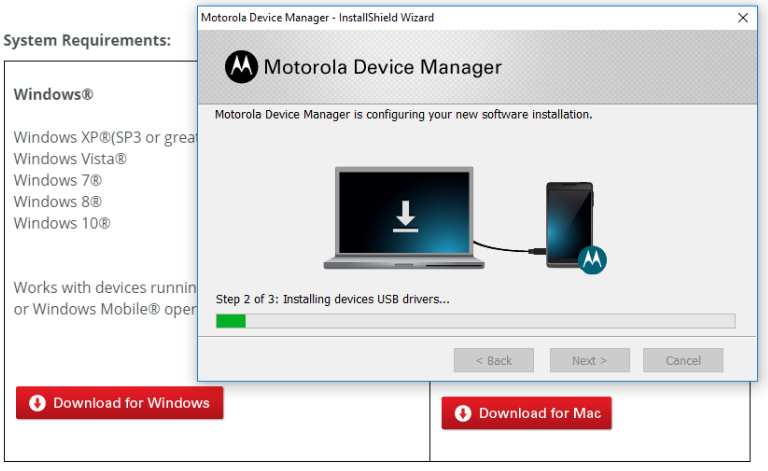
You are then shown a congratulations message that lets you know everything installed correctly and you can close the setup wizard by clicking on the Close button.
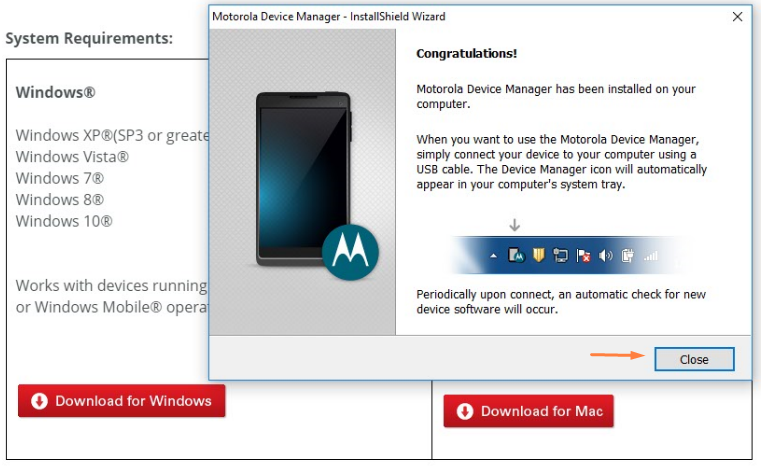
Windows 10 users can click on the Start menu, and the Motorola Device Manager app is available to open from the recently added menu.
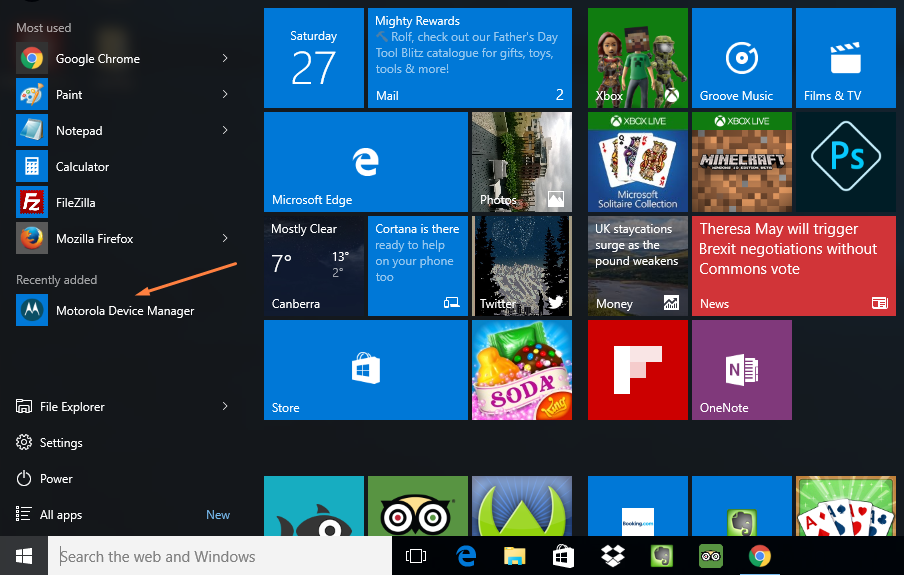
Everyone else could click on the Motorola Device Manager package from the Downloads folder which is the default downloads location in Windows unless you changed it. (Those who did modify the default downloads location obviously need to open the folder that they chose to be the default location instead).
Connect the Motorola Razr D1 smartphone to the computer with the USB cable directly after you open up the Motorola Device Manager app, and it shows it is checking for new device software which includes the USB Drivers you wanted.
In conclusion, that is how to install the Motorola Razr D1 USB Drivers on the computer that is running on a version of the Windows operating systems. You should have no worries getting the data transferred now when you have the smartphone connected to the computer for as long as you don’t delete that Motorola Device manager tool that you just installed.