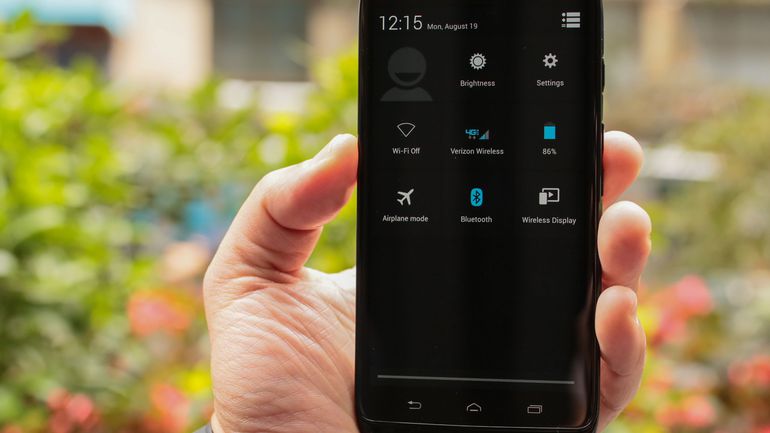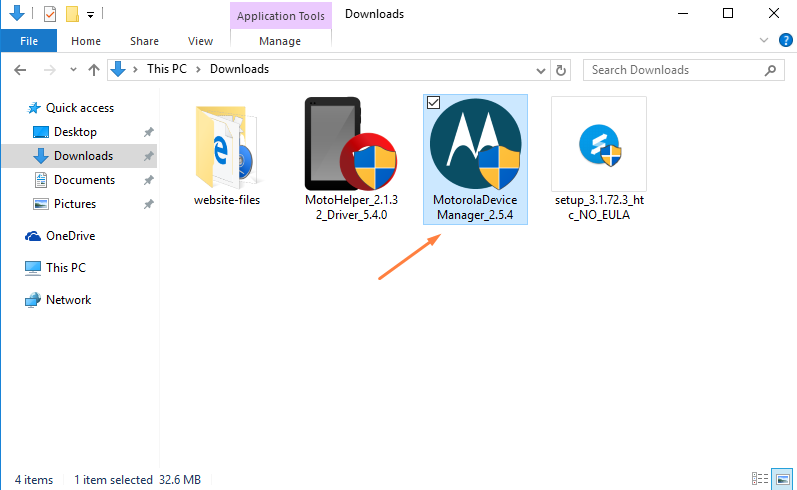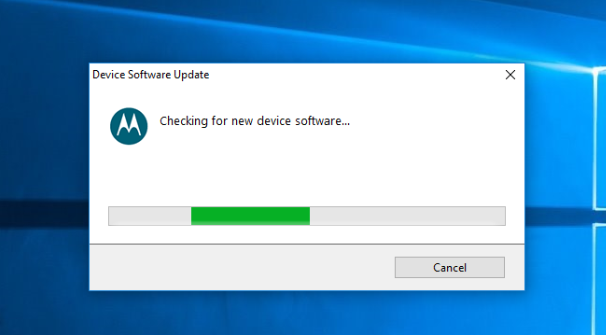Whether you want to connect a Motorola device or an LG, Nexus or a great many devices from all other manufacturers and OEMs out there to the computer, they all require USB Drivers installed on the Windows environment before that can happen. The act of making the connection itself can happen—you may connect to the computer with the USB cable, for example—but nothing is going to happen once you make that connection.
Before you can transfer data from the Motorola Droid Ultra like your pictures or data from the SD card onto the computer, the Motorola USB Drivers must be installed first. Microsoft tries to make this as easy as possible for you by automatically downloading and installing them when possible. Sometimes that doesn’t happen for a magnitude of reasons and other times like when you are wanting to use a flashing tool or apps on the computer in conjunction with the mobile device it just cannot do it without you manually installing them.
Owners of Motorola smartphones and tablets have the luxury of making use of the Motorola Device Manager for this very cause that installing the correct version of USB Drivers for the Motorola device you have when you run the app on the computer. If there is one downside with the Motorola Device Manager, it is that the file size is larger than most people would want just for the sake of installing USB Drivers so those people who have Microsoft Surface tablets, for example, might not be, pleased. For all those times there is the Universal Windows AB Driver developed by Koushik Dutta—the same guy behind the ClockeorkMod Recovery that developers would be all too aware of—and that ADB Driver also works as the USB Driver. Don’t get that confused with other versions of ADB Drivers though that you install when installing the Android Debug Bridge. The one we are referring to here is the Universal Windows ADB Driver only.
Installing the Motorola Droid Ultra USB Drivers on the Windows PC
Click on the Motorola custom help page and then click on the Download for Windows button on the left side of the screen to download your Motorola Device Manager onto the computer.
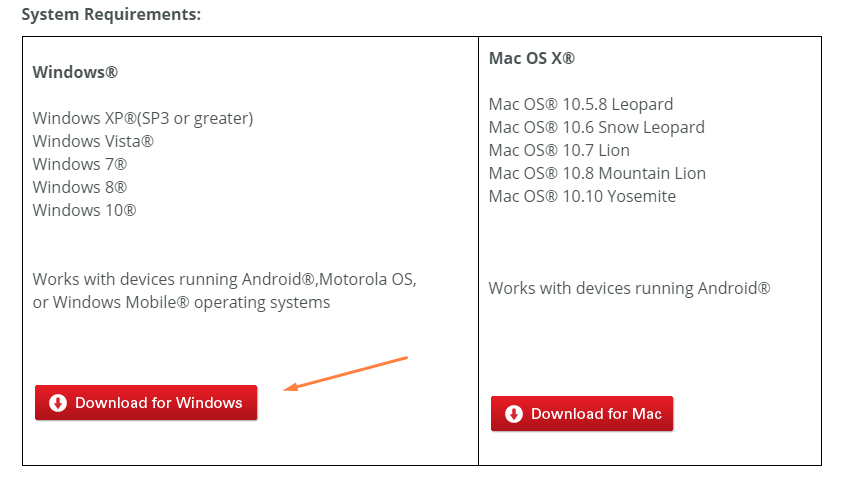 The file downloading appears above the taskbar. You don’t need to do anything at this point apart from waiting for the downloading to complete.
The file downloading appears above the taskbar. You don’t need to do anything at this point apart from waiting for the downloading to complete.
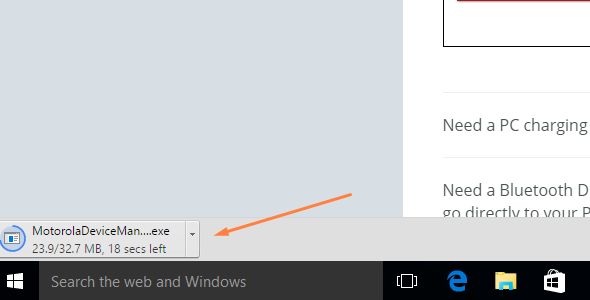
Click on the Motorola Device Manager file once the download is complete and the elapsed time remaining is gone away.
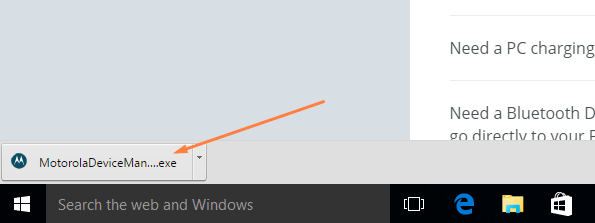
Click on the Next button from the welcome screen after having a quick read about what you can expect to find in the Device Manager after it is installed on the computer.
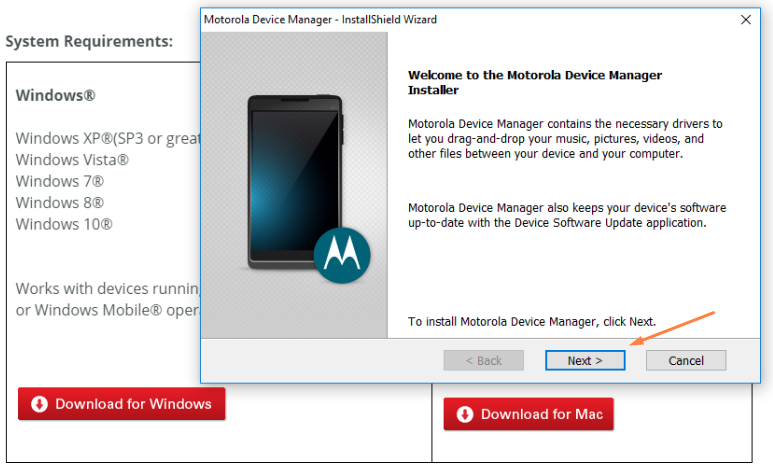
Make sure you have a checkmark in the correct box that accepts the terms and conditions and then clicks on the Install button available in the bottom right corner.
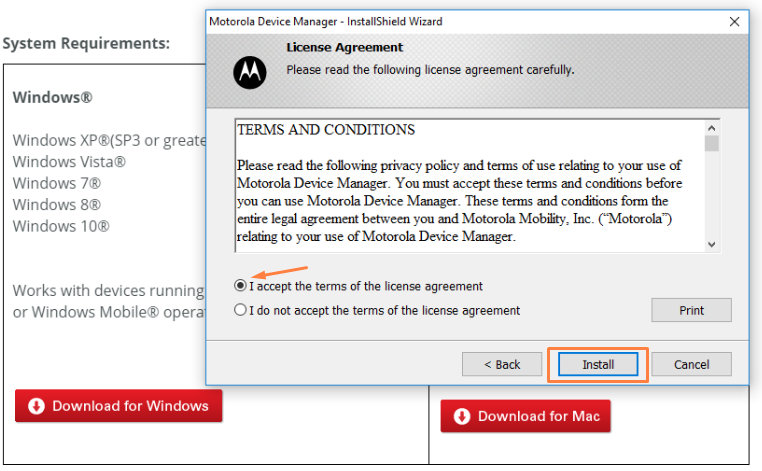
Wait for the Device Manager’s green progress bar to make its way across to the full mark on the other side of the screen.
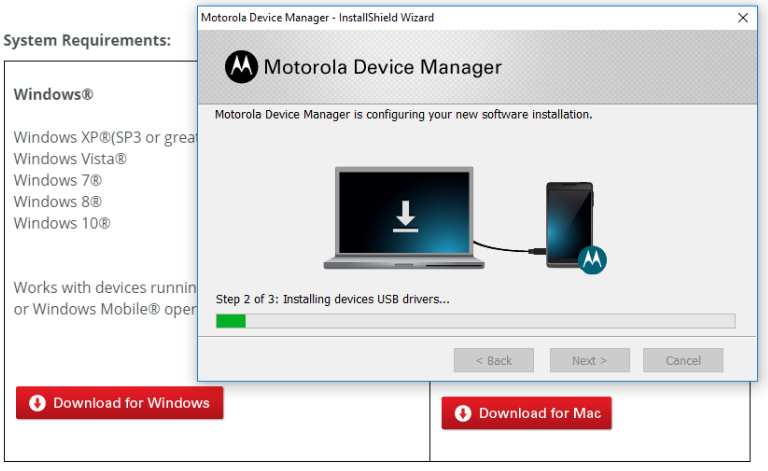
Once that happens, you get a congratulations message letting you know that the Device Manager is installed correctly. Click on the Close button to shut down the setup wizard.
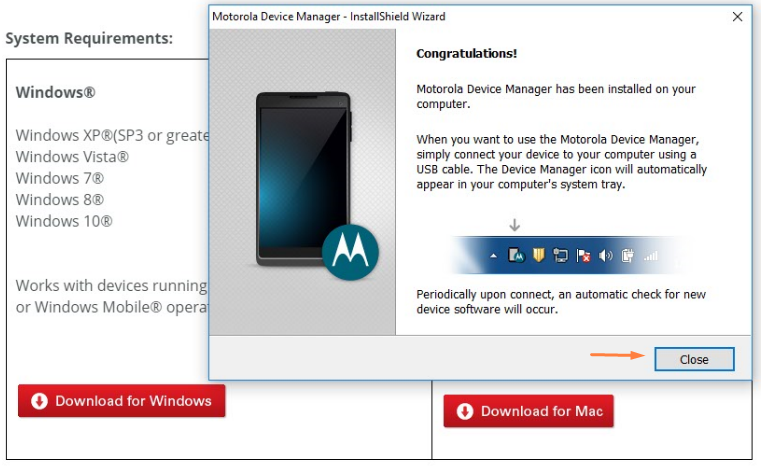
The Motorola Device Manager becomes available from the recently added menu that is available from Windows 10 start menus.
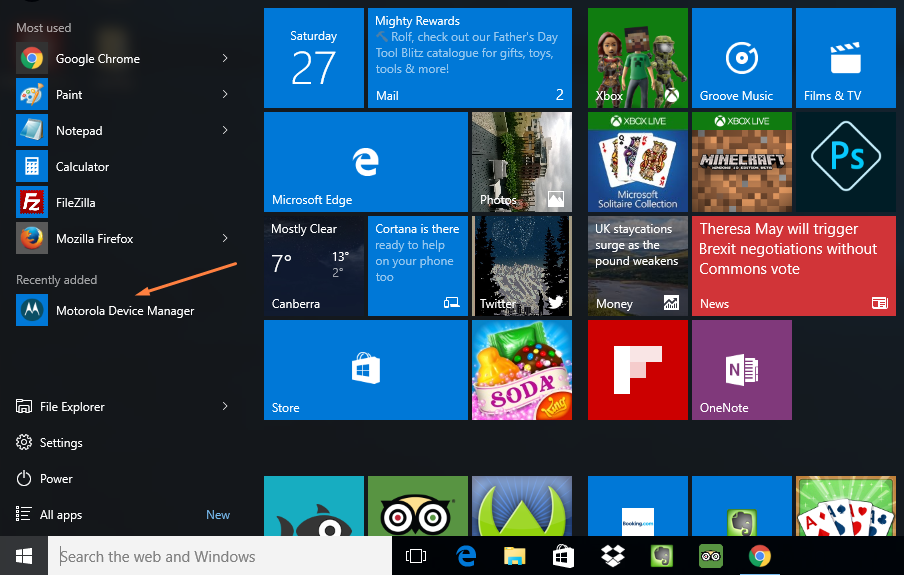
Everyone not running Windows 10 or that has the newly added menu disabled can find the Motorola Device Manager app available from the Downloads folder. (The only exception to that is if you have changed what the default downloads location is set up as in which case you need to open that new folder that you choose to be the default location instead. By default that is always set to the Downloads folder).
Connect the Motorola Droid Ultra smartphone to the computer with the USB cable and click to open the Motorola Device Manager app and you get a checking for new software message which is installing the USB Drivers that you wanted.
In conclusion, that is how to install the Motorola Droid Ultra USB Drivers on the Windows computer so you can transfer all the data and use all the apps and tools on the computer that you need for the Motorola Droid Ultra smartphone.