Google Chrome has been in the news since its launch. With its powerful features and the light-weight version, it has been a choice of every Internet user. Surfing sites on the Google Chrome is much faster than any other web browser, especially those high loading sites which take much time to load in Internet Explorer.
Google Chrome supports HTML5 and can provide you hardware accelerated web browsing experience. But still, sometimes, you may face some issues while using the Chrome. You can always report such matters or bugs to the Google so that it could be fixed in the newer version, but however, you can fix them instantly with some technical skills.
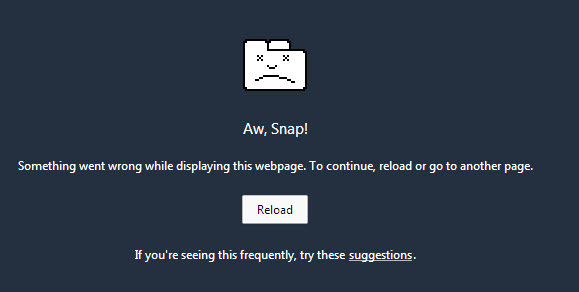
One of the issues which most Chrome users face is the “Aw Snap” error. While browsing some sites, the site page suddenly turns into the “Aw Snap” error page, and it asks you to refresh the page. Even if you refresh it few times, you may get the error all the time. This type of problem is caused due to the profile crash.
Perhaps your computer didn’t shut down correctly last time, so your Chrome profile got corrupted. To fix such problem, you have to create a new Google Chrome profile. By creating a new one, your journey begins from the start. You will get the default theme, bookmarks, etc. when you create a new profile. It is easy to create a new profile and to solve such problems in Google Chrome. Here are few steps you should follow to create a new Google Chrome Profile.
How to Fix Google Chrome ‘Aw Snap’ Error
1. Fix ‘Aw Snap’ Error By Creating A New Profile
2. To create a new Google Chrome profile, just follow these simple steps.
3. First of all, close the Google Chrome web browser, all the tabs, and the windows.
4. Now, Go to: C:\Users\<your username>\AppData\Local\Google\Chrome\User Data.
5. Here, you will see a folder called “Default.“ You have to rename this folder to something else. Rename it to “Backup Default.“
6. Now, Open the Google Chrome web browser.
7. After creating the new profile, you will see the default Chrome theme the next time you open the browser, and all your bookmarks have gone with your old profile.
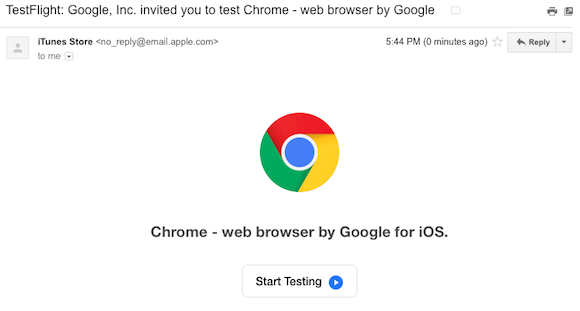
This process solves the ‘Aw Snap’ error most of the time, but if you still have the problem, then post it in the comments area.
You might also be interested in:
- Disable Not Secure Badge for HTTP Web Sites in Google Chrome
- Enable Picture-in-Picture Mode in Google Chrome
- Enable/Disable Native Google Chrome Notifications in Windows 10
- Google Chrome 64 for Android Released with Abusive Ad Experience Prevention
- What Could Microsoft Edge Do to Get More Market Share Over Google Chrome?
- What Is Microsoft Edge and Why Would I Choose It Over Google Chrome and Other Web Browsers?
- Fix This Site Can’t Be Reached, Domain Took Too Long To Load in Google Chrome
- Disable Flash Player in Google Chrome and Uninstall It in Windows 10
- Read Webpages Later with Read Later Fast for Google Chrome
You can subscribe to our RSS, follow us on Twitter or like our Facebook page to keep on consuming more tech.