These are the steps to enter the recovery mode on the Doogee F5 smartphone.
The recovery mode on Android is a separate bootable partition given to you by Android and the Doogee manufacturer. The button combinations can vary between manufacturers, so it’s always best to find out the exact method for entering recovery mode on your device.
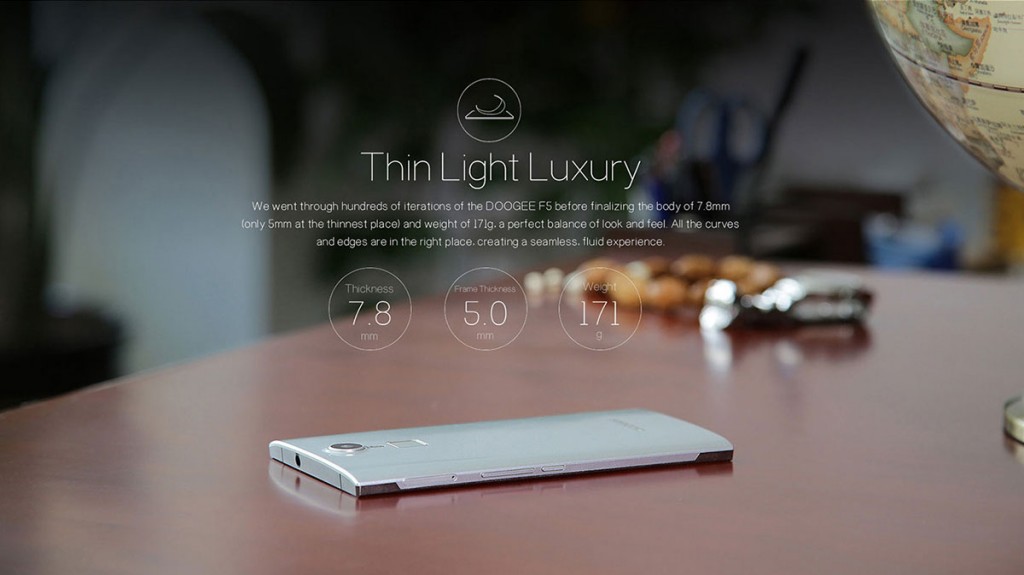
Recovery Mode on Android is typically not an easy mode to enter since it is a sensitive area and we don’t want you accidentally entering the said mode when your device is in your pocket.
There are two main ways Doogee F5 owners enter the Recovery partition. One of those ways is by using apps, while the other uses the hardware keys from the device. Both rooted and unrooted Doogee F5 devices can use the same hardware key method. Likewise, both a stock recovery and custom recovery can use the same method and the same hardware key combination.
Files You Need
- Those of you with root access can enter the Recovery Mode by installing the Quick Boot app from the Google Play Store. The same Quick Boot app will get your F5 handset in various modes so long as you have root access.
- Those of you who are not wanting to install any more apps on your device can follow the guide below for entering the Recovery Mode using the hardware keys on the device.
Entering Recovery Mode on the Doogee F5
- Long-press the Power key until your F5 handset switches off completely.
- Boot the F5 device holding the Volume Up and Power keys at the same time.
- Let go of the Volume Up and Power keys when you can see the Android logo on the display with the robots body open.
- Quickly press the Power key for a few seconds and your F5 smartphone will enter the Recovery Mode.
- Navigate through your options using the Volume keys and make your selecting by pressing the Power key when your choice is highlighted.
In conclusion, that’s all you need to boot the Doogee F5 device up in Recovery Mode so you can use your stock recovery or custom recovery.