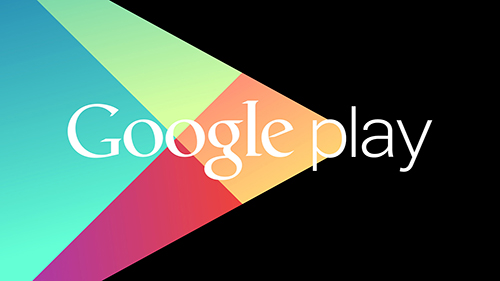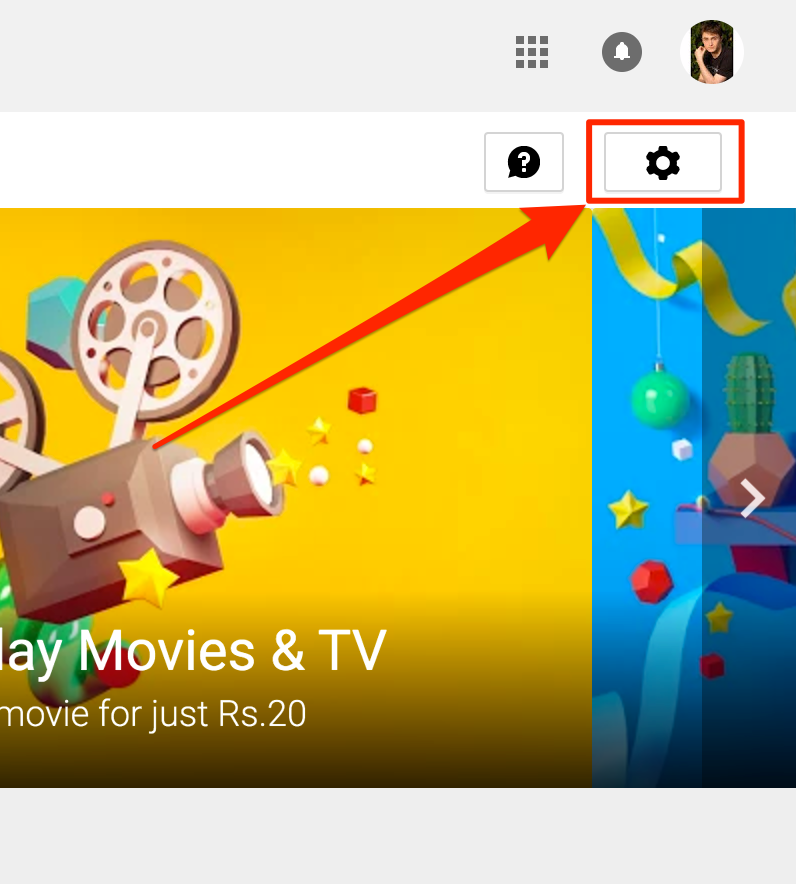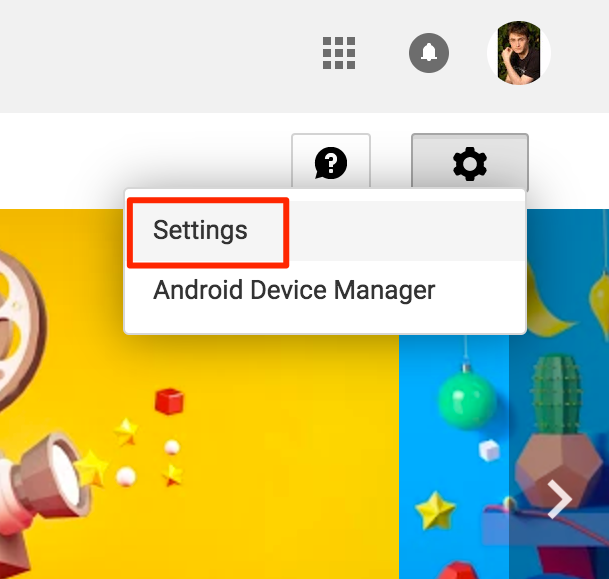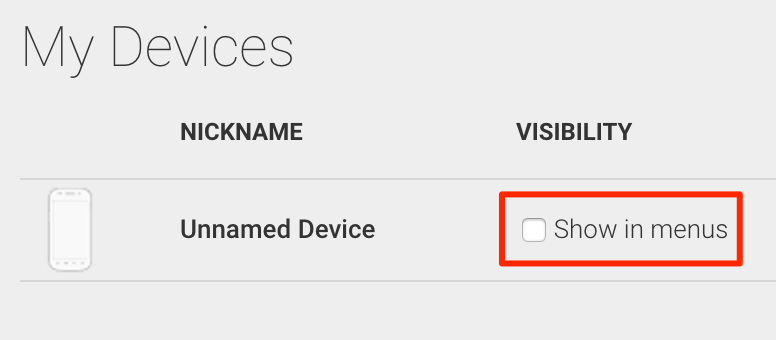Last Updated on May 30, 2021 by Mathew Diekhake
The Google Play Store keeps a list of all the devices you have ever used with your Google account. This means, any Android device that you have ever signed in on using your Google account will appear in this list.
While the Play Store keeping a list of your devices is not a bad thing, sometimes what happens is you see redundant device entries in there – and let me tell you it’s not Google’s fault at all. This usually happens when you flash a custom ROM on your device and then boot it up and use your Google account on it to sign-in. Although the device is the same, the custom ROMs makes Play Store think that this is a new device and needs to be considered as such on the store and that’s the reason you see multiple entries of a single device on the store.
Also, the store keeps a list of even those devices that you have sold out, and I am sure you will not want to see these as they are gone from your device. To help you resolve all these issues, the Google Play Store offers you the option to either hide or edit the devices attached to your Google account.
With that feature, you can head over to the Play Store and edit the devices that are listed there and even hide the ones you don’t want to see. That way, you will be able to get only those devices to show up that you are actually currently using and not the older or duplicate ones.
Here’s the procedure for editing or hiding an Android device on the Google Play Store
Editing Your Android Device in the Google Play Store
To do the task, all you are going to need is access to the Play Store, and you are ready to go. Here’s how:
Open a web browser on your computer and head over to the Google Play Store website.
When the Play Store launches, find and click on the gear icon which will take you to the settings panel for your Play Store account. The icon should be located in the right-side of the webpage.
Clicking on the gear icon will expand the menu from which you need to select the option that says “Settings.” It will take you to the panel from where you can manage your Play Store account settings.
On the screen that follows, you will be able to see all of the devices attached to your Play Store account. You will be able to see the devices as well as their information such as their nicknames, visibility status, maker, model, carrier, last used date and registered date.
If you would like to edit a device, simply click on the “Edit” button next to the device entry, and it will let you edit the device information.
When you click on Edit, you will be able to modify the device name. Here, you can choose a different name for your device that should appear at all Play Store screens.
That was about editing the device name. If you would like to hide a device from the Play Store menus, then uncheck the box in the “Visibility” column for a device, and that device will no longer appear in any Play Store menus. It will remain hidden until you come to the settings panel and enable the checkbox.
So, that was how you could edit an Android device in the Google Play Store.
You might also be interested in:
- How To Use Offline Browsing In The Chrome Browser For Android
- How To Create A QR Code On Your Android Device
- How To Enable And Use System UI Tuner On An Android Device
- How To Use Google Search In Gboard Keyboard In Android
Have something to say? You can contribute to this tech article by leaving a comment below.