Those who are using Windows PCs can’t escape from the jaws of the USB driver dilemma that is often one of terrible sadness when people can’t seem to get them working. Not having the right drivers installed on a computer for a mobile device that runs Android or any other operating system can cause people a lot of distress because they really needed to do things with the device connected to the computer like transfer pictures or take backups of the data. Moreover, a lot of the time these things cannot wait and need to be done pronto.
The USB Drivers are just something that Windows computers are programmed to need. It’s their way of being able to join the gap between your device and the computer. Other operating systems like people who run Mac OS X don’t need USB Drivers, and Microsoft knows that means it is one additional burden to Windows users that they could do without. To counteract that, Windows tries to install the USB drivers all by itself without you even knowing. You know if Windows has successfully managed to do that if you are connecting to the computer and seeing a message pop up in the system tray that the device drivers are installed. Moreover, you also know they are working if you are running apps on the computer to use with your device and your device can get the jobs done such as using flashing tools. For every device that doesn’t get the USB drivers installed automatically, there needs to be a person like you helping it get installed manually instead, and the guide below teaches you everything you need to get that done.
There are a few ways you can install the USB drivers on your computer. The way in this guide installs the Xiaomi USB drivers for your device by using the Universal Windows ADB Driver which sounds strange but it isn’t. The Universal ADB Driver is packaged a bunch of the OEM drivers together all in the one file, and that includes the Xiaomi USB drivers for your device.
How To Download Xiaomi Redmi Note Prime USB Drivers on Windows PC
Visit the official Universal Windows ADB Driver website that Koushik Dutta has set up and then click where it says “you can grab the download here” and the file then downloads to the computer.
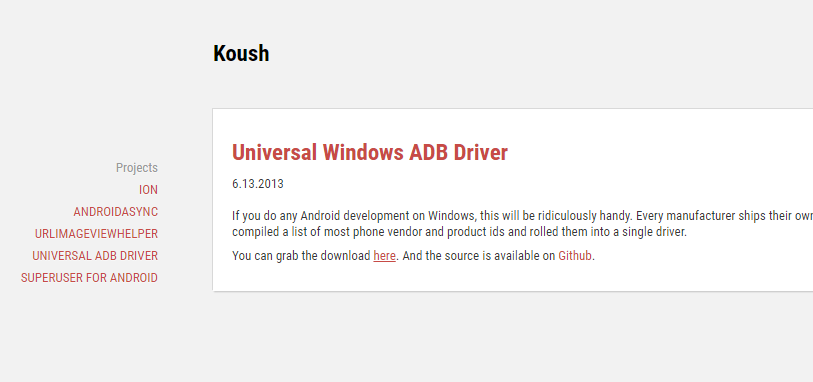
Click on the Universal ADB Driver file once the download completes.
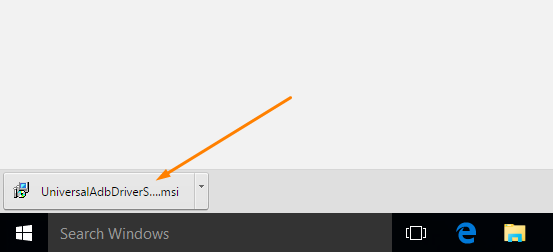
Doing so opens up the welcome screen for the Universal ADB Driver setup wizard. Make sure that your device that runs the Android operating system is not connected to the computer and then continue by clicking on the “Next” button.
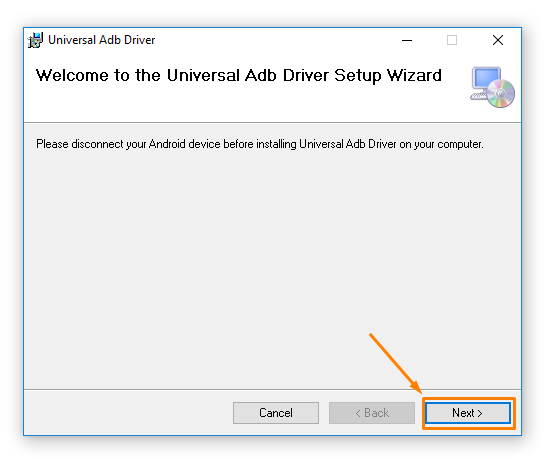
Click on the “Browse” button if you want to change the file location where the driver ends up after you install it. Alternatively, leave it as the default option and Windows will take care of it and download it to the default location. You can also choose to share the ADB Driver with all accounts that are created on the computer or restrict its usage to just your personal account.
Click on the “Next” button available at the bottom.
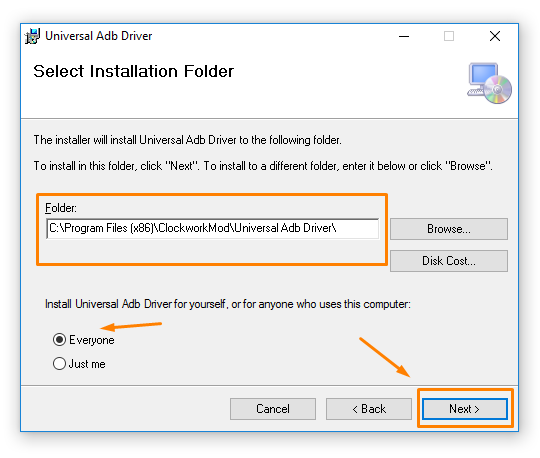 Confirm you do want to install the Universal ADB Driver on the Windows computer by clicking on the “Next” button and the installation begins.
Confirm you do want to install the Universal ADB Driver on the Windows computer by clicking on the “Next” button and the installation begins.
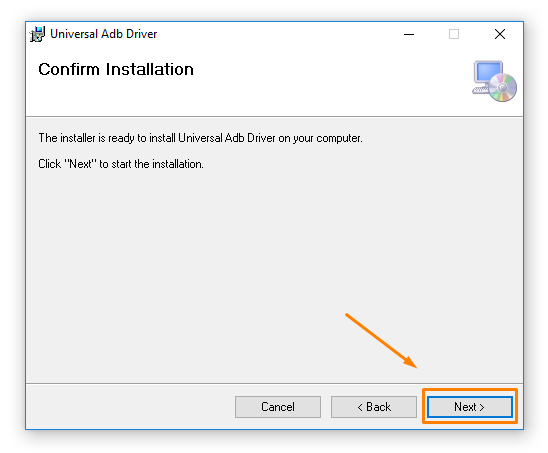 In just a few seconds you get to the end of the installation process, and you need to click on the “Close” button to exit the setup wizard Koushik Dutta created for your ADB Driver which includes having the USB Drivers installed on the computer that you wanted.
In just a few seconds you get to the end of the installation process, and you need to click on the “Close” button to exit the setup wizard Koushik Dutta created for your ADB Driver which includes having the USB Drivers installed on the computer that you wanted.
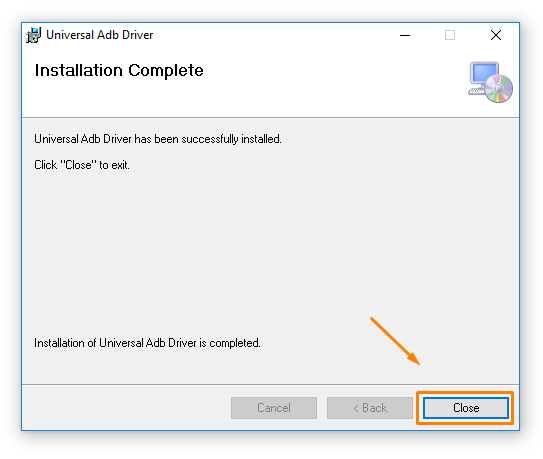
In conclusion, that is how to download Xiaomi Redmi Note Prime USB Drivers on a computer that is running a version of the Windows operating system so you can now transfer data to your device.
