For the most part, getting to enjoy our mobile devices as the odd bits of technology that they are is darn easy. Just turn on the device and the software is now at a level that makes things easy enough for most of our fathers to use. If there is a sufficient amount already installed on your computer, then you don’t have to do anything for transferring data to and from the smartphone and the computer. On the other hands if you are connecting the smartphone to the computer and something is not working then it could be because the USB Drivers are missing from the computer.
USB Drivers are a household name for Windows operating system but not so much any other operating system. A USB driver for Windows is like connecting the two devices with a bridge. Without the bridge in place then there is no way for the two devices to communicate and that is why you are unable to do the things you wanted to do.
The tricky part a lot of the time is finding the right USB drivers file that works for your device. The good news is that we have got you covered in that area, and the reason why we do is thanks to Koushik Dutta’s Universal Windows ADB Driver. The name might sound confusing, but the Universal ADB Driver is one neat package that Koushik has developed to include the USB drivers from all the main manufacturers and OEMs around the world.
How To Download Xiaomi Mi Pad 2 USB Drivers on Windows PC
Open the official Universal Windows ADB Driver website that has been created by Koushik Dutta and click on the part where it says “you can grab the download here.”
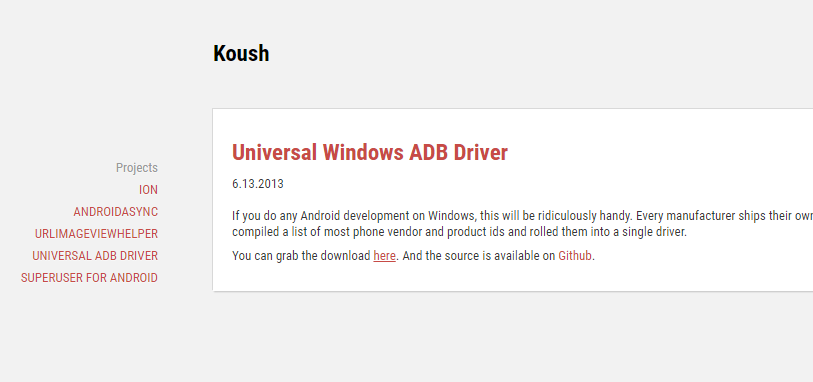
It then downloads the file directly above the taskbar. Wait for that file to finish downloading and then click on it where it shows the file name.
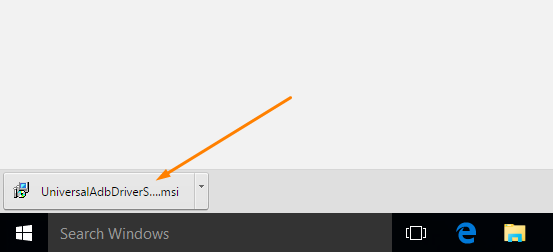
After clicking on the file it then begins the Universal ADB Driver setup wizard that you need to go through before it installed on the computer. Click on the “Next” button to continue.
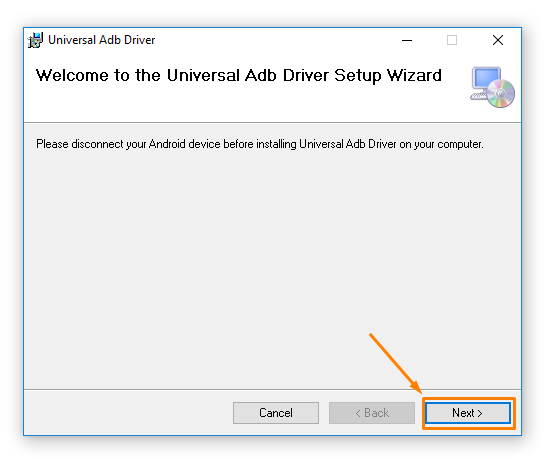 Click on the “Browse” button if you want to manually choose the file location or just leave it as the default option if you don’t have any preference. You can also decide to limit the ADB Driver access to just your account or every account that is created on the computer. Finish by clicking on the “Next” button.
Click on the “Browse” button if you want to manually choose the file location or just leave it as the default option if you don’t have any preference. You can also decide to limit the ADB Driver access to just your account or every account that is created on the computer. Finish by clicking on the “Next” button.
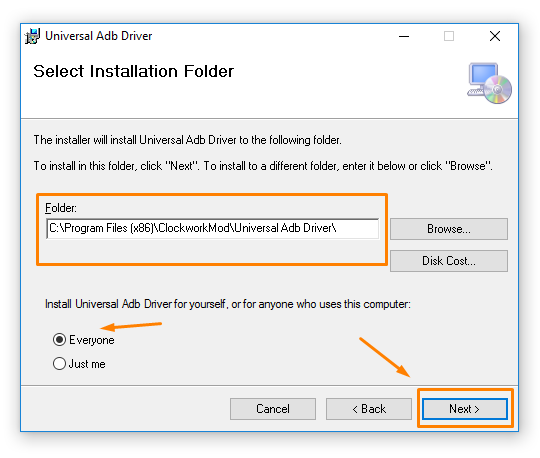 The program now makes you click on the final “Next” button to confirm the installation of the Universal Windows ADB Driver.
The program now makes you click on the final “Next” button to confirm the installation of the Universal Windows ADB Driver.
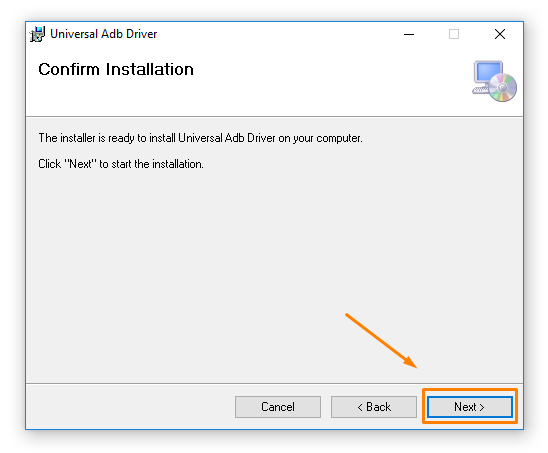 The installation of the driver now begins, and it gives you the Installation Complete message in a few seconds when it is complete. Click on the “Close” button at the bottom of the screen when it appears.
The installation of the driver now begins, and it gives you the Installation Complete message in a few seconds when it is complete. Click on the “Close” button at the bottom of the screen when it appears.
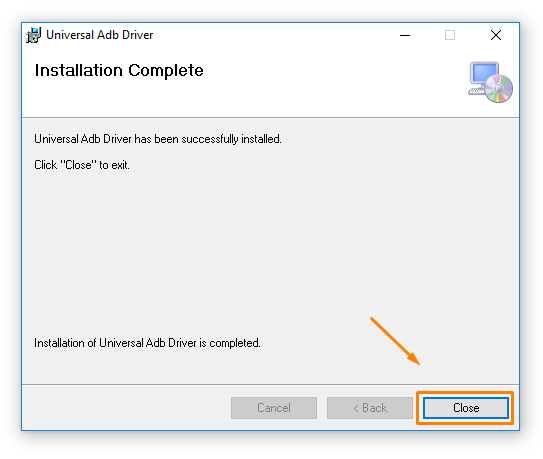 In conclusion, that is how to download the Xiaomi Mi Pad 2 USB Drivers on a computer that is running a version of the Windows operating system so you can now transfer data.
In conclusion, that is how to download the Xiaomi Mi Pad 2 USB Drivers on a computer that is running a version of the Windows operating system so you can now transfer data.
