Most people have no idea exactly what a USB driver is trained to do, and they don’t really care either. All they need is for the driver to start working so that they mobile device that has connected to the computer can start doing the things that they need it to do, i.e., transfer data or allow for the backup of pictures and music files.
There is a reason as to why many people don’t know that much about USB drivers and that is because not every operating system needs them installed. It is the Windows environment that needs to the USB drivers installed on the computer before your mobile devices of all sorts of operating system can connect to the computer and allow for the USB cable to act as the bridge for data transferring and connecting of the smartphone to the computer for use of things like flashing tools and other apps.
The Windows operating system always tries to install the device drivers automatically for your smartphone and tablets that run Android but sometimes it fails to download them because it can’t find them and other times it cannot work out what your device is so it gets confused. During these occasions, you don’t have any choice but to find the files yourselves and then get them installed manually instead of relying on Windows to do it for you and the guide below teaches you everything you need to know to get that done.
How To Download Xiaomi Redmi 3 USB Drivers on Windows PC
Open the Universal Windows ADB Driver website that Koushik Dutta has created to host the file you need to download and click the link found in the text where it writes “you can grab the download here” and the file then downloads to the computer.
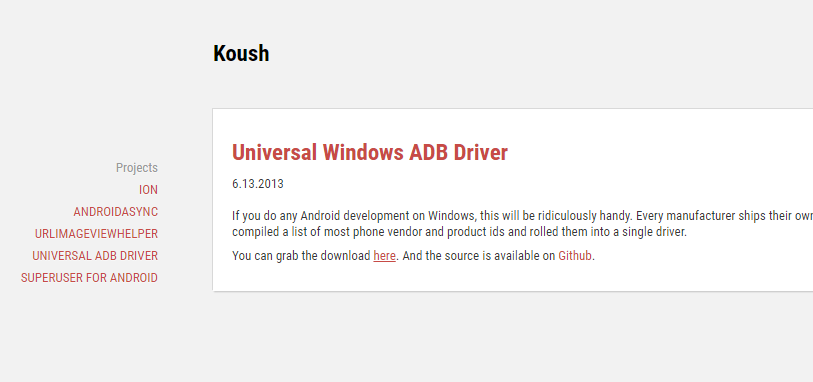
The file ends up just above the taskbar for as long as you keep your web browser open. As soon as the file finishes downloading, click on it and the setup wizard opens on the display.
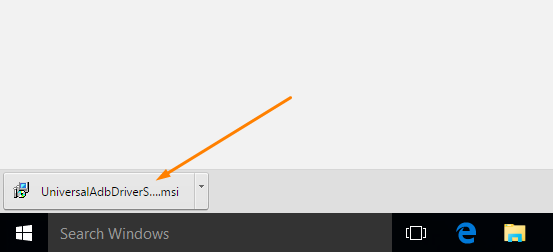
Make sure you disconnect any Android device from the computer before you go ahead from this point. Click on the “Next” button to begin the setup wizard when that is done.
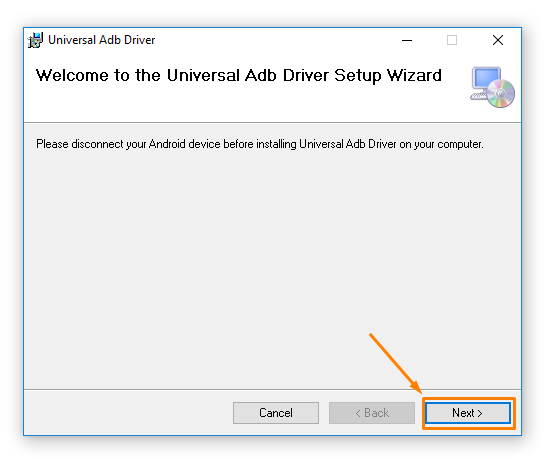
Choose where you would like the destination of your driver file to end up on the computer, and it is where the file will be stored up until you manually move it or delete it. You can also use the box beneath it to choose whether you want to restrict the use of the ADB Driver to just your account or make it available for all accounts on the computer.
Click on the “Next” button after you have made your selections.
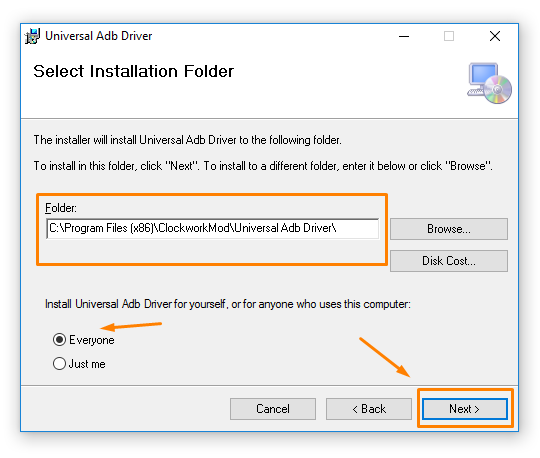 The setup wizard makes you confirm the installation on the following screen by clicking on the Next button one last time and then the installation begins.
The setup wizard makes you confirm the installation on the following screen by clicking on the Next button one last time and then the installation begins.
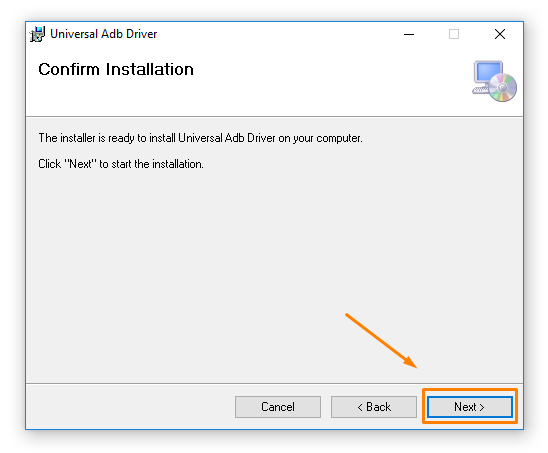 Wait for the progress bar to reach full and after just a few seconds the Universal ADB Driver is installed. Close the setup wizard by clicking on the “Close” button.
Wait for the progress bar to reach full and after just a few seconds the Universal ADB Driver is installed. Close the setup wizard by clicking on the “Close” button.
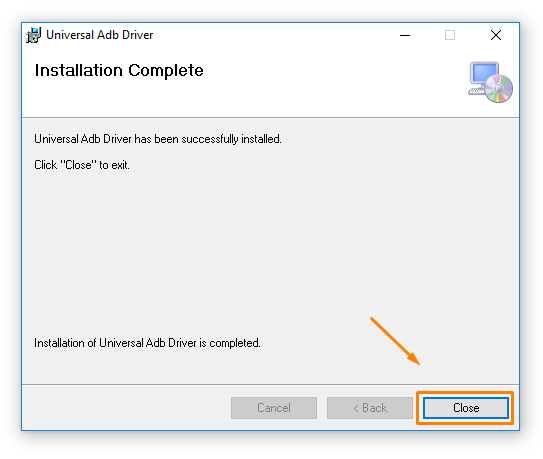 In conclusion, that is how to download the Xiaomi Redmi 3 USB Drivers on a computer that is running a version of the Windows operating system so you can now start transferring data.
In conclusion, that is how to download the Xiaomi Redmi 3 USB Drivers on a computer that is running a version of the Windows operating system so you can now start transferring data.
