Most developers who have mobile devices need to have USB drivers installed on the computer first if it is a computer that is running Windows before they can do anything with regards to that mobile device. However, there are also many reasons for every day people like you and me to have to connect to the computer and have the USB drivers working for that too. Unfortunately, it’s usually the latter example of people who end up in trouble because getting the right drivers installed is something that a developer can do really easily. After you follow the instructions below you too will now know how to get the correct USB drivers installed on the Windows computer for your mobile device as you live in the future too. So well, in fact, that even a developer won’t be able to install them nay quicker than you.
You only need to install the Xiaomi USB Drivers once on the computer, and as long as you don’t delete them, they should continue to work for many years. Moreover, the same file is compatible with most Xiaomi devices, so you don’t have to keep finding another file if you end up getting a new phone.
The Xiaomi USB Drivers mean that you can start transferring the data from the phone to the computer and the other way around. It also means you can connect to the computer with the USB cable and the apps on the computer can detect your smartphone. That opens up doors to be able to do things like install official software updates manually by flashing them with a flashing tool.
How To Download Xiaomi Redmi Note 3 USB Drivers On Windows PC
Visit the Universal Windows ADB driver website and look for where it says “you can grab the download here” to download the file you need on the computer.
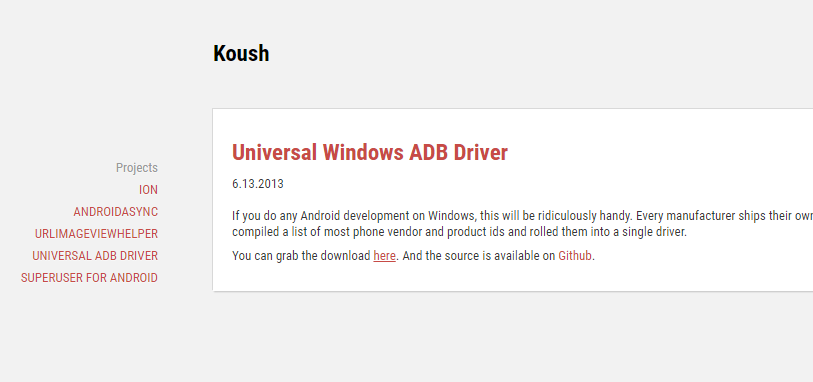
The file then starts downloading above the taskbar. Wait until the download completes and then click on the file where it shows the file name.
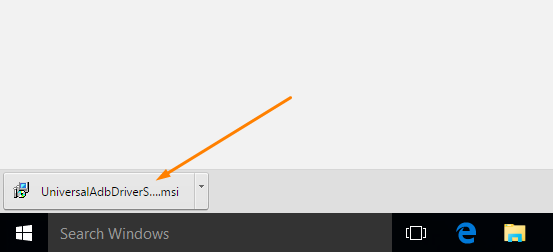
You then get to the welcome screen for the Universal ADB Driver setup wizard that you need to run through before the ADB Driver is installed. Remember it is this same ADB Driver that is going to give you the USB Drivers for the Xiaomi Redmi Note 3 smartphone on the computer also.
Make sure your Android device is not connected to the computer or the USB cable. Click on the “Next” button to begin the setup wizard.
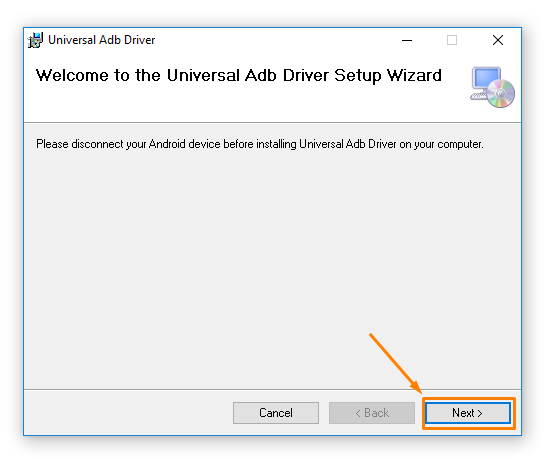 Select where you would like the ADB Driver file to be stored on the computer. That is the location where it will appear on the computer up until you choose to move it, or you delete it.
Select where you would like the ADB Driver file to be stored on the computer. That is the location where it will appear on the computer up until you choose to move it, or you delete it.
Once that is done, choose whether you want the Universal ADB Driver to be available for everyone who has an account on the computer or just for your account.
Click on the “Next” button when both of those things are done.
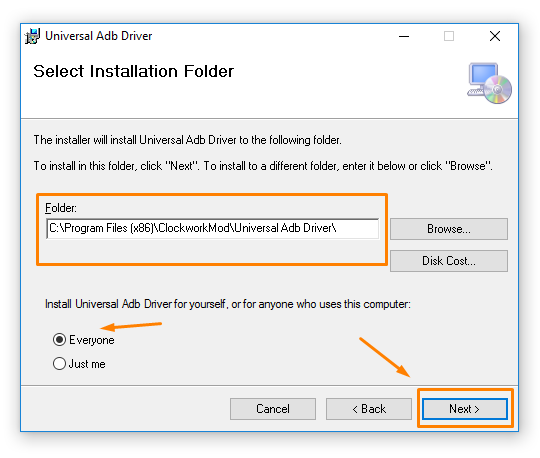 Confirm the installation of the Universal Windows ADB Driver by clicking on the “Next” button and then wait for the installation to complete.
Confirm the installation of the Universal Windows ADB Driver by clicking on the “Next” button and then wait for the installation to complete.
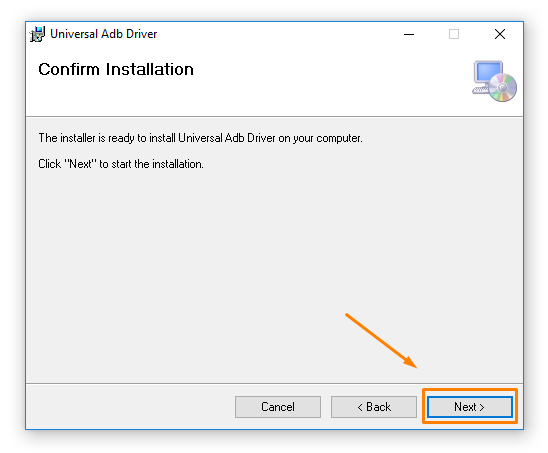 When it does you get to another screen that makes you click on the “Close” button to exit the setup wizard.
When it does you get to another screen that makes you click on the “Close” button to exit the setup wizard.
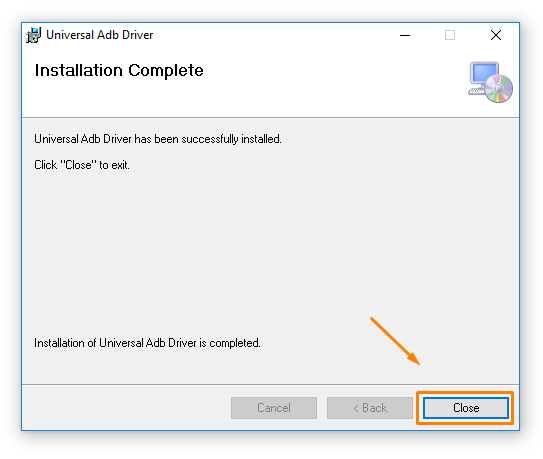
In conclusion, that is how to download the Xiaomi Redmi Note 3 USB Drivers on a computer that runs a version of the Windows operating system.
