Without USB Drivers installed on the computer that is running Windows, there is no way for the mobile device in your hands to communicate with the Windows operating system which usually allows for things like the transferring of data and being able to use apps on the computer for your mobile device.
Windows operating systems know that it is a burden for people to have to install the drivers not just because it required work but because it also can be challenging for people to do so it aims to take that worry off of your shoulders. However, there are times when Windows doesn’t have the ability to install the correct drivers on the computer for your device and in those situations you need to install them yourself.
There are many ways to install the USB Drivers on the computer for your device. If you cannot find them from the manufacturer’s website then another way that is really easy if you have a device that if from a famous maker is by installing the Universal Windows ADB Driver instead. Koushik Dutta makes the Universal ADB Driver, and it packages a bunch of the USB Drivers from the most popular device brands in the world all in the one package, and it is all you need to install for Xiaomi devices.
How to download and install the Xiaomi Mi Max USB Drivers on Windows PC
Head to the Universal ADB Driver website and click on the red link that says you can “grab the download here” and the file you need then downloads to the computer.
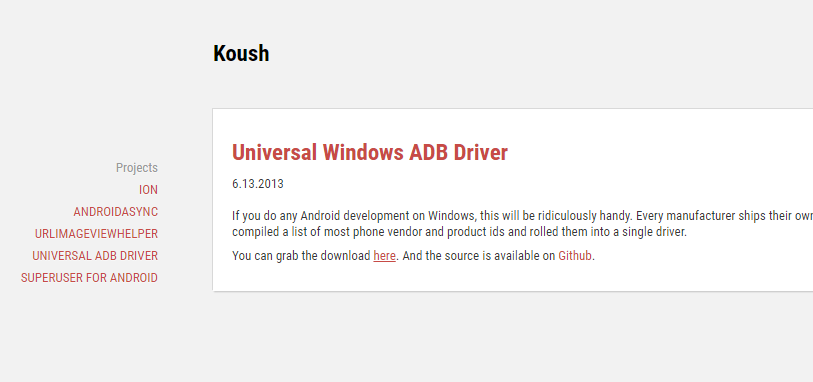
You can find it downloading above the taskbar on the computer. Wait until the download completes and then click on the file where it shows the filename.
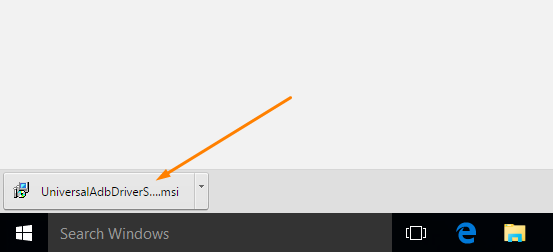
You then get to the Universal ADB Driver setup wizard page. Make sure you disconnect your Android device first so that it is not connected to the computer and then click on the Next button.
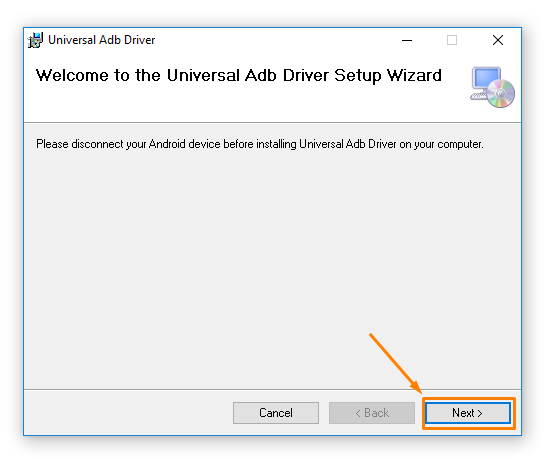
Here you get to choose where you want to the Universal ADB Driver file location to be on the computer which is where it remains after it is installed until it is deleted. Leave the file location on the default settings if you don’t have a preference of if you don’t know. You can also make your choice of whether you want to share it with just your account or all accounts on the computer and then finish by clicking on the Next button after making your selections.
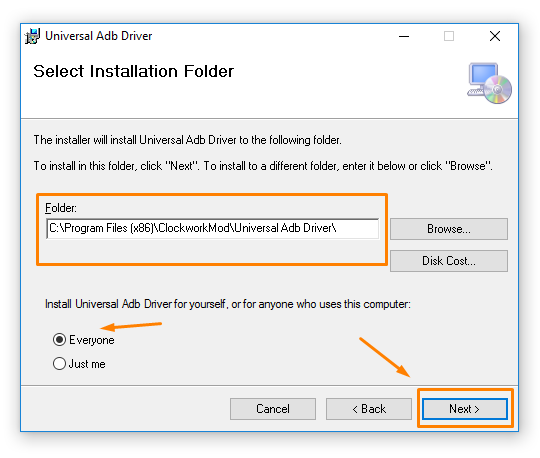 Confirm you want to install the Universal ADB Drivers that installs the USB Drivers you want for the Xiaomi Mi Max USB Drivers on the computer and the installation begins.
Confirm you want to install the Universal ADB Drivers that installs the USB Drivers you want for the Xiaomi Mi Max USB Drivers on the computer and the installation begins.
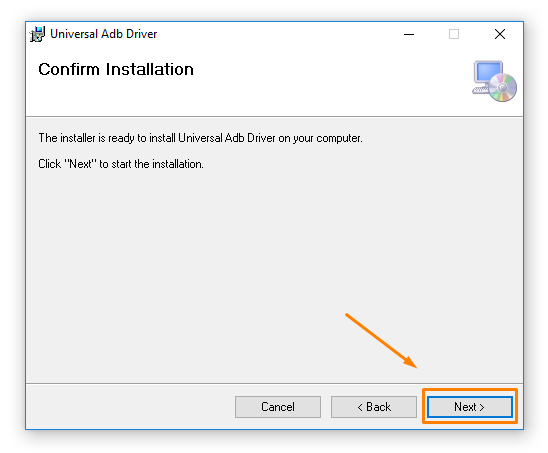 Wait until the progress bar reaches full and the installation complete screen shows up at the end and then click on the Close button to finish the setup wizard.
Wait until the progress bar reaches full and the installation complete screen shows up at the end and then click on the Close button to finish the setup wizard.
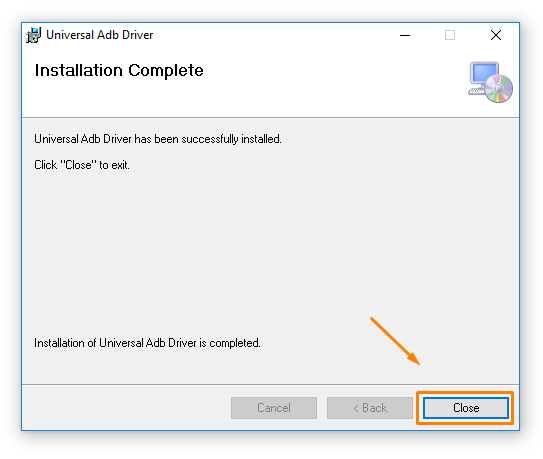
In conclusion, that is how to install the Universal ADB Driver on a computer that runs on the Windows operating systems to install the Xiaomi USB Drivers for the Xiaomi Mi Max smartphone.
