The mobile devices that we use every day that are now in our hands are most valuable to us when they can be utilized away from the computer. Sometimes that means laying on our beds watching TV and other times it means when we are away from the home altogether. There are also times when originally you want to have your mobile device and your computer together at the same time because we often rely on both of them having the ability to connect with one another.
There are various reasons why we need our mobile devices to connect to our computers. Many geeks who I know to do this frequently for flashing software updates from a flashing tool. Other people, I know like to store photos on the computer that were on the smartphone or tablet up until they swapped them over to the computer.
No matter your reason for personally needing to connect the mobile device in your hands to the computer it is always going to be done with the USB cable and you are always going to need the correct USB Drivers installed before any data transferring can be done. That means there is no transferring of the pictures, and there is no using the apps on the computer in conjunction with the mobile device such as the flashing tools that help with the installation of the software updates until you get the USB drivers installed.
Microsoft has programmed the Windows operating system to handle the installation of the USB Drivers for you and you know that is true when you see a message popping up in the system tray that says device driver software installed successfully. However, often there are times when Windows doesn’t have the ability to work out what device you have or where to find the drivers for that particular device. For all those times there is the Universal Windows ADB Driver that helps you install the correct USB Drivers instead.
Downloading and installing the Xiaomi Mi 4S USB Drivers on Windows PC
Download the Universal Windows ADB Driver that has the Xiaomi USB Drivers for the Mi 4S smartphone on the computer by visiting the website and then clicking on the “here” link.
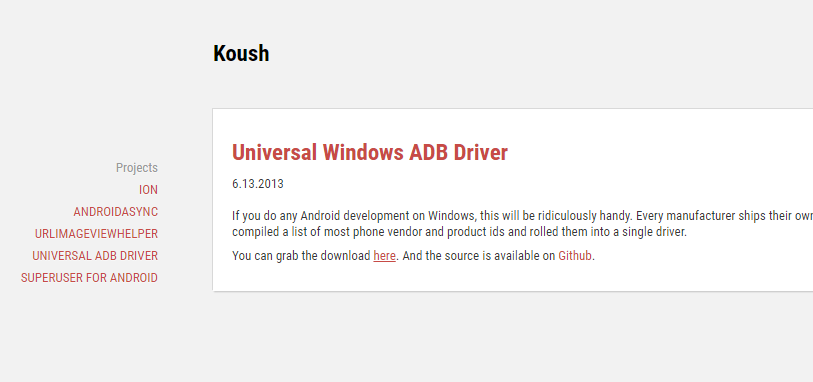 The Universal ADB Driver then downloads on your Windows operating system directly above the taskbar. Wait until the file has downloaded completely and then click on it.
The Universal ADB Driver then downloads on your Windows operating system directly above the taskbar. Wait until the file has downloaded completely and then click on it.
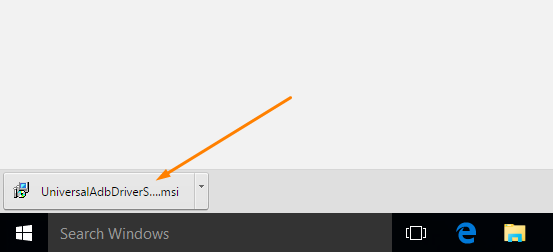
You then get the welcome screen that tells you that you need to disconnect your Android device from the computer before installing the file. Do that now if you haven’t already and then click on the Next button.
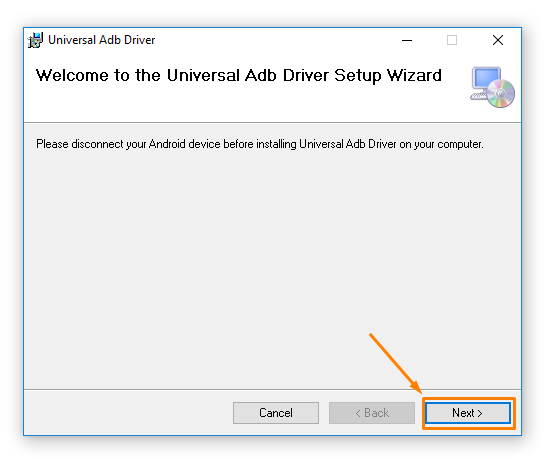 Choose the download location you want the Universal ADB Driver to be kept on the computer or just leave it as the default settings like I have if you don’t have a preference.
Choose the download location you want the Universal ADB Driver to be kept on the computer or just leave it as the default settings like I have if you don’t have a preference.
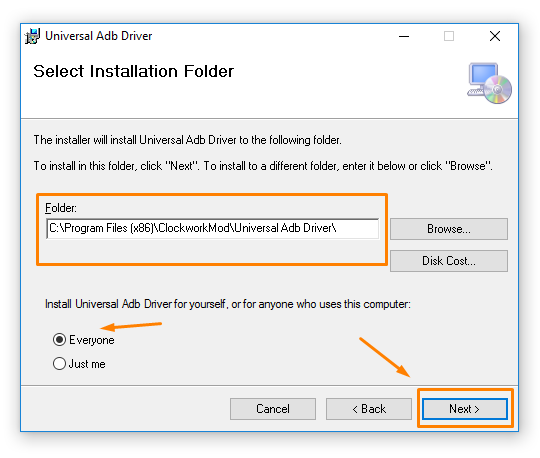 Confirm the installation by clicking on the Next button and the installation of the Xiaomi USB Drivers then begins.
Confirm the installation by clicking on the Next button and the installation of the Xiaomi USB Drivers then begins.
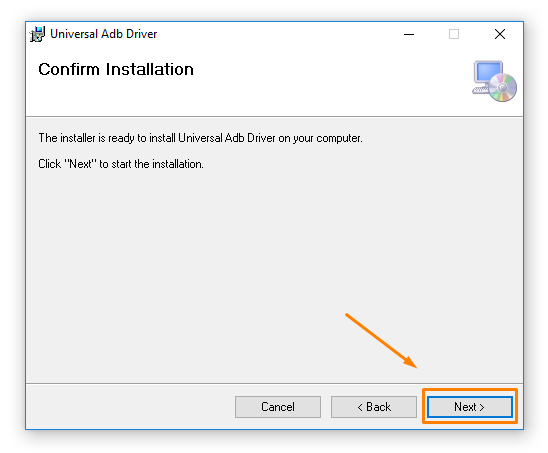 The Universal ADB Driver then lets you know when the installation is complete. Now you just need to click on the Close button available at the bottom of the screen.
The Universal ADB Driver then lets you know when the installation is complete. Now you just need to click on the Close button available at the bottom of the screen.
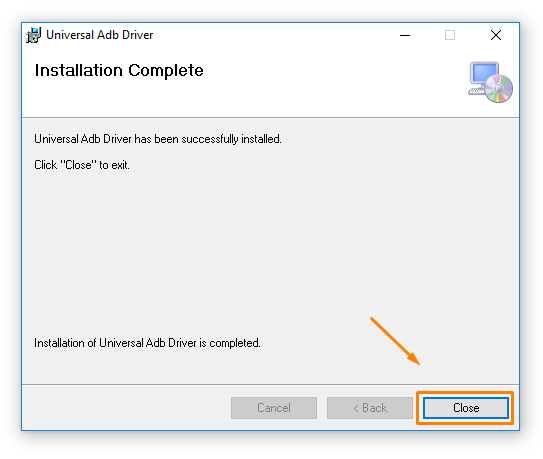
In conclusion, that is how to install the Xiaomi USB Drivers on a computer that is running on the Windows operating system for your Xiaomi Mi 4S smartphone.
