WinRAR has been a great utility to compress files and to reduce their size for a long time. WinRAR can be considered as the alternative to WinZIP, which allows you to compress and extract files with some options. WinRAR has lots of options and advanced settings, which let you make the archive as you want. Like, you can add your image when someone extracts your archive using SFX archive option. Along with that, there are hundreds of other options in it to serve you better.
File Compression usually lets you reduce the size of the files on your PC. By doing so, you can share the big files with your friends on the Internet easily as the file you send them will be in a compressed format, in reduced size. File compression does not delete or modify any of the files, so you don’t have to worry about it. Suppose that you have around 25MB of picture files, and you want to send it to your friend, how would you do that since most of the email services restrict the attachment size to 20MB? At this time, WinRAR comes handy in which you can compress the files and reduce their size. Here is a simple guide on how you can create an archive in WinRAR.
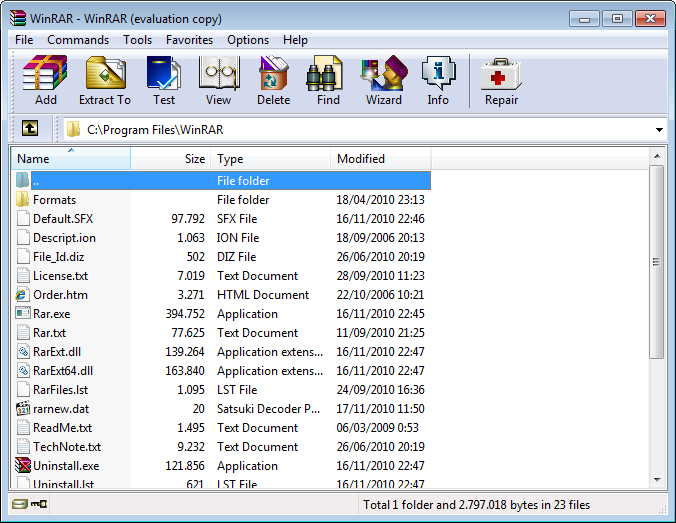
How To Compress/Archive Files With WinRAR
First of all, open the WinRAR utility on your PC. You can do so by either going to Start menu or from the desktop icon.
After that, you will see the main screen of the WinRAR with some options. As we are going to create an archive, just select the files you want to add to archive from the inbuilt WinRAR Explorer and click the Add button.
As soon as you click the button, you will see a dialog box on the screen asking you the archive details.
In the field named Archive name, fill in the name of the archive. Few tabs are containing advanced options. You might not want them, simply press the OK button and the process will begin.
Depending on the size of the file you have chosen to be archived, it will take some time to create an archive.
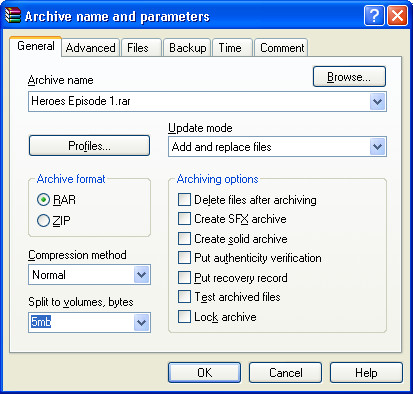
When you send a compressed archive to anyone, he would need an archive extractor to let him see the files inside the archive. WinZIP and other few programs can extract the archives created in WinRAR, so it is not mandatory to have the same software in your recipient’s PC. Here is the short guide on how you can extract the compressed archives using WinRAR.
How To Extract/Uncompress Files With WinRAR
The first common thing is to open the WinRAR utility.
From the inbuilt file explorer, choose the archive you want to be Extracted/Decompressed and click the Extract To button on the above.
It will pop out a dialog box asking where to save the extracted files, just choose a directory on your PC where the extracted files would be saved. Click on the OK button to commence the decompressing process.
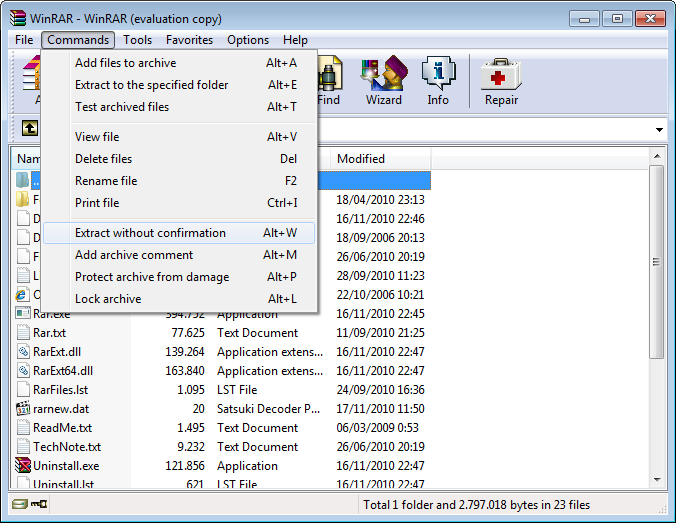
Sometimes, while creating an archive or downloading it from the Internet, due to download fails, the archive gets corrupted. At that time, you can use the Repair feature of WinRAR to repair the corrupted archive and build a new one with all the contents of the older archive. WinRAR comes with an option to repair the damaged archives, in most cases, it can recover all the data from the corrupted archive. Here’s how you can do it.
How To Repair Archives With WinRAR
Open the WinRAR Utility.
Choose the damaged, corrupted archive from the Explorer and click the Tools>>Archive Repair option.
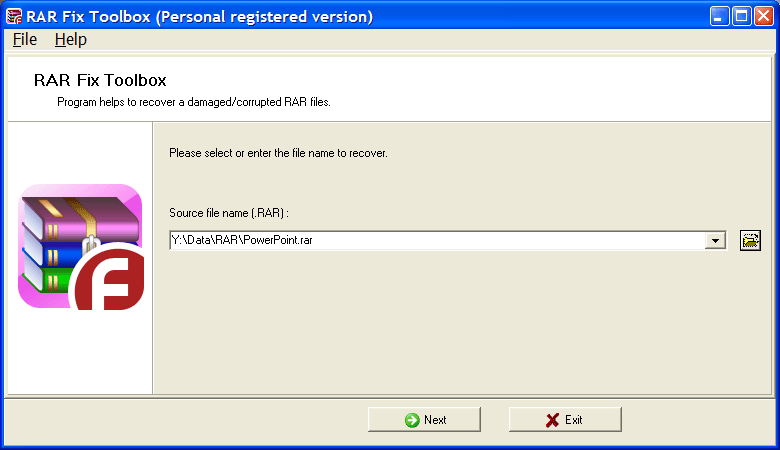
It will then ask you where to put the repaired archive, just choose any folder and press the OK button. You will get the fixed archive within few minutes, depending on the source archive.
These type of File compression and extraction utility, i.e., WinRAR helps to easily create, extract and repair the archives within few clicks of the mouse.