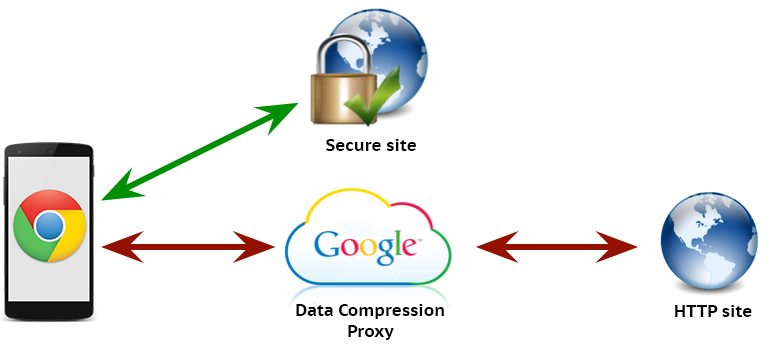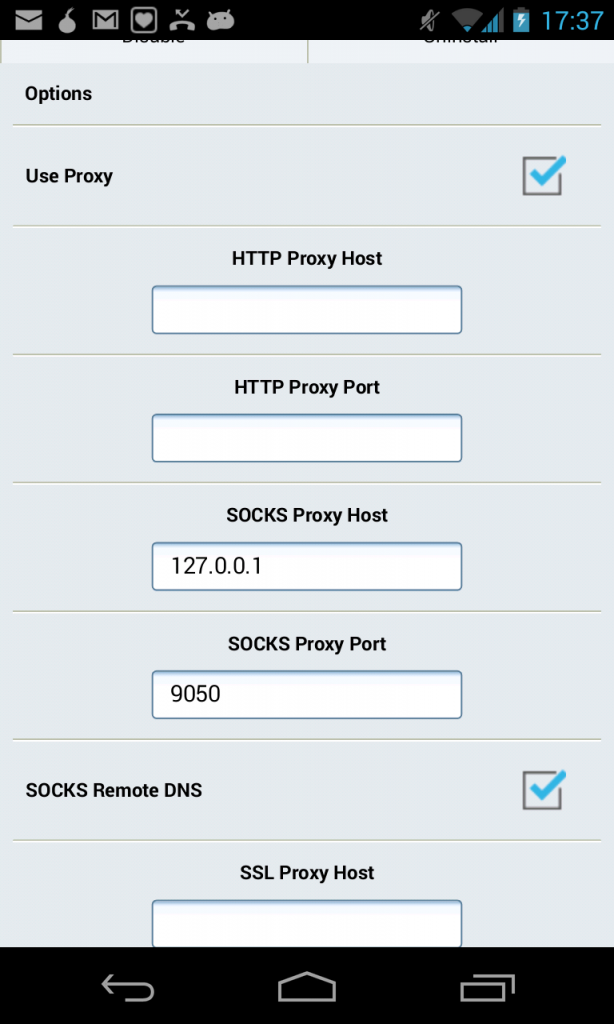Last Updated on November 15, 2019 by Mathew Diekhake
Firewalls can be a blessing for many but a curse for some also. Sometimes there are things you want to be able to do but you can’t because the firewall is in your way. If you fall into this category, don’t worry we have the solution for you.
How to Bypass Firewall on Android Mobiles
Step 1. Go to the Android Market/ Google Play store. You can get there either from the app itself or type it into your web search.
Step 2. Inside the Google, Play / Android Market store will be another search box. Inside that search box, you will be searching for the following individually: SSH Tunnel, Proxy Mobile, and Mozilla Firefox. Let’s start with SSH Tunnel by typing that in.
Step 3. After typing SSH Tunnel press enter and in the results search down the page for the application. Once located download and install it.
Step 4. Do the same thing but this time searching for Proxy Mobile.
Step 5. Do the same thing again but this time searching for Mozilla Firefox.
Please note if you have any of these already then you will not need to download it again.
Step 6. Once all three have finished downloading we’ll go back and start with the SSH Tunnel. Open SHH Tunnel and inside SSH Tunnel Settings type in all the required details such as hostname password email etc. This is all required so that it will be able to port across to your device. Now click the Use SOCKS Proxy and write down the port numbers that you see because you will need these in future. Now check the Tunnel Switch box. This will complete the activation.
Step 7. Now open the Firefox you downloaded and select add-ons followed by the options menu. This will open Proxy Mobile. Next thing to do is to set up the Use Proxy and enter “127.0.0.1″ in the “SOCKS” proxy text box. Now you have to enter the port number that you used previously in the SOCKS text box.
Step 8. With Firefox still open up a new window and in the URL type in whatismyip.com to find out your IP Address. There are other ways, but this is the simplest for beginners as well as the best choice when on a mobile device. Once the web page load loads will be able to see the address and location.
You might also be interested in:
- How To Add Google Photos Shortcut To The Camera App In Android
- How To Move Apps To SD Card On Android Devices
- How To Hide Apps On Android Devices
- How To Download MP3 Of A YouTube Video In Android
- How To Block Calls And Messages In Android
Have something to say? You can contribute to this tech article by leaving a comment below.