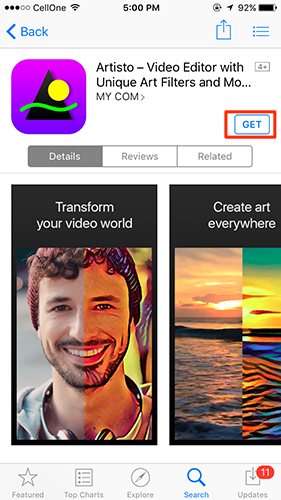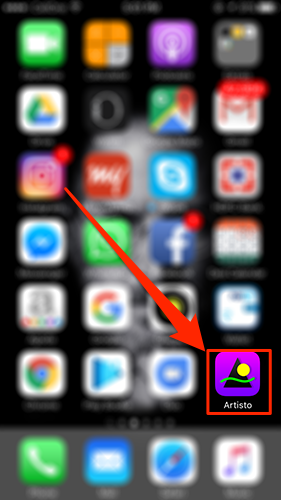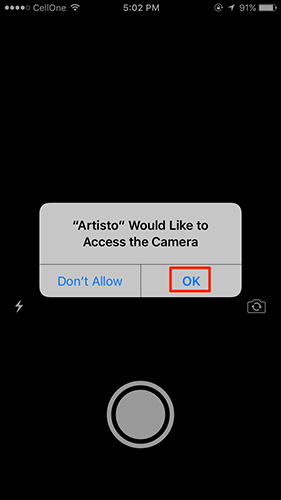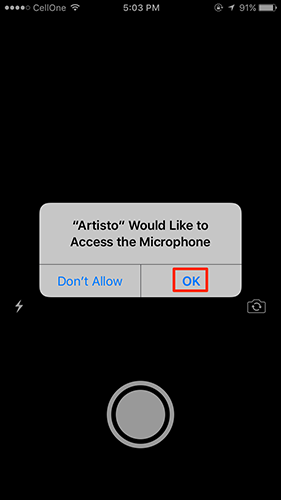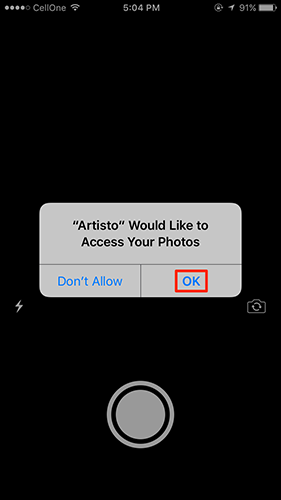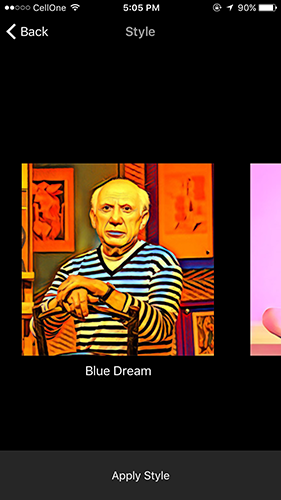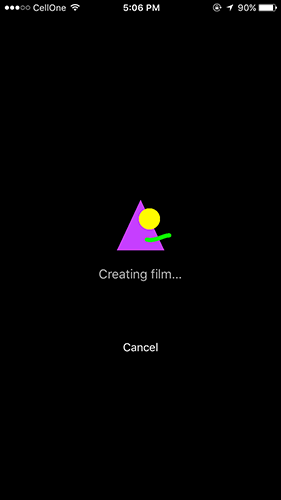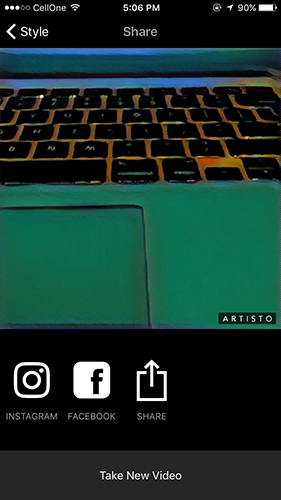Last Updated on June 13, 2023 by Mathew Diekhake
Prisma has revolutionized the way we add effects to our photos. It is an app that uses AI (artificial intelligence) to add filters to your photos and make them look more appealing than they originally are. Social media sites have recently seen themselves loaded up with all these Prisma affected photos, and you must have seen at least one of these pictures that have Prisma filters.
The only drawback of the app is that it is only for photos; it does not work with videos. So if you have got many photos to add effects to, Prisma is for you. However, if you have got lots of videos that you would like to have the Prisma filters applied on them, then the Prisma app is not for you, but, well, you do have an app that does the exact job but for videos.
Enter Artisto, an application that helps you apply Prisma like effects to your videos. Not only does it have what Prisma has, but it has got some additional filters as well that can be implemented to any of your videos.
In the following guide, we can see how we can use the app and make our videos look a little more appealing:
Adding Prisma Like Effects to Your Videos Using the Artisto App
The app comes at no cost, and it is available for both Android and iOS running devices.
1. Depending on what device you have, go to either Google Play Store or iOS App Store to download and install the Artisto app on your device. In the following steps, I am going to be using the iOS version of the app on an iPhone.
2. Once you have downloaded and installed the app on your device, launch the app from the Springboard (iOS) or the App Drawer (Android) by tapping on the app icon.
3. When the Artisto app launches, you will be asked to allow the app to use your device’s camera. You can grant that privilege to the app by tapping on OK when prompted as shown below.
4. Since audio is also a part of most videos, you will also be asked to provide it access to the microphone on your device. Tap on OK when prompted and it gets access to all the required items.
5. The third item it needs access to is the photo/videos library on your device. That is to allow you to select a video from your videos library to apply effects to now. Tap on OK and you should be able to move forward.
6. When you are done with granting permissions, you get to the screen where you can either choose an existing video or record a new video on which the filters will be applied. Once you have done that, you are shown all of the available filters that you can apply to your videos. Tap on the one that you would like to go ahead with and use.
7. You should see the following screen when the filter is being applied. It says it is creating a film out of your video.
8. Once the video with the chosen filter has been created, it should instantly play on your device. You can then share the video on your social profiles using the available share options on your screen.
So, that is how you could apply Prisma like effects not to your photos but to your videos using a free app called Artisto.
Featured Image Credit: YouTube
You might also be interested in:
- How To Call An Emergency Number From The Quick Settings Menu In Android
- How To Do A Reverse Image Search On Android Devices
- How To Get The Mac Caffeine Feature On Android Devices
- How To Set Location-based Reminders On Android Devices
- How To Get Rounded Corners On Android Devices
Have something to say? You can contribute to this tech article by leaving a comment below.