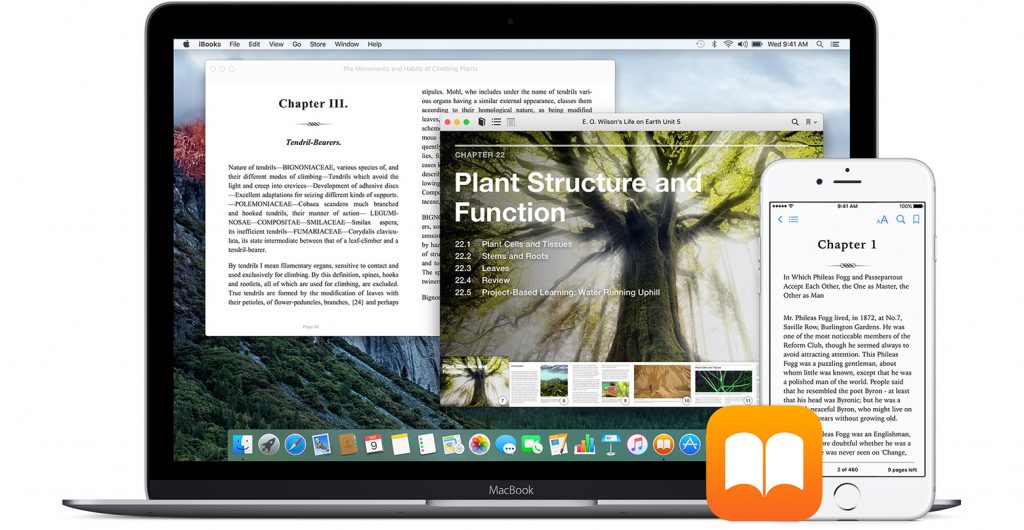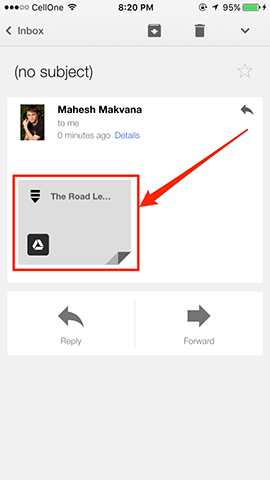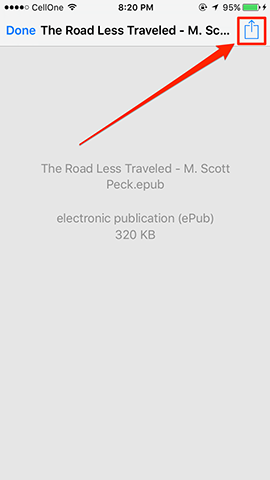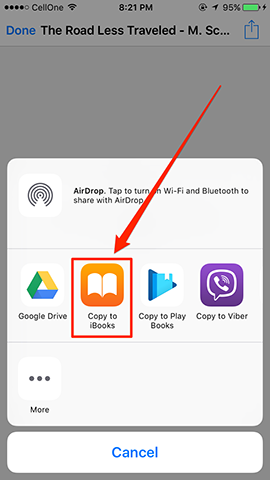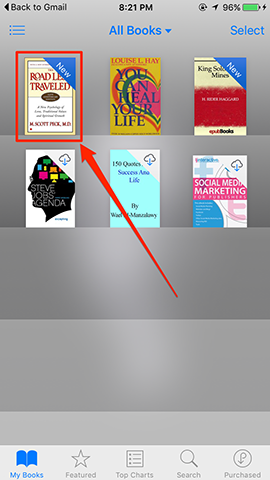iBooks is a books library for Apple devices that allows you to keep all of your books at a single place for whenever you want to read them. Adding a new book to iBooks is not a difficult task as you can just buy a book from Apple and get it automatically added to your iBooks library. However, the issue arises when you have purchased the book from somewhere else and not Apple, and you would like for it to be added to your iBooks library.
At such times, you can just use the iTunes app to get the book added to the library which I do not find to be the most convenient way to do the task. As every person who has ever used iTunes know how time-consuming process it is to do something with iTunes. Fortunately, though, you have a much easier way than the above methods to add a book to the iBooks library.
What this more natural method does is send the book as an email to your personal email address and then you save the book on your device in the iBooks app.
Here’s how the entire procedure works:
Adding a Book to the iBooks Library Using an Email and Not iTunes
To do the following steps, you need access to an email account that is logged in from both your computer and your iOS device.
1. Download or find the book that you want to add to iBooks on your computer. When you have found it, open your email program and compose a new email.
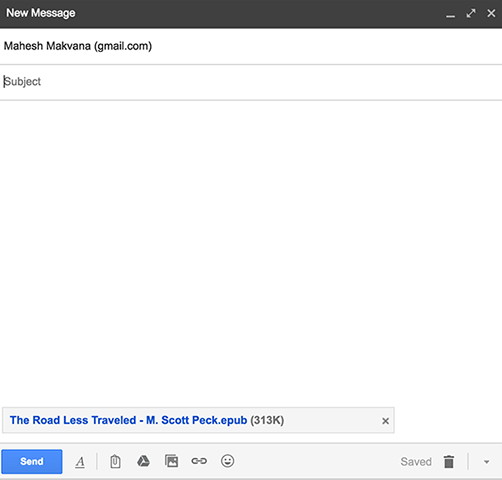
In the To field, enter your personal email address as you are going to email the book to yourself. You can leave the subject and body parts unfilled as they are not required. Now, drag and drop the book from your computer over to the email window so that it gets attached as an attachment to the email you are composing.
Once that is complete, hit the Send button to send out the email.
2. Now, what you need to do is launch the email program on your iOS device and open the email that you just sent to yourself. If you have not received any emails after you sent that email, the email should be on the top, and you can tap on it to open it.
When the email opens, you should be able to see the book as an attachment. What you need to do here is a tap on the attachment so that it opens.
3. When the attachment opens, tap anywhere on the screen and a few options should appear on your screen.
From the available options, you need to tap on the Share icon shown in the top-right corner of the screen. Don’t worry; you aren’t sharing the book with anyone, but that is a step of this entire procedure.
3. When the Share menu launches, go through the available options and choose the one that says Copy to iBooks. That is the option that copies the book to your iBooks library.
4. You should then be able to see the book being available in the iBooks app on your device. The book has a tag on it that says New so you can distinguish it from the other old books you already have in the library.
So, that was the easiest way to add a book to the iBooks library. It did not even require you to launch iTunes and sync the books and all that stuff; all it required was an email, and that did the entire job for you.
Let us know if you found this to be useful!
You might also be interested in:
- How To Make PDF Files Easier On Eyes In The Adobe Reader
- How To Add Prisma Like Effects To Your Videos Using A Free App
- How To Play A Single Song Without Bothering iTunes On Your Mac
- How To Change The Homepage In Various Web Browsers On A Mac
- How To Automatically Delete Archives After Expanding On Mac
Have something to say? You can contribute to this tech article by leaving a comment below.