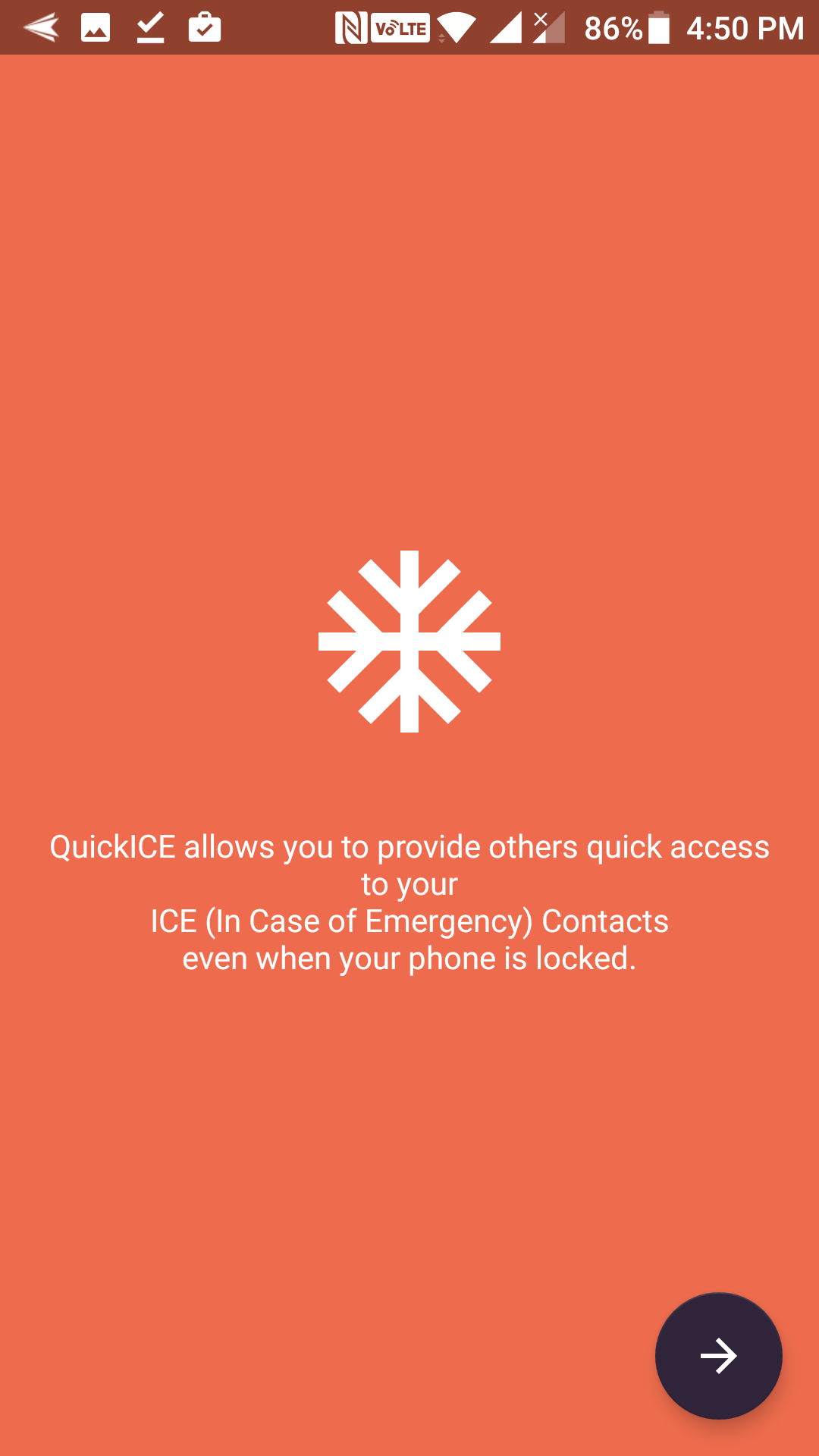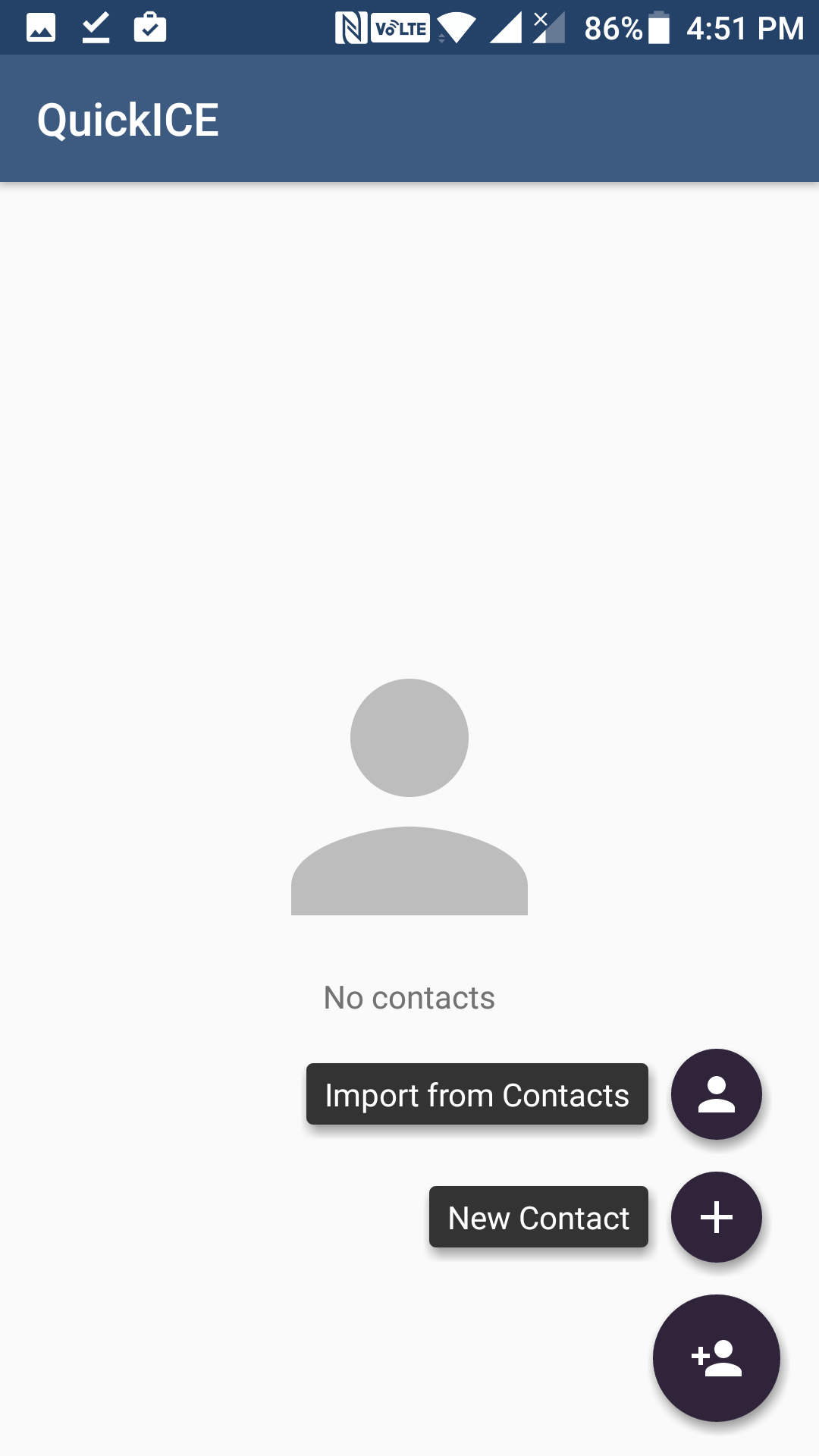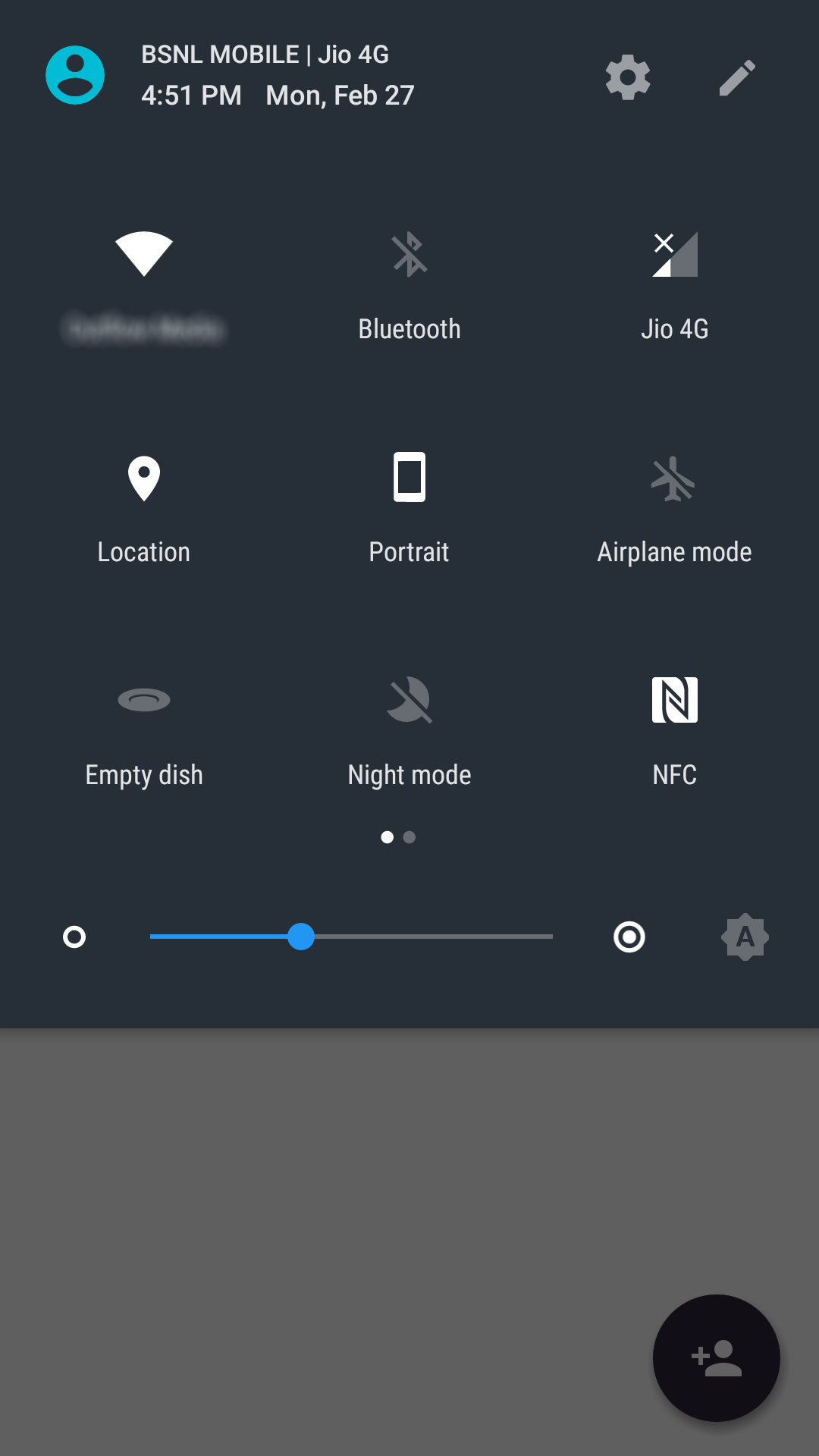Nobody wants to be in an emergency situation, but often there is nothing we can do about it, and it happens to all of us at some point during our lives. When you are there, you will want to call your near and dear ones as quickly as possible.
With an Android device, you need to launch the phone app and select a contact to place a call. If you are really in a danger situation, every second counts and you cannot afford to do what I said above. Instead, what you should have is a simple way to place a call to your emergency contacts with a tap of a button.
Fortunately, there is an app that allows you to add your emergency contacts to the Quick Settings menu on your device so that you can quickly call them without looking for their phone number in the contacts list.
The following guide shows how you can get the app and then how you can configure it for your good.
Calling an Emergency Number from the Quick Settings Menu in Android
To do the task, you are going to use an app called QuickICE available for free on the Google Play Store.
Open the App Drawer on your Android device and tap on the “Play Store” icon to launch the Google Play Store. When it launches, search for and tap on “QuickICE” app. You should now be on the app page. Tap on the button that says “Install” to download and install the QuickICE app on your device.
When the app has been successfully downloaded and installed on your device, open App Drawer and tap on “QuickICE” to launch the newly installed app.
When the app launches, it asks you to provide it access to making calls on your device. Tap on the forward arrow icon to move forward.
On the screen that follows, you will be prompted to allow the app to be able to make phone calls on your device. Tap on the button that says “Allow, ” and the app will be granted the permission to make phone calls on your device. The reason it needs this permission is that it lets you call your contacts right from the Quick Settings menu.
On the following screen, tap on the round-shaped button in the lower-right corner of the app, and it lets you select the contacts you wish to add to your emergency contacts list. These are the contacts on your phone that you will be able to call to from the Quick Settings menu of your device.
When you tap the button, you will see a few options. Tap on the one that says “Import from Contacts, ” and it should let you import phone numbers from your device’s phonebook.
On the next screen, you will be able to select the contacts you think can help you in an emergency situation. Select the contacts you want, and they will all be added to the app.
The process of adding emergency contacts is done. What you need to do now is add a Quick Settings tile for the app so you can easily and quickly place a call to these numbers from your quick settings menu.
Pull down the notification bar twice from the top of your screen and then tap on the pencil icon which is for editing the menu.
You should now see the ICE tile appearing on your screen. It should be in disabled tiles section as it is yet to be enabled on your device. What you should do now is drag the tile named “ICE” and drop it onto the Quick Settings area where other icons are located. That way, the tile will be added to the Quick Settings area, and it will always be shown there for you.
Once the tile has been added, you can tap on it anytime, and it will ask you to choose a contact to make a phone call to. This way, you should be able to call your emergency contacts quickly using the Quick Settings menu as opposed to opening the phone app and finding a contact and then tapping the call button and so on.
So, that was how you could call an emergency number from the Quick Settings menu in Android.