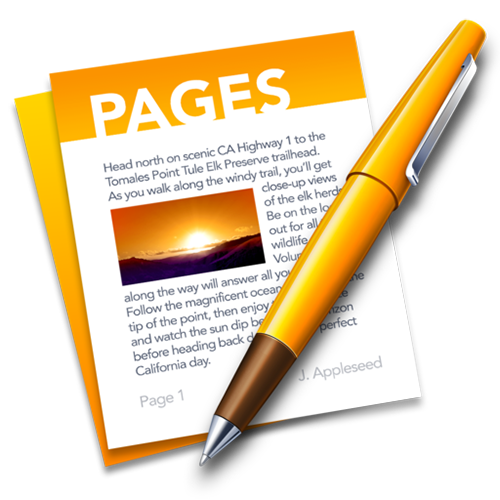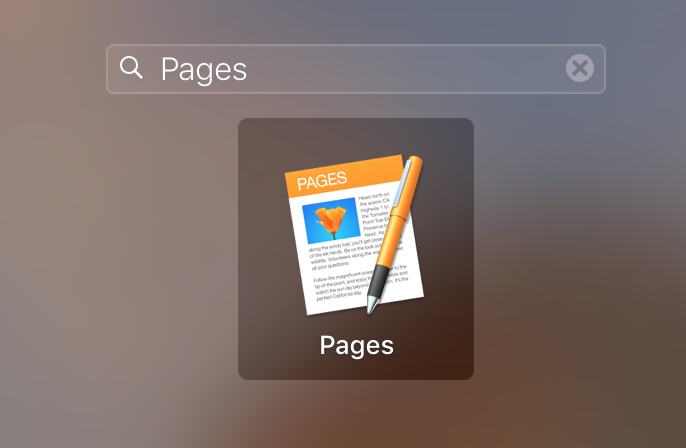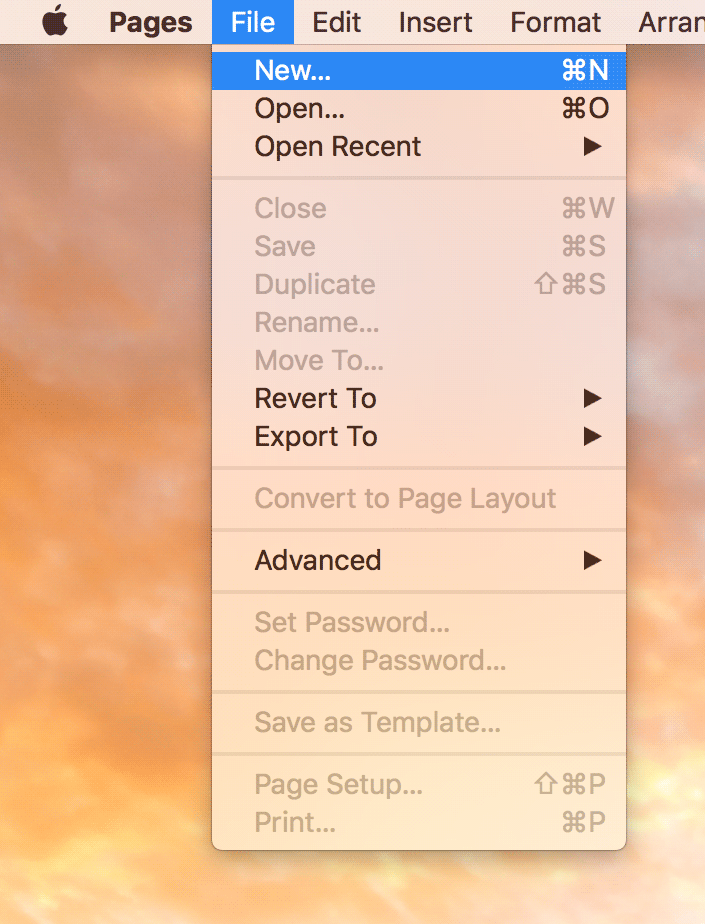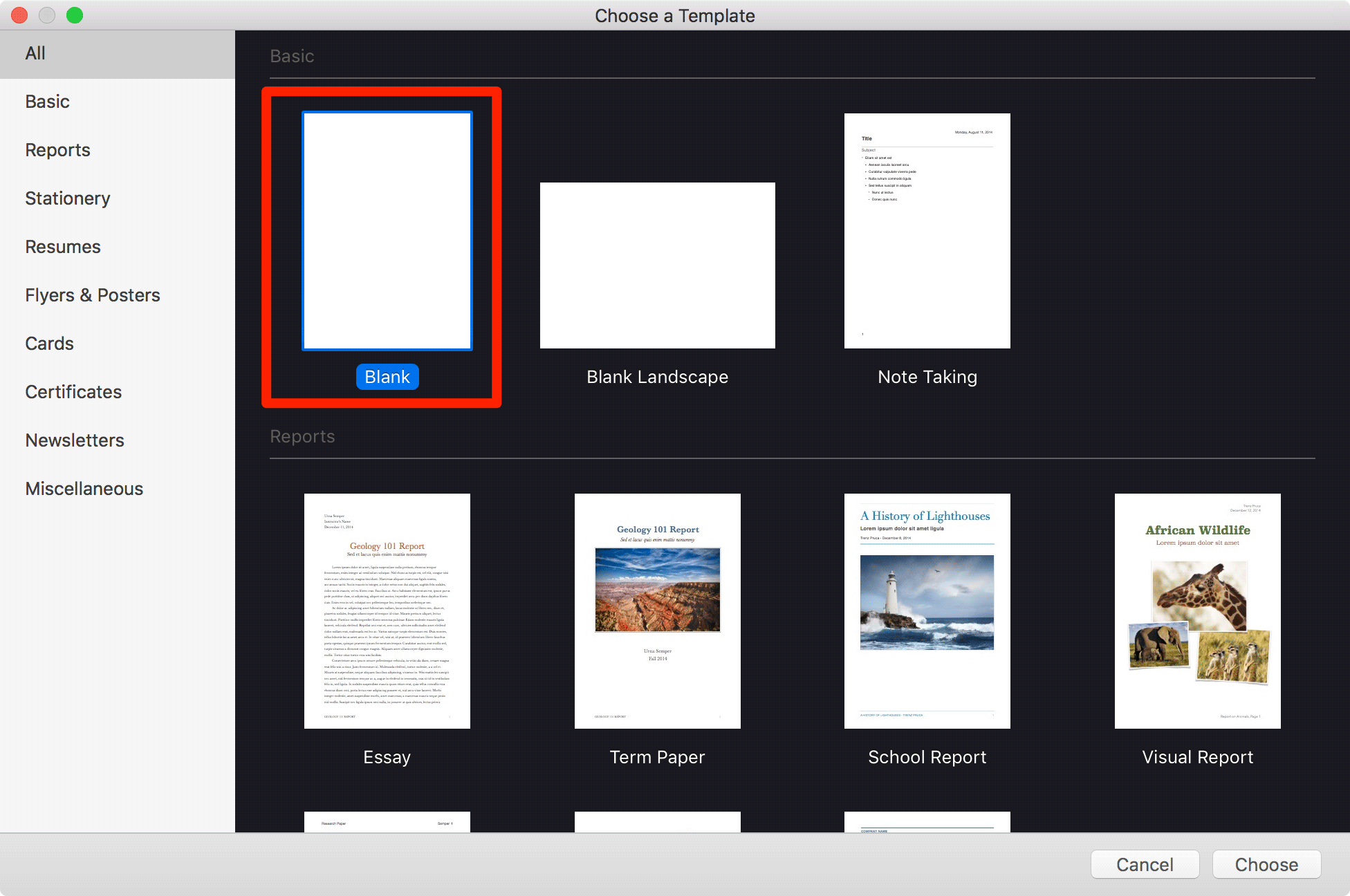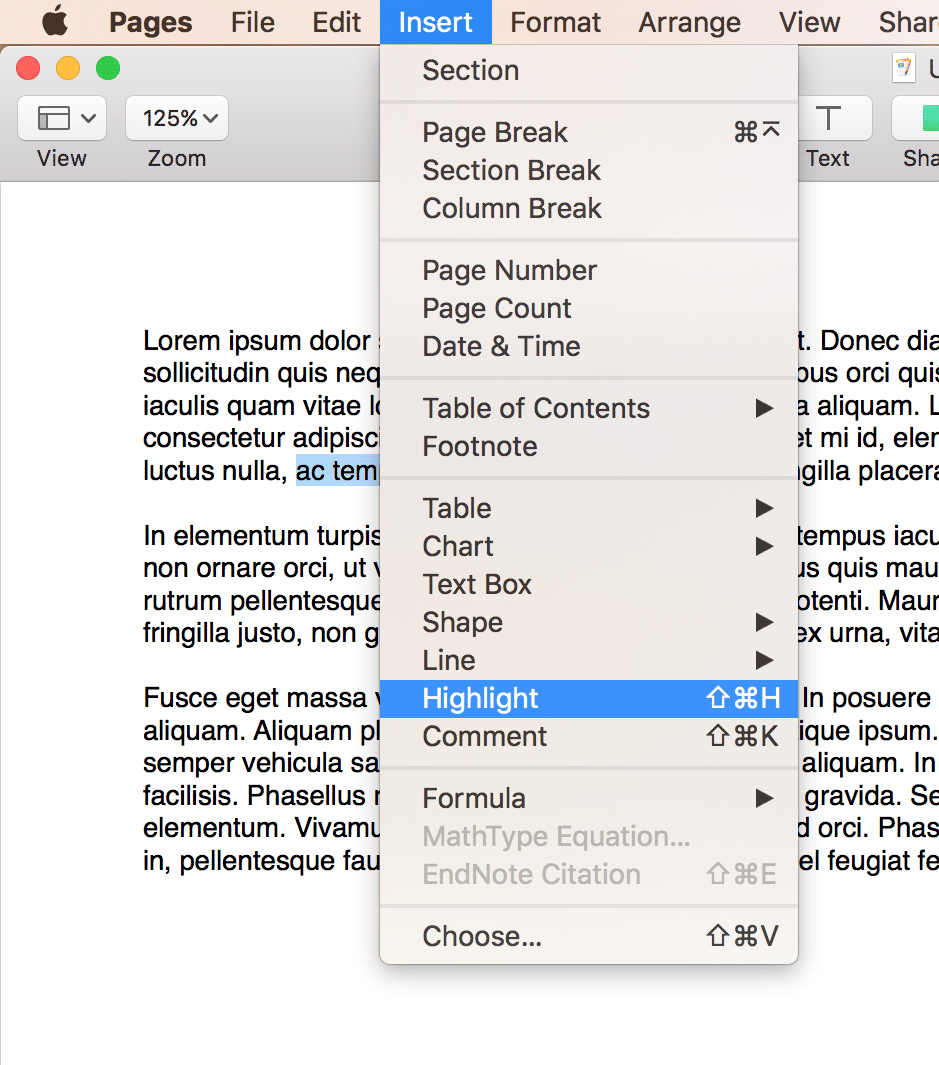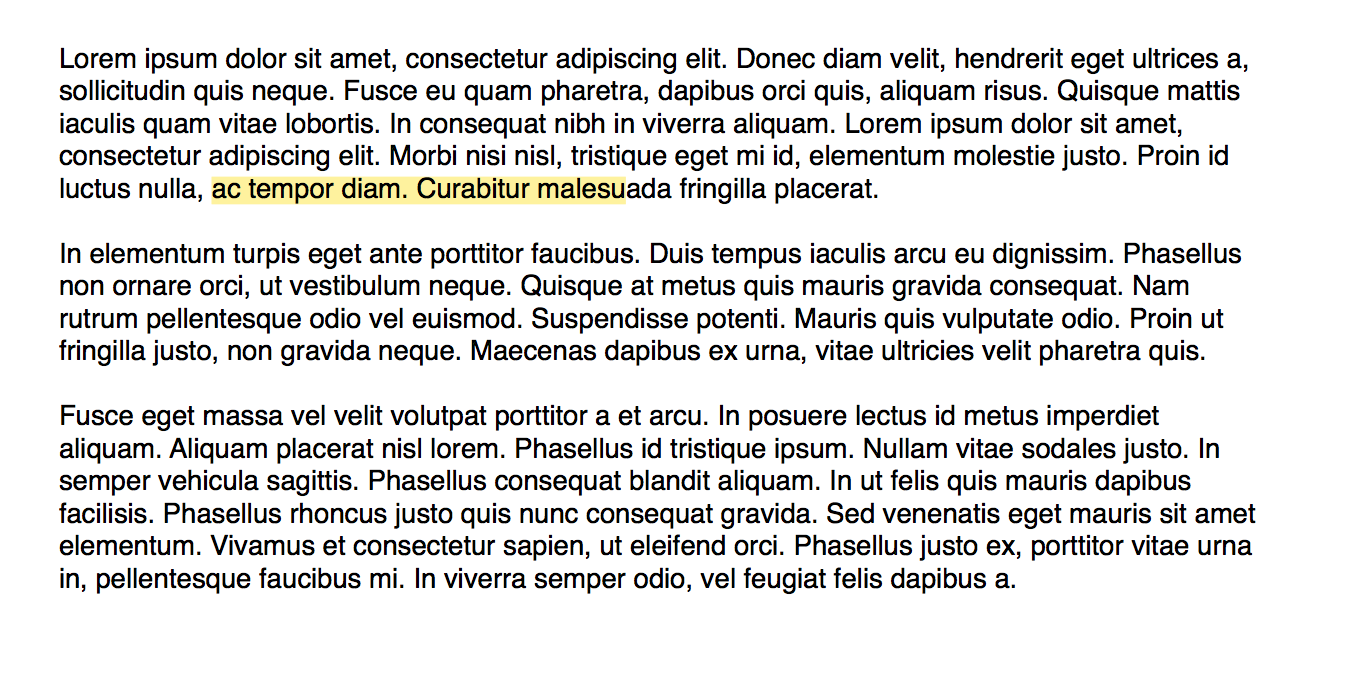Last Updated on November 16, 2019 by Mathew Diekhake
Highlighting main points in a document is a magnificent idea to bring people’s attention as highlighted text is what catches our attention first.
If you happen to create your documents with the Pages app on a Mac, then you would be glad to know the app has a feature that lets you quickly highlight the text in the documents on your Mac.
You just need to select what text to be highlighted, and the app will take care of the rest.
Here’s how you can go about doing that on your Mac machine:
Highlighting Text in Pages for Mac
Launch the Pages app on your Mac by clicking on “Launchpad” in the Dock and searching for and clicking on “Pages.” It launches the Pages app.
When the Pages app launches, either open an existing document in which you want to highlight text or create a new document by clicking on the “File” menu at the top and selecting the option that says “New.” It creates a new Pages document on your Mac.
On the following screen, you will be asked what kind of document you would like to create. Since I just want to show you how you can highlight the text, I will just choose the “Blank” template for my new document.
On the screen that follows, you need to type the content in which some text will be highlighted. This could be any text content you want.
After you have entered some text, you need to select the text that you wish to highlight. You can do that using your Mac’s trackpad.
When you have selected some text to be highlighted, click on the “Insert” menu at the top and select the option that says “Highlight.” It highlights the selected text in the document for you.
7. As you can see in the following screenshot, the selected text has been highlighted for you.
So, that was the standard way to highlight text in the Pages app for Mac.
Highlighting Text in Pages for Mac using a Keyboard Shortcut
If your work requires you to highlight a number of text blocks in a day, then using the above method for highlighting the text may not be the most convenient way for you.
Fortunately, the Pages app offers a shortcut that lets you quickly highlight text in any document in the Pages app on your Mac. Following is how you can go about doing that:
1. Open the Pages app on your Mac with the document you want to highlight text in.
2. Select the text you wish to highlight using a mouse or your Mac’s trackpad.
3. When the text has been selected, press the “Shift + Command + H” key combination on your keyboard, and the selected text will be highlighted for you.
So, that was how you could highlight text using a simple keyboard shortcut in the Pages app on a Mac.
Removing Highlight from Text in the Pages app for Mac
If you have highlighted some text in a document in the Pages app and you now wish to remove the highlight, then please follow the following steps, and you should be able to do that:
1. Select the highlighted text in the document in the Pages app.
2. Click on the “Delete” button on your screen.
3. The highlight will be removed from the selected text.
So, that was how you could play around with the highlight feature in the Pages app for Mac.
You might also be interested in:
- How To Automatically Shutdown, Sleep, Or Restart Your Mac
- How To Find Your WiFi Password In Mac
- How To Export Playlists From iTunes For Mac
- How To Enlarge Your Mac’s Mouse Pointer
Have something to say? You can contribute to this tech article by leaving a comment below.