Last Updated on February 25, 2024 by Mathew Diekhake
Cortana is a virtual assistant created by Microsoft for the Windows operating system and its associated services such as the Invoke smart speaker, Microsoft Band, Surface Headphones, Xbox gaming console, iOS, Android, Windows Mixed Reality, and Amazon Alexa.
Cortana is Microsoft’s virtual assistant that is designed to help make your life more efficient than it could be just by using the operating system without her. Your experience of Cortana can dramatically change depending on the types of people you’re surrounded by and what type of computer hardware you’ve got under the hood. Some people prefer to mock those who are willing to talk out loud to a computer or phone while those without high computer specs might not have anything against her but prefer to turn her off, so she isn’t taking up all those extra allocated hardware resources. But for a lot of people out there Cortana is becoming increasingly useful.
The Windows 10 build 18317 separates the Cortana button from the Search field so users can clearly understand that searching is for more than just Cortana-related tasks. Over the past few major releases, Microsoft has tried to emphasize the importance of search and what can be achieved from it. In addition to its additional features, this should help make it easier for people to understand that searching the operating system and with Cortana are two completely different things.
The Windows 10 build 18305.1003 update shows the Cortana icon and Search icon as two separate icons in the taskbar with each being able to be expanded when clicked on. This update was only released to a select few Windows Insiders and their AB testing. If you are an Insider, you may have been included in this AB testing that Microsoft is doing to see how people interact with the icons and whether it’s a feature that may include in future releases.
An example of the Cortana sign-in screen in Windows 10:
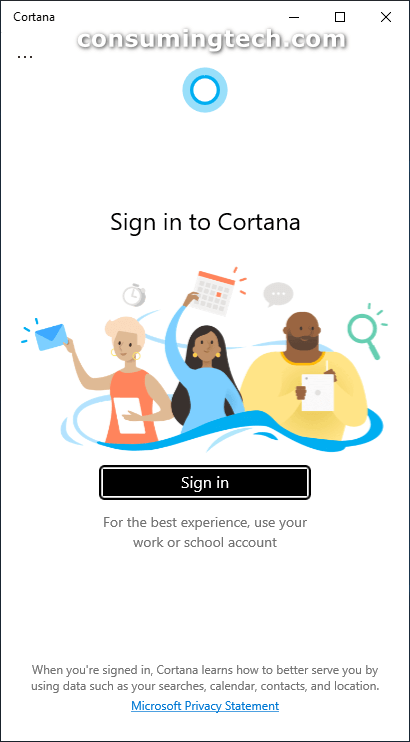
The following tutorial demonstrates how to hide and show the Cortana button on the taskbar when you’re using a version of the Windows 10 operating system.
How to Hide/Show ‘Talk to Cortana’ on Taskbar in Windows 10
Here is how you can hide and show the Cortana button in the taskbar from the Registry Editor application:
1. Open the Registry Editor app by pressing the Windows logo + R keys to open Run and then typing regedit and clicking OK, or by typing regedit into Search and clicking on the Registry Editor desktop app in the list of results.
2. In the console tree of the snap-in, navigate through to the following keys:
HKEY_CURRENT_USER\Software\Microsoft\Windows\CurrentVersion\Explorer\Advanced
3. In the right side of the Advanced key, right-click a white space and select New > DWORD (32-bit) value and then name it ShowCortanaButton. (click to enlarge screenshot below)
4. Double-click on the ShowCortanaButton entry that you created to edit its DWORD and then change the value to either 0 or 1. Selecting 0 will disable the Cortana button while selecting 1 will enable it.
You can now close the Registry Editor app and continue using your computer.
That’s all.
Related Tutorials


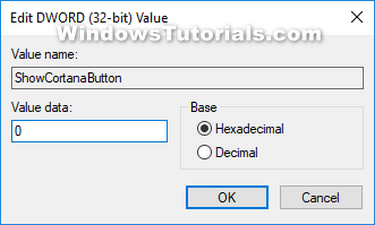
July 4, 2022 @ 06:03
I have been a Windows Insider since 2016, regularly leaving feedback for Windows developers regarding test builds of the operating system. My contributions to the Windows Insider program and messages to the Windows Insider team directly have contributed to some of the Windows 10 features that you see today. Some examples include there no longer being any sound when you move the volume slider from the system tray, and the Cortana icon being removed from the search box. I emphasized the default sound from the slider needed to be removed because it can be a lot louder than the video that you’re watching, which meant that you couldn’t turn up those videos without having to create a louder Windows default sound which can be disruptive to an environment. I also felt it was important to move Cortana out of the search box so people could understand that search was not directly related to Cortana and perhaps that would get people to better realize how powerful the ability to search is. Both ideas were adopted by early 2019.