Last Updated on December 24, 2022 by Mathew Diekhake
I want to get a list of the PowerShell modules that are installed on my computer. I would also like to see all modules that are installed on the system. Resolution:
The following tutorial demonstrates how to get the PowerShell Module version when using a version of the Windows operating system.
PowerShell comes with modules which are Windows PowerShell functionalities, put together into a unit. Many unique modules are popular among Windows developers, such as the exchange online PowerShell module, azure PowerShell module, SQL server PowerShell module, and the active directory PowerShell module, just to name a few. So naturally, there are also times when developers wish to find out the PowerShell module version of each of these units, which is what is outlined in the tutorial below.
Method One: How to Get Powershell Module Version
You can get a lost of PowerShell modules by using the Get-Module command. Here is how to do that:
1. Open Windows PowerShell. See this tutorial for how to open Windows PowerShell in Windows 10 and 11: How to Open Windows PowerShell in Windows 10 [Tutorial].
2. Type Get-Module into the command line and press the Enter key on your keyboard to execute it.
You can now close PowerShell and continue using your computer.
Method Two: How to Get List Powershell Modules Installed on a Computer
You can get the list of PowerShell modules that are installed on a computer by using the Get-InstalledModule command. Additionally, you can use the Get-Module -ListAvailable command to list all modules that are installed on a system. Here is how to do that:
1. Open Windows PowerShell. See this tutorial for how to open Windows PowerShell in Windows 10 and 11: How to Open Windows PowerShell in Windows 10 [Tutorial].
2. Type Get-Module -ListAvailable into the command line and press the Enter key on your keyboard to execute it.
3. You can then use the following command to retrieve more information on the module:
Get-InstalledModule -Name "YourModuleName" -MinimumVersion 1.0 -MaximumVersion 2.0
Note: Make sure to change where it says “YourModuleName” with the actual name of the module, and the minimum and maximum version numbers that correspond with your chosen module, as they are listed in PowerShell after the original Get-InstalledModule command is excuted.
You can now close PowerShell and continue using your computer.
In conclusion, that is how to get the PowerShell module version in Windows.
Related Tutorials
- How to Use get-childitem in PowerShell [Tutorial]
- How to Add New Line in Powershell String/Variable [Tutorial]
- How to Change Bash Colors [Tutorial]
- Powershell: Get Windows Version [Tutorial]
- How to Comment in Batch File [Tutorial]
- How to Use Grep Command in Windows [Tutorial]
- How to Use Cat Command for Windows [Tutorial]
- How to Fix Windows 10 Black Screen with Cursor Before/After Login [Tutorial]


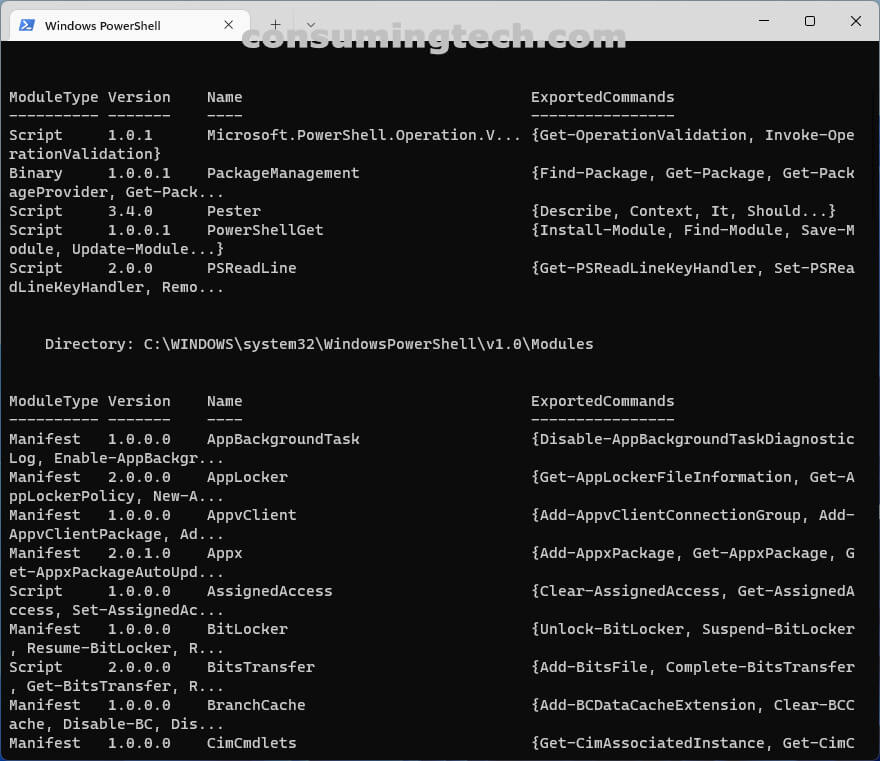
May 25, 2022 @ 23:26
Awesome, thanks!!