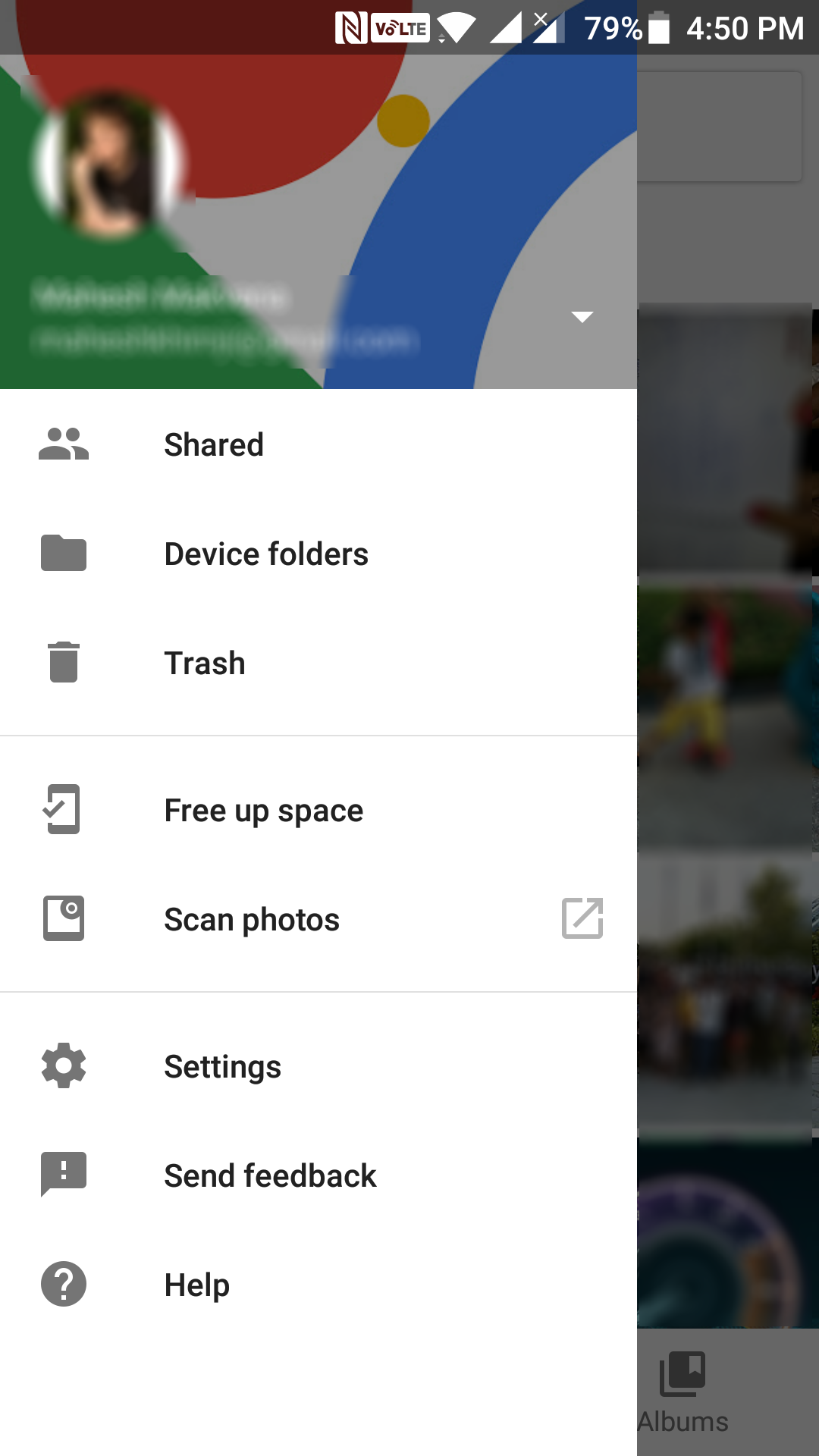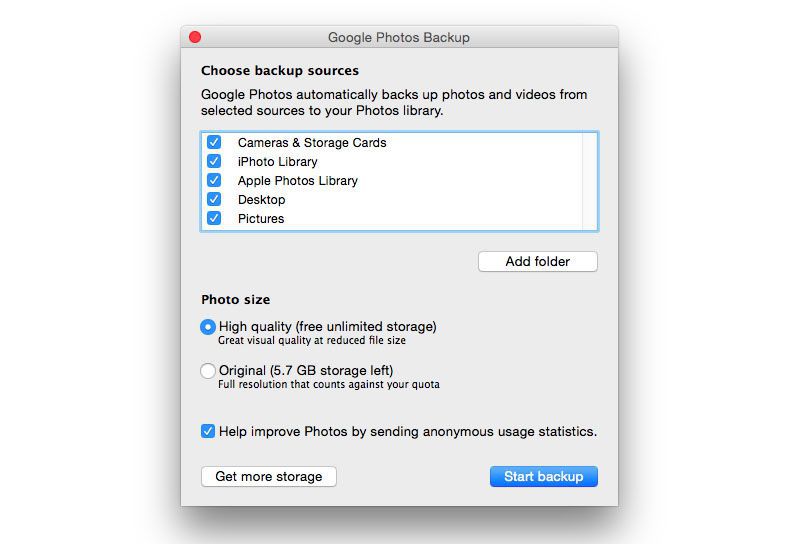Last Updated on May 30, 2021 by Mathew Diekhake
Google Photos is no longer a part of Google+, and it is now a separate entity that helps you with managing your photos. One of the great things Google Photos lets you do now is you can upload an unlimited number of photos to your Google Photos account without consuming the data storage provided to you by Google.
What that means is that as long as you upload your photos to Google Photos in the quality suggested by Google, none of your photos will count towards your data storage. For most of you, that means it is time to free up storage on your devices by uploading the photos stored on your devices to Google Photos and then deleting them from your devices.
Your photos will be stored on the cloud under Google Photos, and you will have access to them from any of your devices. Whether you have an Android or an iOS smartphone or you have a browser, you should still be able to access and see all of your photos stored in Google Photos.
Here in this guide, you are going to learn how you can get all of your photos uploaded to Google Photos from various of your devices.
Getting Photos Uploaded from an Android or an iOS Device
If you happen to have photos stored on your Android or iOS smartphone, you can get all of them uploaded to Google Photos and then delete them from your phone to reclaim a good amount of memory space on your device.
Depending on what device you have got, head to either App Store or Play Store and search for and install the Google Photos app on your device. You must first obtain the app from the official store before you can begin to upload photos.
Once the app has been installed on your device, launch the app by tapping on its icon. When the app launches, tap on the hamburger icon and then tap on “Device folders.” Then, select the albums you would like to be synchronized with your Google Photos account, and that’s it. All of the photos inside the selected albums will be uploaded to Google Photos, and then you can remove them from your device to gain some extra memory space.
IMAGE
Getting Photos Uploaded from Your Windows PC or Mac
If you would like to upload photos from your Windows PC or Mac, then you can do that as well, and in fact, you have two ways to do that.
The first way is you can use a web browser on your machine and head over to the Google Photos website where you can drag and drop your photos for them to be uploaded to your account. That should work if you have already selected photos to be uploaded to the service.
If you have not selected any photos to be uploaded, but you would like for all the photos on your machine to remain in sync with Google Photos, then you will need to download Google’s desktop uploaded app for your machine that will let you do that.
The Google desktop uploader lets you upload photos from your PC or Mac without requiring you to use a web browser. It is an app that runs on your machine just like other apps and lets you upload photos to your Google Photos account.
So, that was how you could get all of your photos uploaded to Google Photos from your smartphones and desktops.