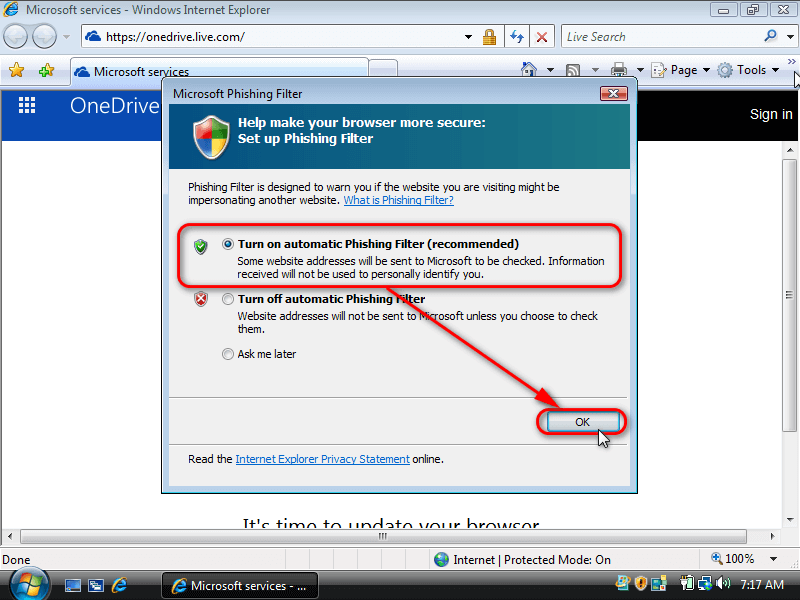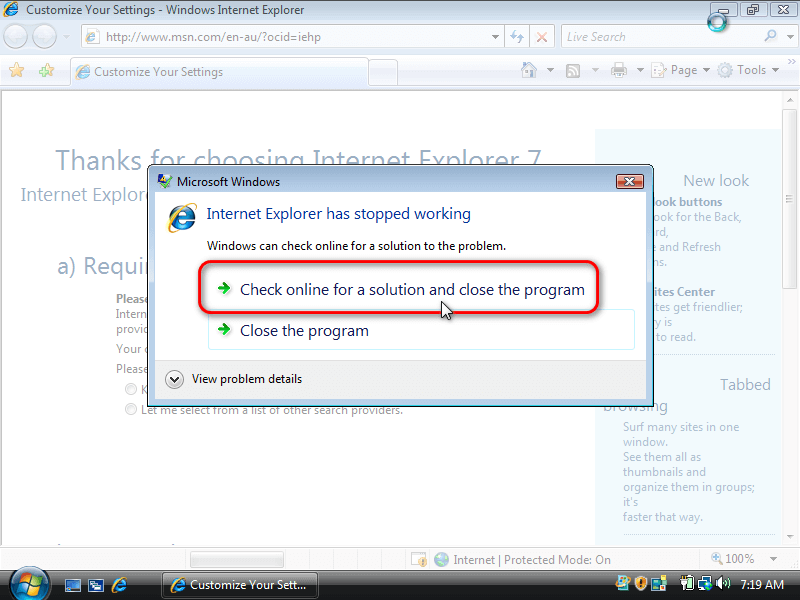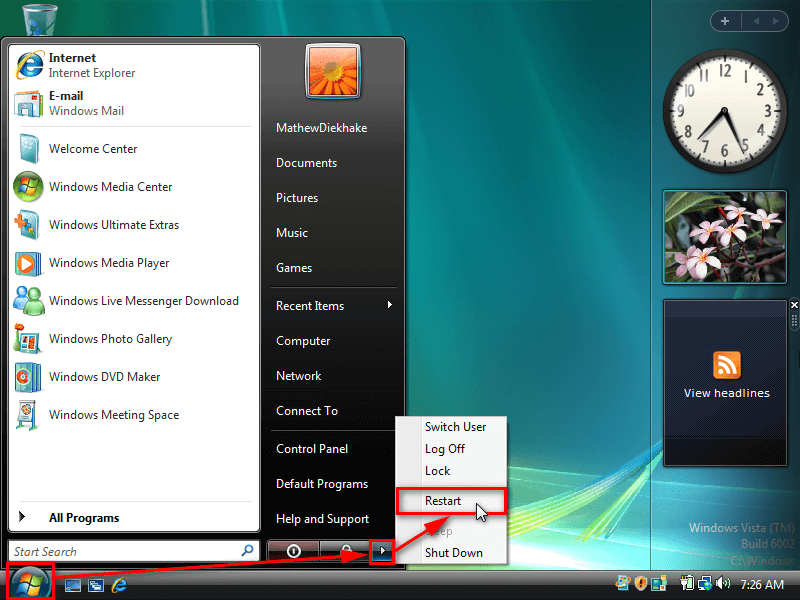Last Updated on December 24, 2022 by Mathew Diekhake
If you are trying to install a program and the Windows Vista operating system doesn’t let, there are some common troubleshooting techniques you can try to solve the problem.
The following tutorial demonstrates how to fix program installation errors, aka problems that arise when your operating system won’t allow you to install programs, when you are using a version Windows Vista.
How to Fix Program Installation Errors in Windows Vista Using Compatibility Mode
You can often fix installation errors of programs from the program’s Properties dialog by checking that its compatibility mode is turned on. Here is how you can do that:
1. Right-click on the problematic program or application and click on Properties from its context menu.
2. Click on the Compatibility tab.
3. Check that the Windows Vista operating system that you’re trying to install the program on is selected under the Compatibility mode heading. (Click to enlarge the screenshot below.)
Note: When trying to install some programs from the internet, you may get a message from Windows Vista such as the option of turning on a phishing filter. We highly recommend turning that on. Many computers got viruses back in the earlier versions of Windows, and it’s not just because people didn’t know what they were doing while browsing the Web. In reality, the operating systems themselves were less secure and made you more susceptible to getting computer viruses.
Method Two: How to Fix Program Installation Errors in Windows Vista by Checking Online for Solutions
You may also find a message that some programs have stopped working where you can check online for solutions. In such cases, you can expect a message to show up on your computer’s display. We recommend choosing the option to check online for a solution and close the program rather than just selecting close the program. If you just close the program without having found a solution, then on most occasions, the problem will still be there when you try reopening the program. (Click to enlarge the screenshot below.)
Method Three: How to Fix Program Installation Errors in Windows Vista by Restarting the Computer
For its day, Windows Vista was a great operating system (sort of), but these days we know it to be far inferior to the operating system versions we use today. The most noticeable problem is how many errors you can come across. Don’t be surprised if your browser crashes and you do not know how to solve, for example. The good news is many of these small problems you may come across can be fixed by restarting the computer and trying again.
To restart Windows Vista, click on the Start button, hover over the small arrow in the Power menu and the click on Restart. (Click to enlarge the screenshot below.)
That’s all.
Related Tutorials
- How to Troubleshoot Using Reliability and Performance Monitor in Windows Vista [Tutorial]
- How to Switch Windows Media Player to 64 Bit in Windows Vista [Tutorial]
- How to Change Recycle Bin Storage Size in Windows Vista [Tutorial]
- How to Open Elevated Command Prompt in Windows Vista [Tutorial]
- How to Change Internet Time Synchronization Update Interval in Windows Vista [Tutorial]
- How to Change Menu Show Delay Time in Windows Vista [Tutorial]
- How to Setup Event Viewer to Send Email Notifications in Windows Vista [Tutorial]
- How to View Boot Information at Startup in Windows Vista [Tutorial]